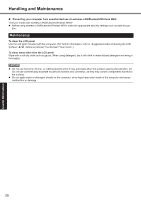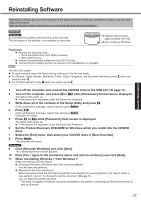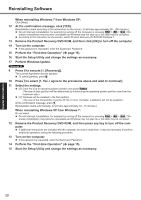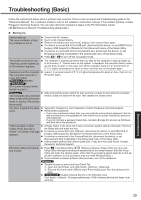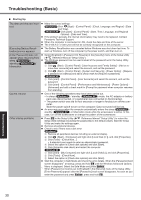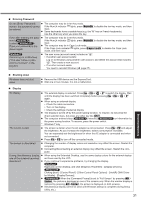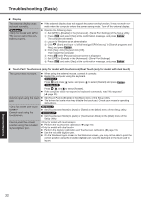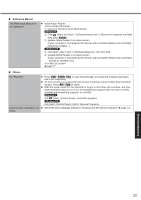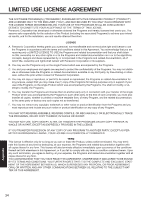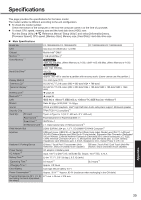Panasonic CF-19KDRAX6M User Manual - Page 31
Entering Password, Shutting down, Display
 |
View all Panasonic CF-19KDRAX6M manuals
Add to My Manuals
Save this manual to your list of manuals |
Page 31 highlights
Entering Password On the [Enter Password] screen, the password cannot be entered. Even after entering the pass- word ( )/ Locked ( ) [Type your password] is dis- played again. Cannot log on to Windows. ("The user name or password is incorrect." is displayed.) The computer may be in ten-key mode. If the NumLk indicator lights, press NumLk to disable the ten-key mode, and then input. Some keyboards have unusable keys (e.g. the "M" key on French keyboards). Use the other key when you press the key. The computer may be in ten-key mode. If the NumLk indicator lights, press NumLk to disable the ten-key mode, and then input. The computer may be in Caps Lock mode. If the Caps Lock indicator lights, press Caps Lock to disable the Caps Lock mode, and then input. The user name (account name) includes an "@". If another user account exists: Log on to Windows using another user account, and delete the account that includes "@". Then create a new account. If no other account exists: You need to reinstall Windows ( page 27). Troubleshooting Shutting down Windows does not shut down. Remove the USB device and the ExpressCard. Wait one or two minutes. It is not a malfunction. Display No display. The external display is selected. Press Fn + F3 or + P*2 to switch the display. Wait until the display has been switched completely before pressing Fn + F3 or + P*2 again. When using an external display, Check the cable connection. Turn on the display. Check the settings of external display. The display is turned off by the power-saving function. To resume, do not press the direct selection keys, but press any other key like Ctrl. The computer entered sleep ( ) /standby ( ) or hibernation by the power-saving function. To resume, press the power switch. *2 Windows 7 only The screen is dark. The screen is darker when the AC adaptor is not connected. Press Fn + F2 and adjust the brightness. As you increase the brightness, battery consumption increases. You can separately set the brightness for when the AC adaptor is connected and when not connected. Press Fn + F8 to turn off the concealed mode. The screen is disordered. Changing the number of display colors and resolution may affect the screen. Restart the computer. Connecting/disconnecting an external display may affect the screen. Restart the computer. During Simultaneous display, one of the screens becomes disordered. When using the Extended Desktop, use the same display colors for the external display as those used by the LCD. If you continue to experience problems, try changing the display. Right-click on the desktop, and click [Graphics Properties] - [Display Devices]. Clicking [start] - [Control Panel] - [Other Control Panel Options] - [Intel(R) GMA Driver for Mobile] - [Display Devices]. When the [Command Prompt] is set to "Full Screen" by pressing Alt + Enter, the picture is displayed on one of the screens only. When the window display is restored by pressing Alt +Enter, the picture is displayed on both screens. Simultaneous display cannot be used until Windows startup is complete (during Setup Utility, etc.). 31