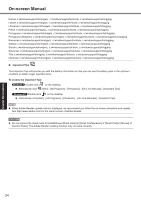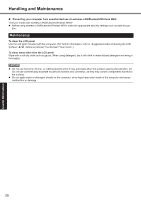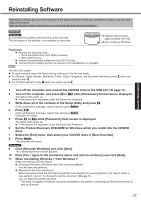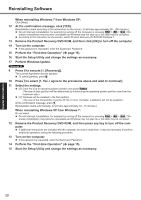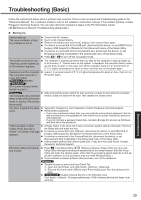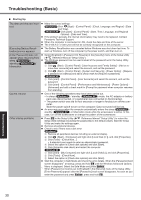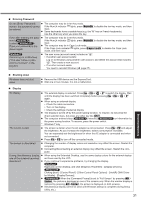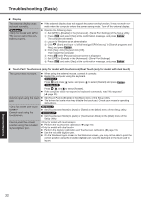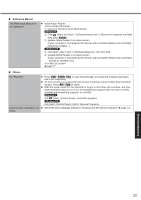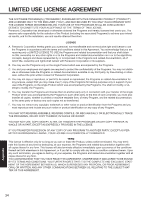Panasonic CF-19KDRAX6M User Manual - Page 29
Troubleshooting Basic
 |
View all Panasonic CF-19KDRAX6M manuals
Add to My Manuals
Save this manual to your list of manuals |
Page 29 highlights
Troubleshooting (Basic) Follow the instructions below when a problem has occurred. There is also an advanced troubleshooting guide in the "Reference Manual". For a software problem, refer to the software's instruction manual. If the problem persists, contact Panasonic Technical Support. You can also check the computer's status in the PC Information Viewer ( Reference Manual "Troubleshooting (Advanced)"). Starting Up Cannot start up. The power indicator or battery indicator is not lit. The power is turned on but "Warming up the system (up to 30 minutes)" appears. Cannot turn on the computer. The computer does not re- sume from sleep ( )/standby ( ). (The power indicator blinks quickly in green.) The computer does not enter sleep mode while the screen saver is running (The screen stays black). You have forgotten the password. "Remove disks or other media. Press any key to restart" or a similar message appears. Windows startup and operation is slow. Connect the AC adaptor. Insert a fully charged battery. Remove the battery pack and the AC adaptor, then connect them again. If a device is connected to the USB port, disconnect the device, or set [USB Port] or [Legacy USB Support] to [Disable] in the [Advanced] menu of the Setup Utility. If a device is connected to the ExpressCard slot, disconnect the device, or set [ExpressCard Slot] to [Disable] in the [Advanced] menu of the Setup Utility. Press Fn + F8 to turn off the concealed mode. The computer is warming up before start up. Wait for the computer to start up (takes up to 30 minutes). If, "Cannot warm up the system" is displayed, the computer failed to warm up and does not start. In this case, turn off the computer, leave it in an environment of 5 °C or higher temperature for about an hour, and then turn on the power again. Leave it in an environment of 5 °C or higher temperature for about an hour, then turn on the power again. Slide and hold the power switch for four seconds or longer to shut down the computer forcibly. (Data not saved will be lost.) Then disable the screen saver. Supervisor Password or User Password: Contact Panasonic Technical Support. Administrator password: If you have a password reset disk, you can reset the administrator password. Set the disk and enter any wrong password, then follow the on-screen instructions and set a new password. If you do not have a password reset disk, reinstall ( page 27) and set up Windows, and then set a new password. A floppy disk is in the drive and it does not contain system startup information. Remove the floppy disk and press any key. If a device is connected to the USB port, disconnect the device, or set [USB Port] or [Legacy USB Support] to [Disable] in the [Advanced] menu of the Setup Utility. If a device is connected to the ExpressCard slot, disconnect the device, or set [ExpressCard Slot] to [Disable] in the [Advanced] menu of the Setup Utility. If the problem persists after removing the disk, it may be a hard disk failure. Contact Panasonic Technical Support. Press F9 in the Setup Utility ( Reference Manual "Setup Utility") to return the Setup Utility settings (excluding the passwords) to the default values. Start the Setup Utility and make the settings again. (Note that the processing speed depends on the ap- plication software, so this procedure may not make Windows faster.) If you installed a resident software after purchase, turn off the residence. Disable the pop-up menu and Input Panel Tab. A Open the Input Panel, and click [Tools] - [Options] - [Opening]. B Remove the check mark of [Show Input Panel sliding open from the tab] and click [OK]. Disable Indexing Service in the following menu. Click [start] - [Search] - [Change preferences] - [With Indexing Service (for faster local service)]. Troubleshooting 29