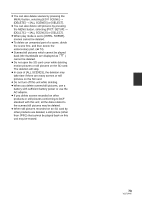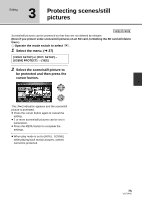Panasonic HDC SD9 Hd Sd Camcorder - Multi Language - Page 74
Dividing a scene to delete
 |
UPC - 037988832033
View all Panasonic HDC SD9 manuals
Add to My Manuals
Save this manual to your list of manuals |
Page 74 highlights
Editing 2 Dividing a scene to delete VIDEO To delete an unnecessary portion of a scene, first divide the scene and then delete the unnecessary portion. ¬ Select [ ] (motion picture playback) while the mode switch is set to . (l 64) 1 Select the menu. (l 27) [EDIT SCENE] # [DIVIDE] # [SET] To continue dividing other scenes Repeat steps 2-3 before completing dividing in step 4. 2 Select the scene to be divided, then press the cursor button. To delete all the divided points [DIVIDE] # [CANCEL ALL] ≥ When the confirmation message appears, select [YES], then press the cursor button. ≥ All divided points set on this unit will be canceled. ≥ The scenes that were deleted after division cannot be recovered. 3 Select [ ] to set the dividing point. ≥ Using slow-motion playback or frame-by-frame playback makes it easy to search for the point where you want to divide the scene. (l 66) ≥ When the confirmation message appears, select [YES], then press the cursor button. 4 Press the MENU button to complete dividing. ≥ When play mode is set to [INTEL. SCENE], scenes cannot be divided. ≥ Scenes cannot be divided if the number of all scenes has reached 3998 or the number of scenes played back on a selected date has reached 99. ≥ It may not be possible to divide scenes with a short recording time. ≥ If images that have been divided are played back on another device, the points where the scenes join may not be clear. ≥ Data that has been recorded or edited on another device cannot be divided and the divided points cannot be deleted. ≥ When [CANCEL ALL] is selected, the divided points of all scenes are deleted and the unit turns back to the setting that plays back all scenes even if you selected to play back the scenes by date. 5 Delete the unnecessary scene. (l 72) 74 VQT1N45