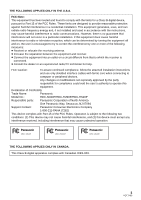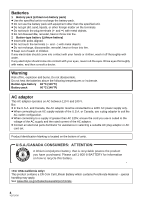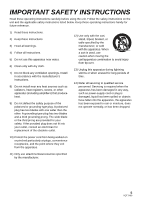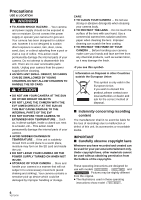Panasonic HDC-TM20-R Hd Video Camera
Panasonic HDC-TM20-R - SD & HDD Camcorder Manual
 |
UPC - 037988983735
View all Panasonic HDC-TM20-R manuals
Add to My Manuals
Save this manual to your list of manuals |
Panasonic HDC-TM20-R manual content summary:
- Panasonic HDC-TM20-R | Hd Video Camera - Page 1
this product, please read the instructions completely. Spanish Quick Use Guide is included. Guía para rápida consulta en español está incluida. For USA and Puerto Rico assistance, please call: 1-800-211-PANA(7262) or, contact us via the web at: http://www.panasonic.com/contactinfo For Canadian - Panasonic HDC-TM20-R | Hd Video Camera - Page 2
Thank you for choosing Panasonic! You have purchased one tag located on the back of your camera. Be sure to retain this manual as your convenient camera information source. Safety Precautions Date of Purchase Dealer (servicing) instructions in the literature accompanying the appliance. 2 VQT1Y00 - Panasonic HDC-TM20-R | Hd Video Camera - Page 3
assure continued compliance, follow the attached installation instructions and use only shielded interface cables with Panasonic Model No.: HDC-SD20P/HDC-TM20P/HDC-HS20P Responsible party: Panasonic Corporation of North America One Panasonic Way, Secaucus, NJ 07094 Support Contact: Panasonic - Panasonic HDC-TM20-R | Hd Video Camera - Page 4
Batteries 1 Battery pack (Lithium ion battery pack) ≥ Use the specified unit to recharge the battery pack. ≥ Do not use the battery pack with equipment other than the specified unit. ≥ Do not get dirt, sand, liquids, or other foreign matter on the terminals. ≥ Do not touch the plug terminals (i and - Panasonic HDC-TM20-R | Hd Video Camera - Page 5
block any ventilation openings. Install in accordance with the manufacturer's instructions. 8) Do not install near any heat sources such as unused for long periods of time. 14) Refer all servicing to qualified service personnel. Servicing is required when the apparatus has been damaged in any - Panasonic HDC-TM20-R | Hd Video Camera - Page 6
your camera. Do not attempt to disassemble this unit. There are no user serviceable parts inside. Unplug your camera from the power supply before cleaning. ≥ AS obtaining permission from the holders of the copyrights. These operating instructions are designed for use with models , and . Pictures - Panasonic HDC-TM20-R | Hd Video Camera - Page 7
recording/still picture playback are indicated by in these operating instructions. ≥ "HD Writer AE 1.0 for HDC" is referred to as the "HD Writer AE 1.0". trademark of Panasonic Corporation. ≥ EZ Sync™ is a trademark of Panasonic Corporation. ≥ HDAVI Control™ is a trademark of Panasonic Corporation. - Panasonic HDC-TM20-R | Hd Video Camera - Page 8
10 Features 11 Quick Guide 12 Preparation Before using [1] Handling of Built-in Memory and HDD (Hard disk drive) [HDC-TM20/ HDC-HS20 15 Handling of built-in memory [HDC-TM20 15 Handling of HDD [HDC-HS20 16 [2] Parts identification and handling ..... 17 [HDC-SD20/HDC-TM20 17 [HDC-HS20 20 Setup - Panasonic HDC-TM20-R | Hd Video Camera - Page 9
[HDC-TM20/HDC-HS20 93 Confirming remaining capacity on the copy destination 93 Copying 94 [6] Relay scene combining [HDC-TM20 Troubleshooting 137 Cautions for use 144 Specifications 148 Optional accessories 152 Accessory Order Form (For USA and Puerto Rico Customers 154 Request for Service - Panasonic HDC-TM20-R | Hd Video Camera - Page 10
Accessories Check the accessories before using this unit. Battery pack VW-VBG070 AC adaptor VSK0697 AC cable K2CA2CA00025 DC cable K2GJYDC00004 Remote control (Built-in battery) N2QAEC000024 AV cable K2KYYYY00054 Component cable K1HY10YY0005 USB cable K1HY04YY0032 Stylus pen VFC4394 CD-ROM 10 - Panasonic HDC-TM20-R | Hd Video Camera - Page 11
Features ∫ Very clear high definition pictures This unit can record detailed high definition images. High definition images (1920k1080)* A Number of available scan lines 1080 * If the recording mode is HA/HG/HX. Standard images (720k480) B Number of available scan lines 480 What is AVCHD? - Panasonic HDC-TM20-R | Hd Video Camera - Page 12
Quick Guide ∫ Charging the battery Charging lamp [CHARGE] A Lights up: Charging Goes the power Turn on the power by changing the mode to or while pressing the lock release button A. HDC-SD20 HDC-TM20 A Insert the battery until it clicks and locks. ∫ Inserting/removing an SD card OPEN ≥ Operate - Panasonic HDC-TM20-R | Hd Video Camera - Page 13
∫ How to use the touch screen You can operate by directly touching the LCD monitor (touch screen) with your finger. It is easier to use the stylus pen (supplied) for detailed operation or if it is hard to operate with your fingers. Touch and release the touch screen to select icon or picture. ∫ - Panasonic HDC-TM20-R | Hd Video Camera - Page 14
∫ Motion picture playback 1) Change the mode to . 2) Touch the play mode select icon A to select desired media to be played back. ∫ Still picture playback 1) Change the mode to . 2) Touch the play mode select icon A to select desired media to be played back. ≥ Touch [VIDEO/SD CARD] to play back - Panasonic HDC-TM20-R | Hd Video Camera - Page 15
about recorded content Panasonic does not accept any responsibility for damages directly or indirectly due to any type of problems that result in non-built-in memory/HDD related component). Handling of built-in memory [HDC-TM20] ∫ Back up data periodically. The built-in memory is temporary storage - Panasonic HDC-TM20-R | Hd Video Camera - Page 16
Handling of HDD [HDC-HS20] ∫ Do not expose the HDD to vibrations and shocks. Due these phenomena are observed, copy the data on the HDD to a PC, a DVD disc etc. immediately and contact consumer support. (l 157, 158) Once the HDD is out of order, data cannot be restored. ∫ Operation may stop in hot - Panasonic HDC-TM20-R | Hd Video Camera - Page 17
Preparation Before using 2 Parts identification and handling [HDC-SD20/HDC-TM20] 1 23 456 7 8 9 11 12 13 17 A/V 18 10 19 14 15 16 1 LCD monitor (Touch screen) (l 33, 41) ≥ It can open up to 90o. ≥ - Panasonic HDC-TM20-R | Hd Video Camera - Page 18
) 29 Photoshot button [ ] (l 54) 30 Zoom lever [W/T] (In recording mode) (l 57) Thumbnail display switch/Volume lever [s /VOLr] (In playback mode) (l 79) 31 Internal microphones (5.1 channel support) 18 VQT1Y00 - Panasonic HDC-TM20-R | Hd Video Camera - Page 19
] (l 24) 35 Tripod receptacle This is a hole for attaching the unit to the optional tripod. (For details on mounting the tripod, refer to the operating instructions for the tripod.) A Camera base 19 VQT1Y00 - Panasonic HDC-TM20-R | Hd Video Camera - Page 20
[MANUAL] (l 74) 3 Optical image stabilizer button [ , O.I.S.] (l 58) 4 Light button [LIGHT] (l 60) 5 Speaker 6 Intelligent auto button [iA] (l 46) 7 PRE-REC button [PRE-REC] (l 53) 8 Battery holder (l 24) 9 DC input terminal [DC IN] (l 28) ≥ Always use the supplied AC adaptor or a genuine Panasonic - Panasonic HDC-TM20-R | Hd Video Camera - Page 21
) 30 Photoshot button [ ] (l 54) 31 Zoom lever [W/T] (In recording mode) (l 57) Thumbnail display switch/Volume lever [s /VOLr] (In playback mode) (l 79) 32 Internal microphones (5.1 channel support) 21 VQT1Y00 - Panasonic HDC-TM20-R | Hd Video Camera - Page 22
] (l 24) 36 Tripod receptacle This is a hole for attaching the unit to the optional tripod. (For details on mounting the tripod, refer to the operating instructions for the tripod.) A Camera base 22 VQT1Y00 - Panasonic HDC-TM20-R | Hd Video Camera - Page 23
or failure occurring as a result of use of a counterfeit battery pack. To ensure that safe products are used we would recommend that a genuine Panasonic battery pack is used. Charging the battery When this unit is purchased, the battery is not charged. Charge the battery before using this unit - Panasonic HDC-TM20-R | Hd Video Camera - Page 24
≥ We recommend using Panasonic batteries (l 10, 25, 26, 152). ≥ If you use other batteries, we cannot guarantee the quality of this product. ≥ Do only with the same or equivalent type recommended by the manufacturer. Dispose of used batteries according to the manufacturer's instructions. 24 VQT1Y00 - Panasonic HDC-TM20-R | Hd Video Camera - Page 25
(optional) [7.2 V/2500 mAh] VW-VBG6 (optional)* [7.2 V/5400 mAh] HDC-SD20 Charging time Maximum continuously recordable time 1 h 35 min 1 h 15 min (optional) [7.2 V/2500 mAh] VW-VBG6 (optional)* [7.2 V/5400 mAh] HDC-TM20 Charging time Maximum continuously recordable time 1 h 35 min 1 h 15 - Panasonic HDC-TM20-R | Hd Video Camera - Page 26
HDC-HS20 Battery model number [Voltage/Capacity (minimum)] Charging time Recording destination Recording mode Maximum continuously recordable time Actual recordable time Supplied battery/ VW-VBG070 (optional) [7.2 V/ - Panasonic HDC-TM20-R | Hd Video Camera - Page 27
than 3 minutes remaining, then will become red. If the battery discharges, then ( ) will flash. ≥ The remaining battery capacity is displayed when using the Panasonic battery that you can use for this unit. It may take time to display the remaining battery capacity. The actual time can vary - Panasonic HDC-TM20-R | Hd Video Camera - Page 28
Connecting to the AC outlet Important: While the DC cable is connected to the AC adaptor, the battery will not charge. ≥ Do not use the AC cable with any other equipment as it is designed only for this unit. Also, do not use the AC cable from other equipment with this unit. DC IN A DC output - Panasonic HDC-TM20-R | Hd Video Camera - Page 29
using an SDHC Memory Card on another device, confirm that the device supports the SDHC Memory Card. Cards that you can use with this unit 8 GB 12 GB 16 GB 32 GB Motion picture recording The following models of Panasonic SD cards can be used. Cannot be used. Cannot be guaranteed in operation. - Panasonic HDC-TM20-R | Hd Video Camera - Page 30
Inserting/removing an SD card When using an SD card not from Panasonic, or one previously used on other equipment, for the first time on this unit, format the SD card. (l 97) When the SD card is formatted, - Panasonic HDC-TM20-R | Hd Video Camera - Page 31
the mode to recording, playback or power OFF. Turn on the power by changing the mode to or while pressing the lock release button A. HDC-SD20 HDC-TM20 HDC-HS20 OFF ≥ Operate the mode switch while at the same time pressing in the lock release button if changing from OFF to another mode. ≥ Status - Panasonic HDC-TM20-R | Hd Video Camera - Page 32
the LCD monitor is opened, and power is turned off when it is closed. ∫ To turn on the power HDC-SD20 HDC-TM20 HDC-HS20 A The status indicator lights. ∫ To turn off the power HDC-SD20 HDC-TM20 HDC-HS20 A The status indicator goes off. Change the mode to OFF when this unit is not being used. 32 - Panasonic HDC-TM20-R | Hd Video Camera - Page 33
Preparation Setup 4 How to use the touch screen You can operate by directly touching the LCD monitor (touch screen) with your finger. It is easier to use the stylus pen (supplied) for detailed operation or if it is hard to operate with your fingers. ∫ Touch ∫ About the operation icons Touch - Panasonic HDC-TM20-R | Hd Video Camera - Page 34
Preparation Setup 5 Using the menu screen MENU 1 Press the MENU button. MENU 2 Touch the top menu A. 3 Touch the submenu B. 4 Touch the desired item to enter the setting. 5 Touch [EXIT] or press the MENU button to exit the menu setting. ∫ About setting information display ≥ Next (previous) - Panasonic HDC-TM20-R | Hd Video Camera - Page 35
] is set to [HDD]. *7 It will not be displayed when the [MEDIA SELECT] is set to [HDD]. RECORD SETUP [SCENE MODE] [D.ZOOM] [GUIDE LINES]*1 [REC MODE] [DIGITAL CINEMA]*1 [RELAY REC]*2 [FADE] [FADE COLOR] (l 64) (l 57) (l 65) (l 52) (l 65) (l 66) (l 62) (l 62) [TELE MACRO] [MAGICPIX]*1 [Digital - Panasonic HDC-TM20-R | Hd Video Camera - Page 36
PICTURE [QUALITY] [HI-SPEED BURST]*1 [SELF TIMER] [FLASH] [FLASH LEVEL]*1 [RED EYE]*1 [SHTR SOUND] MEDIA SELECT*2*3 (l 55) (l 70) (l 71) (l 71) (l 71) (l 72) (l 72) Media to record can be set to [Built-in Memory] or [SD CARD]. Media to record can be set to [HDD] or [SD CARD]. SETUP [DISPLAY] The - Panasonic HDC-TM20-R | Hd Video Camera - Page 37
[ALERT SOUND] Touch screen operation, starting and stopping of recording and power on/off can be confirmed with this sound. 2 Beeps for 4 times When an error occurs. Check the sentence displayed on the screen. (l 133) [POWER LCD] [LCD SET] [COMPONENT OUT] [HDMI RESOLUTION] [VIERA Link] [TV ASPECT] - Panasonic HDC-TM20-R | Hd Video Camera - Page 38
when the [VIDEO/HDD] or [PICTURE/HDD] is selected. ([ ] motion picture playback) VIDEO SETUP [REPEAT PLAY] [RESUME PLAY] [SCENE PROTECT]*1 [GUIDE LINES] (l 84) (l 84) (l 91) (l 65) EDIT SCENE*1 [DIVIDE] [DELETE] (l 90) (l 89) COPY*1*3*4 *4 *4 *3 *3 [RELAY SCENE COMBINE]*3 [RELAY INFO CANCEL - Panasonic HDC-TM20-R | Hd Video Camera - Page 39
Preparation Setup 6 Setting date and time When the unit is turned on for the first time, a message asking you to set the date and time will appear. Select [YES] and perform steps 2 to 3 below to set the date and time. ¬ Change the mode to . 1 Select the menu. (l 34) [SETUP] # [CLOCK SET] # [YES - Panasonic HDC-TM20-R | Hd Video Camera - Page 40
World time setting (Displaying the time of the travel destination) It is possible to display and record the time at the travel destination by selecting your home region and the travel destination. 1 Select the menu. (l 34) already been set once, execute the menu [SETUP] # [SET WORLD TIME] # [ - Panasonic HDC-TM20-R | Hd Video Camera - Page 41
0: Normal -1 : Makes less bright A: Brightness of the LCD is automatically adjusted depending on the ambient brightness. (It is not displayed in the manual mode or in the playback mode.) ≥ If you use the AC adaptor, the +1 indication appears and the screen becomes brighter automatically when the - Panasonic HDC-TM20-R | Hd Video Camera - Page 42
Touch screen calibration Perform the touch screen calibration if a different object to the one touched is selected. 1 Select the menu. (l 34) [SETUP] # [CALIBRATION] # [YES] ≥ Touch [ENTER]. 2 Touch the [_] with the supplied stylus pen and enter in calibration. ≥ Touch the [_] in the order it is - Panasonic HDC-TM20-R | Hd Video Camera - Page 43
. Replace only with the same or equivalent type recommended by the manufacturer. Dispose of used batteries according to the manufacturer's instructions. Remove the insulation sheet A before using. Replace a button-type battery 1 While pressing the stopper B, pull out the battery holder. 2 Set - Panasonic HDC-TM20-R | Hd Video Camera - Page 44
Replace battery with Panasonic PART NO. CR2025 only. Use of another battery may present a risk of fire or explosion. Caution: Battery may explode if mistreated. Dispose of used battery - Panasonic HDC-TM20-R | Hd Video Camera - Page 45
Recording 1 Recording (Basic) Before recording ∫ Basic camera positioning ≥ When you are outdoors, record pictures with the sunlight behind you. If the subject is backlit, it will become dark in the recording. ≥ When recording, make sure your footing is stable and there is no danger of colliding - Panasonic HDC-TM20-R | Hd Video Camera - Page 46
Intelligent auto mode The following modes appropriate for the condition are set just by pointing the unit to what you want to record. ≥ When this unit is purchased, the Intelligent auto mode is set to on. Intelligent auto button Press this button to switch on/off the Intelligent auto mode. Mode - Panasonic HDC-TM20-R | Hd Video Camera - Page 47
adjusted for an optimum brightness. ≥ Color balance and focus may not be adjusted automatically depending on light sources or scenes. If so, manually adjust these settings. (l 74) Automatic white balance White balance adjustment recognizes the color of light and adjusts so the white color will - Panasonic HDC-TM20-R | Hd Video Camera - Page 48
work correctly in the following situations. Record pictures in the manual focus mode. jRecording distant and close-up objects at the # [ON] 2 Close the LCD monitor while the mode is set to . HDC-SD20 HDC-TM20 HDC-HS20 The status indicator A flashes green and the unit goes into quick start standby - Panasonic HDC-TM20-R | Hd Video Camera - Page 49
3 Open the LCD monitor. HDC-SD20 HDC-TM20 HDC-HS20 Quick power on (Only when recording to an SD card or built- in memory) The unit is put into recording pause approx. 1.9 seconds when - Panasonic HDC-TM20-R | Hd Video Camera - Page 50
(l 29) ∫ When selecting media Select the menu. (l 34) : [MEDIA SELECT] # [Built-in Memory] or [SD CARD] : [MEDIA SELECT] # [HDD] or [SD CARD] HDC-SD20 HDC-TM20 HDC-HS20 OFF ≥ Operate the mode switch while at the same time pressing in the lock release button A if changing from OFF to another mode - Panasonic HDC-TM20-R | Hd Video Camera - Page 51
are not compatible with devices other than those that support AVCHD. Images cannot be played with equipment that does not support AVCHD (ordinary DVD recorders). Confirm that your equipment supports AVCHD by referring to the operating instructions. ≥ There are some cases where the recorded motion - Panasonic HDC-TM20-R | Hd Video Camera - Page 52
Recording modes/approximate recordable time Switch the picture quality of the motion pictures to be recorded. Select the menu. (l 34) [RECORD SETUP] # [REC MODE] # desired setting SD card 1 GB 2 GB 4 GB 6 GB 8 GB 12 GB 16 GB 32 GB HA*1 7 min 15 min 30 min 45 min 1h 1 h 30 min 2h 4h HG*2 9 min - Panasonic HDC-TM20-R | Hd Video Camera - Page 53
before the recording start/stop button is pressed. 1 Press the PRE-REC button. Shooting guide Message is displayed when this unit is moved rapidly. Select the menu. (l 34) [RECORD SETUP] # [SHOOTING GUIDE] # [ON] ≥ This function's default setting is [ON]. PRE-REC appears on the screen. ≥ Aim - Panasonic HDC-TM20-R | Hd Video Camera - Page 54
The number of pixels recorded for still pictures is [ 2.1M 1920k1080] (16:9). Still pictures can also be recorded while recording motion pictures. HDC-SD20 HDC-TM20 HDC-HS20 OFF ≥ Operate the mode switch while at the same time pressing in the lock release button A if changing from OFF to another - Panasonic HDC-TM20-R | Hd Video Camera - Page 55
≥ The focus indication indicates the status of the auto focus. ≥ The focus indication will not be displayed in the following conditions. jWhen the manual focus is used. jWhen the MagicPix function is used. ≥ You can record still pictures even if the focus indication does not appear, but pictures - Panasonic HDC-TM20-R | Hd Video Camera - Page 56
Simultaneous recording (recording still pictures while recording motion pictures) You can record still pictures even while recording motion pictures. ¬ Change the mode to . While recording motion pictures, press the button fully (press to the bottom) to take the picture. ≥ While recording motion - Panasonic HDC-TM20-R | Hd Video Camera - Page 57
Recording 4 Recording (Basic) Zoom in/out function The maximum optical zoom ratio is 16k. ¬ Change the mode to . / VOL WT 1 W T 8 W T 16 W T Zoom lever T side: Close-up recording (zoom in) W side: Wide-angle recording (zoom out) ≥ The zoom speed varies depending on the range over which - Panasonic HDC-TM20-R | Hd Video Camera - Page 58
Recording 5 Recording (Basic) Optical image stabilizer function Optical image stabilizer can stabilize the image without decreasing the image quality as much. ¬ Change the mode to . O.I.S. Optical image stabilizer button Press this button to switch on/off the image stabilizer function. ≥ - Panasonic HDC-TM20-R | Hd Video Camera - Page 59
and lock the target. ≥ The frame out assist B is displayed when the target frame gets close to framing out. ≥ This function cannot be used in Manual mode. ≥ It may track different objects or may not lock the target depending on the recording conditions such as the following: jWhen the object is - Panasonic HDC-TM20-R | Hd Video Camera - Page 60
Recording 7 Recording (Basic) Recording with the video light The video light enables brightening of the images taken in a dimly-lit place. ¬ Change the mode to . LIGHT LIGHT button Each time the LIGHT button is pressed, the indication changes by one setting in the following order. # / # Setting - Panasonic HDC-TM20-R | Hd Video Camera - Page 61
Recording Recording (Advanced) 1 Recording functions of operation icons Select the operation icons to add different effects to the images to be recorded. ¬ Change the mode to . 1 Touch F to display the 2 (e.g. Backlight compensation) operation icons on the screen. Select an operation icon. F - Panasonic HDC-TM20-R | Hd Video Camera - Page 62
Function Backlight compensation Effect This makes the image brighter to prevent darkening of a backlit subject. Intelligent contrast control This brightens parts that are in shadow and difficult to see and suppresses white saturation in bright parts at the same time. Both bright and dark parts - Panasonic HDC-TM20-R | Hd Video Camera - Page 63
Intelligent contrast control: ≥ If there are extremely dark or bright parts or the brightness is insufficient, the effect may not be clear. Fade: ≥ The thumbnails of scenes recorded using fade in become black (or white). Soft skin mode: ≥ If the background or anything else in the scene has colors - Panasonic HDC-TM20-R | Hd Video Camera - Page 64
Recording Recording (Advanced) 2 Recording functions of menus Function Scene mode Effect/Setting method When you record images in different situations, this mode automatically sets optimum shutter speeds and apertures. Select the menu. (l 34) [RECORD SETUP] # [SCENE MODE] # desired setting - Panasonic HDC-TM20-R | Hd Video Camera - Page 65
When motion picture playback is selected while the mode is set to . (l 78) [VIDEO SETUP] # [GUIDE LINES] # desired setting ≥ The guide lines do not appear on the images actually recorded. ≥ Set to [OFF] to cancel the guide line. Use this function to record an image with vivid color, like an image on - Panasonic HDC-TM20-R | Hd Video Camera - Page 66
Function Relay recording Auto GroundDirectional Standby (AGS) Effect/Setting method It is possible to continuously record motion picture to an SD card when there is no space available in the built-in memory. ≥ Change the mode to . Select the menu. (l 34) [RECORD SETUP] # [RELAY REC] # [ON] ≥ is - Panasonic HDC-TM20-R | Hd Video Camera - Page 67
against the prioritized face framing. ≥ Prioritized face framing will not be displayed in manual focus mode. ≥ Focus will be set to prioritized face framing when the button Color] # [ON] ≥ For more realistic colors, use an HDMI mini cable with a TV that supports the x.v.Color™. 67 VQT1Y00 - Panasonic HDC-TM20-R | Hd Video Camera - Page 68
Function Wind noise reduction Effect/Setting method This is for reducing the wind noise coming into the built-in microphones depending on the wind strength. Microphone setup [SURROUND]: Sound is recorded with 5.1 ch surround microphone. [ZOOM MIC]: Directivity of the microphone is synchronized - Panasonic HDC-TM20-R | Hd Video Camera - Page 69
Function Microphone level [AUTO]: AGC is activated, and the recording level is adjusted automatically. [SETr ]/[SET]: The desired recording level can be set. AGC: Auto Gain Control Effect/Setting method When recording, the input level from the built-in microphones can be adjusted. ≥ Change the mode - Panasonic HDC-TM20-R | Hd Video Camera - Page 70
Function Effect/Setting method Hi-speed burst shooting Recording is done continuously at the rate of 24 or 60 still pictures per second. Use this function to record an object with fast movement. [24 frames/sec] 72 still pictures are recorded continuously at the rate of 24 per second. The picture - Panasonic HDC-TM20-R | Hd Video Camera - Page 71
Function Self-timer Built-in flash Effect/Setting method This is for recording still pictures using the timer. ≥ Change the mode to . Select the menu. (l 34) [PICTURE] # [SELF TIMER] # [10 SECONDS] or [2 SECONDS] [10 SECONDS]: Records after 10 seconds [2 SECONDS]: Records after 2 seconds ≥ When - Panasonic HDC-TM20-R | Hd Video Camera - Page 72
recorded. Digital cinema: ≥ Motion pictures recorded while this setting is turned [ON] may not be played back properly with a player that cannot support 24p video signal playback. Relay recording: ≥ It does not allow the relay recording of still pictures. However, even still pictures are recorded - Panasonic HDC-TM20-R | Hd Video Camera - Page 73
Digital cinema color: ≥ When motion pictures recorded while this function is turned [ON] are played back with a TV not compatible with x.v.Color™, colors may not be reproduced properly. ≥ To play back images recorded in Digital cinema color with vivid colors of wider color ranges, a device - Panasonic HDC-TM20-R | Hd Video Camera - Page 74
white balance, shutter speed, iris and manual focus. ¬ Change the mode to . Press the MANUAL button. ≥ MNL appears on the screen. MANUAL Perform the setting by touching the desired item to be set. F WB SHTR IRIS MF WB White balance (l 75) SHTR Manual shutter speed (l 76) IRIS Aperture adjustment - Panasonic HDC-TM20-R | Hd Video Camera - Page 75
≥ Lights used for wedding receptions at hotels, stage spotlights in theaters ≥ Sunrise, sunset, etc. ≥ Set the white balance mode to AWB or press the MANUAL button again to restore to the automatic adjustment. F WB SHTR IRIS MF 2 Touch and set the blinking . F WB SHTR IRIS MF ≥ When the screen - Panasonic HDC-TM20-R | Hd Video Camera - Page 76
Value closer to [18dB] brightens the image. ≥ When the iris value is adjusted to brighter than [OPEN], it changes to the gain value. ≥ Press the MANUAL button again to restore to the automatic adjustment. ≥ When setting both the shutter speed and the iris/gain value, set the shutter speed and then - Panasonic HDC-TM20-R | Hd Video Camera - Page 77
Adjust by outputting to a TV while adjusting the quality of the image. ≥ Press the MANUAL button. (l 74) 1 Select the menu. (l 34) [RECORD SETUP] # [PICTURE ]. ≥ To return to Auto Focus, touch [AF] icon or press the MANUAL button again. ≥ MF assist does not work if the zoom magnification is more - Panasonic HDC-TM20-R | Hd Video Camera - Page 78
92 Playback Playback 1 Motion picture playback HDC-SD20 HDC-TM20 HDC-HS20 OFF ≥ Operate the mode switch while at the same time pressing in the lock release button if changing from OFF to another mode. A Lock - Panasonic HDC-TM20-R | Hd Video Camera - Page 79
4 Select the playback operation by touching the operation icon. 0h00m00s ∫ Fast forward/rewind playback Touch 5 during playback to fast forward. (Touch 6 to rewind.) 1/;: 6: 5: ∫: 1: Playback/Pause Rewind playback Fast forward playback Stops the playback and shows the thumbnails. Displays the - Panasonic HDC-TM20-R | Hd Video Camera - Page 80
recorded or created on other products, and other products may degrade or not play back motion pictures recorded on this unit, even if the products support AVCHD. ≥ Normal playback is restored when you touch . ≥ When the frames are advanced one at a time in the reverse direction, they will be shown - Panasonic HDC-TM20-R | Hd Video Camera - Page 81
Creating still picture from motion picture A single frame from the recorded motion picture can be saved as a still picture. 1 Pause at the scene you want to save as a still picture during playback. ≥ It is convenient to use slow-motion playback and frame-by-frame playback. 2 Press the button fully. - Panasonic HDC-TM20-R | Hd Video Camera - Page 82
Playing back motion pictures by date Scenes recorded on the same day can be played back in succession. 1 Touch the date select icon. Intelligent scene selection Playback the scenes excluding a portion of the scene judged to have failed to shoot due to fast movement of this unit, camera shake, or - Panasonic HDC-TM20-R | Hd Video Camera - Page 83
Highlight playback Part that was recognized as clearly recorded is extracted from a long recording, and it can be played back in short time with music added. 1 Touch . ∫ Scene setting 1) Touch [SELECT SCENES] or [SELECT DATE]. 2) (When [SELECT SCENES] is selected) Touch the scene to be played back - Panasonic HDC-TM20-R | Hd Video Camera - Page 84
∫ Playback time setting 1) Touch the playback time to set. ≥ The playback time of [AUTO] is a maximum of approx. 5 minutes. ≥ Playback time may become shorter than the setting, or it may not even play back if the part recognized as clearly recorded is short. ∫ Music setting 1) Touch your favorite - Panasonic HDC-TM20-R | Hd Video Camera - Page 85
Playback Playback 2 Still picture playback HDC-SD20 HDC-TM20 HDC-HS20 OFF ≥ Operate the mode switch while at the same time pressing in the lock release button if changing from OFF to another mode. A Lock - Panasonic HDC-TM20-R | Hd Video Camera - Page 86
4 Select the playback operation by touching the operation icon. ∫ Changing the playback settings for the slide show 1) Touch . 1/;: Slide show (playback of the still pictures in numerical order) start/pause. 2;: Plays back the previous picture. ;1: Plays back the next picture. ∫: Stops the - Panasonic HDC-TM20-R | Hd Video Camera - Page 87
DCF (Design rule for Camera File system) established by JEITA (Japan Electronics and Information Technology Industries Association). ≥ The file format of still pictures supported by this unit is JPEG. (Not all JPEG formatted files will be played back.) ≥ This unit may degrade or not play back still - Panasonic HDC-TM20-R | Hd Video Camera - Page 88
Playback Editing 1 Deleting scenes/still pictures Deleted scenes/still pictures cannot be restored, so perform appropriate confirmation of the contents before proceeding with deletion. ¬ Change the mode to . 0h00m00s To delete by confirming images being played back Press the button while scenes - Panasonic HDC-TM20-R | Hd Video Camera - Page 89
(Only when [SELECT] is selected in step 2) To continue deleting other scenes Repeat steps 3-4. When you stop deleting halfway Touch [CANCEL] or press the MENU button while deleting. ≥ The scenes or still pictures that have already been deleted when the deletion is canceled cannot be restored. To - Panasonic HDC-TM20-R | Hd Video Camera - Page 90
Playback Editing 2 Dividing a scene to partially delete To delete an unnecessary portion of a scene, first divide the scene and then delete the unnecessary portion. ¬Change the mode to . 1 Touch the play mode select icon to select the desired media to divide a scene. (l 78) 6 Delete the - Panasonic HDC-TM20-R | Hd Video Camera - Page 91
Playback Editing 3 Protecting scenes/still pictures Scenes/still pictures can be protected so that they are not deleted by mistake. (Even if you protect some scenes/still pictures, formatting the media will delete them.) ¬ Change the mode to . 1 Select the menu. (l 34) [VIDEO SETUP] or [PICT. - Panasonic HDC-TM20-R | Hd Video Camera - Page 92
SD card are to be printed, together with information on the number of copies they wish to print. (Please note: Not all commercial printing services support this feature at this time.) 1 Select the menu. (l 34) [PICT. SETUP] # [DPOF SET] # [SET] 2 Touch the still picture to be set. 4 Touch [ENTER - Panasonic HDC-TM20-R | Hd Video Camera - Page 93
Copying between SD card and Built-in Memory/HDD [HDC-TM20/HDC-HS20] Motion pictures or still pictures recorded with this on a single SD card is not enough, you can copy to multiple SD cards following the instruction on the screen. In this case, the last scene copied to an SD card is automatically - Panasonic HDC-TM20-R | Hd Video Camera - Page 94
Copying ≥ If there is not much remaining capacity in the SD card, a confirmation message asking to copy after deleting all data on the SD card is displayed. Be aware that deleted data cannot be restored. 1 Change the mode to . ≥ Use a sufficiently charged battery or the AC adaptor. 4 (Only when - Panasonic HDC-TM20-R | Hd Video Camera - Page 95
]/[ENTER]. 7 When the confirmation message appears, touch [YES]. ≥ If 2 or more SD cards are necessary to copy, change the card following the instructions on the screen. 8 Touch [EXIT] when the copy complete message is displayed. ≥ The thumbnail view of the copy destination is indicated. When you - Panasonic HDC-TM20-R | Hd Video Camera - Page 96
Playback Editing 6 Relay scene combining [HDC-TM20] You can combine the relayed scene in the built-in memory and the continued scene in the SD card to be one into the - Panasonic HDC-TM20-R | Hd Video Camera - Page 97
Playback Editing 7 Formatting Please be aware that if a medium is formatted, then all the data recorded on the medium will be erased and cannot be restored. Back up important data on a PC, DVD disc etc. (l 105, 117) ¬ Change the mode to 78) or , and select desired media to be formatted. (l 50, - Panasonic HDC-TM20-R | Hd Video Camera - Page 98
connected terminals. 1 High quality 2 HDMI terminal 3 Component terminal 4 Video terminal ≥ Use the supplied component cable and AV cable. Use of the following Panasonic HDMI mini cables is recommended to connect the unit to the HDMI terminal. 1 Connect this unit to a TV. A/V A/V A HDMI mini cable - Panasonic HDC-TM20-R | Hd Video Camera - Page 99
inserted as far as they go. ≥ Do not use any other cables except a genuine Panasonic HDMI mini cables (RP-CDHM15, RP-CDHM30; optional). ≥ Do not use any other TV. (For more information, please read the operating instructions for the TV.) ≥ Check the setting of the unit. (l 101, 102) 99 VQT1Y00 - Panasonic HDC-TM20-R | Hd Video Camera - Page 100
of the HDMI mini cable, component cable and AV cable. Refer to the following support site for information about Panasonic TVs with an SD card slot for playing back your pictures. http://panasonic.net/ ≥ For details on how to play back, please read the operating instructions for the TV. 100 VQT1Y00 - Panasonic HDC-TM20-R | Hd Video Camera - Page 101
you can enjoy them in high resolution with high quality sound. If you connect this unit to a Panasonic TV compatible with VIERA Link, linked operations (VIERA Link) are possible. (l 103) Select the desired to be displayed on your TV. (Please read the operating instructions for the TV.) 101 VQT1Y00 - Panasonic HDC-TM20-R | Hd Video Camera - Page 102
using the HDMI mini cable. Please read the AV amplifier and TV operating instructions for how to connect this unit to the AV amplifier and TV. ≥ If you connect this unit to a Panasonic AV amplifier and Panasonic TV that are compatible with VIERA Link, linked operations (VIERA Link) become possible - Panasonic HDC-TM20-R | Hd Video Camera - Page 103
that are compatible with VIERA Link, refer to the operating instructions for the respective devices. ≥ This unit is compatible with VIERA Link Ver.4. VIERA Link Ver.4 is the newest Panasonic version and is also compatible with existing Panasonic VIERA Link devices. (As of Dec 2008) ¬ Change the mode - Panasonic HDC-TM20-R | Hd Video Camera - Page 104
the devices. ≥ Available linked operations between this unit and a Panasonic TV is different depending on the types of Panasonic TVs even if they are compatible with VIERA Link. Refer to the operating instructions of the TV for the operations that support on the TV. ≥ Operation is not possible with - Panasonic HDC-TM20-R | Hd Video Camera - Page 105
with VW-BN1). The copied DVD disc can also be played back. ≥ Please read the operating instructions of the DVD burner for how to use it. Preparing for copying/playing back We recommend using Panasonic DVD burner VW-BN1. ∫ About discs that can be used for copying Disc type*1 DVD-RAM DVD - Panasonic HDC-TM20-R | Hd Video Camera - Page 106
1 Connect the AC adaptor (supplied with VW-BN1) to the DVD burner. ≥ You cannot supply power to the DVD burner from this unit. 2 Connect this unit to the AC adaptor and change the mode to . 3 Connect this unit to the DVD burner with the Mini AB USB Connection Cable (supplied with VW-BN1). A Mini AB - Panasonic HDC-TM20-R | Hd Video Camera - Page 107
Copying to discs ≥ You cannot copy from multiple SD cards to 1 disc. (You can additionally copy only to a DVD-RAM.) ≥ Motion pictures and still pictures cannot both be copied to a single disc. ≥ Confirm that auto protection is [ON] before copying data. (l 112) ≥ When copying a scene in the - Panasonic HDC-TM20-R | Hd Video Camera - Page 108
4 (Only when [Video&Picture]/[VIDEO] is selected in step 3) Touch the recording method for copying. 6 (Only when [SELECT SCENES] is selected in step 5) Touch the scene you want to copy. [High Definition]: The images recorded in high definition picture quality with this unit are copied as they are. - Panasonic HDC-TM20-R | Hd Video Camera - Page 109
When 2 or more discs are necessary for copying, follow the on-screen instructions to switch discs. ≥ You may need more discs than displayed number of device. The disc will not play back on devices that do not support the AVCHD format. ≥ When inserting a disc containing recorded motion/still - Panasonic HDC-TM20-R | Hd Video Camera - Page 110
About the approximate time it takes for copying to a disc To copy motion pictures to the full capacity of a disc Disc type [High Definition] Copy time [Standard (XP)] [Standard (SP)] DVD-RAM Approx. 50 min to 80 min DVD-RW* Approx. 35 min to 75 min Approx. 90 min to 120 min Approx. 135 min - Panasonic HDC-TM20-R | Hd Video Camera - Page 111
Playing back the copied disc ≥ Only discs that have been copied by connecting this unit to the DVD burner or created with HD Writer AE 1.0 can be played back. It may not be possible to play back discs copied/played back on other devices or software. A Mini AB USB Connection Cable (supplied with VW - Panasonic HDC-TM20-R | Hd Video Camera - Page 112
Managing the copied disc (Formatting, Auto protect, Displaying disc information) ≥ Connect this unit to the DVD burner and then touch [PLAY DISC]. (l 105) ∫ Formatting discs This is for initializing DVD-RAM and DVD-RW discs. Please be aware that if a disc is formatted, then all the data recorded - Panasonic HDC-TM20-R | Hd Video Camera - Page 113
TV that this unit is connected to. ≥ The channel set will differ depending on the terminal to which the unit is connected. A/V ≥ See the operating instructions of the video device for details. ≥ Insert the plugs as far as they will go. ≥ Do not use any other AV cables except the supplied - Panasonic HDC-TM20-R | Hd Video Camera - Page 114
(PictBridge) To print pictures by directly connecting this unit to the printer, use a printer compatible with PictBridge. (Read the operating instructions for the printer.) PictBridge is an industry standard from the Camera & Imaging Products Association (CIPA) for direct printing. It allows - Panasonic HDC-TM20-R | Hd Video Camera - Page 115
3 Select print source media and touch the icon. 5 Touch / to set the number of prints. Select print source media and touch the icon. ≥ Touch [ENTER] after the number of prints is set. ≥ You can set up to 9 prints. ≥ To cancel the setting, set the number of prints to [0]. ≥ Up to 99 files can be - Panasonic HDC-TM20-R | Hd Video Camera - Page 116
INCH]: Postcard size [A4]: A4 size ≥ You cannot set paper sizes not supported on the printer. 9 Touch [PAGE LAYOUT] to select the desired layout function, cancel this function before printing. (Refer to the operating instructions of the printer for details.) ≥ When the unit is connected - Panasonic HDC-TM20-R | Hd Video Camera - Page 117
discs (BD), DVD discs or SD cards using HD Writer AE 1.0 for HDC, the software installed in the supplied CD-ROM. Available function Copying data to memory Data type Software required CD-ROM (supplied): HD Writer AE 1.0 for HDC*1 Built-in HDD Copying in BD/ AVCHD format: A Motion/Still pictures - Panasonic HDC-TM20-R | Hd Video Camera - Page 118
picture viewer Windows Explorer *1 Refer to the operating instructions of HD Writer AE 1.0 (PDF file) will not play back on devices that do not support the AVCHD format. ≥ When inserting a disc containing motion picture data recorded with the Panasonic High Definition Video Camera sold previously - Panasonic HDC-TM20-R | Hd Video Camera - Page 119
return the Software to Panasonic Corporation ("Panasonic"), its distributors or dealers from which you made the purchase. Article 1 License Licensee is granted the right to use the software, including the information recorded or described on the CD-ROM, instruction manuals, and any other media - Panasonic HDC-TM20-R | Hd Video Camera - Page 120
in these operating instructions are fulfilled, HDC PC OS CPU RAM Display Free hard disk drive space IBM PC/AT compatible PC Microsoft Windows 2000 Professional Service Pack 4 Microsoft Windows XP Home Edition Service Pack 2/Service Pack 3 Microsoft Windows XP Professional Service Pack 2/Service - Panasonic HDC-TM20-R | Hd Video Camera - Page 121
PC may not work properly. If you are unsure whether or not your PC is compatible, contact the maker of your PC. Sound DirectSound Support Interface USB port [Hi-Speed USB (USB 2.0)] Other requirements Mouse or equivalent pointing device Internet connection ≥ Supplied CD-ROM is available for - Panasonic HDC-TM20-R | Hd Video Camera - Page 122
PC/AT compatible PC OS Microsoft Windows 2000 Professional Service Pack 4 Microsoft Windows XP Home Edition Service Pack 2/Service Pack 3 Microsoft Windows XP Professional Service Pack 2/Service Pack 3 Microsoft Windows Vista Home Basic or Service Pack 1 Microsoft Windows Vista Home Premium or - Panasonic HDC-TM20-R | Hd Video Camera - Page 123
With a PC Setup 1 Installation When installing the software, log on to your PC as the Administrator (or with a user name with equivalent authorization) or with the user name for a standard user account. (If you do not have authorization to do this, consult your manager.) ≥ Before starting the - Panasonic HDC-TM20-R | Hd Video Camera - Page 124
rebooted for the application to work. 2 Select [HD Writer AE 1.0 for HDC], then click [Change/ Remove] ([Change or Remove] or [Add/Remove]) or [Uninstall]. ≥ Proceed with the uninstallation by following the on-screen instructions. ≥ After uninstalling the software, be sure to reboot the PC. 124 - Panasonic HDC-TM20-R | Hd Video Camera - Page 125
With a PC Setup 2 Connecting to a PC ≥ Connect this unit to the PC after the software applications are installed. ≥ Remove the supplied CD-ROM from your PC. A USB cable (supplied) 1 Connect this unit to the AC adaptor. ≥ It is possible to use the unit connected to the PC with the batteries only, - Panasonic HDC-TM20-R | Hd Video Camera - Page 126
's settings, this icon may not be displayed. 2 Select [USB Mass Storage Device] and click [Stop]. 3 Verify [MATSHITA HDC-SD20/SD USB Device] is selected and click [OK]. Verify [MATSHITA HDC-TM20/SD USB Device] or [MATSHITA HDC-TM20/MEM USB Device] is selected and click [OK]. Verify [MATSHITA - Panasonic HDC-TM20-R | Hd Video Camera - Page 127
(on the PC's HDD). ≥ Do not delete the SD card's folders. Doing so may make the SD card unuseable in this unit. ≥ When data not supported by this unit has been recorded on a PC, it will not be recognized by this unit. ≥ Always use this unit to format SD cards. 127 - Panasonic HDC-TM20-R | Hd Video Camera - Page 128
the PC) Select [start] # [All Programs (Programs)] # [Panasonic] # [HD Writer AE 1.0] # [HD Writer AE]. ≥ For details on how to use the software applications, read the PDF operating instructions of the software. Reading the operating instructions of the software applications ≥ You will need Adobe - Panasonic HDC-TM20-R | Hd Video Camera - Page 129
AE 1.0 is not available for Macintosh. ≥ iMovie'08 7.1.2 or later supported. For details about iMovie'08, please contact Apple Inc. ∫ Operating environment USB port ≥ Even if the system requirements mentioned in these operating instructions are fulfilled, some PCs cannot be used. ≥ The USB equipment - Panasonic HDC-TM20-R | Hd Video Camera - Page 130
-REC MNL MF AWB 1/100 OPEN, F2.0 0dB 5 HDD recording possible status*2 Card recording possible status Recognizing the card Recording Recording pause PRE-REC (l 53) Manual mode (l 74) Intelligent auto mode (l 46) Normal mode Portrait mode Scenery mode Spotlight mode Low light mode - Panasonic HDC-TM20-R | Hd Video Camera - Page 131
,, 16t , ± (White) ¥ (Green) Ø10, Ø2 ß/ßA/ ßi/ßj , 2.1 M R3000 (White) (Red) MEGA Relay recording*1 Video light (l 60) Picture adjustment (l 77) Digital cinema (l 65) Hi-speed burst shooting (l 70) Digital cinema color (l 67) Zoom magnification indication (l 57) Zoom microphone (l 68) Wind noise - Panasonic HDC-TM20-R | Hd Video Camera - Page 132
∫ PC connection indications Accessing the card (When connected to a PC) (l 125) Accessing the built-in memory (When connected to a PC) (l 125)*1 Accessing the HDD (When connected to a PC) (l 125)*2 ∫ Confirmatory indications -- (Time display) ° The built-in battery is low. (l 39) The warning/ - Panasonic HDC-TM20-R | Hd Video Camera - Page 133
problem with the HDD. Copy the motion pictures and still pictures stored on the HDD to a PC or a DVD disc immediately (l 105, 117), and detach the power and contact consumer support compatible with this unit. (l 23) If using a Panasonic battery compatible with this unit, remove the battery and then - Panasonic HDC-TM20-R | Hd Video Camera - Page 134
About recovery If faulty management information is found, one of the following messages may appear. Be sure to follow directions in the messages. (Repairing may take time depending on the error.) CONTROL DATA ERROR HAS BEEN DETECTED. (SD CARD) CONTROL DATA ERROR DETECTED IN THE BUILT-IN MEMORY.*1 - Panasonic HDC-TM20-R | Hd Video Camera - Page 135
disabled or cannot be selected due to the unit's specifications. Functions Motion picture recording PRE-REC Shooting guide Intelligent auto mode AF tracking Scene mode Digital zoom Guide lines Change of recording mode Conditions which disable the functions ≥ When the Hi-speed Burst Shooting mode - Panasonic HDC-TM20-R | Hd Video Camera - Page 136
Tele macro Functions MagicPix Soft skin mode (Set and cancel) Tele macro (Set and cancel) MagicPix (Set and cancel) Digital cinema color Wind noise reduction Microphone setup Microphone level MF assist function Hi-speed burst shooting mode Flash Shutter sound Change of white balance Adjusting - Panasonic HDC-TM20-R | Hd Video Camera - Page 137
Others Helpful hints 2 Troubleshooting Problem This unit cannot be turned on. This unit does not stay on long enough. Battery runs down quickly. This unit is turned off automatically. A clicking - Panasonic HDC-TM20-R | Hd Video Camera - Page 138
Problem This unit cannot be operated though it is turned on. This unit the data on the media.) ≥ If normal operation is still not restored, detach the power connected, and contact consumer support. (l 157, 158) ≥ A message is displayed and you cannot record when the HDD does not operate normally - Panasonic HDC-TM20-R | Hd Video Camera - Page 139
Problem AF tracking does not work when the object is touched. Auto focus the (Indoor mode2), set it to (Manual adjustment mode). (l 75) ≥ Playback of (Intelligent scene selection) is set. Return to normal playback. (l 82) ≥ Please read the operating instructions of your TV and select the channel - Panasonic HDC-TM20-R | Hd Video Camera - Page 140
Problem If the SD card (SD Memory Card/SDHC Memory Card) that you inserted. Refer to the operating instructions of the device for details. ≥ Color or brightness of the image may change, power connected, contact consumer support. (l 157, 158) Do not attempt to repair the unit by yourself. 140 VQT1Y00 - Panasonic HDC-TM20-R | Hd Video Camera - Page 141
Problem VIERA Link does not work. When connected by the USB cable, this unit is not detected by the PC. When the USB cable is disconnected, an error message will appear on the PC. The power of the DVD burner cannot be turned on. Cannot see the PDF operating instructions operating instructions for - Panasonic HDC-TM20-R | Hd Video Camera - Page 142
the HD Writer AE 1.0, but it will play back smoothly if you set [Seamless settings] in the HD Writer AE 1.0. Refer to the operating instructions for the HD Writer AE 1.0. ∫ When the scenes were recorded on different dates 1.1.2010 1.2.2010 1.3.2010 A The image will be still for several seconds - Panasonic HDC-TM20-R | Hd Video Camera - Page 143
∫ When deleting scenes 1 Scene to be deleted A The image will be still for several seconds wherever a scene was deleted. B The images of consecutive scenes where there are no deletions are played back smoothly one after another. ∫ When selected scenes are copied between an SD card and the built-in - Panasonic HDC-TM20-R | Hd Video Camera - Page 144
liquid may alter the camera body or peel the surface finish. Do not use these solvents. ≥ When using a chemical dust cloth, follow the instructions that came with the cloth. Do not use the unit for surveillance purposes or other business uses. ≥ This unit was designed for consumer intermittent use - Panasonic HDC-TM20-R | Hd Video Camera - Page 145
about 3 seconds. When the HDD data deletion screen appears, select [YES], and then follow the on-screen instructions. ≥ Please look after the data in your built-in memory or HDD carefully. Panasonic will not be held responsible in the unlikely case that private data is divulged. About the battery - Panasonic HDC-TM20-R | Hd Video Camera - Page 146
the temperature of the battery may be extremely high or extremely low or something may be wrong with the battery or AC adaptor. Contact consumer support. (l 157, 158). ≥ If you use the AC adaptor near a radio, radio reception may be disturbed. Keep the AC adaptor 1 m (3.3 feet) or more away from the - Panasonic HDC-TM20-R | Hd Video Camera - Page 147
About condensation When condensation forms on the unit, the lens will cloud up and the unit may not work properly. Make every effort to ensure that condensation does not form. If it does form, take the actions described below. Causes of condensation Condensation takes place when the ambient - Panasonic HDC-TM20-R | Hd Video Camera - Page 148
White balance adjustment Standard illumination Minimum required illumination AV terminal video output level Component terminal video output level HDC-SD20 HDC-TM20 HDC-HS20 1080/60i AVCHD format compliant 1/6z 1MOS image sensor Total: 1470 K Effective pixels: Motion picture: 1170 K Still - Panasonic HDC-TM20-R | Hd Video Camera - Page 149
operation Operating temperature Operating humidity Battery operation time HDC-SD20 HDC-TM20 HDC-HS20 HDMI™ (x.v.Color™) 1125i (1080i)/525p (480p) 316 mV, 600 h, 2 ch 5.1 ch (AC3)/2 ch (Linear PCM) Read/Write (No copyright protection support) - Read only - - Read only Hi-Speed USB (USB - Panasonic HDC-TM20-R | Hd Video Camera - Page 150
page 52 for the recordable time. HA/HG: 1920k1080/60i, 1920k1080/24p HX: 1920k1080/60i HE: 1440k1080/60i Dolby Digital (Dolby AC3)/5.1 ch 80 GB HDC-SD20 HDC-TM20 HDC-HS20 SD Memory Card: 8 MB, 16 MB, 32 MB, 64 MB, 128 MB, 256 MB, 512 MB, 1 GB, 2 GB (FAT12 and FAT16 system corresponding - Panasonic HDC-TM20-R | Hd Video Camera - Page 151
AC adaptor Information for your safety Power source: Power consumption: DC output: AC 110 V to 240 V, 50/60 Hz 19 W DC 9.3 V, 1.2 A (Unit operation) DC 8.4 V, 0.65 A (Battery charging) Dimensions Mass (Weight) 92 mm (W)k33 mm (H)k61 mm (D) [3.6 q (W)k1.3 q (H)k2.4 q (D)] Approx. 115 g (Approx. 0. - Panasonic HDC-TM20-R | Hd Video Camera - Page 152
Optional accessories Accessory No. VW-AD21PP-K*1 VW-VBG070*2 Figure Description AC adaptor with AC Cable and DC Cables Rechargeable Lithium Ion Battery Pack VW-VBG130*2 Rechargeable Lithium Ion Battery Pack VW-VBG260*2 Rechargeable Lithium Ion Battery Pack VW-VBG6*2*3 Rechargeable Lithium - Panasonic HDC-TM20-R | Hd Video Camera - Page 153
Accessory No. RP-SDM12GU1K RP-SDM06GU1K RP-SDM04GU1K RP-SDM02GU2A RP-SDM02GU1A RP-SDV32GU1K RP-SDV16GU1K RP-SDV08GU1K RP-SDV04GU1K RP-SDV02GU1A VW-BN1 Figure Description Class 4 12 GB SDHC Memory Card Class 4 6 GB SDHC Memory Card Class 4 4 GB SDHC Memory Card Class 4 2 GB SD Memory Card (Package - Panasonic HDC-TM20-R | Hd Video Camera - Page 154
OUR ACCESSORIES YOU CAN DO ANY OF THE FOLLOWING: VISIT YOUR LOCAL PANASONIC DEALER OR CALL PANASONIC'S ACCESSORY ORDER LINE AT 1-800-332-5368 [6 AM-6 PM M-F, PACIFIC TIME] OR MAIL THIS ORDER TO: PANASONIC SERVICE AND TECHNOLOGY COMPANY ACCESSORY ORDER OFFICE 20421 84th Avenue South Kent, WA. 98032 - Panasonic HDC-TM20-R | Hd Video Camera - Page 155
is wrong with the unit and any symptom it is exhibiting. Mail this completed form and your Proof of Purchase along with your unit to: Panasonic Camera and Digital Service Center 1590 Touhy Ave. Elk Grove Village, IL 60007 155 VQT1Y00 - Panasonic HDC-TM20-R | Hd Video Camera - Page 156
Panasonic Web Site: http://www.panasonic.com In-Home service, if applicable, requires clear, complete and easy access to the product by the authorized servicer a problem with this product develops during or after the warranty period, you may contact your dealer or Service Center. If the problem is - Panasonic HDC-TM20-R | Hd Video Camera - Page 157
Instruction Books online for all Panasonic Products by visiting our Web Site at: http://www.pstc.panasonic.com or, send your request by E-mail to: [email protected] Fax Only) (Monday - Friday 9 am to 9 pm, EST.) Panasonic Service and Technology Company 20421 84th Avenue South, Kent, WA 98032 (We - Panasonic HDC-TM20-R | Hd Video Camera - Page 158
and exclusions may not be applicable. WARRANTY SERVICE FOR PRODUCT OPERATION ASSISTANCE, please contact: Our Customer Care Centre: Telephone #: 1-800 #: Fax #: Email link: (905) 624-5505 1-800-561-5505 (905) 238-2360 "Customer support" on www.panasonic.ca FOR PRODUCT REPAIRS, please locate - Panasonic HDC-TM20-R | Hd Video Camera - Page 159
from motion picture . . . .81 Customer Services Directory 157 ∫D Date and time display 39 Date playback 80 ∫G Gain 76 Grip belt 19, 22 Guide line 65 ∫H HDD 16 HDD information display 93 HDMI Rico) . . . 156 ∫M MagicPix function 62 Manual focus 77 Menu 34 MF assist 77 Microphone level - Panasonic HDC-TM20-R | Hd Video Camera - Page 160
time left for recording 51 Remote control 43 Repeat playback 84 Request for Service Notice (USA and Puerto Rico Only 155 Resume playback 84 ∫S Scene SDHC Memory Card 29 Self-recording 42 Self-timer recording 71 Shooting guide 53 Shoulder strap fixture 19, 22 Shutter sound 72 Shutter speed - Panasonic HDC-TM20-R | Hd Video Camera - Page 161
Spanish Quick Use Guide/Guía española para el uso rápido ∫ Carga de la batería Luz unidad Encienda la alimentación cambiando el modo a o a mientras pulsa el botón de desbloqueo A. HDC-SD20 HDC-TM20 A Inserte la batería hasta que dispare y se bloquee. ∫ Insertar/extraer una tarjeta SD - Panasonic HDC-TM20-R | Hd Video Camera - Page 162
∫ Cómo usar la pantalla táctil Puede actuar directamente tocando el monitor LCD (pantalla táctil) con su dedo. Es más sencillo utilizar el lápiz electrónico (suministrado) para operaciones detalladas o bien si es difícil de actuar con los dedos. Toque y suelte la pantalla táctil para seleccionar el - Panasonic HDC-TM20-R | Hd Video Camera - Page 163
∫ Reproducción de películas 1) Cambie el modo a . 2) Toque el icono A de selección del modo de reproducción para seleccionar el medio deseado a ser reproducido. ∫ Reproducción de fotografías 1) Cambie el modo a . 2) Toque el icono A de selección del modo de reproducción para seleccionar el medio - Panasonic HDC-TM20-R | Hd Video Camera - Page 164
Panasonic Consumer Electronics Company, Division of Panasonic Corporation of North America One Panasonic Way, Secaucus, NJ 07094 Panasonic Canada Inc. 5770 Ambler Drive, Mississauga, Ontario, L4W 2T3 P VQT1Y00 F1208TS0 ( 10000 ) © Panasonic Corporation 2008 Printed in Japan

VQT1Y00
For USA and Puerto Rico assistance, please call: 1-800-211-PANA(7262) or,
contact us via the web at: http://www.panasonic.com/contactinfo
For Canadian assistance, please call: 1-800-561-5505 or visit us at www.panasonic.ca
High Definition Video Camera
Operating Instructions
Model No.
HDC-SD20P/PC
HDC-TM20P/PC
HDC-HS20P/PC
Before connecting, operating or adjusting this product, please read the instructions completely.
Spanish Quick Use Guide is included.
Guía para rápida consulta en español está incluida.