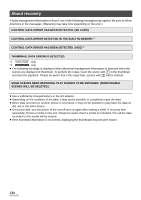Panasonic HDC-TM20-R Hd Video Camera - Page 139
Although this unit is, to the end.
 |
UPC - 037988983735
View all Panasonic HDC-TM20-R manuals
Add to My Manuals
Save this manual to your list of manuals |
Page 139 highlights
Problem AF tracking does not work when the object is touched. Auto focus function does not work. Color balance of images is strange when recording in a place such as a gymnasium. Some playback images are skipped automatically. Scene does not playback to the end. Although this unit is correctly connected to a TV, images cannot be seen. The images are squeezed horizontally. Scenes cannot be deleted. If the SD card is inserted in this unit, it is not recognized. Check points ≥ Touch the part of the object that has specific color such as the part that is different from the surrounding. (l 59) ≥ Set the Intelligent auto mode to on or off. ≥ If you are trying to record a scene which is hard to bring into focus in Auto Focus mode, use the Manual Focus mode to adjust the focus. (l 48, 77) ≥ In a place with multiple light sources, such as a gymnasium or a hall, set the white balance setting to (Indoor mode2). If you cannot record clearly with the (Indoor mode2), set it to (Manual adjustment mode). (l 75) ≥ Playback of (Intelligent scene selection) is set. Return to normal playback. (l 82) ≥ Please read the operating instructions of your TV and select the channel that matches the input used for the connection. ≥ Change the [TV ASPECT] setting to match the aspect ratio of the TV. ≥ Change the setting of the unit depending on the cable connecting to the TV. (l 98, 101) ≥ Protected scenes cannot be deleted. Release the protect setting. (l 91) ≥ Any scenes/still pictures where the thumbnails are displayed as cannot be deleted. If the scenes/still pictures are unnecessary, format the media to erase the data. (l 97) Please be aware that if a media is formatted then all the data recorded on the media is erased and cannot be recovered. Back up important data on a PC, disc etc. ≥ If the SD card is formatted on a PC, it may not be recognized by this unit. Use this unit to format SD cards. (l 97) 139 VQT1Y00