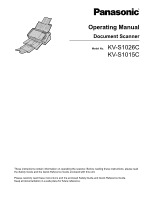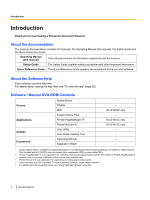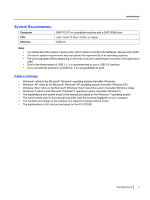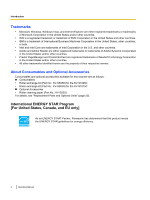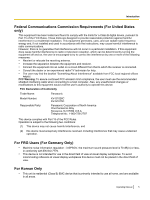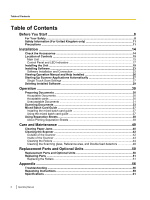Panasonic KV-S1015C Operating Instructions
Panasonic KV-S1015C Manual
 |
View all Panasonic KV-S1015C manuals
Add to My Manuals
Save this manual to your list of manuals |
Panasonic KV-S1015C manual content summary:
- Panasonic KV-S1015C | Operating Instructions - Page 1
Operating Manual Document Scanner Model No. KV-S1026C KV-S1015C These instructions contain information on operating the scanner. Before reading these instructions, please read the Safety Guide and the Quick Reference Guide enclosed with this unit. Please carefully read these instructions and the - Panasonic KV-S1015C | Operating Instructions - Page 2
). Software / Manual DVD-ROM Contents Drivers Applications Utilities Documents*4 Device Driver TWAIN ISIS Image Capture Plus*1 Presto! PageManager 9*2 Presto! BizCard 6*3 User Utility Scan Button Setting Tool Operating Manual Separation Sheet*5 - - KV-S1026C only - KV-S1015C only KV-S1015C only - Panasonic KV-S1015C | Operating Instructions - Page 3
based on the Windows 7 operating system. • The screen shots used in this manual may differ from the screens displayed on your computer. • The contents and design of the software are subject to change without notice. • The explanations in this manual are based on the KV-S1026C. Operating Manual 3 - Panasonic KV-S1015C | Operating Instructions - Page 4
and Optional Accessories Consumables and optional accessories available for this scanner are as follows: n Consumables • Roller exchange kit (Part No.: KV-SS058) for the KV-S1026C • Roller exchange kit (Part No.: KV-SS059) for the KV-S1015C n Optional Accessories • Roller cleaning paper (Part No - Panasonic KV-S1015C | Operating Instructions - Page 5
installation. This equipment generates, uses, and can radiate radio frequency energy and, if not installed and used in accordance with the instructions Name: Panasonic Model Number: KV-S1026C KV-S1015C Responsible Party: Panasonic Corporation of North America One Panasonic Way Operating Manual 5 - Panasonic KV-S1015C | Operating Instructions - Page 6
...19 Installing Software ...23 Software Installation and Connection 23 Viewing Operation Manual and Help Installed 26 Starting Up Scanner Applications Automatically 27 Single Touch Scan Settings 27 Deleting Installed Software 29 Operation 30 Preparing Documents ...30 Acceptable Documents 30 - Panasonic KV-S1015C | Operating Instructions - Page 7
Table of Contents Index...63 Operating Manual 7 - Panasonic KV-S1015C | Operating Instructions - Page 8
unit. • This section explains the graphic symbols used in this manual. Denotes a potential WARNING hazard that could result in serious injury operators to a specific operating procedure that must not be performed. These symbols are used to alert operators to a specific operating procedure that - Panasonic KV-S1015C | Operating Instructions - Page 9
shock. Do not open covers, and do not attempt to repair the unit yourself. Contact your dealer for service. Do not alter the unit or modify any parts. Alteration or modification can cause fire or electric shock. Do not use the roller cleaning paper near a heater or open flame. Operating Manual 9 - Panasonic KV-S1015C | Operating Instructions - Page 10
damage. If this occurs, turn the unit off, unplug the power cord, and contact your dealer for service. Installation and Relocation Do not position the unit in a location where it is unstable. To prevent fire or shock . When carrying the unit, do not use the trays as handles. 10 Operating Manual - Panasonic KV-S1015C | Operating Instructions - Page 11
obtained. A replacement fuse cover can be purchased from your local Panasonic dealer. IF THE FITTED MOLDED PLUG IS UNSUITABLE FOR THE SOCKET compartment with a screwdriver and replace the fuse (and fuse cover). Precautions Installation • Do not place the unit in direct sunlight, in a cold Manual 11 - Panasonic KV-S1015C | Operating Instructions - Page 12
ask your Panasonic sales company documents before scanning. Failing to do so can damage the unit, document, or both. • Do not use thinner, benzine, or cleaners containing abrasives or surfactants, for cleaning the outside of scanner private documents, Install your machine near a supervised - Panasonic KV-S1015C | Operating Instructions - Page 13
sure you have the same number of pages for important documents both before and after scanning, and take care not to leave any pages in the scanner. • Periodically back up important data. • When having your computer or hard disk serviced, or when disposing of your computer or hard disk, completely - Panasonic KV-S1015C | Operating Instructions - Page 14
you use the n unit. AC adaptor Panasonic AC adaptor PJSWC0004 USB cable - Mixed batch card guide Software / Manual DVD-ROM It is pre-installed and fixed to the unit. Drivers, Applications, Utilities, Documents Safety Guide - Quick Reference Guide Correction sticker Warranty The number of - Panasonic KV-S1015C | Operating Instructions - Page 15
of Controls Main Unit Front 1 2 3 4 5 76 Installation m l k j 9 8 Document guides Mixed batch card guide Useful when scanning business cards (page 37). Door open button Used to open the ADF door. ADF door Exit tray Exit extension tray Exit stopper Exit support Used if paper curls and cannot be fed - Panasonic KV-S1015C | Operating Instructions - Page 16
Installation Rear 1 2 3 Power connector Security slot Use a commercially available security cable. USB connector 16 Operating Manual - Panasonic KV-S1015C | Operating Instructions - Page 17
one second to turn the scanner off. Skip button (KV-S1026C only) If you press this button when a double feed occurs, the document that was detected as a double feed will be scanned, and scanning will continue. Start/Stop button • If you set [Wait Key] for "Manual Feed Mode"*1 in your application - Panasonic KV-S1015C | Operating Instructions - Page 18
Installation About LED A LED OFF OFF OFF OFF OFF (Red) ON Blink (Slow) B LED (Green) OFF Caution *1 If no operation is performed for 30 minutes or longer, the scanner will be turned OFF automatically. The time until the scanner turns OFF can be changed with the User Utility. 18 Operating - Panasonic KV-S1015C | Operating Instructions - Page 19
location Notice • Do not connect the scanner to a computer before installing the software. • Do not move the unit immediately from a cold place to a warm place. It may cause dew. In order to ensure proper operation, install the unit maintaining the proper distances from surrounding objects - Panasonic KV-S1015C | Operating Instructions - Page 20
Installation 1. Remove all packing tape. 2. Set the feed tray. a. Open the feed tray. b. Pull out the feed extension tray. Note • If the length of the document is short (e.g., a card or a business card), you may be able to scan the document without opening the feed tray. 20 Operating Manual - Panasonic KV-S1015C | Operating Instructions - Page 21
3. Set the exit tray. a. Pull out the exit tray. b. Open the feed extension tray. c. Open the exit stopper. Installation Operating Manual 21 - Panasonic KV-S1015C | Operating Instructions - Page 22
Installation 4. Connect the AC adaptor (A) and the power cord (B). • Connect the power cord to the AC adaptor. • Connect the AC adaptor to the scanner. • Plug into the AC the power cord. The scanner consumes approximately 0.3 W of electricity even when the main unit is turned off. 22 Operating - Panasonic KV-S1015C | Operating Instructions - Page 23
b. All Drivers & Utilities: Install the drivers, utilities and Operation Manual. c. Custom: Install one of the drivers or Operation Manual. Note • Normally, it is recommended to select [Complete]. Notice • Make sure to log on as an administrator to install the software. 1. Check that the scanner has - Panasonic KV-S1015C | Operating Instructions - Page 24
Complete] or [All Drivers & Utilities], continue to step 7. If you selected [Custom], continue to step 6. 6. If you selected [Custom] for the installation type in step 5, select the item that you want to install. 7. Follow the instructions on the screen. 8. Connect the scanner and computer using the - Panasonic KV-S1015C | Operating Instructions - Page 25
(A) to turn ON the scanner power. 1 Installation • The LED (green) will flash and then turn on. • If the device driver is installed, follow the hardware wizard's on-screen instructions to complete installation. If you are using Windows Vista or Windows 7, this will be performed automatically - Panasonic KV-S1015C | Operating Instructions - Page 26
on the Software / Manual DVD-ROM have been installed on your computer, you can use the following procedure to view the Operation Manual and the software's help. To view the Operation Manual 1. On the [Start] menu, point to [All Programs], then [Panasonic], and select [Scanner Manuals]. 2. Select the - Panasonic KV-S1015C | Operating Instructions - Page 27
Installation Starting Up Scanner Applications Automatically Single Touch Scan Settings You can configure settings so that the application starts up automatically "when a document is placed on the scanner's feed tray" ("place to scan") and "when a single touch scan button (1-3) is pressed". - Panasonic KV-S1015C | Operating Instructions - Page 28
Installation 5. Check that the "Disable device events" checkbox is unchecked. • If the checkbox is checked, uncheck it. 6. Click [OK]. 7. Restart the computer. 28 Operating Manual - Panasonic KV-S1015C | Operating Instructions - Page 29
Windows XP, select [Add or Remove Programs]. 2. Select the item that you want to uninstall. • The software is displayed with the program names below: Software Program Name Device driver Panasonic Document Device Driver X.XX*1 TWAIN KV-S1026C KV-S1015C TWAIN Driver ISIS KV-S1026C ISIS Driver - Panasonic KV-S1015C | Operating Instructions - Page 30
Preparing Documents a t i Acceptable Documents o n The acceptable documents for this scanner are as follows. Document size: 48-216 mm (1.9-8.5 in.) 70-2,540 mm (2.8-100 in.) Paper thickness for Feeding: KV-S1026C: 20-209 g/m² KV-S1015C: 40-209 g/m² • The height of all the documents on the - Panasonic KV-S1015C | Operating Instructions - Page 31
, and weight • Documents containing hard attachments such as metal or plastic (ex. clips or staples) • Bound or glued documents • Cloths, metallic sheets, OHP sheets, plastic films, etc. • Document with wet ink or cinnabar seal ink • Thermal or photosensitive paper Operation Operating Manual 31 - Panasonic KV-S1015C | Operating Instructions - Page 32
Operation Notes about documents for scanning • Documents may not be able to be scanned due to poor paper quality, even if the on the feed tray. - Scan one sheet at a time. Notes about double feed detection • This scanner is equipped with an ultrasonic sensor to detect double feeding. 32 Operating - Panasonic KV-S1015C | Operating Instructions - Page 33
together (as in a file folder) will need to be separated. Fan the stack of documents to separate all the edges. Hold both ends and bend the documents as shown in the illustration. To flatten the documents, hold firmly and pull them apart as shown in the illustration. 1 2 3 Repeat these steps - Panasonic KV-S1015C | Operating Instructions - Page 34
Operation 2. Adjust the document guides (A) slightly larger than the actual size of the documents. 1 3. Carefully align the documents. • The documents feed better when the leading edges are aligned slantwise as shown in the illustration. 1 2 34 Operating Manual - Panasonic KV-S1015C | Operating Instructions - Page 35
the documents on the tray should be less than 5 mm. Exceeding this height might cause paper jams or skewing. When the paper is thin, it may not be fed properly due to curls in the paper. In that case, press the front part of the exit support (A) to use the exit support. 1 Operating Manual - Panasonic KV-S1015C | Operating Instructions - Page 36
5. Adjust the document guides (A) to the size of the documents to be scanned. 1 6. Open your scanning application and scan the documents. • For details about the application, refer to the help of each application. • You can also start up applications automatically to scan documents (Single Touch - Panasonic KV-S1015C | Operating Instructions - Page 37
from skewing when scanning paper documents and a card simultaneously. The mixed batch card guide is attached to the scanner during shipping. If you remove the mixed batch card guide, keep it in a safe place. Installing the mixed batch card guide Install the mixed batch card guide as shown in the - Panasonic KV-S1015C | Operating Instructions - Page 38
the Software / Manual DVD-ROM. A Documents Separation Sheet File Separation Code B Documents Note • • Multiple separation sheets can be used. To use separation sheet functions, your scanning application must support separation sheets. When using separation sheets, refer to the instruction - Panasonic KV-S1015C | Operating Instructions - Page 39
to the instruction manual for your printer for details about changing print settings. 1. Insert the Software / Manual DVD-ROM into the CD/DVD drive on your computer. • If you have a feature called "Autorun" activated, the installation process will start automatically. • The setup window will appear - Panasonic KV-S1015C | Operating Instructions - Page 40
an error code (Uxx) is displayed in the d User Utility application. Remove the jammed sheet according to the following instructions. M 1. Remove all documents from the feed tray. a i 2. Press the door open button (A), and open the ADF door (B). n t e 1 n a n c e 2 3. Remove the jammed - Panasonic KV-S1015C | Operating Instructions - Page 41
Care and Maintenance • If the document is jammed in the exit area, pull it forward as shown in the illustration. 4. Close the ADF door. • Push both sides of the ADF door down slowly until it clicks into place. Operating Manual 41 - Panasonic KV-S1015C | Operating Instructions - Page 42
not use thinner, benzine, or cleaners containing abrasives or surfactants, for cleaning the outside of the scanner. • Clean the scanner at least once a month. 1. Press and hold the power button for one second or more to turn off the scanner power. 2. Clean the cover with a soft cloth. 42 Operating - Panasonic KV-S1015C | Operating Instructions - Page 43
Scanner Notice • Clean the scanner documents you are scanning are dirty, then the scanner parts will also become dirty. To maintain proper scanning, clean the scanner (MSDS). Please ask your Panasonic sales company about obtaining the Material KV-SS03), you can contact the dealer where the scanner - Panasonic KV-S1015C | Operating Instructions - Page 44
Care and Maintenance Cleaning the Rollers 1. Press and hold the power button for one second or more to turn off the scanner power. 2. Press the door open button (A), and open the ADF door (B). 1 2 3. Open the paper feed roller cover (A). 1 44 Operating Manual - Panasonic KV-S1015C | Operating Instructions - Page 45
Care and Maintenance 4. Use the separately sold roller cleaning paper (KV-SS03) to remove the dirt from the surface of all rollers. • When wiping off dirt from the roller surface firmly. • Make sure to close both sides of the paper feed roller cover until they click into place. Operating Manual 45 - Panasonic KV-S1015C | Operating Instructions - Page 46
rollers from one end to the other (in the direction of the arrow) all the way around them, as shown in the illustration. 2 1 46 Operating Manual - Panasonic KV-S1015C | Operating Instructions - Page 47
door. • Push both sides of the ADF door down slowly until it clicks into place. 10. Reset the roller cleaning counter in User Utility to 0. • Turn ON the scanner power. • Start User Utility, and in the window, click the [Clear Counter] button for "After Clean Roller" to reset to counter to 0. • For - Panasonic KV-S1015C | Operating Instructions - Page 48
the scanning glass, reference area, or double feed detectors. 1. Press and hold the power button for one second or more to turn off the scanner power. 2. Press the door open button (A), and open the ADF door (B). 1 2 3. Clean the scanning glass area (A) and reference area (B) using a soft and dry - Panasonic KV-S1015C | Operating Instructions - Page 49
4. Remove dust on the double feed detectors (A) with a cotton swab. 1 Care and Maintenance 5. Close the ADF door. • Push both sides of the ADF door down slowly until it clicks into place. Operating Manual 49 - Panasonic KV-S1015C | Operating Instructions - Page 50
roller (1 piece) KV-SS059 For KV-S1015C s a n Optional Units Roller cleaning paper KV-SS03 See "About the roller cleaning paper (sold separately)" (page 43). d O Note p • To purchase replacement parts or optional units, please contact your dealer. t • The scanner counter can be - Panasonic KV-S1015C | Operating Instructions - Page 51
feed prevention roller, and paper feed roller. Replacing the Rollers 1. Press and hold the power button for one second or more to turn off the scanner power. 2. Press the door open button (A), and open the ADF door (B). 1 2 3. Open the double feed prevention roller cover (A). 1 Operating - Panasonic KV-S1015C | Operating Instructions - Page 52
Parts and Optional Units 4. Remove the double feed prevention roller (A). 1 5. Take out the new double feed prevention roller in the roller exchange kit. 6. Install the new double feed prevention roller into the metal holder with the longer groove facing to the right-side (rear view). 52 Operating - Panasonic KV-S1015C | Operating Instructions - Page 53
7. Close the double feed prevention roller cover (A) firmly. Replacement Parts and Optional Units 1 Notice • Be sure to close the double feed prevention roller cover until it clicks into place. 8. Open the paper feed roller cover (A). 1 Operating Manual 53 - Panasonic KV-S1015C | Operating Instructions - Page 54
Replacement Parts and Optional Units 9. Remove the paper feed roller (A). 1 10. Take out the new paper feed roller in the roller exchange kit. 11. Install the new paper feed roller with the gear on the left side. 54 Operating Manual - Panasonic KV-S1015C | Operating Instructions - Page 55
the paper feed roller cover until they click into place. • After installing the paper feed roller, confirm that the paper feed roller can rotate counter in User Utility to 0. • Turn ON the scanner power. • Start User Utility, and in the window, click the [Clear Counter] button for "After Replace - Panasonic KV-S1015C | Operating Instructions - Page 56
Scan speed is slow. The document has been loaded on the feed tray, but the scanner does not start scanning. The power cord is not plugged in. Problem with the AC adaptor. The scanner is not connected to the computer correctly. The software is not installed correctly. The scanner is connected to the - Panasonic KV-S1015C | Operating Instructions - Page 57
the feed tray has too many pages. Remove pages from the document until it is under the limit mark on the document guides. Scanned image is skewed. The document guides are not adjusted to the size of the document to be scanned, or the document to be scanned is set slanted on the feed tray. Adjust - Panasonic KV-S1015C | Operating Instructions - Page 58
exiting documents; this is normal behavior. Adjust the computer monitor settings. Clean the scanning glass. (page 48) Change the scanning resolution, and perform scanning again. - If you still experience problems after following these suggestions, please contact our Technical Support Department - Panasonic KV-S1015C | Operating Instructions - Page 59
carton and ALL packing materials. If you need to transport or ship the scanner, please follow these instructions. Note • • • Improper repacking of the scanner may result in a service charge to repair the scanner. Please use the original carton and all of the original packing materials. The - Panasonic KV-S1015C | Operating Instructions - Page 60
Appendix 4. Pack the scanner with the AC adaptor, power cord, USB cable, DVD-ROM, Safety Guide and Quick Reference Guide. 1 34 2 5 AC adaptor USB cable Safety Guide and Quick Reference Guide Software / Manual DVD-ROM Power cord 60 Operating Manual - Panasonic KV-S1015C | Operating Instructions - Page 61
Specifications Item Scanning Scanning face Scanning method Scanning size Scanning speed*1 (portrait, 200 dpi) Binary Color Resolution Scanning mode Scanning function Compression Width Paper Length Thickness Card*3 Paper thickness for Feeding Format Size Thickness KV-S1026C KV-S1015C - Panasonic KV-S1015C | Operating Instructions - Page 62
Scanner Power requirement Power consumption Scanning Ready Sleep Power OFF Operating Environment Storage Environment KV-S1026C KV-S1015C : 20-80 % RH Temperature: 0-40 °C (32-104 °F), Humidity: 10-80 % RH *1 The scanning speed differs depending on the host computer, operating Operating Manual - Panasonic KV-S1015C | Operating Instructions - Page 63
scanner 42 Compression 61 Control Panel 15, 17 Control sheets 38 D Document guides 15 Documents Acceptable documents 30 Scanning documents 33 Unacceptable documents Skip button 17 Software / Manual DVD-ROM Specifications 61 Start/Stop button 17 Storage Environment 62 2, 14 T Troubleshooting 56 U - Panasonic KV-S1015C | Operating Instructions - Page 64
households) This symbol on the products and/or accompanying documents means that used electrical and electronic products should not be Panasonic service center when disposing of this product. Please see the Panasonic website for further information on collection centers, etc. http://www.panasonic
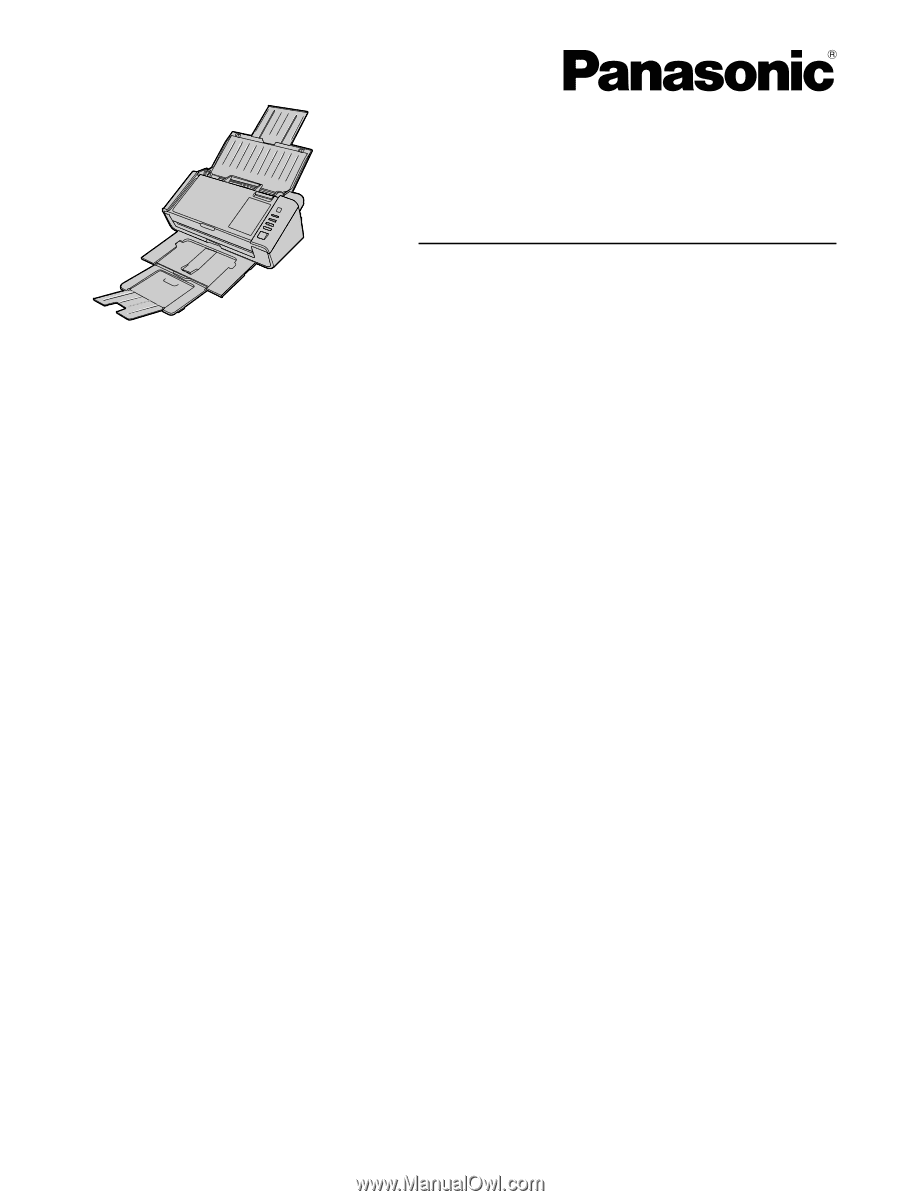
These instructions contain information on operating the scanner. Before reading these instructions, please read
the Safety Guide and the Quick Reference Guide enclosed with this unit.
Please carefully read these instructions and the enclosed Safety Guide and Quick Reference Guide.
Keep all documentation in a safe place for future reference.
Model No.
KV-S1026C
KV-S1015C
Operating Manual
Document Scanner