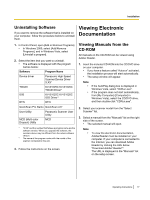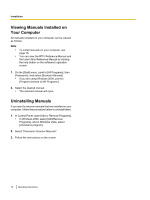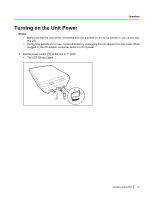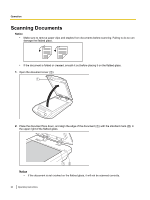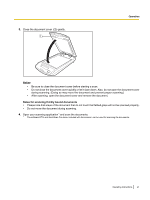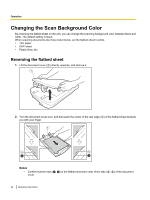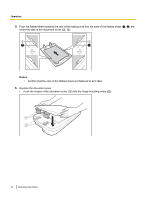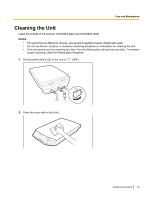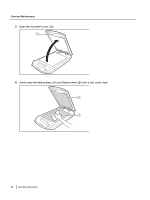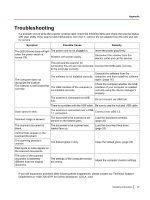Panasonic KV-SS080 Operating Instructions - Page 22
Changing the Scan Background Color, Reversing the flatbed sheet
 |
View all Panasonic KV-SS080 manuals
Add to My Manuals
Save this manual to your list of manuals |
Page 22 highlights
Operation Changing the Scan Background Color By reversing the flatbed sheet on the unit, you can change the scanning background color between black and white. The default setting is black. When scanning documents like those listed below, set the flatbed sheet to white. • Thin paper • OHP sheet • Plastic films, etc. Reversing the flatbed sheet 1. Lift the document cover (A) directly upwards, and remove it. 1 2. Turn the document cover over, and then push the center of the rear edge (A) of the flatbed sheet towards you with your finger. 1 4 5 2 3 Notice • Confirm that the ears (B, C) of the flatbed sheet are clear of the tabs (D, E) of the document cover. 22 Operating Instructions
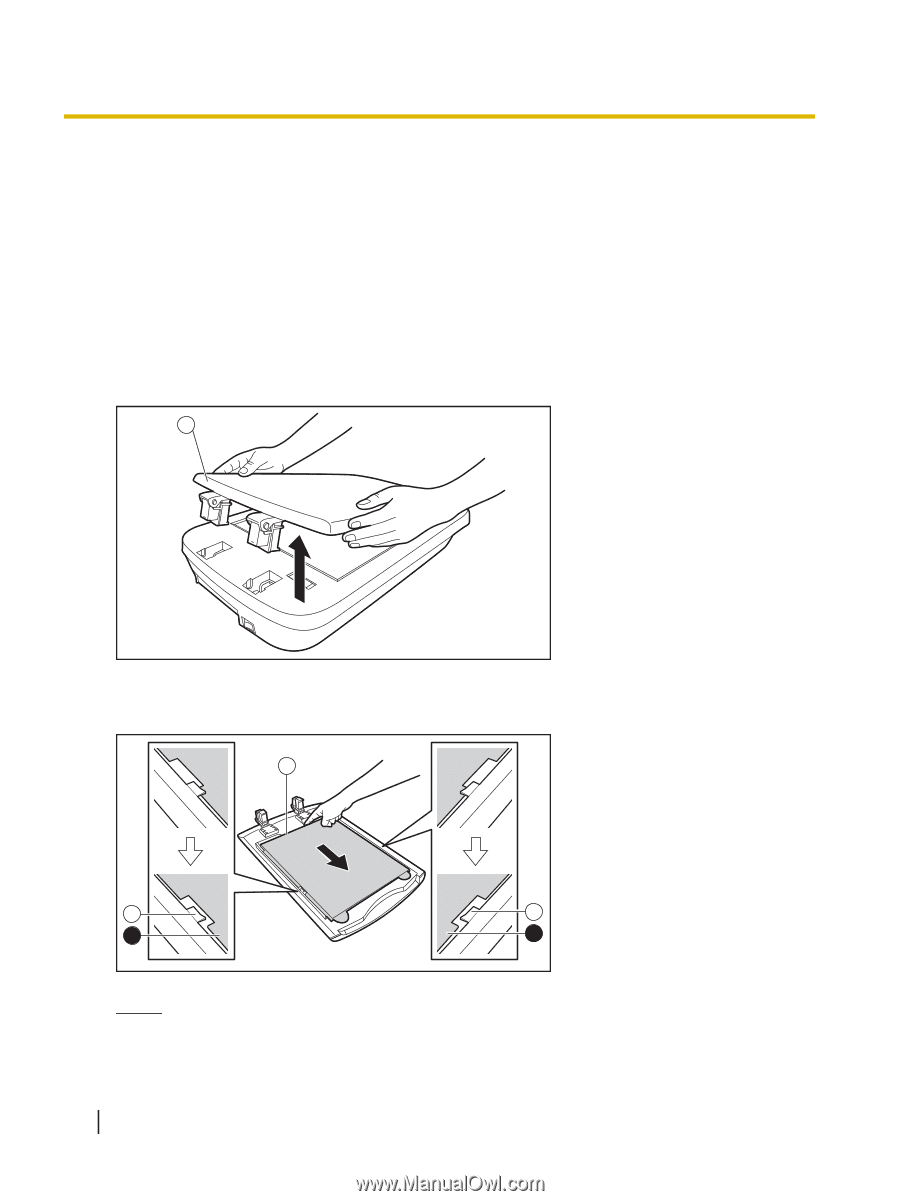
Changing the Scan Background Color
By reversing the flatbed sheet on the unit, you can change the scanning background color between black and
white. The default setting is black.
When scanning documents like those listed below, set the flatbed sheet to white.
•
Thin paper
•
OHP sheet
•
Plastic films, etc.
Reversing the flatbed sheet
1.
Lift the document cover (
A
) directly upwards, and remove it.
1
2.
Turn the document cover over, and then push the center of the rear edge (
A
) of the flatbed sheet towards
you with your finger.
1
2
4
3
5
Notice
•
Confirm that the ears (
B
,
C
) of the flatbed sheet are clear of the tabs (
D
,
E
) of the document
cover.
22
Operating Instructions
Operation