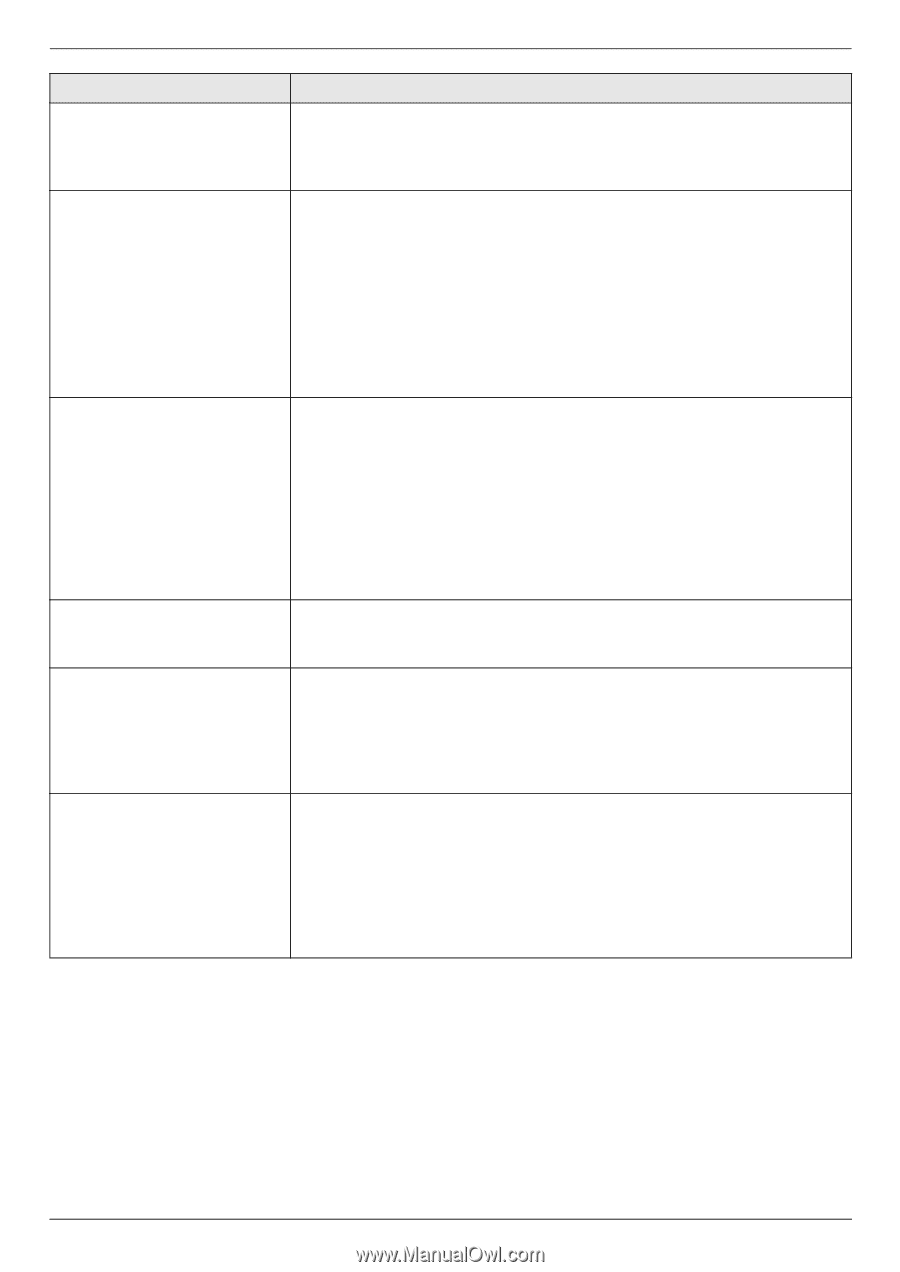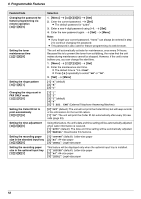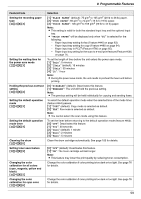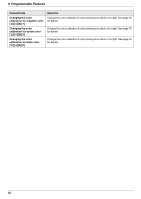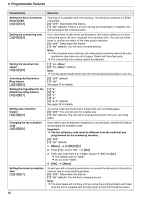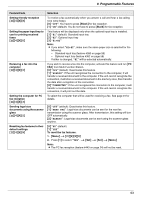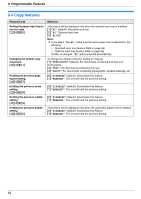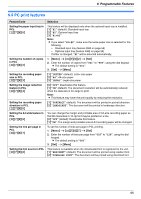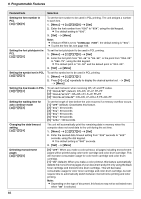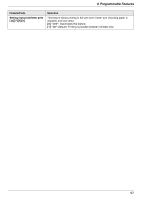Panasonic KX MC6020 Multi-function Printer - Page 63
Feature/Code, ALWAYS, CONNECTED, NEXT FAX
 |
UPC - 037988840441
View all Panasonic KX MC6020 manuals
Add to My Manuals
Save this manual to your list of manuals |
Page 63 highlights
9. Programmable Features Feature/Code Setting friendly reception {#}{4}{3}{8} Setting the paper input tray to use for printing received faxes {#}{4}{4}{0} Receiving a fax into the computer {#}{4}{4}{2} Setting the computer for PC fax reception {#}{4}{4}{3} Sending legal size documents using the scanner glass {#}{4}{4}{5} Resetting fax features to their default settings {#}{4}{5}{9} Selection To receive a fax automatically when you answer a call and hear a fax calling tone (slow beep). {0} "OFF": You have to press {Black} for fax reception. {1} "ON" (default): You do not have to press {Black} for fax reception. This feature will be displayed only when the optional input tray is installed. {1} "#1" (default): Standard input tray {2} "#2": Optional input tray {3} "#1+#2" Note: L If you select "#1+#2", make sure the same paper size is selected for the following: - Standard input tray (feature #380 on page 58) - Optional input tray (feature #382 on page 58) If either is changed, "#1" will be selected automatically. If you wish to receive a fax into the computer, activate this feature and run [PC FAX] from Multi-Function Station. {0} "OFF" (default): Deactivates this feature. {1} "ALWAYS": If the unit recognizes the connection to the computer, it will transfer a received document to the computer. If the unit cannot recognize the connection, it will store a received document in the memory once, then transfer the data after recognition of the connection. {2} "CONNECTED": If the unit recognizes the connection to the computer, it will transfer a received document to the computer. If the unit cannot recognize the connection, it will print out the data. To select the computer that will be used for receiving a fax. See page 24 for details. {0} "OFF" (default): Deactivates this feature. {1} "NEXT FAX": Legal-size documents can be sent for the next fax transmission using the scanner glass. After transmission, this setting will turn OFF automatically. {2} "ALWAYS": Legal-size documents can be sent using the scanner glass anytime. {0} "NO" (default) {1} "YES" To reset the fax features: 1. {Menu} i {#}{4}{5}{9} 2. Press {1} to select "YES". i {Set} i {Set} i {Menu} Note: L The PC fax reception (feature #443 on page 24) will not be reset. 63