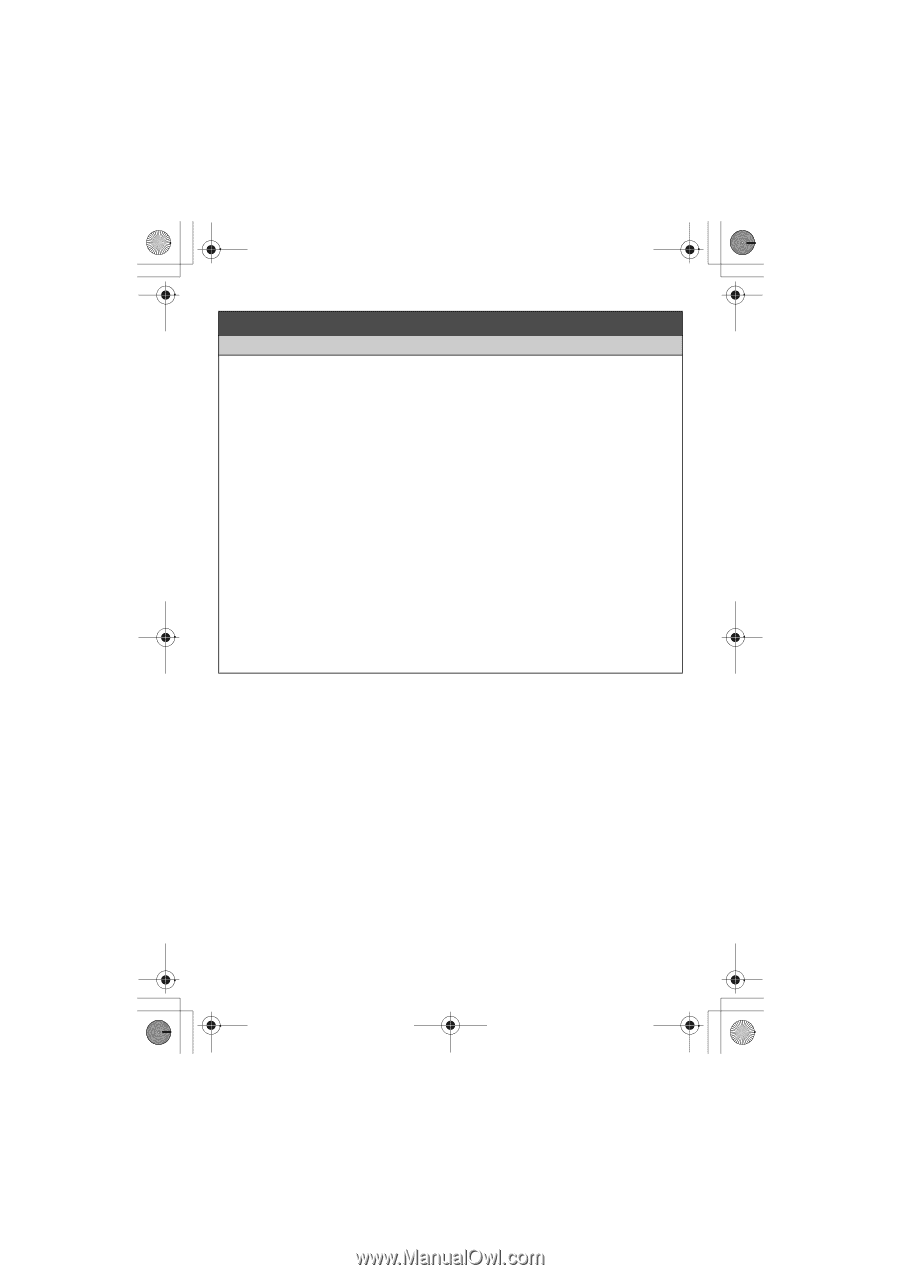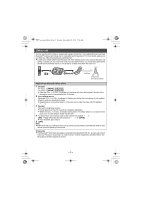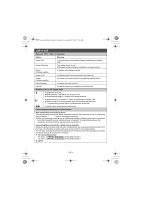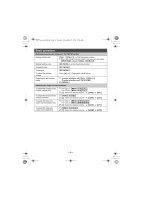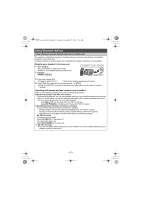Panasonic KX-TG7733S User Manual - Page 8
Using Bluetooth devices
 |
View all Panasonic KX-TG7733S manuals
Add to My Manuals
Save this manual to your list of manuals |
Page 8 highlights
TG77xx_(en)_QG.fm Page 8 Tuesday, November 22, 2011 9:34 AM Using Bluetooth devices Copying phonebook entries from a Bluetooth cellular phone (phonebook transfer) You can copy phonebook entries from the registered cellular phones or other cellular phones (not registered) to the unit's shared phonebook. 1 Handset: {MENU} (618 2 Handset: To copy from registered cellular phones: {r}: Select the desired cellular phone. s {SELECT} L Copied items are stored to the group ("Cell 1" or "Cell 2") which the cellular phone is registered to. To copy from other cellular phones (not registered): {r}: "Other cell" s {SELECT} s {r}: Select the group you want to copy to. s {SELECT} 3 When "Transfer phonebook from cell." is displayed: Go to step 4. When "Select mode" menu is displayed: {r}: Select "Auto" or "Manual". s {SELECT} "Auto": Download all entries from the cellular phone automatically. Go to step 5. "Manual": Copy entries you selected. L "Select mode" menu is displayed only when the cellular phone supports PBAP (Phone Book Access Profile) for Bluetooth connection. 4 Cellular phone: Follow the instructions of your cellular phone to copy phonebook entries. L For other cellular phones (not registered), you need to search for and select the base unit. The base unit PIN (default: "0000") may be required. L The entries being copied are displayed on the handset. 5 Handset: Wait until "Completed" is displayed. s {OFF} - 8 -