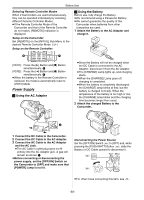Panasonic PV GS12 Digital Video Camcorder - Page 16
POWER SUPPLY, Using the AC Adaptor, Using the Battery - reset button
 |
UPC - 037988977727
View all Panasonic PV GS12 manuals
Add to My Manuals
Save this manual to your list of manuals |
Page 16 highlights
Before Use Selecting Remote Controller Modes When 2 Camcorders are used simultaneously, they can be operated individually by selecting different Remote Controller Modes. ≥If the Remote Controller Mode of the Camcorder and that of the Remote Controller do not match, [REMOTE] Indication is displayed. Setup on the Camcorder: Set [REMOTE] on the [INITIAL] Sub-Menu to the desired Remote Controller ModeT . (-23-) Setup on the Remote Controller: W 61 5 2 STILL ADV PAUSE STILL ADV E ; D 1 INDEX STOP INDEX P.B. ZOOM K ∫ L SELECT [VCR1]: Press the [D] Button and [∫] Button simultaneously. 1 [VCR2]: Press the [E] Button and [∫] Button simultaneously. 2 ≥When the battery in the Remote Controller is replaced, the mode is automatically reset to [VCR1] Mode. Power Supply ª Using the AC Adaptor ª Using the Battery Before use, fully charge the Battery. ≥We recommend using a Panasonic Battery. ≥We cannot guarantee the quality of this Camcorder when batteries from other companies are used. 1 Attach the Battery to the AC Adaptor and charge it. ≥Since the Battery will not be charged when the DC Cable is connected to the AC Adaptor, disconnect it from the AC Adaptor. ≥The [CHARGE] Lamp lights up, and charging starts. ≥When the [CHARGE] Lamp goes off, charging is completed. ≥When the battery is completely discharged, the [CHARGE] lamp blinks at first, but the battery is charged normally. When the temperature of the battery is too high or low, the [CHARGE] lamp blinks and the charging time becomes longer than usual. 2 Attach the charged Battery to the Camcorder. 1 1 Connect the DC Cable to the Camcorder. 2 Connect the DC Cable to the AC Adaptor. 3 Connect the AC Cable to the AC Adaptor and the AC Jack. ≥The AC Cable's outlet plug does not fit entirely into the AC Adaptor jack. A gap will remain as shown 1. ≥Before connecting or disconnecting the power supply, set the [OFF/ON] Switch on the Camcorder to [OFF] and make sure that [POWER] Lamp is not lit. Disconnecting the Power Source Set the [OFF/ON] Switch (43) to [OFF] and, while pressing the [PUSH BATT] Button (50), slide the Battery or DC Cable upward to disconnect it. (50) PUSH BATT ON (43) OFF ≥For other notes concerning this item, see -71-. -16-