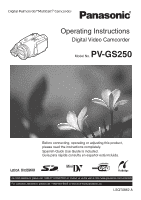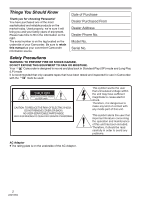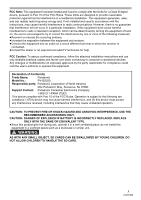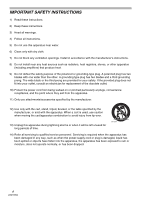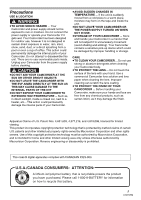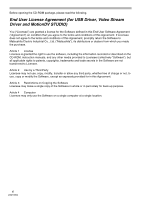Panasonic PV-GS250 Digital Video Camera
Panasonic PV-GS250 - 3.1MP 3CCD MiniDV Camcorder Manual
 |
UPC - 037988980062
View all Panasonic PV-GS250 manuals
Add to My Manuals
Save this manual to your list of manuals |
Panasonic PV-GS250 manual content summary:
- Panasonic PV-GS250 | Digital Video Camera - Page 1
Operating Instructions Digital Video Camcorder Model No. PV-GS250 Before connecting, operating or adjusting this product, please read the instructions completely. Spanish Quick Use Guide is included. Guía para rápida consulta en español está incluida. Mini For USA assistance, please call: 1-800-211- - Panasonic PV-GS250 | Digital Video Camera - Page 2
kind of contact with any inside part of this unit. This symbol alerts the user that important literature concerning the operation and maintenance of this unit has been included. Therefore, it should be read carefully in order to avoid any problems. AC Adaptor ≥The rating plate is on the underside - Panasonic PV-GS250 | Digital Video Camera - Page 3
of Conformity Trade Name: Panasonic Model No.: PV-GS250 Responsible party: Panasonic Corporation of North America One Panasonic Way, Secaucus, NJ 07094 Support Contact: Panasonic Consumer Electronics Company 1-800-211-PANA (7262) This device complies with Part 15 of the FCC Rules - Panasonic PV-GS250 | Digital Video Camera - Page 4
walked on or pinched particularly at plugs, convenience receptacles, and the point where they exit from the apparatus. 11) Only use attachments/accessories specified by the manufacturer. 12) Use only with the cart, stand, tripod, bracket, or the table specified by the manufacturer, or sold with the - Panasonic PV-GS250 | Digital Video Camera - Page 5
direct splashing from a pool or even a cup of coffee. This action could permanently damage the internal parts of your Camcorder. Do not attempt to disassemble this unit. There are no user serviceable parts inside. Unplug your Camcorder from the power supply before cleaning. CAUTION ≥DO NOT AIM YOUR - Panasonic PV-GS250 | Digital Video Camera - Page 6
the purchase. Article 1 License Licensee is granted the right to use the software, including the information recorded or described on the CD-ROM, instruction manuals, and any other media provided to Licensee (collectively "Software"), but all applicable rights to patents, copyrights, trademarks and - Panasonic PV-GS250 | Digital Video Camera - Page 7
be liable for any damage suffered by Licensee arising from or in connection with Licensee's use of the Software. Article 7 Export Control Licensee agrees not to export or re-export to any country the Software in any form without the appropriate export licenses under regulations of the country where - Panasonic PV-GS250 | Digital Video Camera - Page 8
using Quick Guide 10 Accessories 12 Parts identification and handling 12 Fitting the lens cap 14 The one-touch free-style grip belt 15 Using the LCD monitor 15 Using 19 Turning the Camcorder on 20 Selecting a mode 20 How to use the joystick 20 Switching the language 21 Using the menu screen - Panasonic PV-GS250 | Digital Video Camera - Page 9
67 Functions cannot be used simultaneously .... 69 Before requesting repair (Problems and solutions 70 Cautions for Use 73 Explanation of terms 77 Specifications 79 Camcorder Accessory System 81 Camcorder Accessory Order Form (For USA Customers 82 Request for Service Notice (USA Only - Panasonic PV-GS250 | Digital Video Camera - Page 10
Before using Quick Guide ª Charging the battery 1 Connect the AC main lead to the AC adaptor and the AC main socket. 2 Put the battery on the battery mount by aligning the mark, and then securely plug it in. 3 Push the [PUSH] mark 1 in order to close the cassette holder. 1 PUSH 4 Only after - Panasonic PV-GS250 | Digital Video Camera - Page 11
to [OFF]. ª Playing back tape ≥Set to Tape Playback Mode. 1 ª Recording on a tape ≥Set to Tape Recording Mode. 1 Operate with joystick. 1 Press the recording start/stop button to start recording. 1/;: 6: 5: ∫: Playback/Pause Rewind/Review playback (Reverts to playback with the 1/; icon.) Fast - Panasonic PV-GS250 | Digital Video Camera - Page 12
recommend using the accessory power plug adaptor (VJSS0070) in an area which has special AC outlets. 2) Battery pack -163) Remote control, button-type battery -244) Magic wire remote control with narration mic -265) Lens cap -146) AV cable -467) Shoulder strap -148) USB cable and CD-ROM -51- Parts - Panasonic PV-GS250 | Digital Video Camera - Page 13
using (17) (18) (27) LCD monitor open release [OPEN] -15(28) Reset button [RESET] -68- (14) (19) (29) Power LCD button [POWER LCD] -24- (20) Power LCD lamp -24- (15) (21) (30) Mode select switch [AUTO/MANUAL the recorded picture. (15) Battery holder (16) Battery eject button [PUSH BATT] - - Panasonic PV-GS250 | Digital Video Camera - Page 14
Camcorder to optional tripod. (Please carefully read the operating instructions for how to attach the tripod to the Camcorder.) ≥When the tripod is used, operate the Camcorder fixture 1 and through the stopper 2 so it will not come off. Extend part 3 by at least 1 inch (2 cm). ≥Fit the other end of - Panasonic PV-GS250 | Digital Video Camera - Page 15
≥It can open up to 90o. 2 Adjust the angle of the LCD monitor according to your preference. ≥Use the Magic Wire Remote Control with Narration Mic for more convenience. ≥Hold the Camcorder without covering the microphones or the sensors with your hands. ª To restore the strap to the grip belt ≥When - Panasonic PV-GS250 | Digital Video Camera - Page 16
We recommend using Panasonic batteries. ≥If you use other batteries, we cannot guarantee the quality of this product. ≥If the DC input lead is connected to the AC adaptor, then the battery will not charge. Remove the DC input lead from the AC adaptor. 1 Connect the AC cable to the AC adaptor and the - Panasonic PV-GS250 | Digital Video Camera - Page 17
to the AC adaptor jack. As shown in 1, there is a gap. ≥Do not use the power cord for other equipment since the power cord is exclusively designed for this Camcorder. Do not use the power cord from other equipment for this Camcorder. ª Fitting the battery Push the battery against the battery holder - Panasonic PV-GS250 | Digital Video Camera - Page 18
completely housed, close the cassette cover. ≥After using, make sure to rewind the cassette completely, remove the lens or the main unit of the Camcorder, even if no condensation alarm is indicated, OFF], then to [ON] again. ≥Check if the battery has run down. ª Inserting/removing the cassette ≥When - Panasonic PV-GS250 | Digital Video Camera - Page 19
on a personal computer by using a USB cable, PC card adaptor, or USB reader/writer. ª Card access lamp ≥When the Camcorder accesses the card (reading, or the Camcorder may malfunction. ≥Opening the card slot cover and inserting or removing the card ≥Operating the [OFF/ON] switch or the mode dial ª - Panasonic PV-GS250 | Digital Video Camera - Page 20
icons will be automatically displayed on the screen.) 1) Tape recording mode ([AUTO/MANUAL/FOCUS] switch is set to [AUTO]) PC 1 Screen display OFF Joystick 3 Tele-macro -34- : Tape recording mode 4 Soft skin mode -33- Use this when you want to record the image on a 2 Fade -34- tape - Panasonic PV-GS250 | Digital Video Camera - Page 21
display OFF -38- -38-38- Screen display OFF 3 Playback/pause -41- 4 Stop -41- 2 Rewind (review playback) -41- 1 Fast forward (cue playback) -41- 4) Card recording mode ([AUTO/MANUAL/FOCUS] switch is set to [AUTO]) Screen display OFF 3 Playback/stop -43- 4 Erase -44- 2 Playback - Panasonic PV-GS250 | Digital Video Camera - Page 22
Before using Using the menu screen For each individual menu, please refer to -62-. 1 Press the [MENU] button. 7 Press the joystick to determine the setting. MENU ≥The menu corresponding to the mode selected by the mode dial is displayed. ≥Do not switch the mode dial when the menu is displayed. 2 - Panasonic PV-GS250 | Digital Video Camera - Page 23
will change as follows: 2000, 2001, ..., 2089, 2000, ... ≥The 12-hour clock is used. battery has run down. Connect the AC adaptor to the Camcorder or place the battery on the Camcorder, and the built-in lithium battery will be recharged. Leave the Camcorder as is for approx. 24 hours, and the battery - Panasonic PV-GS250 | Digital Video Camera - Page 24
be recorded. ≥If you turn on the Camcorder when the AC adaptor is used, the [POWER LCD] function will automatically be activated. ª Changing the picture quality on the LCD monitor 1 Set (10) Photoshot button [PHOTO SHOT] ¢ (11) Rewind/review button [6] (12) Pause button [;] (13) Stop button [∫] - Panasonic PV-GS250 | Digital Video Camera - Page 25
the remote control mode If 2 Camcorders are used simultaneously, set the mode for one pair of Camcorder and remote control battery with Panasonic PART NO. CR2025 only. Use of another battery may present a risk of fire or explosion. Caution: Battery may explode if mistreated. Dispose of used battery - Panasonic PV-GS250 | Digital Video Camera - Page 26
high and low angles. It is also handy when a tripod is used. When you do not use the controller, attach the clip to the grip belt. Left-handed users can use this Camcorder more easily. (1) (2) (3) (4) (5) (1) Microphone [MIC] (2) Recording start/stop button [REC] (3) Zoom lever [W/T] (4) Photoshot - Panasonic PV-GS250 | Digital Video Camera - Page 27
not function properly. Please turn the Camcorder on after removing the lens cap.) SP/LP mode (-27-) ª About auto mode ≥Set the [AUTO/MANUAL/FOCUS] mode, we recommend using Panasonic cassettes marked LP mode. ≥It is not possible to dub audio onto images recorded in the LP mode. (-49-) ≥In the LP mode - Panasonic PV-GS250 | Digital Video Camera - Page 28
off to protect the tape or to prevent the battery from running down. When you want to use the Camcorder, turn it on again. ≥The Camcorder cannot be automatically turned off when you connect the USB connection cable or the DV cable with the Camcorder or when the Camcorder is in the PC mode. - Panasonic PV-GS250 | Digital Video Camera - Page 29
must use the card recording mode. ≥If the wide mode is used, you Mode. 1 Set [BASIC] or [ADVANCE] >> [BLANK SEARCH] >> [YES]. ª Stopping a blank search midway through Move the joystick down. ≥If the cassette tape has no blank part, then the Camcorder will stop at the end of the tape. ≥The Camcorder - Panasonic PV-GS250 | Digital Video Camera - Page 30
not to shake the Camcorder. ≥You can record stable pictures without shaking by using a tripod and the [640]. ª On-screen display in the card recording mode 1 2 1 Shutter chance mark ± (The white lamp ] button is not pressed halfway. Please use it as a guide for recording. ¥ (The green lamp - Panasonic PV-GS250 | Digital Video Camera - Page 31
appear in manual focus mode. ≥When the subject is not easily focused, focus on the subject manually. ≥You scene is dark. ≥When there is a bright part in the scene. ≥When the scene is filled with taking a picture while holding the Camcorder by hand, we recommend using the image stabilizer function. ≥When - Panasonic PV-GS250 | Digital Video Camera - Page 32
the lamp will go off and the Camcorder will be completely turned off. ≥When you rotate the mode dial or remove the battery, the quick start recording lamp is turned off and the quick start mode is canceled. If the Camcorder is turned on and the Tape/Card Recording Mode is set though, the lamp turns - Panasonic PV-GS250 | Digital Video Camera - Page 33
or the mode dial, the backlight compensation is canceled. MagicPix functions This function allows you to record color subjects in dark locations to stand out against the background. Attach the Camcorder to a tripod, and you can record images free from vibration. ≥Only manual focusing can be used - Panasonic PV-GS250 | Digital Video Camera - Page 34
be impressive. This Camcorder can focus on the subject at a distance of approx. 16 inches (40 cm). ≥Set to Tape/Card Recording Mode. 1 Press the ] icon again. ≥If a sharper focus cannot be achieved, adjust the focus manually. ≥In the following cases, the tele-macro function is canceled. ≥The zoom - Panasonic PV-GS250 | Digital Video Camera - Page 35
picture will be recorded. ≥You cannot use the built-in flash unless the card is inserted in the Camcorder. ≥The Camcorder, even when its flash has been the iris manually or use the backlight compensation function, without using the flash. ≥Carefully read the operating instructions for the flash - Panasonic PV-GS250 | Digital Video Camera - Page 36
mode dial, the self-timer standby mode Tape Recording Mode. 1 instructions software used. ≥If you use a TV with an aspect ratio of 4:3, we do not recommend using the wide mode . (Images are vertically stretched.) Optical image stabilizer function On this model, [EIS] is used mode used - Panasonic PV-GS250 | Digital Video Camera - Page 37
using a Panasonic SD Memory Card. ≥When using a card formatted by other equipment or a card that was recorded and erased repeatedly, the intervals between recording pictures may become longer. If so, back up your important data on a PC, and format your card with this Camcorder. AUTO MANUAL - Panasonic PV-GS250 | Digital Video Camera - Page 38
not function. The [5] indication flashes. ≥If this mode is used indoors, the screen may flicker. Portrait mode ≥If this mode is used indoors, the screen may flicker. If so, change the scene mode setting to [OFF]. Low light mode ≥Extremely dark scenes may not be able to be recorded finely. Spotlight - Panasonic PV-GS250 | Digital Video Camera - Page 39
again. When white balance cannot be set in the manual adjustment mode ≥White balance may not be adjusted properly in the manual adjustment mode in dark places. If so, use the auto white balance mode. During setting in the manual adjustment mode ≥When the setting is completed, it will remain lit - Panasonic PV-GS250 | Digital Video Camera - Page 40
smooth. MF ≥If the scene is low in brightness or contrast, the subject may not be focused in on. ≥While the Camcorder is focusing on the subject, you cannot operate any control on it with the exception of [OFF/ON] switch, mode dial, [AUTO/MANUAL/FOCUS] switch and [POWER LCD] button. 40 LSQT0862 - Panasonic PV-GS250 | Digital Video Camera - Page 41
.) Stop ≥During cue/review playback, fast-moving images may show noise as a mosaic. ≥Before and after cue/review playback, the screen may to [OFF].) ≥When you set [USB FUNCTION] >> [WEB CAM] and then connect the USB connection cable, the repeat playback mode is canceled. ª Settings on the audio - Panasonic PV-GS250 | Digital Video Camera - Page 42
speed of cue/review playback can be varied. (This operation is only available when using the remote control.) ≥Set to Tape Playback Mode and play back [T] (normal direction) or towards [W] (reversed direction) of this Camcorder during playback pause also turns into the frame-by-frame playback. If - Panasonic PV-GS250 | Digital Video Camera - Page 43
Use the AC adaptor to avoid battery depletion. ≥Depending on your TV, nothing may be shown even if you correctly connect the Camcorder (For more information, please read the operating instructions for the TV.) OSD DATE/ PHOTO TIME playing back, do not operate the mode dial. ≥When the access lamp is - Panasonic PV-GS250 | Digital Video Camera - Page 44
and Information Technology Industries Association). ≥The file format supported by this Camcorder is JPEG. (Not all JPEG formatted files will ≥When "CARD FULL" is shown during recording, switch to the Picture Playback Mode and then delete unnecessary files. ≥If there are no files to delete, insert - Panasonic PV-GS250 | Digital Video Camera - Page 45
of copies, and other information (DPOF data) onto the card. ≥Set to Picture Playback Mode. 1 Set [ADVANCE] >> [DPOF SET] >> [SET]. 2 Move the joystick to personal computers cannot be used or recording takes longer than usual. We recommend formatting your card on this Camcorder. Protecting files on - Panasonic PV-GS250 | Digital Video Camera - Page 46
Mode. ≥Insert a tape which already has recorded contents and a card. 1 Start playback. Copying onto a DVD recorder or a VCR (Dubbing) Pictures recorded by the Camcorder can be stored on a DVD-RAM or other such media. Refer to the instructions "CHANGE ASPECT the Camcorder and the recorder by using the - Panasonic PV-GS250 | Digital Video Camera - Page 47
Mode. 1 Connect the Camcorder and other equipment. AV/ [VIDEO OUT] [S-VIDEO OUT] [AUDIO OUT] 1 2 S-VIDEO ≥Connect the Camcorder and other equipment by using instructions for your TV set and video equipment. ≥By operating as [SETUP] or [ADVANCE] >> [AUDIO REC], set the recording sound mode - Panasonic PV-GS250 | Digital Video Camera - Page 48
other digital video equipment with DV terminal and the Camcorder by using the DV cable PV-DDC9/PV-DDC9-K (optional) 1, high-image-quality dubbing can be done in digital format. ≥Set to Tape Playback Mode. (Player/ recorder) 1 Connect the Camcorder and digital video equipment with the DV cable. DV - Panasonic PV-GS250 | Digital Video Camera - Page 49
if you use a device equipped with DV terminals such as IEEE1394, you may not be able to perform digital dubbing in some cases. For more information, see the instructions for equipment connected. ≥Regardless of the menu settings on the recorder, digital dubbing is carried out in the same mode as the - Panasonic PV-GS250 | Digital Video Camera - Page 50
Edit mode 5 Press the [;] button on the remote control to start audio dubbing. V/REW PLAY FF/W STILL ADV PAUSE STILL ADV W VOL STOP A.DUB ¥ ≥When the Magic Wire Remote Control with Narration Mic is used, start recording with the [TALK] button pressed. ≥Talk into the microphone. Or start play on - Panasonic PV-GS250 | Digital Video Camera - Page 51
by directly connecting the Camcorder to the printer, use a printer compatible with PictBridge. (Read the operating instructions for the printer.) ≥Insert a card and set to Picture Playback Mode. 1 Connect the Camcorder and the printer with the supplied USB cable. 1 1 USB cable PictBridge ≥The - Panasonic PV-GS250 | Digital Video Camera - Page 52
and start up Windows. 2 Insert supplied CD-ROM into the CD-ROM drive. ≥[Setup Menu] appears. 3 Select the software to be installed from [Setup Menu]. ≥USB Driver -52-: The USB driver to be installed is the dedicated Mass Storage Driver for Windows 98SE. ≥Video Stream Driver -54-: If the Camcorder is - Panasonic PV-GS250 | Digital Video Camera - Page 53
is Windows 98SE, install USB Driver before connecting. Never connect the USB cable until the USB Driver is installed. Before making these connections, turn off all devices, which are to be connected. ≥It is recommended that you use the AC Adaptor as the power supply of the Camcorder. ª Using Built - Panasonic PV-GS250 | Digital Video Camera - Page 54
the Camcorder to personal computer (For Use as a Web Camera) 1 Install the supplied Video Stream Driver on the provided CD-ROM. 2 Set the Mode Dial to Tape Recording Mode. 3 Set [ADVANCE] >> [USB FUNCTION] >> [WEB CAM]. ≥To send pictures recorded on a tape to another personal computer using Windows - Panasonic PV-GS250 | Digital Video Camera - Page 55
[Next] and proceed. ≥If you use Windows 98SE, the OS installation CD may be required. For Windows 98SE/Me Users The following messages may be displayed during the installation depending on the environment of the personal computer. Install the USB Driver as instructed below. 1) The message "The file - Panasonic PV-GS250 | Digital Video Camera - Page 56
disconnect the USB cable. Using MotionDV STUDIO When the OS is Windows XP/2000/Me, the Camcorder can be connected to the personal computer with the DV cable. When the OS is Windows XP/2000, the Camcorder can be connected to the personal computer with the USB cable, however, Video Stream Driver must - Panasonic PV-GS250 | Digital Video Camera - Page 57
of the applications disabled. 1 Insert the supplied CD-ROM into the personal computer's CD-ROM drive. ≥Quit all applications. ≥[Setup Menu] appears. 2 Click [Video Stream Driver]. ≥The set up program starts running. 3 For Windows XP users: Depending on your system environment, installation of - Panasonic PV-GS250 | Digital Video Camera - Page 58
/2000) When you connect the personal computer and the Camcorder with the USB connection cable and then use MotionDV STUDIO on Windows XP (SP1 or later) or Windows 2000 (SP4 or later), check the driver of the USB host controller. ≥It is required to use the driver for which [Microsoft] is displayed on - Panasonic PV-GS250 | Digital Video Camera - Page 59
Verify [Matshita DVC USB Device] is selected and click [OK]. ≥You can safely disconnect the cable. Note on the driver name displayed The driver name displayed will differ depending on your OS, operating environment and the mode of the Camcorder. ≥Some Operating Systems, such as Windows 98SE, may not - Panasonic PV-GS250 | Digital Video Camera - Page 60
information, refer to the Operating Instructions which accompany your personal computer. ≥Do not disconnect USB connection cable while the operation light of Camcorder is on. It may freeze the software or destroy the data in transfer. ≥We recommend using the AC adaptor as the power source for the - Panasonic PV-GS250 | Digital Video Camera - Page 61
Driver, and re-install it. 1 Set the Camcorder to Tape Recording Mode or Tape Playback Mode, connect it to the personal computer, and delete [USB Video Device] (or [Panasonic DVC DV Stream Device]) from [Device Manager]. 2 Set the Camcorder to PC Mode and delete [Panasonic DVC USB Storage] (Windows - Panasonic PV-GS250 | Digital Video Camera - Page 62
indications. ª [TAPE RECORDING MENU] [TAPE PLAYBACK MENU] 1) [BASIC] [SCENE MODE] -37[REC SPEED] -27[BLANK SEARCH] -29[WIND CUT] -34[CLOCK ] -23[EVF SET] -23[DEMO MODE] -65[AV JACK] -64[POWER SAVE] -28- 4) [LANGUAGE] -21- 1) [BASIC] [DATE/TIME] -64[AV JACK] -49[USB FUNCTION] -54- 2) [ADVANCE] [ - Panasonic PV-GS250 | Digital Video Camera - Page 63
[PICT. QUALITY] -31[PICTURE SIZE] -31[SELF TIMER] -36[CLOCK SET] -23- 2) [ADVANCE] [BURST MODE] -37[FLASH] -35[RED EYE] -35[FLASH LEVEL] -35[EIS] -36[SHTR EFFECT] -31[DATE/TIME] -64[INITIAL SET] -65- 3) [SETUP] [REC LAMP] -64[DISPLAY] - - Panasonic PV-GS250 | Digital Video Camera - Page 64
accessory shoe. ª [DATE/TIME] This switches between date and time indications. ≥The Camcorder . ª [DISPLAY] Set to [ON] and the display mode can be switched to all functions. Set to [OFF] (-38-), etc.) used during the recordings are displayed during playback. ≥When the [AUTO/MANUAL/FOCUS] switch is - Panasonic PV-GS250 | Digital Video Camera - Page 65
of functions, set to [YES] for changing the menu settings back to the initial shipping condition. (Language setting cannot be back to the initial shipping condition.) ª [DEMO MODE] If you set to [DEMO MODE] >> [ON] without inserting a cassette and a card, the Camcorder is automatically set to the - Panasonic PV-GS250 | Digital Video Camera - Page 66
- 66 LSQT0862 LOWCUT : External microphone supporting the smart accessory shoe (LOW 5: : CUT) -13Sports mode (Scene mode) -37Portrait mode (Scene mode) -37- : Low light mode (Scene mode) -37- : Spotlight mode (Scene mode) -37- : Surf & snow mode (Scene mode) -37- AWB : : Auto white - Panasonic PV-GS250 | Digital Video Camera - Page 67
Image size ≥For images not recorded with this Camcorder, the size display is determined as follows according opens, but this is not a malfunction. -73LOW BATTERY: The battery is low. Recharge it. -16NO TAPE : No tape position. CHECK REMOTE MODE: An incorrect remote control mode has been selected. - Panasonic PV-GS250 | Digital Video Camera - Page 68
] button (-13-). This may solve the problem. CHANGE MODE TO USE USB: The USB cable is connected to the Camcorder in Card Recording Mode. DISCONNECT USB CABLE: You are attempting to turn the mode dial in PC mode with the USB cable connected to the Camcorder. You are attempting to record pictures on - Panasonic PV-GS250 | Digital Video Camera - Page 69
Others Functions cannot be used simultaneously Some functions in the Camcorder are disabled or cannot be Card Recording mode is used ≥When [PICTURE SIZE] is set to other than [640] ≥When the shutter speed is 1/15 or slower ≥Flash ≥Zoom microphone ≥Wind noise reduction ≥Scene mode ≥Change of white - Panasonic PV-GS250 | Digital Video Camera - Page 70
repair (Problems and solutions) Power/Body 1: The Camcorder power cannot be turned on. • Is the battery fully charged? Use a fully charged battery. • The battery protection circuit may have operated. Attach the battery to the AC adaptor for 5 to 10 seconds. If the Camcorder still cannot be used - Panasonic PV-GS250 | Digital Video Camera - Page 71
use the manual focus mode to adjust the focus. (-39-) • Is the MagicPix function set? When the MagicPix function is working, focusing shifts into the manual mode the Camcorder or use the headphones, set to [OUT/ Ë]. Playback (Pictures) 1: Mosaic-pattern noise appears on images during cue or review - Panasonic PV-GS250 | Digital Video Camera - Page 72
• To disconnect the USB cable safely, double-click the [ ] icon in the task tray and follow the instructions on the screen. 5: The Camcorder malfunctions on editing, dubbing from digital video equipment, or using "MotionDV STUDIO 5.3E LE for DV". • If a tape is recorded in multiple modes such as SP - Panasonic PV-GS250 | Digital Video Camera - Page 73
played.) • Is the video stream driver installed? Cautions for Use ª About condensation If you turn the Camcorder on when condensation occurs on the use the Tape Recording/ Playback Mode. Leave the Camcorder for about 30 minutes. ≥However, you can use the Card Recording Mode or Picture Playback Mode - Panasonic PV-GS250 | Digital Video Camera - Page 74
by such equipment and does not function properly, turn off the Camcorder power and detach the battery or AC adaptor. Then, connect the battery or AC adaptor again and turn on the Camcorder power. Do not use your Camcorder near radio transmitters or high-voltage cables. ≥If you record pictures - Panasonic PV-GS250 | Digital Video Camera - Page 75
are deformed. ≥Attaching a deformed battery to the Camcorder or AC adaptor may damage the Camcorder or AC adaptor. After use, be sure to take the cassette out and detach the battery from the Camcorder or pull out the AC mains lead from AC mains socket. ≥The battery should be stored in a cool - Panasonic PV-GS250 | Digital Video Camera - Page 76
tape may stick to itself. ≥Dust, direct sunlight (ultraviolet rays), and humidity may damage the tape. Such usage may cause damage to the Camcorder and the heads. ≥After use, be sure to rewind the tape to the beginning, put the cassette in the case to protect it from dust, and store it - Panasonic PV-GS250 | Digital Video Camera - Page 77
image quality, we recommend replacing worn parts such as heads after approx. 1000 hours of use. (This, however, depends on operating balance adjustment range, use the manual white balance adjustment mode. 1) The effective range of automatic white balance adjustment on this Camcorder 2) Blue sky - Panasonic PV-GS250 | Digital Video Camera - Page 78
only. Due to these characteristics, auto focus does not work correctly in the following situations. Record pictures in the manual focus mode. Recording a subject with one end located closer to the Camcorder and the other end farther away from it ≥As auto focus adjusts at the center of an image, it - Panasonic PV-GS250 | Digital Video Camera - Page 79
1/6-inch 3CCD image sensor Mode USB: Card reader/writer function, USB 2.0 compliant (Hi-Speed) No copyright protection support AC adaptor Information for your safety Power source: AC 110-240 V, 50/60 Hz Power consumption: 19 W DC output: DC 7.9 V, 1.4 A (Camcorder operation) DC 8.4 V, 0.65 A (Battery - Panasonic PV-GS250 | Digital Video Camera - Page 80
Others Maximum number of still pictures recordable on an SD Memory Card (optional) PICTURE SIZE PICTURE QUALITY 32 MB 64 MB 128 MB 256 MB 512 MB 1 GB [640] 220 440 880 1760 3520 7040 440 880 1760 3520 7040 14080 [1280] 47 98 187 390 774 1550 76 158 302 628 1246 2495 [1600] 30 63 121 252 - Panasonic PV-GS250 | Digital Video Camera - Page 81
Camcorder Accessory System Others Accessory# PV-DAC14 Figure Description AC adaptor with AC Cable and DC Cables *CGR-DU06A/1B *CGA-DU12A/1B *CGA-DU21A/1B PV-DDC9 (For USA) PV-DDC9-K (For Canada) RP-SDH01GU1A RP-SDH512U1A RP-SDH256U1A/W RP-SD128BU1A/W RP-SD064BPPA/W RP-SD032BPPA BN-SDCAPE/1B ( - Panasonic PV-GS250 | Digital Video Camera - Page 82
Others Camcorder Accessory Order Form (For USA Customers) Please photocopy this form when placing an order. 1. Palmcorder Model # 2. Items Ordered Accessory # Description Price Each Quantity Total Price Subtotal Your State & Local Sales Tax Shipping & Handling 6.95 3. Method of payment ( - Panasonic PV-GS250 | Digital Video Camera - Page 83
speed your repair, please provide an explanation of what is wrong with the unit and any symptom it is exhibiting. Mail this completed form and your Proof of Purchase along with your unit to: Panasonic Services Company 1705 N. Randall Road Elgin, IL. 60123-7847 Attn: Camcorder Repair 83 LSQT0862 - Panasonic PV-GS250 | Digital Video Camera - Page 84
Panasonic Consumer Electronics Company or Panasonic repair or replace will be made by the warrantor. Product Camcorder Parts Labor One (1) Year (except CCD Image Sensor) Ninety (90) Days CCD Image Sensor - 6 (Six) Months Ninety (90) Days Service 843-9788 Rechargeable Batteries (in exchange - Panasonic PV-GS250 | Digital Video Camera - Page 85
-Sunday 10 am-7 pm, EST For hearing or speech impaired TTY users, TTY : 1-877-833-8855 Accessory Purchases Purchase Parts, Accessories and Instruction Books online for all Panasonic Products by visiting our Web Site at: http://www.pasc.panasonic.com or, send your request by E-mail to: npcparts@us - Panasonic PV-GS250 | Digital Video Camera - Page 86
or abused, damaged during shipping, or which has been altered or repaired in any way that affects the reliability or detracts from the performance, nor does it cover any product which is used commercially. Dry cell batteries are also excluded from coverage under this warranty. This warranty is - Panasonic PV-GS250 | Digital Video Camera - Page 87
MagicPix function 33 ªA AC Adaptor 17, 75 Aperture 40 Audio Dubbing 49 ªB Backlight Compensation 33 Black Balance 39 Blank Search 29 ªC Camcorder Accessory Order Form 82 Card Playback 43 Charging the Battery 16 Cinema Function 36 Condensation 73 Customer Services Directory 85 ªD Date - Panasonic PV-GS250 | Digital Video Camera - Page 88
Others Spanish Quick Use Guide/ Guía española para el uso rápido 3 Apriete la marca [PUSH] 1 a fin de cerrar el compartimiento del cassette. ª Carga de la batería 1 Conecte el cable - Panasonic PV-GS250 | Digital Video Camera - Page 89
PC PC PC Others ª Cómo apagar la alimentación 1 Mientras que oprime el botón 1, ponga el interruptor [OFF/ON] en [OFF]. ª Reproducción de la cinta ≥Ajuste al modo de reproducción de cinta. 1 ª Grabación en una cinta ≥Ajuste al modo de grabación de cinta. 1 Actúe en la palanca de mando. 1 - Panasonic PV-GS250 | Digital Video Camera - Page 90
Consumer Electronics Company, Division of Panasonic Corporation of North America One Panasonic Way, Secaucus, NJ 07094 Panasonic Puerto Rico, Inc. Ave. 65 de Infantería, Km. 9.5, San Gabriel Industrial Park, Carolina, Puerto Rico 00985 Panasonic Canada Inc. 5770 Ambler Drive, Mississauga, Ontario
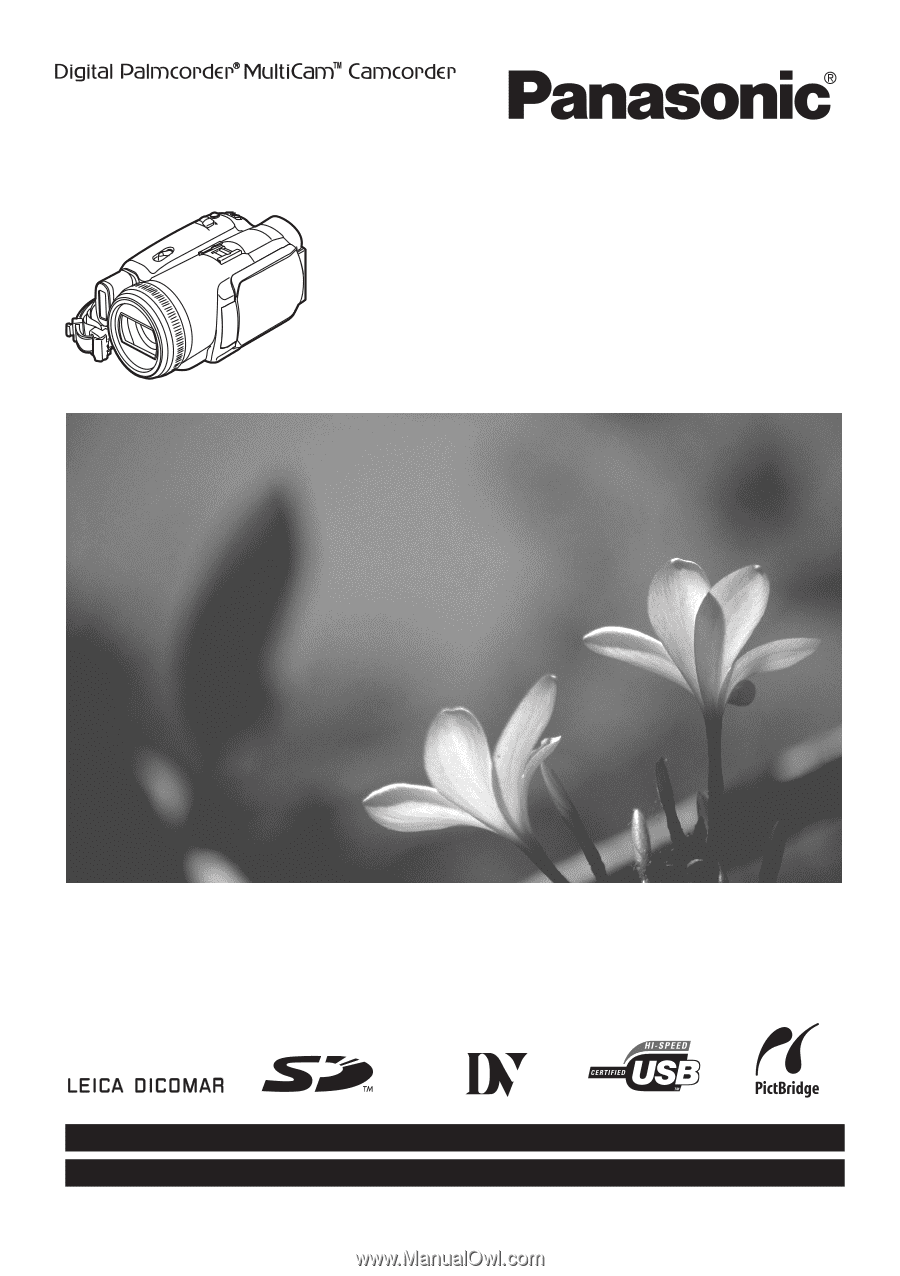
Spanish Quick Use Guide is included.
Guía para rápida consulta en español está incluida.
LSQT0862 A
For USA assistance, please call: 1-800-211-PANA(7262) or, contact us via the web at: http://www.panasonic.com/contactinfo
For Canadian assistance, please call: 1-800-561-5505 or visit us at www.panasonic.ca
Digital Video Camcorder
Operating Instructions
Model No.
PV-GS250
Mini
Before connecting, operating or adjusting this product,
please read the instructions completely.