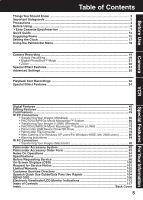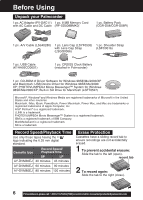Panasonic PVDV203 PVDV203 User Guide - Page 10
Remote Controlling Two, Palmcorders, Set POWER to VCR or CAMERA., Press MENU, Rotate JOG KEY
 |
View all Panasonic PVDV203 manuals
Add to My Manuals
Save this manual to your list of manuals |
Page 10 highlights
Before Using Remote Controlling Two Palmcorders You can control any two Panasonic Palmcorders with one Remote Control (Optional). In order for the remote to distinguish between the two units, it is necessary to set one of the Palmcorders to VCR 2. On the remote, press VCR 1 or VCR 2 to control the desired Palmcorder. 3, 4 JOG KEY 2MENU 1POWER Optional 1 Set POWER to VCR or CAMERA. • The POWER Lamp lights red. • Be sure POWER is fully turned to VCR or CAMERA position. 2 Press MENU to display the VCR or CAMERA mode menu screen. 3 Rotate JOG KEY to select OTHER FUNCTIONS in the CAMERA or VCR mode menu screen, then press JOG KEY to display the OTHER FUNCTIONS menu screen. 4 Rotate JOG KEY to select REMOTE , and then press JOG KEY to select VCR 2 (Menu OSD: pp. 109, 111). Leave the other Palmcorder set to VCR1. For VCR 2: Press these buttons at the same time. Note 5 Set the Remote Control to VCR 1 or For VCR 1: Press these buttons at the same time. VCR 2 to correspond with the Palmcorder you wish to control. (See above left.) • After replacing the Remote Control Battery, the remote will default to VCR 1. • When the Palmcorder and remote are not set to the same mode (VCR1 or VCR2), "CHECK REMOTE MODE (REMOTE)" will appear. 10 Forassistance,pleasecall:1-800-211-PANA(7262)orsende-mailto:[email protected]