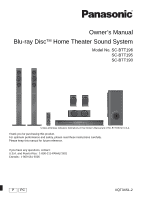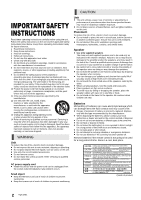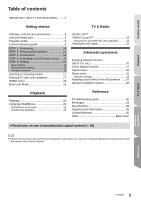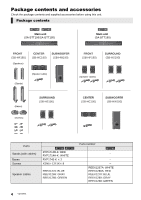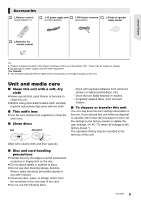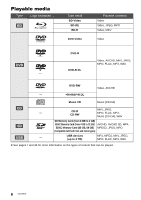Panasonic SC-BTT195 SCBTT190 User Guide
Panasonic SC-BTT195 Manual
 |
View all Panasonic SC-BTT195 manuals
Add to My Manuals
Save this manual to your list of manuals |
Panasonic SC-BTT195 manual content summary:
- Panasonic SC-BTT195 | SCBTT190 User Guide - Page 1
Owner's Manual Blu-ray DiscTM Home Theater Sound System Model No. SC-BTT196 SC-BTT195 SC-BTT190 Unless otherwise indicated, illustrations in this Owner's Manual are of SC-BTT196 for U.S.A. Thank you for purchasing this product. For optimum performance and safety, please read these instructions - Panasonic SC-BTT195 | SCBTT190 User Guide - Page 2
accordance with the manufacturer's instructions. 8 Do not Owner's Manual. Failure to do so may lead to damage to the amplifier and/or the speakers, and may result in the risk of fire. Consult a qualified service from the socket outlet immediately if any problem occurs. Small object ≥ Keep the Memory - Panasonic SC-BTT195 | SCBTT190 User Guide - Page 3
15 •Firmware updates 16 Inserting or removing media 17 Enjoying TV with unit's speakers 17 HOME menu 18 Multi User Mode 19 VIERA LinkTM "HDAVI ControlTM 23 •Enjoying TV and STB with unit's speakers .......... 24 Listening to the Radio 25 Advanced operations Enjoying Network Service (NETFLIX - Panasonic SC-BTT195 | SCBTT190 User Guide - Page 4
unit. Package contents [BTT196] [BTT195] Main unit (SA-BTT196/SA-BTT195) [BTT190] Main unit (SA-BTT190) FRONT (SB-HF185) (Speakers) CENTER (SB-HC190) SUBWOOFER (SB-HW190) (Stands) (Speaker cable) FRONT (SB-HF190) SURROUND (SB-HS190) (Speaker cables) (Bases) (Screws) SURROUND (SB-HS190 - Panasonic SC-BTT195 | SCBTT190 User Guide - Page 5
speaker (K2CB2CB00021) (RSAX0002) cable sticker Getting started ∏ 2 Batteries for remote control ≥ Product numbers provided in this Owner's Manual chemically treated cloth, carefully read the instructions that came with the cloth. ∫ The unit may keep the user settings information in the unit. - Panasonic SC-BTT195 | SCBTT190 User Guide - Page 6
, JPEG, MPO, FLAC, MP3, Music [CD-DA], WAV SD Memory Card (from 8 MB to 2 GB) SDHC Memory Card (from 4 GB to 32 GB) AVCHD, AVCHD 3D, MP4, SDXC Memory Card (48 GB, 64 GB) MPEG2, JPEG, MPO (Compatible with both mini and micro types) - USB devices (up to 2 TB) MP4, MPEG - Panasonic SC-BTT195 | SCBTT190 User Guide - Page 7
instructions. ∫ BD-Video This unit supports high bit rate audio (Dolby Digital Plus, Dolby TrueHD, DTS-HD High Resolution Audio and DTS-HD Master Audio) adopted in BD-Video. ∫ 3D ≥ 3D videos and 3D control play as described in this Owner's Manual. Read the disc's instructions carefully. 7 VQT3X51 - Panasonic SC-BTT195 | SCBTT190 User Guide - Page 8
]: Turn the television on and off [AV, INPUT]: Switch the input select [i j VOL]: Adjust the volume 14 manually (> 25) 18 Exit the menu screen 19 Show HOME menu (> 18) 20 Show Pop-up Menu/Top Menu (> 20) 21 Return to previous screen 22 Start up a video communication (> 26) 23 Select speaker channel - Panasonic SC-BTT195 | SCBTT190 User Guide - Page 9
approx. 7 m (23 ft.) Angle: Approx. 20o up and down, 30o left and right 8 Display Main unit (Rear) 1 2 3 4 5 6 78 9 1 AC IN terminal (> 14) 2 Speaker terminals (> 12) 3 Cooling fan 4 LAN port (> 14) 5 USB port (> 14, 26) 6 HDMI AV OUT (ARC) terminal (> 12) 7 DIGITAL AUDIO IN terminal (> 12 - Panasonic SC-BTT195 | SCBTT190 User Guide - Page 10
is placed directly on the TV. B Front speakers C Subwoofer D Surround speakers ≥ Place the speakers at the same height or higher than ear level. ≥ Keep your speakers at least 10 mm (13/32z) away from the system for proper ventilation. ≥ Placing speakers too close to floors, walls, and corners can - Panasonic SC-BTT195 | SCBTT190 User Guide - Page 11
] [BTT195] 1 Attach the stand to the base. 2 Tighten the 3 screws (supplied) securely. Thread the speaker cable through the base. Slide the speaker cable into the groove. 3 Attach the speaker. 4 Tighten the screw (supplied) securely. Leave the space of about 80 mm (3 5/32q). ≥ To prevent - Panasonic SC-BTT195 | SCBTT190 User Guide - Page 12
owner's manual. Do not connect the AC power supply cord until all other connections are complete. Speaker connection Connect the speaker cables ARC is an abbreviation of Audio Return Channel, also known as HDMI ARC. This feature allows a home theater system to receive and play audio from the - Panasonic SC-BTT195 | SCBTT190 User Guide - Page 13
Getting started FM antenna connection Affix this end of the antenna to a wall or pillar where the reception is best. FM indoor antenna (supplied) ≥ Use an FM outdoor antenna if radio reception is poor. Other device connection e.g., OPTICAL OUT Set Top Box, etc. Optical digital audio cable ( - Panasonic SC-BTT195 | SCBTT190 User Guide - Page 14
to broadband. ≥ Firmware can be updated (> 16) ≥ You can enjoy VIERA Connect (> 26) ≥ You can enjoy BD-Live (> 21) ≥ You can access other devices (Home Network) (> 27) For details about connection method, refer to the instructions supplied with the connected equipment. Wireless LAN connection - Panasonic SC-BTT195 | SCBTT190 User Guide - Page 15
After connecting your new home theater for the first time and pressing [Í], a screen for the basic settings will appear. Preparation Turn on the television and select the appropriate video input on the television. 1 Press [Í]. Setup screen appears. 2 Follow the on-screen instructions and apply the - Panasonic SC-BTT195 | SCBTT190 User Guide - Page 16
or secret information. * SSID: An SSID (Service Set IDentification) is a name used by wireless LAN to identify a particular network. Transmission is possible if the SSID matches for both devices. 16 VQT3X51 Firmware updates Occasionally, Panasonic may release updated firmware for this unit that may - Panasonic SC-BTT195 | SCBTT190 User Guide - Page 17
press the center of the card and pull it straight out. ≥ If you connect a Panasonic product with a USB connection cable, the setup screen may be displayed on the connected equipment. For details, refer to the instructions for the connected equipment. ≥ Use the front USB port when you connect a iPod - Panasonic SC-BTT195 | SCBTT190 User Guide - Page 18
Music (> 22) HOME Home theater OK EXT IN Network FM Radio Photos Videos Music Sound iPod Others Personalize 1st user EXT IN When you displaying still pictures, etc.). (Compatible with ENERGY STAR) Network Network Service Home Network Displays the Home screen of VIERA Connect. (> 26) - Panasonic SC-BTT195 | SCBTT190 User Guide - Page 19
can use the unit with their own settings. The following settings can be personalized. ≥ The user icon ≥ The wallpaper of Home menu ≥ The audio and picture settings (> 28, 31) HOME A USER1 Home theater EXT IN Network FM Radio Photos Videos Music Sound iPod Others OK USER1 Personalize - Panasonic SC-BTT195 | SCBTT190 User Guide - Page 20
speed. ≥ BD-Video and AVCHD: [1] (;1) only. Changing audio Press and hold [jAUDIO] to activate the audio setting mode. You can change the audio channel number or soundtrack language, etc. Displaying menus and playback information Show top menu/pop-up menu Press [POP-UP MENU/TOP MENU]. ≥ Select the - Panasonic SC-BTT195 | SCBTT190 User Guide - Page 21
the instructions displayed on the screen. ≥ 3D Settings (> 31, 33) ≥ Please refrain from viewing 3D images ) 2 Insert an SD card with 1 GB or more free space. ≥ The SD card is used as the local /Formatting SD cards Select "SD Card Management" in the Home menu (> 18), then select "BD-Video Data Erase" - Panasonic SC-BTT195 | SCBTT190 User Guide - Page 22
Update your iPod/iPhone with the latest software before using this unit. ≥ Compatibility depends on the software version of your iPod/iPhone. ≥ iPod/iPhone compatibility assures music playback and battery charge functions of this unit as a home theater system are in use wirelessly. About recharging - Panasonic SC-BTT195 | SCBTT190 User Guide - Page 23
to the operating instructions for the TV. ≥ The operation of this unit may be interrupted when you press certain buttons on the TV remote control. ≥ This unit supports "HDAVI Control 5" function. "HDAVI Control 5" is the newest standard (current as of November, 2011) for Panasonic's HDAVI Control - Panasonic SC-BTT195 | SCBTT190 User Guide - Page 24
to enable output of audio from the speakers of this unit. e.g., HDMI cable (not supplied) Optical digital audio cable (not supplied) Set Top Box, etc. 1 Press [HOME]. 2 Press [3, 4, 2, 1] to select "Others" and press [OK]. 3 Press [2, 1] to select "Setup" and press [OK]. 4 Press [3, 4] to select - Panasonic SC-BTT195 | SCBTT190 User Guide - Page 25
[OK]. Release the button when "AUTO" is displayed. The tuner starts to preset all the stations it can receive into the channels in ascending order. ∫ Manual tuning and presetting Select a radio broadcast. 1 Press [RADIO] to select "FM". 2 Press [SEARCH6] or [SEARCH5] to select the frequency. ≥ To - Panasonic SC-BTT195 | SCBTT190 User Guide - Page 26
high-speed Internet service with a speed of at least 6 Mbps is recommended. ≥ Be sure to update the firmware when a firmware update notice is displayed on the screen. If the firmware is not updated, you will not be able to use the VIERA Connect function. (> 16) ≥ VIERA Connect Home screen is subject - Panasonic SC-BTT195 | SCBTT190 User Guide - Page 27
". 5 Operate the DMC compatible devices. To exit from Media Renderer screen Press [HOME]. For more details, refer to the following website and the operating instructions for each of the equipment. http://panasonic.jp/support/global/cs/ (This site is in English only.) ≥ Depending on the contents - Panasonic SC-BTT195 | SCBTT190 User Guide - Page 28
indication are saved by the respective users registered in the Home menu. Please refer to page 19 for details about user registration and switching. 1 Press [ ∫ Soundtrack Show or change the soundtrack. ∫ Audio channel Select the audio channel number. ∫ Subtitle Change the subtitle settings. ∫ Angle - Panasonic SC-BTT195 | SCBTT190 User Guide - Page 29
Settings ∫ Picture Mode Select the picture quality mode during play. ≥ If you select "User", you can change settings in "Picture Adjustment". ∫ Picture Adjustment Specific picture quality settings can be performed. ≥ 3D NR: Reduces the rough noise in the background to give a greater feeling of depth - Panasonic SC-BTT195 | SCBTT190 User Guide - Page 30
(Multi-ch Source): 3D Cinema Surround Expand the sound field forward, backward, upward, right and leftward providing a sound with depth and force that better matches 3D images. 7.1ch Virtual Surround You can enjoy 6.1/7.1-channel surround-like effect using 5.1-channel speakers. 2ch Stereo You - Panasonic SC-BTT195 | SCBTT190 User Guide - Page 31
refer to page 19 for details about user registration and switching. 1 Press [HOME]. 2 Press [3, 4, 2, 1] to select "Others" and press [OK]. 3 Press [2, 1] to select "Setup" and press [OK]. Setup Video Audio 3D Language Network Ratings System Picture Mode Picture Adjustment Chroma Process Detail - Panasonic SC-BTT195 | SCBTT190 User Guide - Page 32
is connected to an HDTV through other equipment, the other equipment must also be 1080p compatible. ¾24p Output When this unit is connected to a TV supporting 1080/ 24p output using an HDMI cable, movies and other material recorded at 24p are output at 24p. ≥ When playing DVD-Video, set to "On - Panasonic SC-BTT195 | SCBTT190 User Guide - Page 33
≥ Audio will be output through the system's speakers when "Off" is selected. ∫ Digital Audio Input Press [OK] to show the following selected. ∫ 3D Playback Precautions Set to display or hide the 3D viewing warning screen when playing back the 3D compatible video software. ∫ Manual Settings (> - Panasonic SC-BTT195 | SCBTT190 User Guide - Page 34
not compatible with DLNA, such as the Windows XP operating system, and play back video, still pictures, and music on this unit. For the setting and operation method of connected equipment, refer to the following Website. http://panasonic.jp/support/global/cs/ (This site is in English only.) ¾ Remote - Panasonic SC-BTT195 | SCBTT190 User Guide - Page 35
performed when "Manual" in " Live contents which have content owner certificates. ¾TV Aspect Set ∫ Network Service Lock You can restrict the usage of VIERA Connect. System ∫ Easy , the screen switches to HOME menu automatically. ≥ While playing cable to a device that supports "HDAVI Control". ≥ Select - Panasonic SC-BTT195 | SCBTT190 User Guide - Page 36
dimmed during playback. ¾Edit User Information Change the user information registered in the Home menu. Speaker settings ms dB speaker volume respectively. 3 Press [OK]. The test signal stops. ¾Update Now You can update the firmware manually if a firmware update is available. ∫ System - Panasonic SC-BTT195 | SCBTT190 User Guide - Page 37
For optimum listening with 5.1-channel sound, all the speakers, except for the subwoofer, 3.0 ms 136 cm (4 ft. 5 in.) 4.0 ms 170 cm (5 ft. 6 in.) 5.0 ms Delay time for the Surround speakers Subtract the distance 2 from 3 Distance (Approx.) 170 cm (5 ft. 6 in.) 340 cm (11 ft. 1 in.) 510 cm - Panasonic SC-BTT195 | SCBTT190 User Guide - Page 38
A 51 mm (2q) B 64 mm (2 17/30q) C 350 mm (13 25/32q) [BTT190] Front speaker, Surround speaker [BTT196] [BTT195] Surround speaker D 40 mm (1 9/16q) E 24 mm (15/16q) ≥ In this position, the ≥ Move the speaker Center speaker speaker will likely so that the screw is fall if moved to the left or - Panasonic SC-BTT195 | SCBTT190 User Guide - Page 39
or dropping [BTT196] [BTT195] Preventing from falling Front speaker Preventing from dropping Front speaker, Surround speaker, Center speaker 1 Thread a string to the speaker. ≥ Use a string of less than ‰ 2.0 mm (3/32q), which is capable of supporting over 10 kg (22 lbs). e.g., [BTT196] Front - Panasonic SC-BTT195 | SCBTT190 User Guide - Page 40
Refe ren ce Troubleshooting guide Before requesting service, please perform the following steps. Do you have the latest firmware installed? Firmware updates may be released to correct operating irregularities that are discovered with certain movies. (> 16) 4 Make the following checks and visit our - Panasonic SC-BTT195 | SCBTT190 User Guide - Page 41
on the TV. ¾ Check that proper HDMI video input is selected on the TV. 3D video is not output correctly as 2D. ¾ Select "Set before play" in the Setup menu, and select "2D Playback" in the setup screen displayed when playing 3D discs. (> 33, "3D BD-Video Playback") ¾ Discs that have recorded titles - Panasonic SC-BTT195 | SCBTT190 User Guide - Page 42
speaker settings for your speakers are correct. (> 36) ¾ To output audio from a device connected with an HDMI cable, set "HDMI Audio Output" to "On" in the Setup HDMI cable. ¾ The multi-channel audio from a device connected to the TV is not output in it's original multi-channel form. -If the device - Panasonic SC-BTT195 | SCBTT190 User Guide - Page 43
wireless router may solve the problem. If you use 802.11n (2.4 GHz) wireless or service numbers appear wireless LAN is set to "Open system", or the encryption type is set to "No encryption". It is recommended to encrypt for safety reasons. For details, refer to the instructions of the wireless - Panasonic SC-BTT195 | SCBTT190 User Guide - Page 44
the dealer. Inform the dealer of the service number when requesting service. IPOD OVER CURRENT ERROR ¾ The iPod/iPhone is drawing too much power. Remove the iPod/iPhone, and turn the unit off and on again. START ¾ The system is being restarted during the firmware update. Please do not turn off the - Panasonic SC-BTT195 | SCBTT190 User Guide - Page 45
power: No hazardous radiation is emitted with the safety protection * This unit supports "HDAVI Control 5" function. Specifications are subject to change without notice. Reference SPEAKER SECTION* FRONT SPEAKERS [BTT196] [BTT195] Full range: Dimensions (WkHkD): Mass (Weight): 6.5 cm (21/2q) CONE - Panasonic SC-BTT195 | SCBTT190 User Guide - Page 46
displayed. JPEG ".JPG", ".jpg" ≥ MOTION JPEG and Progressive JPEG is not supported ≥ You may not be able to play back the file if you have bit WAV ".wav" Maximum sampling rate: 48 kHz/16 bit MPO ".mpo" 3D still picture ≥ With certain recording states and folder structures, the play order may - Panasonic SC-BTT195 | SCBTT190 User Guide - Page 47
energy and, if not installed and used in accordance with the instructions equipment off and on, the user is encouraged to try to Panasonic Model No.: SC-BTT196 SC-BTT195 SC-BTT190 Responsible Party: Panasonic Corporation of North America One Panasonic Way, Secaucus, NJ 07094 Support Contact: Panasonic - Panasonic SC-BTT195 | SCBTT190 User Guide - Page 48
3D/Progressive" are trademarks of Panasonic Corporation and Sony Corporation. SDXC Logo is a trademark of SD-3C, LLC. "DVD Logo" is a trademark of DVD Format/Logo Licensing Corporation. DLNA, the DLNA Logo and DLNA CERTIFIED are trademarks, service specifically to wireless User Notices Content owners - Panasonic SC-BTT195 | SCBTT190 User Guide - Page 49
WITHOUT ANY WARRANTY, without even the implied warranty of MERCHANTABILITY or FITNESS FOR A PARTICULAR PURPOSE. At least three (3) years from delivery of products, Panasonic will give to any third party who contacts us at the contact information provided below, for a charge no more than our cost of - Panasonic SC-BTT195 | SCBTT190 User Guide - Page 50
new or a refurbished equivalent value product, or (c) refund your purchase price. The decision to repair, replace or refund will be made by the warrantor. Product or Part Name Blu-ray Disc Player, Portable Blu-ray Disc Player Blu-ray Home Theater System DVD Player, Portable DVD Player DVD Recorder - Panasonic SC-BTT195 | SCBTT190 User Guide - Page 51
purchase price. The decision to repair, replace or refund will be made by Panasonic Canada Inc. Technics Audio Product - One (1) year, parts and labour Panasonic BD/DVD Product - One (1) year, parts and labour Panasonic Audio Receivers - One (1) year, parts and labour Home Theater Systems Product - Panasonic SC-BTT195 | SCBTT190 User Guide - Page 52
is intended to alert the user to the presence of important operating and maintenance (servicing) instructions in the literature accompanying the appliance. As an ENERGY STAR® Partner, Panasonic has determined that this product meets the ENERGY STAR® guidelines for energy efficiency. For Canada only

VQT3X51-2
Owner’s Manual
Blu-ray Disc
TM
Home Theater Sound System
Model No. SC-BTT196
SC-BTT195
SC-BTT190
Thank you for purchasing this product.
For optimum performance and safety, please read these instructions carefully.
Please keep this manual for future reference.
If you have any questions, contact:
U.S.A. and Puerto Rico : 1-800-211-PANA(7262)
Canada : 1-800-561-5505
Unless otherwise indicated, illustrations in this Owner’s Manual are of SC-BTT196 for U.S.A.
P
PC