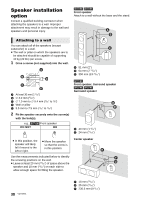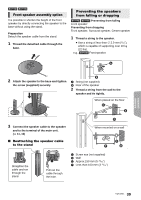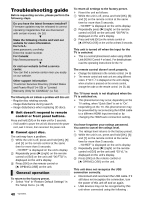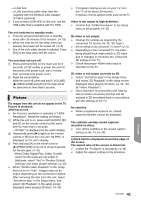Panasonic SC-BTT195 SCBTT190 User Guide - Page 43
Messages, Network, On the television, On the unit's display - wires
 |
View all Panasonic SC-BTT195 manuals
Add to My Manuals
Save this manual to your list of manuals |
Page 43 highlights
Noise is excessive. ¾ Change the audio to be output as monaural. 1 Press and hold [jAUDIO]. 2 Press [jAUDIO] to select "MONO". The sound becomes monaural. ≥ To cancel, press the button again or change the frequency. In normal circumstances, select "AUTO STEREO" Network I can't connect to the network. ¾ Confirm the network connection and settings. (> 14, 15, 34) ¾ Check the operating instructions for each device and connect accordingly. When using wireless LAN connection, video from the DLNA Certified media server is not played back or video frames are dropped during playback. ¾ Higher transfer rate router such as 802.11n (2.4 GHz) wireless router may solve the problem. If you use 802.11n (2.4 GHz) wireless router, it is necessary to set the encryption type to "AES". Simultaneous use with a microwave, cordless telephone etc. at 2.4 GHz may result in connection interruptions or other problems. ¾ On the "Wireless Settings" screen (> 34), the continuous lighting of at least 4 "Reception" indicators is the target for a stable connection. If 3 or fewer indicators are lit or the connection is being interrupted, change the position or angle of your wireless router and see if the connection state improves. If there is no improvement, connect to a wired network and perform the "Easy Network Setting" (> 15) again. Messages The following messages or service numbers appear on the television or unit's display. On the television Cannot play. ¾ You inserted an incompatible disc (Discs recorded in PAL video, etc.). Cannot display on this unit. ¾ You tried to play a non-compatible image. ¾ Confirm "SD" on the unit's display is not displayed and re-insert the card. No disc inserted. ¾ The disc may be upside down. $ This operation is not available. ¾ Some operations are unsupported by the unit. For example; -BD-Video: During playback, reverse slow-motion or reverse frame-by-frame is not possible. IP address is not set. ¾ The "IP Address" in "IP Address/DNS Settings" is Set the "IP Address", "Subnet Mask", and "Default Gateway". (Select the automatic address acquisition if necessary.) The current wireless network security setting is weak. It is recommended to change to a stronger security setting. ¾ Authentication type for the wireless LAN is set to "Open system", or the encryption type is set to "No encryption". It is recommended to encrypt for safety reasons. For details, refer to the instructions of the wireless router being used. Encryption is required when playing back video, etc., from DLNA compatible devices. On the unit's display F99 ¾ The unit fails to operate properly. Press [Í/I] on the main unit for 3 seconds to switch the unit to standby, then switch back on. Reference 43 VQT3X51