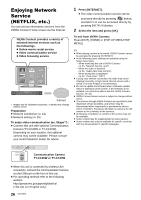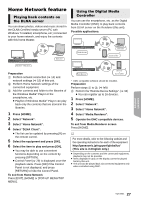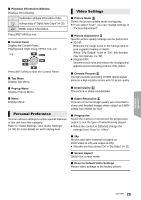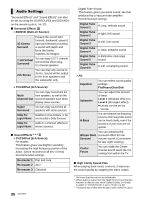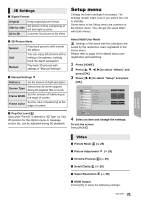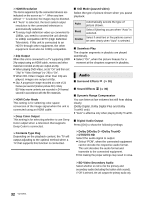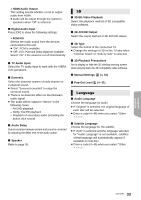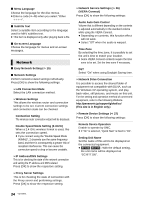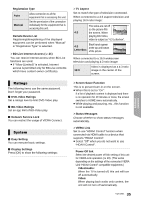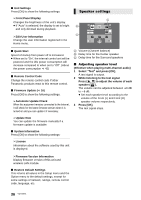Panasonic SC-BTT195 SCBTT190 User Guide - Page 31
Setup menu, 3D Settings, Video - user manual
 |
View all Panasonic SC-BTT195 manuals
Add to My Manuals
Save this manual to your list of manuals |
Page 31 highlights
3D Settings ∫ Signal Format Original Keep original picture format. Side by side 3D picture format comprising of left and right screens. 2D to 3D Converts 2D pictures to 3D effect. ∫ 3D Picture Mode Normal Soft Manual Play back pictures with normal 3D effects. You can enjoy 3D pictures with a feeling of broadness, holding back the depth perception. Play back 3D pictures with settings of "Manual Settings". ∫ Manual Settings Distance Set the amount of depth perception. Screen Type Selects how the screen appears during 3D playback (flat or round). Frame Width Set the amount of feathering at the edge of screen. Frame Color Set the color of feathering at the edge of screen. ∫ Pop-Out Level (Only when "Full HD" is selected in "3D Type" (> 33).) 3D position for the Option menu or message screen etc. can be adjusted during 3D playback. Setup menu Change the unit's settings if necessary. The settings remain intact even if you switch the unit to standby. Some items in the Setup menu are common to the Option menu. You can get the same effect with both menus. About Multi User Mode : Settings of the items with this indication are saved by the respective users registered in the Home menu. Please refer to page 19 for details about user registration and switching. 1 Press [HOME]. 2 Press [3, 4, 2, 1] to select "Others" and press [OK]. 3 Press [2, 1] to select "Setup" and press [OK]. Setup Video Audio 3D Language Network Ratings System Picture Mode Picture Adjustment Chroma Process Detail Clarity Super Resolution HDMI Output Still Mode (paused video) Seamless Play Normal Advanced 0 1 Auto On OK RETURN 4 Select an item and change the settings. To exit the screen Press [HOME]. Advanced operations Video ∫ Picture Mode (> 29) ∫ Picture Adjustment (> 29) ∫ Chroma Process (> 29) ∫ Detail Clarity (> 29) ∫ Super Resolution (> 29) ∫ HDMI Output Press [OK] to show the following settings: 31 VQT3X51