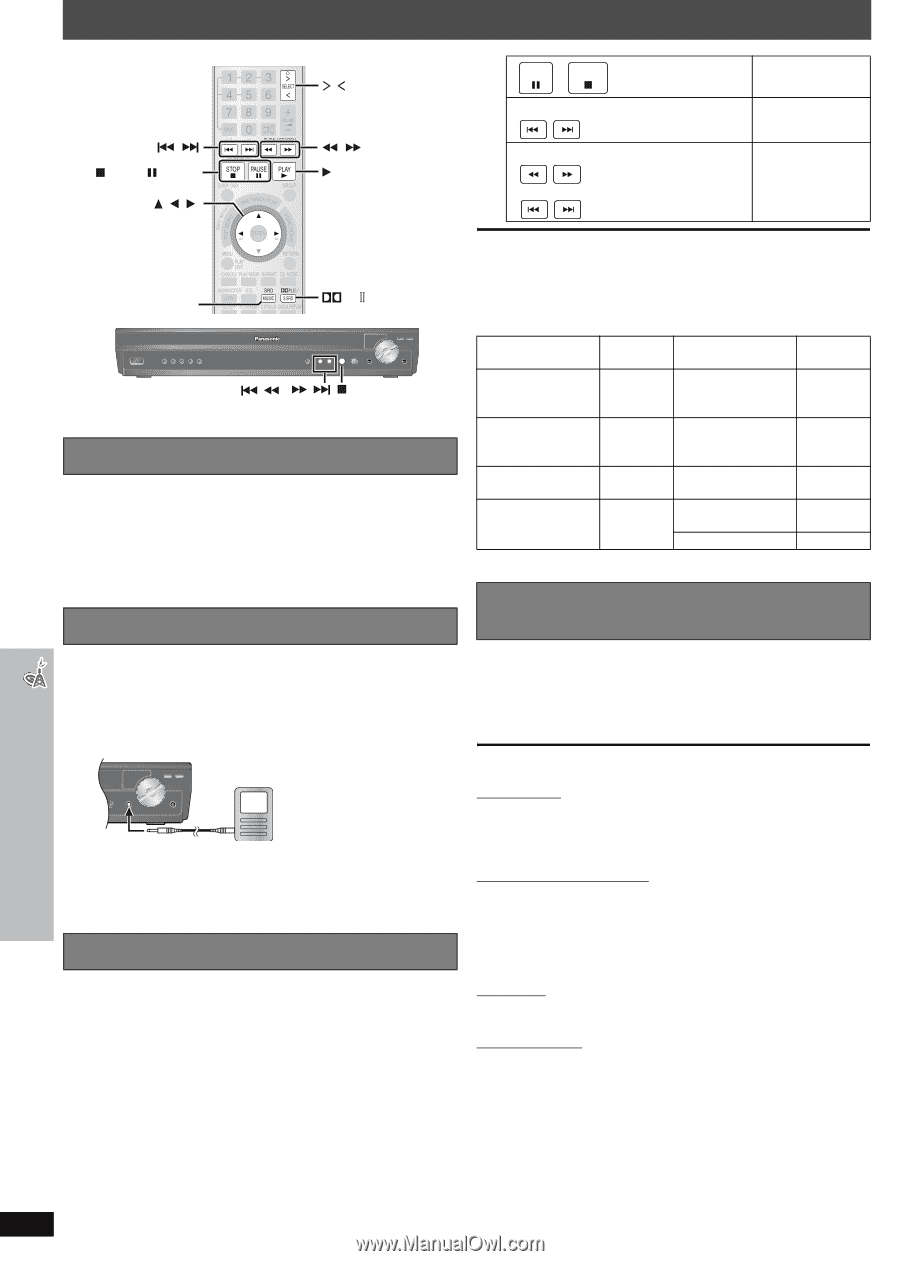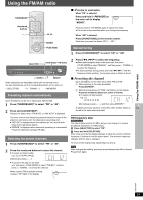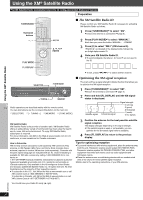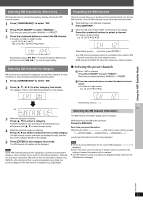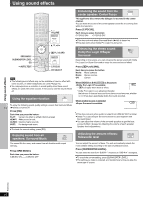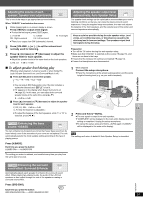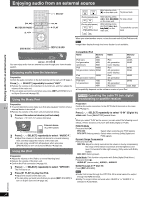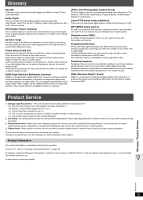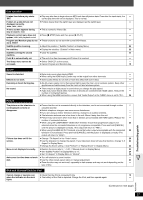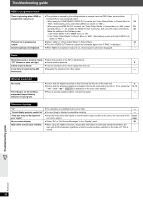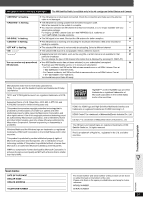Panasonic SCPT1050 SCPT1050 User Guide - Page 34
Enjoying audio from an external source, Enjoying audio from the television, Using the Music Port - home theater system
 |
View all Panasonic SCPT1050 manuals
Add to My Manuals
Save this manual to your list of manuals |
Page 34 highlights
Enjoying audio from an external source Enjoying audio from an external source , STOP, PAUSE , , , SELECT , PLAY PAUSE STOP Alternatively, press [∫] on the main unit. To pause track (During play/pause) (During play/pause) or press and hold Alternatively, press [4, 5] To skip a track on the main unit. Alternatively, press and hold [4, 5] on the main unit. To search the current track SRD MUSIC PL /S.SRD /, / You can enjoy audio from an external source through your home theater system. Enjoying audio from the television Preparation Confirm the audio connection to the AUX terminal on the main unit (➜ page 7). Press [N, O SELECT] repeatedly to select "AUX". ≥ Reduce the volume on the television to its minimum, and then adjust the volume of the main unit. ≥ You can enjoy surround sound when you press [ÎPLII/S.SRD] to turn on Super Surround (➜ page 32). Using the Music Port Preparation ≥ To avoid distorted sound, make sure that any equalizer function of your external device is turned off. ≥ Reduce the volume of the main unit and external device. 1 Connect the external device (not included). Plug type: ‰3.5 mm (1/8z) stereo mini plug MUSIC PORT External device (e.g. MP3 player) 2 Press [N, O SELECT] repeatedly to select "MUSIC P.". ≥ Adjust the volume on the external device to a normal listening level, and then adjust the volume of the main unit. ≥ You can enjoy sound from all speakers when you press [SRD MUSIC] to turn on Surround Music (➜ page 32). Using the iPod Preparation ≥ Adjust the volume on the iPod to a normal listening level. ≥ Reduce the volume of the main unit. ≥ Confirm the iPod connection (➜ page 10). 1 Press [N, O SELECT] repeatedly to select "OPTION". The iPod turns on. 2 Press [1 PLAY] to play the iPod. ≥ Adjust the volume of the main unit. ≥ You can enjoy surround sound when you press [ÎPLII/S.SRD] to turn on Super Surround (➜ page 32). When you select another source, or turn the main unit off, the iPod turns off. [Note] Image/video display through the home theater is not available. Compatible iPod Name Memory size iPod nano 2GB, 2nd generation 4GB, (aluminum) 8GB iPod 60GB, 5th generation (video) 80GB iPod 30GB 5th generation (video) iPod nano 1st generation 1GB, 2GB, 4GB Name iPod 4th generation (color display) iPod 4th generation (color display) iPod 4th generation iPod 4th generation iPod mini Memory size 40GB, 60GB 20GB, 30GB 40GB 20GB 4GB, 6GB ≥ Compatibility depends on the software version of your iPod. [PT1050] Operating the cable TV box, digital broadcasting or satellite receiver Preparation Confirm the audio connection to the OPTICAL IN terminal on the main unit (➜ page 7). Press [N, O SELECT] repeatedly to select "D-IN" (Digital In). ≥ Main unit: Press [SELECTOR] several times. When you select "D-IN" as the source, you can select the following sound effects. (These functions only work with Dolby Digital or PCM.) PCM FIX Mode Press and hold [1]. PFIX ON: Select when receiving only PCM signals. PFIX OFF (factory preset): Select when receiving Dolby Digital and PCM signals. Dynamic Range Compression Press and hold [2]. DRC ON: Adjust for clarity even when the volume is low by compressing the range of the lowest sound level and the highest sound level. Convenient for late night viewing. (Only works with Dolby Digital) DRC OFF (factory preset) Audio Mode (This function only works with Dolby Digital Dual Mono.) Press and hold [3]. AUDIO ST (stereo audio), AUDIO L, AUDIO R Dolby Pro Logic II (➜ page 32) Press [ÎPLII/S.SRD]. [Note] ≥ Audio that is input through the OPTICAL IN terminal cannot be output through the HDMI terminal. ≥ Dolby Pro Logic II does not work when "AUDIO L" or "AUDIO R" is selected in Audio Mode. RQTX0064 34