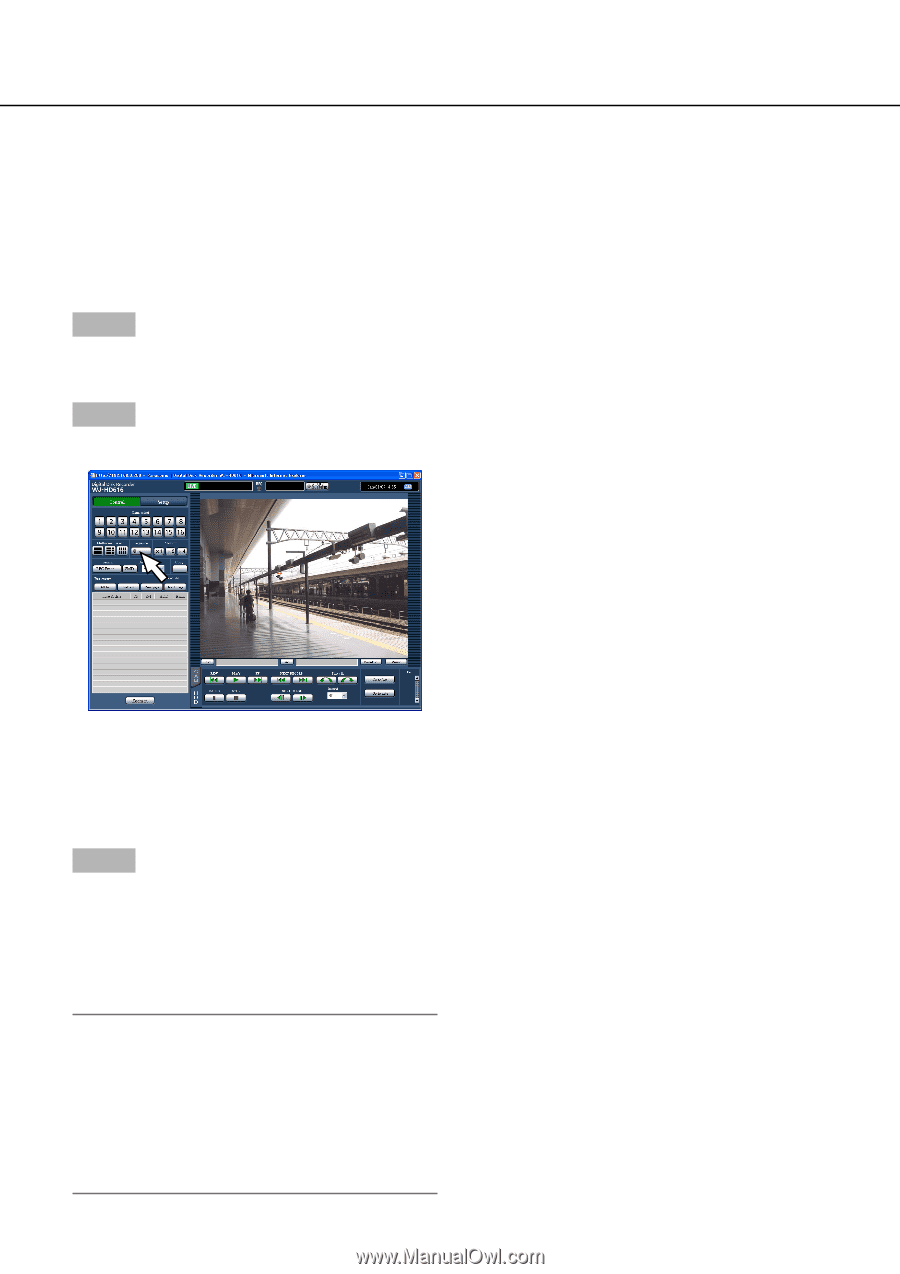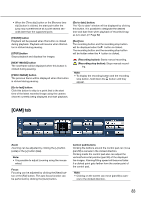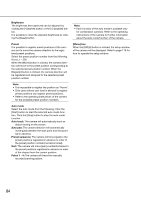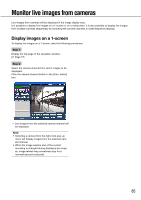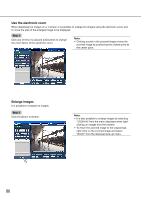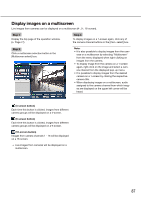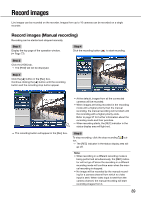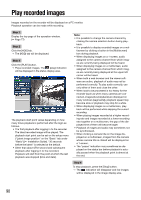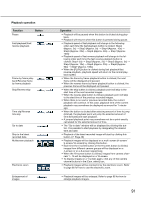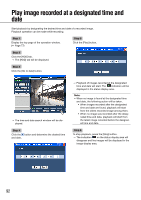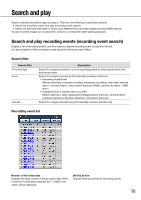Panasonic WJ-HD616/1000 Operating Instructions - Page 88
Display images from multiple cameras sequentially (sequence display)
 |
View all Panasonic WJ-HD616/1000 manuals
Add to My Manuals
Save this manual to your list of manuals |
Page 88 highlights
Display images from multiple cameras sequentially (sequence display) The sequence display function is the function that can automatically switch and display images from multiple cameras sequentially. The sequence display will be performed according to the settings configured in advance. The settings of the sequence display can be configured on the [Network] tab of "Display" of the setup menu (☞ Installation Guide). Step 1 Display the top page of the operation window. (☞ Page 77) Step 2 Click the button in the [Sequence] box. → Live images from multiple cameras will be displayed sequentially according to the settings configured in advance. The indicator on the [Sequence] button will light green and the "SEQ" indication will be displayed on the status bar. Step 3 To stop the sequence display, click the button in the [Sequence] box again. It is also possible to stop the sequence display by operating the recorder to display images on a 1-screen (☞ page 85) or on a multiscreen (☞ page 87) during the sequence display. Note: • Audio output will stop during the sequence dis- play. • When performing the sequence display and dis- playing images on the web browser, embedded time and camera title will not be displayed. • When images for a sequence step is unabled to display, this sequence step will be skipped by the camera partitioning function. 88