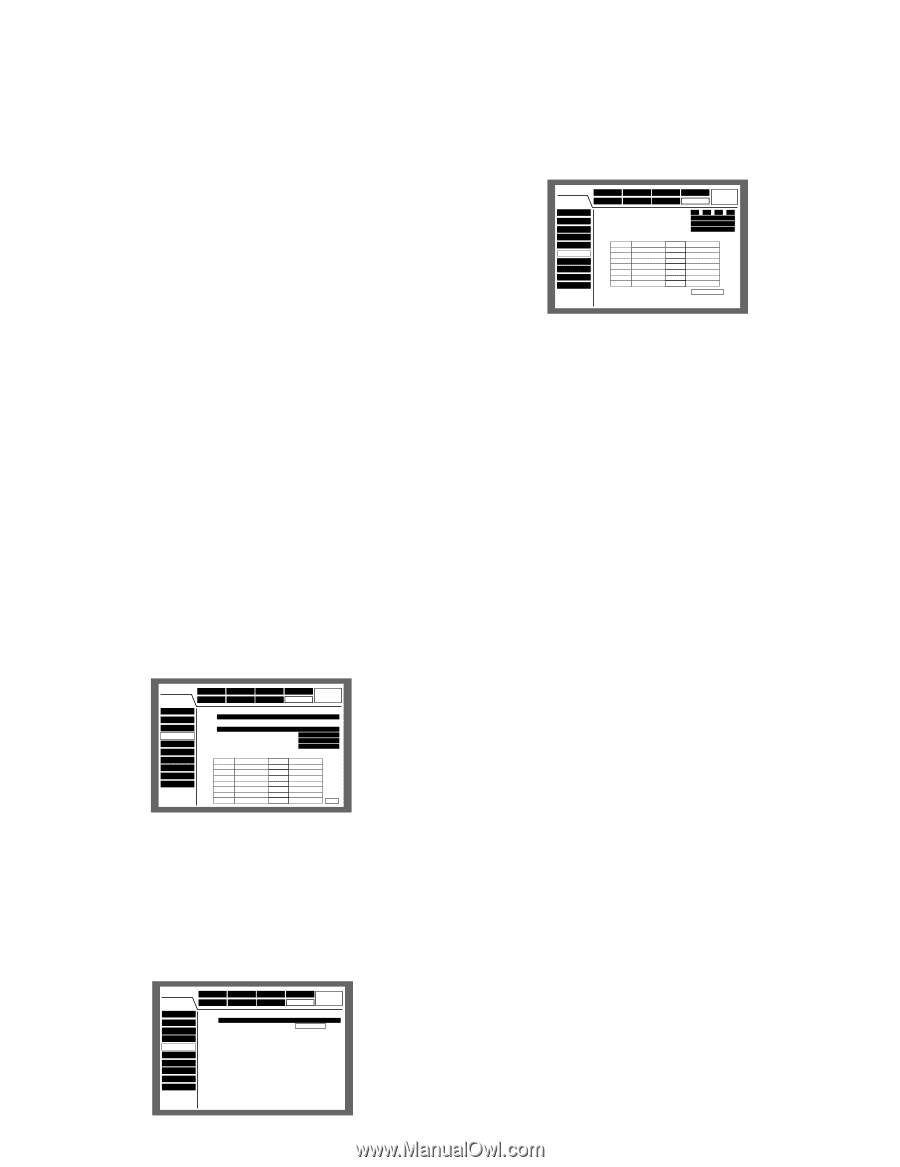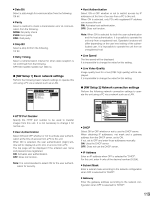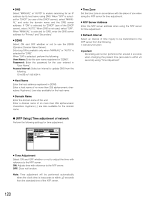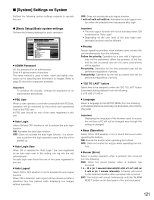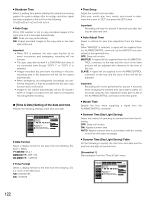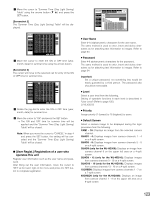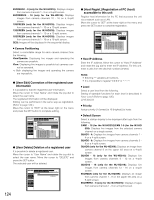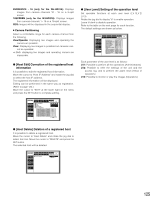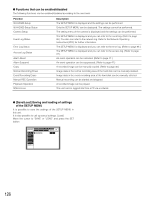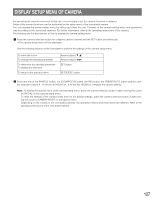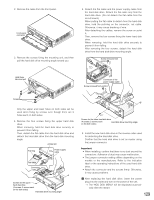Panasonic WJHD316 WJHD309 User Guide - Page 124
Host Regist.] Registration of PC host, User Edit] Correction of the registered user
 |
View all Panasonic WJHD316 manuals
Add to My Manuals
Save this manual to your list of manuals |
Page 124 highlights
9SCREEN1 - 9 (only for the WJ-HD316): Displays images from camera channels 1 - 9 on a 9-split screen. 9SCREEN10 - 16 (only for the WJ-HD316): Displays images from camera channels 10 - 16 on a 9-split screen. 10SCREEN (only for the WJ-HD316): Displays images from camera channels 1 - 10 on a 10-split screen. 13SCREEN (only for the WJ-HD316): Displays images from camera channels 1 - 13 on a 13-split screen. 16SCREEN (only for the WJ-HD316): Displays images from camera channels 1 - 16 on a 16-split screen. SEQ: Images will be displayed in the sequential display. 8 Camera Partitioning Select a controllable range for each camera channel from the following. View/Operate: Displaying live images and operating the camera are possible. View: Displaying live images is possible but cameras can- not be operated. --: Both displaying live images and operating the camera are impossible. G [User Edit] Correction of the registered user information It is possible to edit the registered user information. Move the cursor to "User Name" and rotate the jog dial to select the user name. The registered information will be displayed. Editing can be performed in the same way as registration. (Refer to page 123.) Move the cursor to "EDIT" at the lower right on the menu and press the SET button to complete editing. SETUP MENU Maintenance Switcher Recording Display Event Comm Schedule System LIVE Basic Setup Time & Date User Regist. User Edit User Delete Host Regist. Host Edit Host Delete User Level Save/Load I User Name I User Password I Level I Priority I Default Screen I Camera Partitioning CAM1 CAM2 CAM3 CAM4 CAM5 CAM6 CAM7 CAM8 View/Operate View/Operate View/Operate View/Operate View/Operate View/Operate View/Operate View/Operate CAM9 CAM10 CAM11 CAM12 CAM13 CAM14 CAM15 CAM16 LV1 16 16 SCREEN View View View ------ EDIT G [User Delete] Deletion of a registered user It is possible to delete a registered user. Move the cursor to "User Name" and rotate the jog dial to select the user name. Move the cursor to "DELETE" and press the SET button. The selected user will be deleted. SETUP MENU Maintenance Switcher Recording Display Basic Setup Time & Date User Regist. User Edit User Delete Host Regist. Host Edit Host Delete User Level Save/Load I User Name Event Comm Schedule System LIVE DELETE 124 G [Host Regist.] Registration of PC (host) accessible to this unit Register host information for the PC that accesses the unit via a network such as a LAN. Move the cursor to "SET" at the lower right on the menu and press the SET button to complete registration. SETUP MENU Maintenance Switcher Recording Display Event Comm Schedule System LIVE Basic Setup Time & Date User Regist. User Edit User Delete Host Regist. Host Edit Host Delete User Level Save/Load I Host IP Address I Level I Priority I Default Screen I Camera Partitioning CAM1 CAM2 CAM3 CAM4 CAM5 CAM6 CAM7 CAM8 View/Operate View/Operate View/Operate View/Operate View/Operate View/Operate View/Operate View/Operate CAM9 CAM10 CAM11 CAM12 CAM13 CAM14 CAM15 CAM16 000 . 000 . 000 . 000 LV1 1 CAM1 View/Operate View/Operate View/Operate View/Operate View/Operate View/Operate View/Operate View/Operate SET 8 Host IP Address Enter the IP address. Move the cursor to "Host IP Address" and rotate the jog dial to enter the IP address. For this unit, enter 4 units from the decimal numbers (0-254). Notes: • Entering "*" validates all numbers. • It is impossible to register "0.0.0.0" or "*.*.*.*". 8 Level Select a user level from the following. Setting of operable functions for each level is described in "User Level" (Refer to page 125). LV1/LV2/LV3 8 Priority Assign priority (1 (lowest) to 16 (highest)) to hosts. 8 Default Screen Select a startup display to be displayed after login from the following. CAM1 - 16 (for the WJ-HD316)/CAM 1-9 (for the WJ-HD 309): Displays live images from the selected camera channel on a single screen. QUAD1 - 4: Displays live images from camera channels 1 4 on a 4-split screen. QUAD5 - 8: Displays live images from camera channels 5 8 on a 4-split screen. QUAD9 (only for the WJ-HD309): Displays an image from camera channel 9 on the upper left area on a 4-split screen. QUAD9 - 12 (only for the WJ-HD316): Displays live images from camera channels 9 - 12 on a 4-split screen. QUAD13 - 16 (only for the WJ-HD316): Displays live images from camera channels 13 - 16 on a 4-split screen. 9SCREEN (only for the WJ-HD309): Displays an image from camera channel 1 - 9 on the upper left area on a 9-split screen. 9SCREEN1 - 9 (only for the WJ-HD316): Displays images from camera channels 1 - 9 on a 9-split screen.