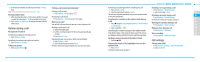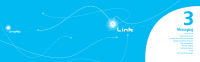Pantech Link Manual - English - Page 15
Options during a call, Call settings - manual
 |
View all Pantech Link manuals
Add to My Manuals
Save this manual to your list of manuals |
Page 15 highlights
2. It will ask you whether you will stop video share > Yes to stop. note: The recorded video will be saved in My Stuff > Video. Receiving video share 1. After receiving video share, it will ask you whether to accept or reject the video share > Yes to accept and No for reject. 2. Press Options > Full Screen to enlarge the video to fill the entire screen. Options during a call Microphone off and on Switching your phone's microphone off 1. Press Options > Mute. Switching your phone's microphone back on 1. Press Options > Unmute. Talking on speaker 1. Press Speaker Phone . Putting a call on hold and returning N Putting a call on hold 1. Press Options > Hold or press S. Returning to a held call 1. Press Options > Unhold or press S again. Multi-party calls N You can talk with more than one person or have conference call. Making a multi-party call 1. Call the first participant. 2. Call the second participant. The first call is automatically put on hold. 3. Press Options > Join. Having a private conversation with one participant 1. Press Options > Split. 2. Select the participant and press Select. All of the multi-party call participants can now hear each other. 24 Removing one participant from a multi-party call Reading a message during a call 1. Press Options > End. 1. Press Options > View Message. 2. Select the participant and press Select. 2. Select a message > View. 01 The call ends with that participant, but you can continue to talk to the other participants. Searching for a number in the address book during Sending a message during a call 1. Press Options > Send Message. For details on creating a text message, see page 33. 02 03 a call 1. Press D and press Select or press Options > View Contacts > All Contacts. Viewing the calendar during a call 1. Press Options > View Calendar. 04 05 2. Select a number > S. Making a note during a call 06 Searching for a name or group in the address book 1. Press Options > Notepad. 07 Enter the first letters of the name for Name Search. The entries are displayed starting with the first entry matching your input. Voice recording 1. Press Options > Voice Recording. 08 Finding a name manually in the address book 1. Press the U/D. Call settings Viewing the details of the highlighted entry in the address book 1. Press Select. For details on address book, see page 27. Setting auto redial 1. Press Menu > Settings > Call > Auto Redial. 2. Select On or Off. 25