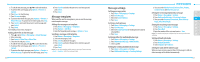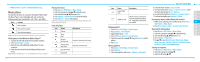Pantech Link Manual - English - Page 26
Video album, Audio album - ringtones
 |
View all Pantech Link manuals
Add to My Manuals
Save this manual to your list of manuals |
Page 26 highlights
Video album You can view, send, save and delete videos. The supported formats are MP4, WMA, 3GP and 3G2. Playing the saved video clips 1. Press Menu > My Stuff. 2. Press Video. 3. Select a video clip > Play. Using video player controls To Press Play & Pause O Stop Options>Stop Mute Options>Mute Rewind hold L Fast forward hold R Control volume Side key up or down or U/D Repeat On Options> Repeat On Properties Options> Properties 46 Sending a video clip using multimedia message 1. Press Menu > My Stuff. 2. Press Video. 3. Select a video clip. 4. Press Options > Send > as Multimedia Message. For details on creating a multimedia message, see page 34. Sending video clip via mobile share 1. Press Menu > My Stuff. 2. Press Video. 3. Select a video clip. 4. Press Options > Send > via Mobile Share. For details on creating a multimedia message, see page 34. Sending video clip via bluetooth 1. Press Menu > My Stuff. 2. Press Video. 3. Select a video clip. 4. Press Options > Send > via Bluetooth. For details on creating a multimedia message, see page 34. Deleting multiple video clips 1. Press Menu > My Stuff. 2. Press Video. 3. Press Options > Multiple Select. 4. Press Select to select more than one video. 5. Press Deselect to unselect. 6. Press Options > Delete. Audio album You can play, send, delete, moves to external memory or to phone the saved sounds. The supported formats are .qcp, .amr, .mid, .pmd, .mp3, .wav, .mmf, .aac, .m4a, .imy, .wma, .midi, .3gpa, .spmid and .mp4a. Listening to the recorded sound 1. Press Menu > My Stuff > Audio. 2. Press My Voice > select a sound > Play. Using sound controls To Press Play &Pause O Stop Options > Stop Mute Options > Mute Rewind hold L To Press Fast forward hold R 01 Control volume Side key up or down or U/D 02 Repeat On Options> Repeat On Properties Options> Properties 03 04 Setting as a ring tone 1. Press Menu > My Stuff > Audio. 05 2. Select a sound > Options > Set as Ring Tone. 06 note: The maximum ringtone file size is 300KB. 07 Moving or copying multiple sounds to external memory 08 1. Press Menu > My Stuff > Audio. 2. Select a sound and press Options > Multiple Select. 3. Press Select to select more than one sound file. 4. Press Options > Copy to External Memory or Move to External Memory. The selected sound will copy to Audio folder in external memory card. Sending a sound file using multimedia message 1. Press Menu > My Stuff > Audio. 2. Select a sound file. 47