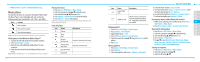Pantech Link Manual - English - Page 31
Alarm, Calendar, Notepad and voice memo, World time
 |
View all Pantech Link manuals
Add to My Manuals
Save this manual to your list of manuals |
Page 31 highlights
Alarm Setting an alarm 1. Press Menu > My Stuff > Tools> Alarm Clock. 2. Press Create New for new alarm for the first time. 3. Set the Cycle, Time, Alarm Sound, Alert Type, Volume, Snooze and Power Alarm > Save. Viewing the saved alarms 1. Press Menu > My Stuff > Tools> Alarm Clock. Editing existing alarms 1. Press Menu > My Stuff > Tools> Alarm Clock. 2. Select an alarm > Edit. 3. Press Options > Delete to delete an alarm. 4. Press Options > Create New to add new alarm. Calendar Calendar helps you manage your schedule including your time for calls or special days. You can set a reminder on any given date with this function. 56 Viewing calendar 1. Press Menu > My Stuff > Tools> Calendar. note: Monthly view is displayed as default. In the monthly view To Move to another day Move to another week Press L for Previous R for Next U for Previous D for Next View other month Side key down for Previous Side key up for Next Creating a new event and edit 1. Select a day > Options > New Event. 2. Select Schedule, Task or Note. 3. Input the events > Save. note: You can create events for dates from 01/01/2000 to 12/31/2099 Notepad and voice memo Using notepad 1. Press Menu > My Stuff > Tools > Notepad. 2. Press Create New for the first time. To add new note press Create New or Options > Create New. 3. To edit memo press Edit. 4. Press Save to save. 5. If you want place a note on idle, Press Options > Place on Wallpaper. 6. If you want remove the note from idle, Press Options > Remove from Wallpaper. Recording voice memo 1. Press Menu > My Stuff > Tools> Voice Memo. 2. Press New Record for the first time. To add new voice memo press New Record or Options > New Record. 3. Press Record. 4. Press Stop to stop recording. It will automatically save on My Voice. 5. Press Play to listen. note: To access My Voice, press Menu > My Stuff > Audio > My Voice. Listening a recorded sound 1. Press Menu > My Stuff > Audio > My Voice. 2. Select a sound > Play. Using sound controls To Press Play & Pause O Control volume Side key up or down or U/D Stop Options > Stop Mute Options > Mute Repeat Options > Repeat on /off Properties Options > Properties World time Using world time 1. Press Menu > My Stuff > Tools> World Time. 2. Select the city by using the up or down navigation key. 3. Press Save to save. note: If you want to set dual time in idle mode, press Menu > Settings > Display> Home Screen > Clock Type > Clock Type5. 01 02 03 04 05 06 07 08 57