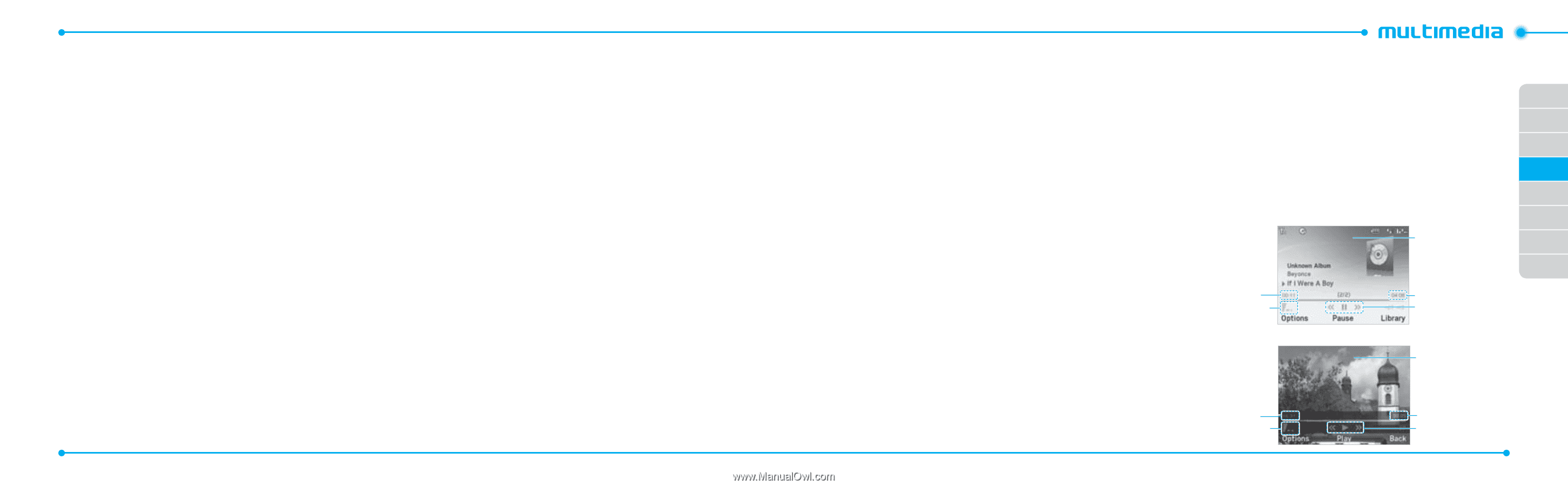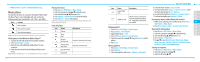Pantech Link Manual - English - Page 28
Music player settings, Media player
 |
View all Pantech Link manuals
Add to My Manuals
Save this manual to your list of manuals |
Page 28 highlights
4. Press Options > Set as Ring Tone. note: During playback, the file can not be set as ring tone. You cannot set a file larger than 300 Kb as a ringtone. Deleting music 1. Press Menu > AT&T Music > Music Player. 2. Select the music from the list. 3. Press Options > Delete. note: If the music is playing you cannot delete it. Shopping the music 1. Press Menu > AT&T Music. 2. Press Shop Music. 3. To go to previous page press C. Listening the radio 1. Press Menu > AT&T Music. 2. Press AT&T Radio. Using music identification 1. Press Menu > AT&T Music. 2. Press Shazam. 3. Hold the phone close to the music. Your phone will analyze the music and display the artist, title and album. note: For the cost plan contact your nearest carrier. 50 Watching the music video 1. Press Menu > AT&T Music. 2. Press Music Videos. Viewing Billboard information 1. Press Menu > AT&T Music. 2. Press Make - UR - Tones. Launching to community 1. Press Menu > AT&T Music. 2. Press Community. Launching more applications 1. Press Menu > AT&T Music. 2. Press Music Apps. Music player settings Shuffling music 1. Press Menu > AT&T Music > Music Player. 2. Press Settings. 3. Select Shuffle. 4. Select Shuffle On or Shuffle Off. Repeating the music 1. Press Menu > AT&T Music > Music Player. 2. Press Settings. 3. Select Repeat. 4. Select Repeat All Tracks, Repeat Single Track or Repeat Off. Setting equalizer 1. Press Menu > AT&T Music > Music Player. 2. Press Settings. 3. Select Equalizer. 4. Select the category by using L/R > Select. Auto Full Screen 1. Press Menu > AT&T Music > Music Player. 2. Press Settings. 3. Select Auto Full Screen. 4. Select On or Off. Removing 1. Press Menu > AT&T Music > Music Player. 2. Press Settings. 3. Select Remove. 4. Select License Data File or All Music Contents > Yes. Media player You can play audio and video clips with the media player. The Media Player is only compatible with and can play the following 01 formats saved in .3gp, .mp4, .m4a, .3gpa, .wmv, .wma, .mp3, 02 .aac, .amr, .mid, .mmf, .pmd, .imy, .wav and .qcp. note: Do not use this feature illegally. Sound and video can be protected 03 by copyright. It is illegal to copy such sound / video tracks for the purpose 04 of selling or distribution. Pantech does not in any way support the unauthorized use of content on your phone media player. 05 06 Background 07 skin 08 Playing time Volume controls Duration Player controls Video image Playing time Volume controls Duration Player controls 51