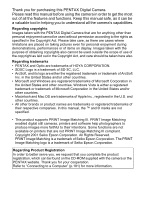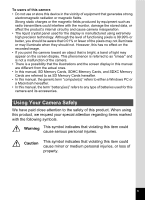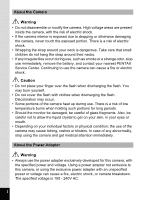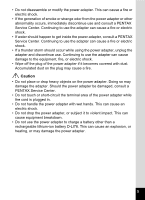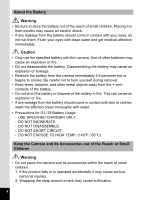Pentax 15936 Optio S1 Black Optio S-1
Pentax 15936 Manual
 |
View all Pentax 15936 manuals
Add to My Manuals
Save this manual to your list of manuals |
Pentax 15936 manual content summary:
- Pentax 15936 | Optio S1 Black Optio S-1 - Page 1
Digital Camera Operating Manual To ensure the best performance from your camera, please read the Operating Manual before using the camera. - Pentax 15936 | Optio S1 Black Optio S-1 - Page 2
manual safe, as it can be a valuable tool in helping you to understand all the camera's capabilities. Regarding copyrights Images taken with the PENTAX Digital Camera and care should be taken here also. Regarding trademarks • PENTAX and Optio are trademarks of HOYA CORPORATION. • SDXC Logo is a trademark - Pentax 15936 | Optio S1 Black Optio S-1 - Page 3
, the generic term "computer(s)" refers to either a Windows PC or a Macintosh hereafter. • In this manual, the term "battery(ies)" refers to any type of batteries used for this camera and its accessories. Using Your Camera Safely We have paid close attention to the safety of this product. When using - Pentax 15936 | Optio S1 Black Optio S-1 - Page 4
, remove the battery, and contact your nearest PENTAX Service Center. Continuing to use the camera can cause a fire or electric shock. Caution clothes when discharging the flash. Discoloration may occur. • Some portions of the camera heat up during use. There is a risk of low temperature burns when - Pentax 15936 | Optio S1 Black Optio S-1 - Page 5
. Caution • Do not place or drop heavy objects on the power adapter. Doing so may damage the adapter. Should the power adapter be damaged, consult a PENTAX Service Center. • Do not touch or short-circuit the terminal area of the power adapter while the cord is plugged in. • Do not handle the power - Pentax 15936 | Optio S1 Black Optio S-1 - Page 6
an explosion or fire. • Do not disassemble the battery. Disassembling the battery may cause an explosion or leakage. • Remove the battery from the camera immediately if it becomes hot or begins to smoke. Be careful not to burn yourself during removal. • Keep wires, hairpins, and other metal objects - Pentax 15936 | Optio S1 Black Optio S-1 - Page 7
accidentally swallowed. Care to be Taken During Handling Before Using Your Camera • When traveling, take the Worldwide Service Network listing that is included in the package. This will be useful if you experience problems abroad. • When the camera has not been used for a long time, make sure that - Pentax 15936 | Optio S1 Black Optio S-1 - Page 8
and surroundings are equalized. • Avoid contact with garbage, mud, sand, dust, water, toxic gases, or salt. These could cause the camera to breakdown. Wipe the camera to dry off any rain or water drops. • Please do not press forcefully on the monitor. This could cause it to break or malfunction - Pentax 15936 | Optio S1 Black Optio S-1 - Page 9
5 Contents 7 Composition of the Operating Manual 13 Camera Features 14 Checking the Contents of the Package 17 Names of Parts 18 Names of Operating Parts 19 Monitor Indications 20 Getting Started 29 Attaching the Strap 30 Powering the Camera 31 Installing the Battery 31 Charging the - Pentax 15936 | Optio S1 Black Optio S-1 - Page 10
of Dark Scenes (Night Scene/Night Scene Portrait/ Digital SR/Fireworks/Candlelight Mode 75 Taking Pictures of People Pictures Using the Miniature/HDR Filter 83 Using the Camera's Self-timer 84 Taking a Series of Pictures Function 102 Setting the Instant Review 103 Setting the Image Sharpness - Pentax 15936 | Optio S1 Black Optio S-1 - Page 11
and Sound Files from Deletion (Protect) ........ 129 Connecting the Camera to AV Equipment 132 Editing and Printing Images 135 Editing Images 136 Images with the Miniature/HDR Filter 138 Processing Images with the Digital Filters 140 Compensating for an Unwanted Red-eye Effect 144 Adding - Pentax 15936 | Optio S1 Black Optio S-1 - Page 12
Sound 159 Playing Back Sound 159 Adding a Voice Memo to Images 161 Recording a Voice Memo 161 Playing Back a Voice Memo 162 Settings 163 Camera Settings 164 Formatting an SD Memory Card 164 Changing the Sound Settings 165 Changing the Date and Time 166 Setting the World Time 168 - Pentax 15936 | Optio S1 Black Optio S-1 - Page 13
Appendix 195 Functions Available for Each Shooting Mode 196 Messages 198 Troubleshooting 200 Default Settings 202 List of World Time Cities 207 Optional Accessories 208 Main Specifications 209 WARRANTY POLICY 213 Index 219 11 - Pentax 15936 | Optio S1 Black Optio S-1 - Page 14
2 4 5 3 The meanings of the symbols used in this Operating Manual are explained below. 1 indicates the reference page number for an explanation of A mode Q mode indicates precautions to be taken when operating the camera. This is the mode for capturing still pictures and recording movies. - Pentax 15936 | Optio S1 Black Optio S-1 - Page 15
how to set the camera-related functions. 8 Connecting to a Computer 9 This chapter explains how to connect the camera to a computer, and includes installation instructions and a general overview of the provided software. 9 Appendix This chapter deals with troubleshooting and lists the optional - Pentax 15936 | Optio S1 Black Optio S-1 - Page 16
camera. Together with the explanations of camera operations, it will enable you to enjoy your camera to the full. Easy-to-Navigate Capture and Playback Functions! The user-friendly design of the Optio S1 shooting mode guide is displayed in the Capture Mode Palette and a playback mode guide in the - Pentax 15936 | Optio S1 Black Optio S-1 - Page 17
to worry about the subject not fitting into the frame (p.145). For decorating your pictures with a frame Display Your Data in Calendar Format! With the Optio S1, you can display recorded images and movies by date in calendar format (p.119). This lets you quickly find the image or movie you want to - Pentax 15936 | Optio S1 Black Optio S-1 - Page 18
! The Optio S1 has a variety of functions to let you enjoy playing back and editing images without having to connect the camera to your computer. The camera is all you need to take and edit still pictures and movies (p.136). Image processing features such as Resize (p.136), Cropping (p.137), Digital - Pentax 15936 | Optio S1 Black Optio S-1 - Page 19
Checking the Contents of the Package Camera Optio S1 Strap O-ST116 (*) Software (CD-ROM) S-SW116 USB cable I-USB116 (*) AV cable I-AVC116 (*) Rechargeable lithium-ion battery D-LI78 (*) Power adapter D-PA116 (*) Quick Guide Operating Manual (this manual) Items marked with an asterisk (*) - Pentax 15936 | Optio S1 Black Optio S-1 - Page 20
Names of Parts Front Flash Self-timer lamp Lens Remote control receiver Microphone Speaker Tripod socket Battery/card cover 18 - Pentax 15936 | Optio S1 Black Optio S-1 - Page 21
Back Power switch Shutter release button PC/AV terminal Strap lug Names of Operating Parts Display Power switch Shutter release button Zoom button Q button C button Four-way controller 4/W button Green/i button 3 button Refer to "Understanding the Button Functions" (p.50 - p.53) for an - Pentax 15936 | Optio S1 Black Optio S-1 - Page 22
Monitor Indications Display in A Mode The display shows information such as the shooting conditions in the capture mode. The display changes in the following sequence each time you press the 4/W button: "Normal Display", "Histogram + Info" and "No Info". Normal Display Histogram + Info 38 38 - Pentax 15936 | Optio S1 Black Optio S-1 - Page 23
) 16 EV Compensation (p.94) 8 Drive Mode (p.84, p.85) 17 Date Imprint setting (p.106) 9 Focus Mode (p.89) 18 World Time setting (p.168) 10 Digital Zoom/Intelligent Zoom icon (p.73) * 2 varies depending on the [Face Detection] setting in the [A Rec. Mode] menu. I When [Face Detection] is set - Pentax 15936 | Optio S1 Black Optio S-1 - Page 24
the following conditions. M When [Shake Reduction] in the [A Rec. Mode] menu is set to O (On) l When [Shake Reduction] is set to P (Off) (If the camera shake is likely to occur, f is indicated when the shutter button is pressed halfway.) * 5 and 6 appear only when the shutter release button is - Pentax 15936 | Optio S1 Black Optio S-1 - Page 25
(p.26) A7 Focus Mode (p.89) A17 EV Compensation (p.94) A8 Digital Zoom/ A18 Date Imprint setting (p.106) Intelligent Zoom icon (p.73) B1 O (On) l When [Shake Reduction] is set to P (Off) (If the camera shake is likely to occur, f is indicated when the shutter button is pressed halfway.) * - Pentax 15936 | Optio S1 Black Optio S-1 - Page 26
Display in Q Mode The display shows the shooting information of the image in the playback mode. The display changes in the following sequence each time you press the 4/W button: "Normal Display", "Histogram + Info" and "No Info". Normal Display 100-0038 03/03/2011 Edit 14:25 OK Histogram + Info - Pentax 15936 | Optio S1 Black Optio S-1 - Page 27
Folder number (p.172) A6 File number A7 Battery level indicator (p.35) A8 Volume icon A9 Captured date and time (p.46) A10 Four-way controller guide B1 Recorded Pixels (p.92) B2 White Balance (p.96) B3 AE Metering (p.98) B4 Sensitivity (p.99) B5 Shutter speed B6 Aperture B7 Histogram (p.26) * In - Pentax 15936 | Optio S1 Black Optio S-1 - Page 28
Guide Indications A guide indication for each available button/key operation appears as follows on the display during operation. 2 3 4 5 MENU Four-way controller (2) Four-way controller (3) Four-way controller (4) - Pentax 15936 | Optio S1 Black Optio S-1 - Page 29
When the image is underexposed, the part to the left is cut off (dark portions) and when the image is overexposed, the part to the right is cut off (bright portions). Understanding Contrast The graph peaks gradually for images in which contrast is balanced. The graph peaks on both sides but sinks in - Pentax 15936 | Optio S1 Black Optio S-1 - Page 30
Memo 28 - Pentax 15936 | Optio S1 Black Optio S-1 - Page 31
1 Getting Started Attaching the Strap 30 Powering the Camera 31 Installing an SD Memory Card 36 Turning the Camera On and Off 40 Initial Settings 42 - Pentax 15936 | Optio S1 Black Optio S-1 - Page 32
Getting Started Attaching the Strap Attach the strap (O-ST116) supplied with the camera. 1 2 1 1 Pass the narrow end of the strap through the strap lug. 2 Pass the other end of the strap through the loop and pull tight. 30 - Pentax 15936 | Optio S1 Black Optio S-1 - Page 33
sure that the camera is turned off and open the battery/card cover. Slide the battery/card cover in the direction indicated by the arrow 1 and flip the cover open 2. 2 Push the battery lock lever in the direction of the arrow 3 and insert the battery so that the PENTAX logo is facing - Pentax 15936 | Optio S1 Black Optio S-1 - Page 34
, malfunction may result. • When storing the battery for more than 6 months, charge the battery for 30 minutes and store the battery separately from the camera. Be sure to recharge the battery every 6 to 12 months. Storing the battery at or below room temperature is ideal. Avoid storing it at high - Pentax 15936 | Optio S1 Black Optio S-1 - Page 35
off 3 2 USB cable 1 Make sure that the battery is installed in the camera. 2 Face the } mark on the USB cable towards the 4 mark on the camera, and connect the cable to the PC/AV terminal. 3 Connect the other end adapter from the power outlet, and disconnect the USB cable from your camera. 33 - Pentax 15936 | Optio S1 Black Optio S-1 - Page 36
to run down more quickly (the battery may have reached the end of its service life) - If the self-timer lamp does not light or blinks even after being to operating conditions. *2 According to the result of in-house testing. • In general, battery performance may temporarily deteriorate as the - Pentax 15936 | Optio S1 Black Optio S-1 - Page 37
Display (green) (green) (yellow) (red) [Battery depleted] Battery Status Adequate power remains. 1 Battery is running low. Battery is running very low. Battery is exhausted. The camera will turn off after this message appears. Getting Started 35 - Pentax 15936 | Optio S1 Black Optio S-1 - Page 38
to format (initialize) an SD Memory Card that is unused or has been used on other cameras or digital devices. Refer to "Formatting an SD Memory Card" (p.164) for instructions on formatting. • The still picture storage capacity and movie recording time vary depending on the capacity of the SD Memory - Pentax 15936 | Optio S1 Black Optio S-1 - Page 39
Memory Card socket so that the label is facing toward the front of the camera (the side with the lens). Push the card in until it clicks. Data cover is securely closed. To Remove the SD Memory Card 1 Make sure that the camera is turned off and open the battery/card cover. 2 Push the card into the - Pentax 15936 | Optio S1 Black Optio S-1 - Page 40
to LOCK prevents new data from being recorded on the 1 card, the stored data from being deleted, and the card from being formatted by the camera or computer. r appears on the display when the card is Write-protect switch write-protected. • Care should be taken when removing the SD Memory - Pentax 15936 | Optio S1 Black Optio S-1 - Page 41
number of recorded pixels and frame rate on the [C Movie] menu. Selecting the Recorded Pixels and Frame Rate for Movies 1p.111 For an approximate guide to the number of images or the length of recorded movies that can be saved on an SD Memory Card or in the built-in - Pentax 15936 | Optio S1 Black Optio S-1 - Page 42
, the lens cover opens and the lens extends. If the [Language/u] screen or [Date Adjustment] screen appears when you turn the camera on, follow the procedure on p.42 to set the display language and/or current date and time. 2 Press the power switch again. The display turns - Pentax 15936 | Optio S1 Black Optio S-1 - Page 43
the playback mode. 1 Power switch Q button 1 Press the power switch while holding down the Q button. The display turns on with the lens retracted and the camera turns on in the playback mode. To switch from the playback mode to the capture mode, press the Q button or press the shutter release button - Pentax 15936 | Optio S1 Black Optio S-1 - Page 44
camera is turned on for 1 the first time. Perform the operations in "Setting the Display Language" below to set the language, and in "Setting the Date and Time" (p.46) to set the current date and time. The language, date, and time can be changed later. Refer to the pages below for instructions - Pentax 15936 | Optio S1 Black Optio S-1 - Page 45
Getting Started 2 Press the 4 button. The [Initial Setting] screen appears in the selected language. If the desired settings Initial Setting for [Hometown] and [DST] (Daylight Saving English 1 Time) appear, proceed to Step 3. Hometown Proceed to "To Set Hometown and DST" New York DOSFTF - Pentax 15936 | Optio S1 Black Optio S-1 - Page 46
Language 1 Press the 3 button. The setting screen is canceled and the camera is set to still picture capture mode. 2 Press the 3 button. The To reset the Hometown city, date, and time, refer to the pages below for instructions. • To change the Hometown city, follow the steps in "Setting the World - Pentax 15936 | Optio S1 Black Optio S-1 - Page 47
Getting Started To Set Hometown and DST 3 Press the four-way controller (3). The frame moves to [W Hometown]. 1 4 Press the four-way controller (5). Initial Setting The [W Hometown] screen appears. English Hometown New York Settings complete MENU Cancel 5 Use the four-way controller (45) to - Pentax 15936 | Optio S1 Black Optio S-1 - Page 48
Getting Started The video output format (NTSC/PAL) is set to the format of the city selected in [Hometown] on the [Initial Setting] screen. Refer to "List of World Time Cities" (p.207) for the video output format of each city that will be set at the time of initial setting, and "Changing the Video - Pentax 15936 | Optio S1 Black Optio S-1 - Page 49
In this case, the [Initial Setting] screen will appear again the next time you turn the camera on. The language, date, time, Hometown city, and DST setting can be changed. Refer to the pages below for instructions. • To change the language, follow the steps in "Changing the Display Language" (1p.171 - Pentax 15936 | Optio S1 Black Optio S-1 - Page 50
Memo 48 - Pentax 15936 | Optio S1 Black Optio S-1 - Page 51
2 Common Operations Understanding the Button Functions ..... 50 Setting the Camera Functions 55 - Pentax 15936 | Optio S1 Black Optio S-1 - Page 52
when pressed down fully (p.65). Starts and stops sound file recording in Voice Recording (p.159). 3 Zoom button Changes the area captured by the camera (p.73). Switches to the [A Rec. Mode] menu, [C Movie] menu, or [W Setting] menu when a menu screen is displayed. 4 Q button Switches to the Q mode - Pentax 15936 | Optio S1 Black Optio S-1 - Page 53
Common Operations 5 C button Starts and stops movie recording (p.109). 6 Four-way controller 2 Changes the drive mode (p.84, p.85). 3 Displays the Capture Mode Palette (p.67). 4 Changes the flash mode (p.88). 5 Changes the focus mode (p.89). 23 Adjusts the focus when the focus mode is set to \ (p. - Pentax 15936 | Optio S1 Black Optio S-1 - Page 54
Common Operations Q Mode 1 2 2 3 4 5 6 7 8 1 Power switch Turns the camera on and off (p.40). 2 Shutter release button Switches to A mode (p.54). 3 Zoom button Press towards the left (f) during single-image display to change to four- - Pentax 15936 | Optio S1 Black Optio S-1 - Page 55
Common Operations 5 Four-way controller 2 3 45 Plays back and pauses a movie or sound file (p.117, p.159). Displays the Playback Mode Palette (p.120). Stops a movie or sound file during playback (p.117, p.159). Displays the previous or next image or sound file during single-image display - Pentax 15936 | Optio S1 Black Optio S-1 - Page 56
Common Operations Switching Between A Mode and Q Mode In this manual, the capture mode, such as for taking still pictures, is referred data stored in the built-in memory When an SD Memory Card is inserted in the camera, images, movies, and sound files stored on the SD Memory Card are displayed. If - Pentax 15936 | Optio S1 Black Optio S-1 - Page 57
images and sound files are called up from the Playback Mode Palette (p.120). Operating the Menus 2 There are three menus available with the camera: [A Rec. Mode], [C Movie], and [W Setting]. Press the 3 button in A mode to display the [A Rec. Mode] menu. Press the 3 button in Q mode to display - Pentax 15936 | Optio S1 Black Optio S-1 - Page 58
Sensitivity EV Compensation 0.0 MENU Cancel OK OK 6 Press the 4 button or the four-way controller (4). The setting is saved and then the camera is ready for setting the other functions. To exit the setting operation, press the 3 button. To perform another operation, refer to the following - Pentax 15936 | Optio S1 Black Optio S-1 - Page 59
Mode] menu is displayed from A mode, the setting is saved and the camera returns to playback status. To Cancel the Changes and Continue with Menu Operations 6 3 button function varies depending on the screen. Refer to the guide indications. MENU Exit Exits the menu and returns to the original - Pentax 15936 | Optio S1 Black Optio S-1 - Page 60
Zoom For choosing whether or not to use the Digital Zoom function p.74 Instant Review For choosing whether to display Instant Review p.103 Memory For choosing whether to save the set values of the shooting function or return to the defaults when the camera is turned off p.113 Green Button For - Pentax 15936 | Optio S1 Black Optio S-1 - Page 61
Date Imprint Off MENU E⚳xੌit [A Rec. Mode] Menu 2 Rec. Mode 2/3 D-Range Setting Shake Reduction Face Detection On Blink Detection Digital Zoom Instant Review 2 MENU Exit • Use the 9 (Green) mode to enjoy easy picture-taking using standard settings, regardless of the settings in the - Pentax 15936 | Optio S1 Black Optio S-1 - Page 62
AV equipment p.173 For changing the brightness of the display p.174 For setting the time until the camera enters the powersaving mode p.175 For setting the time until the camera turns off automatically p.176 For returning settings to their defaults p.179 For deleting all the saved images - Pentax 15936 | Optio S1 Black Optio S-1 - Page 63
Common Operations [W Setting] Menu 1 Setting 1/3 Sound Date Adjustment 01/01/2011 World Time English Folder Name Date USB Connection MSC MENU Exit [W Setting] Menu 3 Setting 3/3 Pixel Mapping Format MENU Exit [W Setting] Menu 2 Setting 2/3 Video Out NTSC Brightness Level Power - Pentax 15936 | Optio S1 Black Optio S-1 - Page 64
Memo 62 - Pentax 15936 | Optio S1 Black Optio S-1 - Page 65
3 Taking Pictures Taking Still Pictures 64 Setting the Shooting Functions 88 Recording Movies 109 Saving the Settings (Memory 113 - Pentax 15936 | Optio S1 Black Optio S-1 - Page 66
controller 3 4 button Green button Taking Pictures Taking Pictures The Optio S1 features a wide range of shooting modes and functions to zone of automatic focusing. 38 03/03/2011 14:25 Focus frame When the camera detects a person's face, the Face Detection function is activated and the face - Pentax 15936 | Optio S1 Black Optio S-1 - Page 67
frame (or face detection frame) on the display turns green when the camera focuses on the subject at the correct distance. 1/250 F4.6 38 depending on the light conditions. 3 The captured image appears on the display (Instant Review: p.67) and is saved to the SD Memory Card or the built-in memory - Pentax 15936 | Optio S1 Black Optio S-1 - Page 68
, lock the focus on an object the same distance away as the subject (by pressing and holding the shutter release button halfway), then aim the camera at your subject and press the shutter release button fully. • Objects that lack contrast such as a blue sky or white wall • Dark places or objects - Pentax 15936 | Optio S1 Black Optio S-1 - Page 69
screen display for 1 second (Instant Review). If the camera detects that the subject's eyes are (p.100). Setting the Shooting Mode The Optio S1 has a variety of shooting modes that is selected in the Capture Mode Palette, the guide for the selected shooting mode appears. Landscape 1/2 For - Pentax 15936 | Optio S1 Black Optio S-1 - Page 70
of food and prepared dishes. Enhances saturation and contrast. - c Digital SR Higher sensitivity reduces blur. p.75 R Kids For capturing moving p.79 S Fireworks For capturing fireworks. Use of a tripod or other support is suggested. p.75 N Frame Composite For capturing images with a frame. - Pentax 15936 | Optio S1 Black Optio S-1 - Page 71
3 Available for Each Shooting Mode" (p.196). Taking Pictures Using the Face Detection Function With the Optio S1, the Face Detection function is available with all shooting modes. When the camera detects a person's face in the image, the Face Detection function displays a yellow face detection - Pentax 15936 | Optio S1 Black Optio S-1 - Page 72
Mode Palette appears. Use the four-way controller (2345) to select b. Press the 4 button. The b mode is selected and the camera returns to capture status. When the camera detects a person's face, the Face Detection function is activated and the face detection frame appears (p.69). 38 03/03/2011 14 - Pentax 15936 | Optio S1 Black Optio S-1 - Page 73
is fixed at J (Multiple). • The (Flower) mode cannot be selected when using Digital Zoom or Intelligent Zoom. • If the (Night Scene) mode is selected when the flash automatically changes to d (Flash On + Red-eye) when the camera detects a face and determines that the flash is needed. 3 Taking - Pentax 15936 | Optio S1 Black Optio S-1 - Page 74
O (On) White Balance F (Auto) Digital Zoom O (On) Focusing Area J (Multiple) Instant Review O (On) AE Metering L (Multi-segment again to return to the status before 9 mode was selected. When the camera detects a person's face, the Face Detection function is activated and the face - Pentax 15936 | Optio S1 Black Optio S-1 - Page 75
0.9 m- 33.5 x automatically switches from optical zoom to Intelligent Zoom. Zoom ratio Once the button is released and pressed again, the camera switches to Digital Zoom. The zoom bar is displayed as follows. Zoom bar Focus range (during zooming only) Zoom in with high image quality. Zoom - Pentax 15936 | Optio S1 Black Optio S-1 - Page 76
Available (5× optical zoom only) Not Available (5× optical zoom only) Approx. 7.0× Approx. 11.2× Approx. 33.5× (Same as Digital Zoom) Digital Zoom Equivalent to approx. 33.5× 3 • It is recommended to use a tripod to prevent camera shake when taking pictures at high zoom. • Pictures taken in the - Pentax 15936 | Optio S1 Black Optio S-1 - Page 77
Zoom Digital Zoom Instant Review MENU Exit 4 Press the 3 button. The camera returns to capture status. 3 Saving the Digital Zoom fixed at f (2592×1944). For capturing fireworks. Use of a tripod or other support is suggested. The shutter speed is fixed at 4 sec. and the sensitivity is fixed - Pentax 15936 | Optio S1 Black Optio S-1 - Page 78
activated and the face detection frame appears (p.69). Press the shutter release button halfway. The focus frame on the display turns green when the camera focuses on the subject at the correct distance. Press the shutter release button fully. The picture is taken. • The shutter speed tends to be - Pentax 15936 | Optio S1 Black Optio S-1 - Page 79
appears (p.69). 38 03/03/2011 14:25 4 Press the shutter release button halfway. The focus frame on the display turns green when the camera focuses on the subject at the correct distance. 3 5 Press the shutter release button fully. The picture is taken. Taking Pictures of Children (Kids Mode - Pentax 15936 | Optio S1 Black Optio S-1 - Page 80
or fur. MENU Cancel OK OK 5 Press the 4 button. The selected icon appears and the camera returns to capture status. The camera tracks the subject and continues to focus on it. When the camera detects a person's face, the Face Detection function is activated and the face detection frame appears - Pentax 15936 | Optio S1 Black Optio S-1 - Page 81
frame appears (p.69). 38 03/03/2011 14:25 4 Press the shutter release button halfway. The focus frame on the display turns green when the camera focuses on the subject at the correct distance. 5 Press the shutter release button fully. The picture is taken. When [Focusing Area] (p.91) is set to - Pentax 15936 | Optio S1 Black Optio S-1 - Page 82
then lets you choose a different frame in the same way as Step 4. 6 Press the 4 button. The framed image appears on the display. When the camera detects a person's face, the Face Detection function is activated and the face detection frame appears (p.69). 38 03/03/2011 14:25 7 Press the shutter - Pentax 15936 | Optio S1 Black Optio S-1 - Page 83
Palette appears. 2 Use the four-way controller (2345) to select B. 3 Press the 4 button. The B mode is selected and the camera returns to capture status. When the camera detects a person's face, the Face Detection function is activated and the face detection frame appears (p.69). 4 Press the shutter - Pentax 15936 | Optio S1 Black Optio S-1 - Page 84
clear pictures of written text. This is convenient for capturing a digital copy of an important document or enhancing the legibility of small the 4 button. The selected icon appears and the camera returns to capture status. When the camera detects a person's face, the Face Detection function is - Pentax 15936 | Optio S1 Black Optio S-1 - Page 85
top of the image and blurs the bottom. MENU Cancel OK OK 5 Press the 4 button. The o or p mode is selected and the camera returns to capture status. When the camera detects a person's face, the Face Detection function is activated and the face detection frame appears (p.69). 38 03/03/2011 14:25 - Pentax 15936 | Optio S1 Black Optio S-1 - Page 86
In Self-timer mode, the picture is taken ten seconds or two seconds after the shutter release button is pressed. 3 Stabilize the camera with a tripod or other support when taking a picture using the self-timer. Taking Pictures g Self-timer Use this mode when you want to be included in a group - Pentax 15936 | Optio S1 Black Optio S-1 - Page 87
Taking Pictures Focusing may be compromised if you move the camera while the selftimer lamp is blinking when taking still pictures. -way controller (45) to select j or q and press the 4 button. The camera is ready to take a series of pictures. Drive Mode Continuous Shooting MENU Cancel OK OK 85 - Pentax 15936 | Optio S1 Black Optio S-1 - Page 88
(Miniature Filter) or p (HDR Filter) mode, or when recording a movie. • Digital Zoom and Intelligent Zoom are not available in q mode. • The focus, exposure and pictures while you are away from the camera. Stabilize the camera with a tripod or other support when taking a picture using the remote - Pentax 15936 | Optio S1 Black Optio S-1 - Page 89
(45) to select i or h and press the 4 button. The self-timer lamp begins to blink slowly and the camera is ready to take a picture with the remote control. When the camera detects a person's face, the Face Detection function is activated and the face detection frame appears (p.69). 4 Point the - Pentax 15936 | Optio S1 Black Optio S-1 - Page 90
Setting the Shooting Functions Selecting the Flash Mode Taking Pictures , Auto The flash discharges automatically depending on the light conditions. If the Face Detection function is activated, the flash mode is automatically set to d. a Flash Off 3 b Flash On The flash does not discharge, - Pentax 15936 | Optio S1 Black Optio S-1 - Page 91
1p.113 Taking Pictures Selecting the Focus Mode = Standard q Macro r Super Macro 3 Pan Focus s Infinity \ Manual Focus This mode is used when the distance to the subject is 40 cm (16 in.) or more. The camera is focused on the subject in the autofocus area when the shutter release button is - Pentax 15936 | Optio S1 Black Optio S-1 - Page 92
if the subject is further than 50 cm away, the camera automatically focuses to ∞ (Infinity). By pressing the shutter the Focus Mode setting 1p.113 To Set the Focus Manually (Manual Focus) 1 Press the four-way controller (5) in A guide. MENU 2 for distant focus OK OK 3 for closer - Pentax 15936 | Optio S1 Black Optio S-1 - Page 93
Taking Pictures 5 Press the 4 button. The focus is fixed and the camera returns to capture status. After the focus is fixed, you can press the four-way controller (5) again to display the \ indicator and readjust the focus. - Pentax 15936 | Optio S1 Black Optio S-1 - Page 94
6 Press the 3 button. The camera returns to capture status. • In 9 (Green) and b (Auto Picture) modes, the focusing area is fixed at J. • If you change the [Focusing Area] setting frequently, you - Pentax 15936 | Optio S1 Black Optio S-1 - Page 95
the 4 button. The setting is saved. 6 Press the 3 button. The camera returns to capture status. • The number of recorded pixels in 9 (Green) mode is fixed at h. • The number of recorded pixels in o (Miniature Filter), c (Digital SR), or q (Burst Shooting) mode is fixed at f. • If you change the [ - Pentax 15936 | Optio S1 Black Optio S-1 - Page 96
Mode 1/3 Recorded Pixels White Balance AWB Focusing Area AE Metering Sensitivity Auto EV Compensation 0.0 MENU ਞExၭit 4 Press the 3 button. The camera returns to capture status. • When the histogram is displayed in still picture capture mode/playback mode, you can check the exposure (p.26 - Pentax 15936 | Optio S1 Black Optio S-1 - Page 97
Shadow Correction Taking Pictures MENU 5 Use the four-way controller (45) to select O (On) or P (Off). 6 Press the 3 button twice. The camera returns to capture status. The D-Range Setting icon appears on the display. 38 P When [Highlight Correction] is set to O Q When [Shadow Correction] is - Pentax 15936 | Optio S1 Black Optio S-1 - Page 98
the light conditions at the time of shooting. F Auto The camera adjusts the white balance automatically. G Daylight Use this mode when mode when taking pictures under fluorescent light. K Manual Use this mode when adjusting the white balance manually. • Set another white balance setting if - Pentax 15936 | Optio S1 Black Optio S-1 - Page 99
3 Have a blank sheet of white paper or similar material ready. 1 In the [White Balance] screen, use the four-way controller (23) to select K (Manual). 2 Point the camera at the blank White Balance sheet of paper or other material so that it fills the frame displayed in the center of the screen - Pentax 15936 | Optio S1 Black Optio S-1 - Page 100
reading of the overall brightness of the picture with the center of the image having more influence on the exposure. 3 N Spot AE metering The camera determines the exposure by metering the brightness only at the center of the image. 1 Press the 3 button in A mode. The [A Rec. Mode] menu appears - Pentax 15936 | Optio S1 Black Optio S-1 - Page 101
is metered and the exposure is determined. • When the subject is outside the focusing area and you want to use N (Spot AE metering), aim the camera at the subject and press the shutter release button halfway to lock the exposure, then compose your picture again and press the shutter release button - Pentax 15936 | Optio S1 Black Optio S-1 - Page 102
setting is saved. Press the 3 button. The camera returns to capture status. • When the sensitivity is only [Auto] (sensitivity 64 - 800) is available. • In c (Digital SR) mode, only [Auto] (sensitivity 64 - 6400) is available. Switching the Face Detection Function The S1 comes with a Face Detection - Pentax 15936 | Optio S1 Black Optio S-1 - Page 103
Detection function works. Shake Reduction Face Detection On P Blink Detection function does not Blink Detection work. Digital Zoom Instant Review MENU Exit 8 Press the 3 button. The camera returns to capture status. The Face Detection icon appears on the display. I When [Face Detection] is - Pentax 15936 | Optio S1 Black Optio S-1 - Page 104
four-way controller (23) to select [Shake Reduction]. 3 Use the four-way controller (45) Rec. Mode 2/3 to select O or P. D-Range Setting O Corrects camera shake. Shake Reduction Face Detection On P Does not correct camera shake. Blink Detection Digital Zoom Instant Review MENU Exit 102 - Pentax 15936 | Optio S1 Black Optio S-1 - Page 105
way controller (45) to select O or P. Rec. Mode 2/3 D-Range Setting O Instant Review is displayed. Shake Reduction Face Detection On P Instant Review is not displayed. Blink Detection Digital Zoom Instant Review MENU Exit 4 Press the 3 button. The camera returns to capture status. Instant - Pentax 15936 | Optio S1 Black Optio S-1 - Page 106
message [Closed eyes have been detected] appears for 3 seconds during Instant Review. Setting the Image Sharpness (Sharpness) You can give the image sharp or Date Imprint Off MENU Exit 4 Press the 3 button. The camera returns to capture status. If you change the [Sharpness] setting - Pentax 15936 | Optio S1 Black Optio S-1 - Page 107
the saturation level. F Low Memory Green Button Sharpness 3 G Normal Saturation H High Contrast Date Imprint Off MENU Exit 4 Press the 3 button. The camera returns to capture status. If you change the [Saturation] setting frequently, you can save time by assigning it to the Green button - Pentax 15936 | Optio S1 Black Optio S-1 - Page 108
Saturation Date Date & Time Contrast Time Date Imprint Off MENU Cancel OK OK 5 Press the 4 button. The setting is saved. 6 Press the 3 button. The camera returns to capture status. • The date and/or time imprinted cannot be deleted. • Note that if the printer or the image editing software is - Pentax 15936 | Optio S1 Black Optio S-1 - Page 109
• O appears on the display in A mode when [Date Imprint] is set. • The date and/or time are imprinted on the picture in the format set in the [Date Adjustment] screen (p.46). Taking Pictures Calling Up a Specific Function You can assign a function to the Green button and recall it quickly by - Pentax 15936 | Optio S1 Black Optio S-1 - Page 110
to the Green button is called up. 2 Use the four-way controller (45) EV Compensation 0.0 to change the setting and press the 4 button. The camera returns to capture status. Taking Pictures in the Basic Mode (Green Mode) 1p.72 Recording Sound (Voice Recording) 1p.158 When the function other than - Pentax 15936 | Optio S1 Black Optio S-1 - Page 111
Detection function is activated and the face detection frame appears (p.69). (The frame disappears when recording starts.) 2 Press the C button. The camera automatically focuses on the subject and compensates the exposure. Recording starts. You can continue recording until the built-in memory or - Pentax 15936 | Optio S1 Black Optio S-1 - Page 112
You can use the optical zoom only before recording, while the Digital Zoom is available both before and during recording. • Recording does optional remote control (p.86) to record movies while you are away from the camera. Keeping the C Button Pressed If you keep the C button pressed for more - Pentax 15936 | Optio S1 Black Optio S-1 - Page 113
Taking Pictures Selecting the Recorded Pixels and Frame Rate for Movies You can choose from the following recorded pixels and frame rate settings for movies. The more pixels there are, the clearer the details and the bigger the file size. The more frames per second, the better the quality of the - Pentax 15936 | Optio S1 Black Optio S-1 - Page 114
returns to capture status. Taking Pictures Setting the Movie SR (Movie Shake Reduction) Function You can correct camera shake while you are recording a movie with the Movie SR (Movie Shake Reduction) function. 1 Press the 3 button in A mode. The [A Rec. Mode] menu appears. 2 Press - Pentax 15936 | Optio S1 Black Optio S-1 - Page 115
the settings are saved or not when the camera is turned off). The items which can be set with the zoom button P p.73 MF Position The manual focus position set with the four-way controller (23) [A Rec. Mode] menu P p.94 P p.98 Digital Zoom The [Digital Zoom] setting on the [A Rec. Mode] menu O - Pentax 15936 | Optio S1 Black Optio S-1 - Page 116
Drive Mode Focus Mode Zoom Position MF Position White Balance MENU Use the four-way controller (45) to select O or P. Press the 3 button twice. The camera returns to capture status. Taking Pictures 114 - Pentax 15936 | Optio S1 Black Optio S-1 - Page 117
4 Playing Back and Deleting Images Playing Back Images 116 Deleting Images and Sound Files .......... 126 Connecting the Camera to AV Equipment 132 - Pentax 15936 | Optio S1 Black Optio S-1 - Page 118
Playing Back Images Playing Back and Deleting Images 4 Playing Back Still Pictures 1 Press the Q button after taking a picture. The camera enters the Q mode and the captured image appears on the display (single-image display). Zoom button Q button Four-way controller 4 button Green/i button 3 - Pentax 15936 | Optio S1 Black Optio S-1 - Page 119
Playing Back a Movie You can play back the movies you have taken. Recorded sound is played back at the same time. 1 In Q mode, use the four-way controller (45) to choose the movie you want to play back. 2 Press the four-way controller (2). Playback starts. 00:30 100-0017 Available operations - Pentax 15936 | Optio S1 Black Optio S-1 - Page 120
Playing Back and Deleting Images Multi-Image Display Four-Image Display/Nine-Image Display You can display four or nine thumbnails of captured images at a time. 1 4 In Q mode, press the zoom button towards the left (f). The four-image display appears showing a page consisting of four - Pentax 15936 | Optio S1 Black Optio S-1 - Page 121
Folder Display/Calendar Display In nine-image display, press the zoom button towards the left (f) to switch to folder display or calendar display. Press the Green button to switch between folder display and calendar display. 1 In Q mode, press the zoom button towards the left (f) three times. The - Pentax 15936 | Optio S1 Black Optio S-1 - Page 122
way controller (2345) to choose a playback mode. Slideshow 1/2 The guide for the selected function appears below. For continuously playing back images. objects. p HDR Filter Processes image into HDR-like image. P Digital Filter For modifying images with a Color filter or Soft filter. N - Pentax 15936 | Optio S1 Black Optio S-1 - Page 123
images and sounds from accidental deletion. Formatting will delete protected data. p.129 For the print settings. Useful when printing at a printing service. p.153 For setting a captured image as the Start-up Screen. p.177 Playing Back and Deleting Images Slideshow 4 You can play back - Pentax 15936 | Optio S1 Black Optio S-1 - Page 124
Playing Back and Deleting Images 6 Press the 4 button. The slideshow starts. Pressing the 4 button during the slideshow pauses the slideshow. To resume the slideshow, press the 4 button again. 7 Press any button other than the 4 button. The slideshow stops. To Set the Slideshow Conditions You can - Pentax 15936 | Optio S1 Black Optio S-1 - Page 125
interval is fixed and the sound effect is set to off. Also the sound of pictures with sound will not be played back. Connecting the Camera to AV Equipment 1p.132 123 - Pentax 15936 | Optio S1 Black Optio S-1 - Page 126
Rotating an Image 1 2 3 4 Press the Q button after taking a picture. The image appears on the display. Press the four-way controller (3). The Playback Mode Palette appears. Use the four-way controller (2345) to select s (Image Rotation). Image Rotation 1/2 Rotates captured images. Useful when - Pentax 15936 | Optio S1 Black Optio S-1 - Page 127
The image is magnified (×1.1 to ×10). Continuing to press the zoom button towards the right (y) changes the magnification continuously. You can use the guide mark "+" that appears at the bottom left of the screen to check which portion of the image is magnified. Available operations while an image - Pentax 15936 | Optio S1 Black Optio S-1 - Page 128
Deleting Images and Sound Files You can delete images and sound files that you do not want to keep. Deleting a Single Image You can delete a single image or sound file. Protected images and sound files cannot be deleted (p.129). Playing Back and Deleting Images 1 4 2 3 In Q mode, use the four- - Pentax 15936 | Optio S1 Black Optio S-1 - Page 129
Playing Back and Deleting Images 3 Use the four-way controller (23) to select [Delete Sound]. 100-0017 4 Press the 4 button. The sound data is deleted. Delete Sound Delete Cancel OK OK • Select [Delete] in Step 3 to delete both the image and sound data. • You cannot delete only the sound from a - Pentax 15936 | Optio S1 Black Optio S-1 - Page 130
Playing Back and Deleting Images 3 44 5 6 Use the four-way controller (2345) to choose the images and sound files that you want to delete and press the 4 button. O appears on the selected images and sound files. MENU Cancel Delete OK If you select an image and press the zoom button towards - Pentax 15936 | Optio S1 Black Optio S-1 - Page 131
Playing Back and Deleting Images 2 Use the four-way controller (23) Setting 2/3 to select [Delete All]. Video Out NTSC Brightness Level Power Saving 5sec. Auto Power Off 3min. Reset Delete All MENU ขExᶖit 3 Press the four-way controller (5). The [Delete All] screen appears. 4 Use the - Pentax 15936 | Optio S1 Black Optio S-1 - Page 132
Playing Back and Deleting Images 4 5 6 4 7 8 Press the 4 button. The screen for selecting [Single Image/Sound] or [All Images/Sounds] appears. Use the four-way controller (23) to select [Single Image/Sound]. Single Image/Sound All Images/Sounds Cancel OK OK Press the 4 button. The message [ - Pentax 15936 | Optio S1 Black Optio S-1 - Page 133
Playing Back and Deleting Images To Protect All Images and Sound Files 1 Select [All Images/Sounds] in Step 5 on p.130. Single Image/Sound All Images/Sounds Cancel OK OK 2 Press the 4 button. 3 Use the four-way controller (23) to select [Protect]. Protects all 4 images/sounds Protect - Pentax 15936 | Optio S1 Black Optio S-1 - Page 134
Camera to 3 4 132 Turn the AV equipment and camera off. Face the } mark on the AV cable towards the 4 mark on the camera, and connect the cable to the PC/AV terminal. Turn the AV equipment on. When the equipment that the camera is connected to and the equipment that plays back images are different - Pentax 15936 | Optio S1 Black Optio S-1 - Page 135
the one in use there. If this happens, change the video output format setting (p.173). • The camera display turns off and the volume cannot be adjusted by pressing the zoom button while the camera is connected to AV equipment. When connecting to and playing back images on AV equipment, image data is - Pentax 15936 | Optio S1 Black Optio S-1 - Page 136
Memo 134 - Pentax 15936 | Optio S1 Black Optio S-1 - Page 137
5 Editing and Printing Images Editing Images 136 Setting the Printing Service (DPOF) ...... 153 About printing The following options are available for printing images taken with this camera. 1 Use a printing service. 2 Use your printer with an SD Memory Card slot to print directly from the SD - Pentax 15936 | Optio S1 Black Optio S-1 - Page 138
Editing Images Editing and Printing Images Changing the Image Size (Resize) By changing the recorded pixels of a selected image, you can make the file size smaller than the original. You can use this function to continue taking pictures when the SD Memory Card or the built-in memory is full, by - Pentax 15936 | Optio S1 Black Optio S-1 - Page 139
6 Press the 4 button. A confirmation dialog for overwriting the image appears. If the selected image is protected, the processed image is saved as a new image and the following confirmation dialog does not appear. 7 Use the four-way controller (23) to select [Overwrite] or [Save as]. Overwrite - Pentax 15936 | Optio S1 Black Optio S-1 - Page 140
pixels of f (2592×1944). Images of size f or smaller cannot be processed. Processes image into HDR-like image. Movies and images taken with another camera cannot be processed using the Miniature/HDR Filter function. 1 In Q mode, use the four-way controller (45) to choose the image you want to - Pentax 15936 | Optio S1 Black Optio S-1 - Page 141
Editing and Printing Images 2 Press the four-way controller (3). The Playback Mode Palette appears. 3 Use the four-way controller (2345) to select o or p. Miniature Filter 1/2 Processes the subjects in the images to look like miniature objects MENU Cancel OK OK 4 Press the 4 button. When the - Pentax 15936 | Optio S1 Black Optio S-1 - Page 142
soft overall. Brightness Adjusts the brightness of the image. Editing and Printing Images 1 2 3 140 Movies and images taken with another camera cannot be processed using the Digital Filter function. In Q mode, use the four-way controller (45) to choose the image you want to edit. Press the - Pentax 15936 | Optio S1 Black Optio S-1 - Page 143
4 Press the 4 button. The filter selection screen appears. 1 B&W 2 Sepia 3 Toy Camera 4 Retro 5 Color 6 Extract Color 7 Color Emphasis 8 Soft 9 Brightness B&W 1 2 3 4 5 6 7 8 9 MENU Cancel OK OK Subsequent steps vary depending on your selection. To Select a B&W, Sepia or Soft Filter 5 - Pentax 15936 | Optio S1 Black Optio S-1 - Page 144
To Select a Retro, Color, Extract Color or Color Emphasis Filter 5 Use the four-way controller (23) to choose a filter. The preview image of the result of the filter effect appears. 6 Use the four-way controller (45) Retro to choose the color. The color filter changes in the following sequence - Pentax 15936 | Optio S1 Black Optio S-1 - Page 145
image of the result of the filter effect appears. 6 Use the four-way controller (45) to adjust the effect. Toy Camera MENU Cancel OK OK Toy Camera Brightness Four-way controller (4) Weak Dark Default Setting Standard Standard Four-way controller (5) Strong Bright 7 Press the 4 button - Pentax 15936 | Optio S1 Black Optio S-1 - Page 146
. The red-eye compensation function cannot be used on movies and on images where red eyes cannot be detected on the camera. An error message appears in Step 4. 1 2 3 5 4 5 6 In Q mode, use the four-way controller (45) to choose the image you want to correct. Press the four- - Pentax 15936 | Optio S1 Black Optio S-1 - Page 147
Adding a Frame (Frame Composite) This function lets you add a decorative frame to still pictures. There are three frames already stored in the camera. The Frame Composite function cannot be used on images taken with the recorded pixels of l (3216×3216)/i (4224×2376)/h (1920×1080), movies, and - Pentax 15936 | Optio S1 Black Optio S-1 - Page 148
6 Press the zoom button towards the right (y). The selected frame appears in single-image display. You can choose another frame using either of the following operations. Four-way Press to choose a different controller (45) frame. Zoom button Returns to the 9-frame display towards the left of - Pentax 15936 | Optio S1 Black Optio S-1 - Page 149
the Optio S1, there are 90 different optional frames included on the provided CD-ROM (S-SW116). You can save the optional frames to the camera's built FRAME folder on the camera (removable disk). For information on working with files on a computer, refer to the instruction manual supplied with the - Pentax 15936 | Optio S1 Black Optio S-1 - Page 150
memory or on the SD Memory Card. • The FRAME folder is created when the SD Memory Card is formatted with this camera. • For more information on downloading, refer to the PENTAX website. • Up to a total of 99 frames including the three default frames can be stored, but using large numbers of frames - Pentax 15936 | Optio S1 Black Optio S-1 - Page 151
To Save a Frame from a Movie as a Still Picture 5 Select [Save as Still Image] on the movie editing selection screen. 6 Press the 4 button. The screen appears for selecting a frame to be saved as a still picture. 7 Use the four-way controller (2345) to choose the frame you 00:06 100-0042 want - Pentax 15936 | Optio S1 Black Optio S-1 - Page 152
the SD Memory Card and vice versa. This function can be selected only when an SD Memory Card has been inserted in the camera. Make sure that the camera is turned off before inserting or removing the SD Memory Card. 1 Press the four-way controller (3) in Q mode. The Playback Mode Palette appears - Pentax 15936 | Optio S1 Black Optio S-1 - Page 153
3 Press the 4 button. The copying method selection screen appears. Subsequent steps vary depending on your selection. To Copy Files from the Built-in Memory to the SD Memory Card All the images and sound files in the built-in memory are copied to the SD Memory Card at once. Before copying the - Pentax 15936 | Optio S1 Black Optio S-1 - Page 154
Editing and Printing Images 7 Press the 4 button. The selected image/sound file is copied to the built-in memory. To copy other images or sound files, repeat Steps 4 to 7. Select [Cancel] to exit the copy operation. • Images with sounds are copied with the sound. • When a file is copied from the SD - Pentax 15936 | Optio S1 Black Optio S-1 - Page 155
Setting the Printing Service (DPOF) DPOF (Digital Print Order Format) is the format for storing print order data on still pictures captured with a digital camera. Once the print order data has been stored, the pictures can be printed according to the DPOF settings by using a DPOF-compatible printer - Pentax 15936 | Optio S1 Black Optio S-1 - Page 156
Editing and Printing Images 4 5 6 7 5 8 9 Use the four-way controller (23) to select [Single Image]. Single Image All Images Cancel OK OK Press the 4 button. The message [Applies DPOF settings to this image] appears. Use the four-way controller (45) to select an image. If DPOF settings have - Pentax 15936 | Optio S1 Black Optio S-1 - Page 157
Printing All Images DPOF settings are applied to all the images stored in the camera. 1 Select [All Images] in Step 4 on p.154. 2 Press the 4 button. The message [Applies DPOF settings to all images] appears. 3 Choose the number of copies and - Pentax 15936 | Optio S1 Black Optio S-1 - Page 158
Memo 156 - Pentax 15936 | Optio S1 Black Optio S-1 - Page 159
6 Recording and Playing Back Sound Recording Sound (Voice Recording 158 Adding a Voice Memo to Images 161 - Pentax 15936 | Optio S1 Black Optio S-1 - Page 160
Recording Sound (Voice Recording) You can record sound with the camera. The microphone is located on the front of the camera. When recording sound, aim the camera at the sound source to obtain the best sound quality. Microphone Speaker Recording and Playing Back Sound Setting the Voice Recording - Pentax 15936 | Optio S1 Black Optio S-1 - Page 161
Recording Sound 1 Press the Green button in 1 2 A mode. The camera enters the Voice Recording 01:31:44 mode. The remaining recordable time and the recording time of the current file appear 00:00:00 on - Pentax 15936 | Optio S1 Black Optio S-1 - Page 162
3 6 4 Press the four-way controller (2). Playback starts. 1 Total file recording time 2 Playback time 1 2 100-0025 00:00:00 00:01:30 03/03/2011 14:25 Available operations during playback Zoom button towards the right (x) Increases the volume. Zoom button towards the left (w) Reduces the - Pentax 15936 | Optio S1 Black Optio S-1 - Page 163
Adding a Voice Memo to Images You can add a voice memo to your still pictures. Recording a Voice Memo 1 In Q mode, use the four-way controller (45) to choose the still picture to which you want to add a voice memo. 2 Press the four-way controller (3). The Playback Mode Palette appears. 3 Use - Pentax 15936 | Optio S1 Black Optio S-1 - Page 164
Playing Back a Voice Memo 1 In Q mode, use the four-way controller (45) to choose the still picture with the voice memo that you want to play back. U appears on images with a voice memo in single-image display. 2 Press the four-way controller (2). Playback starts. 100-0038 3 6 Available - Pentax 15936 | Optio S1 Black Optio S-1 - Page 165
7 Settings Camera Settings 164 - Pentax 15936 | Optio S1 Black Optio S-1 - Page 166
to format (initialize) an SD Memory Card that is unused or has been used on other cameras or digital devices. If you select [Format] without an SD Memory Card inserted into the camera, the camera's built-in memory will be formatted instead. 1 2 3 7 4 • Do not remove the SD Memory Card during - Pentax 15936 | Optio S1 Black Optio S-1 - Page 167
Changing the Sound Settings You can adjust the volume of operation sounds and change the type of sound. 1 Press the 3 button in Q mode. The [W Setting] menu appears. 2 Use the four-way controller (23) to select [Sound]. 3 Press the four-way controller (5). Sound The [Sound] screen appears. - Pentax 15936 | Optio S1 Black Optio S-1 - Page 168
Press the 4 button. 8 Set [Shutter Sound], [Operation Sound] and [Self-timer Sound] in the same way as in Steps 4 to 7. 9 Press the 3 button twice. The camera returns to Q mode. Changing the Date and Time You can change the initial date and time settings (p.46). Also, you can change the format in - Pentax 15936 | Optio S1 Black Optio S-1 - Page 169
6 Press the four-way controller (5). The frame moves to [24h]. 7 Use the four-way controller (23) Date Adjustment to select [24h] (24-hour display) or Date Format mm/dd/yy 24h [12h] (12-hour display). Date 01/01/2011 Time 00:00 Settings complete MENU Cancel 8 Press the four-way controller - Pentax 15936 | Optio S1 Black Optio S-1 - Page 170
8 to 12. If you select [12h] in Step 7, the camera automatically switches the display between am and pm corresponding to the time. The date and time settings are saved. When you press the 4 button in Step 15, the camera clock is reset to 0 seconds. To set the exact time, press the 4 button when - Pentax 15936 | Optio S1 Black Optio S-1 - Page 171
city uses daylight saving time. 7 9 Press the 4 button. The settings are saved and the [World Time] screen reappears. 10 Press the 3 button twice. The camera returns to capture status with the current setting. Select [W Hometown] in Step 4 to set the city and DST setting for the Hometown city - Pentax 15936 | Optio S1 Black Optio S-1 - Page 172
Hometown New York MENU Cancel DST 20:25 DOSFTF 14:25 OK OK 7 Press the 4 button. The setting is saved. 8 Press the 3 button twice. The camera returns to Q mode. When X (Destination) is selected in Step 6, the X icon appears on the display to indicate that the Destination date and time are - Pentax 15936 | Optio S1 Black Optio S-1 - Page 173
Changing the Display Language You can change the language in which the menus, error messages, etc. are displayed. The camera supports the following languages: English, French, German, Spanish, Portuguese, Italian, Dutch, Japanese, Danish, Swedish, Finnish, Polish, Czech, Hungarian, Turkish, Greek, - Pentax 15936 | Optio S1 Black Optio S-1 - Page 174
], pictures are saved in separate folders by the date they were taken. PENTX Date xxxPENTX (where xxx is the 3-digit folder number) xxx_mmdd (3-digit folder number_month day) * xxx_ddmm (3-digit folder number_day month) when the [Date Format] is set to [dd/mm/yy] Taken with the folder Taken with - Pentax 15936 | Optio S1 Black Optio S-1 - Page 175
[Date]. 5 Press the 4 button. The setting is saved. Changing the Video Output Format When you take pictures and/or play them back with the camera connected to AV equipment, select an appropriate video output format (NTSC or PAL). 1 Press the 3 button in Q mode. The [W Setting] menu appears. 2 Use - Pentax 15936 | Optio S1 Black Optio S-1 - Page 176
if the video output format is set differently from the one in use there. If this happens, change the video output format setting. Connecting the Camera to AV Equipment 1p.132 Video Output Format of Each City 1p.207 Adjusting the Brightness of the Display You can adjust the brightness of - Pentax 15936 | Optio S1 Black Optio S-1 - Page 177
3 Press the four-way controller (5). A pull-down menu appears. 4 Use the four-way controller (23) Setting 2/3 to select the time until the camera Video Out 2min. enters the power saving mode. Brightness Level 1min. Power Saving 30sec. Choose from [2min.], [1min.], [30sec.], Auto Power Off - Pentax 15936 | Optio S1 Black Optio S-1 - Page 178
3 Press the four-way controller (5). A pull-down menu appears. 4 Use the four-way controller (23) Setting 2/3 to select the time until the camera Video Out NTSC turns off automatically. Brightness Level Power Saving 5sec. Choose from [5min.], [3min.] or [Off]. Auto Power Off 5min. Reset - Pentax 15936 | Optio S1 Black Optio S-1 - Page 179
the startup screen. Only images available for the start-up screen are displayed. You can also choose the PENTAX logo screen or the Guide Display Start-up screen already stored in the camera. MENU Cancel 5 Press the 4 button. The start-up screen is set. 100-0017 7 OK OK Settings • Once the - Pentax 15936 | Optio S1 Black Optio S-1 - Page 180
Correcting Defective Pixels in the CCD Sensor (Pixel Mapping) Pixel Mapping is a function for mapping out and correcting defective pixels in the CCD sensor. Run the Pixel Mapping function if image dots always seem to be defective in the same place. 1 Press the 3 button in A mode, and press the - Pentax 15936 | Optio S1 Black Optio S-1 - Page 181
Resetting to Default Settings (Reset) You can reset the camera settings to their defaults. Refer to "Default Settings" (p.202) for the reset settings. 1 Press the 3 button in Q mode. The [W Setting] menu appears. 2 Use the four- - Pentax 15936 | Optio S1 Black Optio S-1 - Page 182
Memo 180 - Pentax 15936 | Optio S1 Black Optio S-1 - Page 183
8 Connecting to a Computer Connecting to a Computer 182 Using the Provided Software 186 - Pentax 15936 | Optio S1 Black Optio S-1 - Page 184
cable. Make sure to set the USB Connection mode before connecting your camera to a computer. You cannot perform the following setting if your camera is connected to a computer with the USB cable. 1 2 3 4 5 8 6 Turn your camera on. Press the 3 button in Q mode. The [W Setting] menu appears. Use - Pentax 15936 | Optio S1 Black Optio S-1 - Page 185
protocol that allows transfer of digital images and control of digital cameras via USB, standardized as ISO 15740. You can transfer image data between devices that support PTP without installing a device driver. Unless otherwise specified, select MSC when connecting the Optio S1 to a computer. 8 183 - Pentax 15936 | Optio S1 Black Optio S-1 - Page 186
using the USB cable. Face the } mark on the USB cable towards the 4 mark on the camera, and connect the cable to the PC/AV terminal. Connecting to a Computer 84 Turn your camera on. The camera is recognized by the computer. If the battery runs out of power while images are being transmitted - Pentax 15936 | Optio S1 Black Optio S-1 - Page 187
Remove Hardware] icon in the task bar located at the bottom-right corner of the desktop. 2 Click [Eject Optio S1]. The message appears. 3 Disconnect the USB cable from the Windows PC and your camera. Macintosh 1 Drag [NO NAME] on the desktop to the trash. If the SD Memory Card has a volume label - Pentax 15936 | Optio S1 Black Optio S-1 - Page 188
Japanese You can edit movies when using the "MediaImpression 3.0 for PENTAX" (for Windows) System Requirements The following system requirements must be for you to fully enjoy the images and movies captured with the camera on a computer. The following lists the minimum system requirements for - Pentax 15936 | Optio S1 Black Optio S-1 - Page 189
Windows 95, Windows 98, Windows 98SE, Windows Me, Windows NT and Windows 2000 are not supported. Macintosh OS CPU Memory Hard Disk Space Others Mac OS X (Ver.10.3.9, 10.4, 10.5, 10.6) • The OS must be preinstalled and updated to the latest - Pentax 15936 | Optio S1 Black Optio S-1 - Page 190
3 Click [Computer] in the Start menu. 4 Double-click the CD/DVD drive (S-SW116) icon. The installation screen appears. 5 Click [MediaImpression 3.0 for PENTAX]. 6 Choose a language in the "Choose Setup Language" screen and click [OK]. The setup screen appears. Follow the on-screen guidance and - Pentax 15936 | Optio S1 Black Optio S-1 - Page 191
CD-ROM into the CD/DVD drive. 3 Double-click the CD-ROM (S-SW116) icon. 4 Double-click the [Pentax Software Installer] icon. The installation screen appears. 5 Click [MediaImpression 2.1 for PENTAX]. The setup screen appears. Follow the on-screen guidance and install the software. 6 Click [Close - Pentax 15936 | Optio S1 Black Optio S-1 - Page 192
. Click the displayed country or region and then follow the instructions to register your product. Only customers in countries and regions the Internet Product Registration. Using MediaImpression on Windows 1 2 8 Connect your camera to the computer. Refer to Steps 2 to 4 on p.184 for details - Pentax 15936 | Optio S1 Black Optio S-1 - Page 193
When the [AutoPlay] screen does not appear 1 Double-click the [MediaImpression 3.0 for PENTAX] icon on the desktop. 2 Click [PhotoImpression]. 3 Click [Import]. 3 Click the folder icon next to [Destination Folder] and specify the destination location. To import all images, - Pentax 15936 | Optio S1 Black Optio S-1 - Page 194
Using MediaImpression on Macintosh 1 Connect the camera to your Macintosh. Refer to Steps 2 to 4 on p.184 for details. 2 Double-click the [MediaImpression 2.1 for PENTAX] icon in the [Applications] folder. MediaImpression 2.1 for PENTAX starts and the start page appears. 3 Click [Import]. The Import - Pentax 15936 | Optio S1 Black Optio S-1 - Page 195
5 Click [Import]. The images are imported to the computer and the Media Browser screen appears. When a message appears after import is complete, click [Done]. • If the images from the camera are not displayed in the Import screen, select [NO NAME] (or the volume label name) in [Get Media from]. • - Pentax 15936 | Optio S1 Black Optio S-1 - Page 196
Memo 194 - Pentax 15936 | Optio S1 Black Optio S-1 - Page 197
9 Appendix Functions Available for Each Shooting Mode 196 Messages 198 Troubleshooting 200 Default Settings 202 List of World Time Cities 207 Optional Accessories 208 Main Specifications 209 WARRANTY POLICY 213 Index 219 - Pentax 15936 | Optio S1 Black Optio S-1 - Page 198
zz × zz z z z z z q (Macro) z z z z z Focus Mode r (Super Macro) 3 (Pan Focus) s (Infinity) zz × zz z z z z z zz × zz \ (Manual Focus) zz × zz Recorded Pixels z z ×*5 z z White Balance ×*9 z ×*9 z ×*9 Focusing Area ×*10 z ×*10 z z AE Metering ×*11 - Pentax 15936 | Optio S1 Black Optio S-1 - Page 199
Remote Control) z z × z z z = (Standard) z z × z z z q (Macro) z z × z z z r (Super Macro) z z × z z z 3 (Pan Focus) z z z*4 z z z s (Infinity) z z × z z z \ (Manual Focus) z ×*7 z ×*8 z z*6 Recorded Pixels ×*9 z ×*9 z z z White Balance z z ×*10 z z z Focusing Area ×*11 z ×*11 - Pentax 15936 | Optio S1 Black Optio S-1 - Page 200
saving a file. Memory card error Shooting and playback are impossible due to a problem with the SD Memory Card. You may be able to display or copy the file. Camera cannot play this image and sound You are trying to play back an image or sound in a format not supported by this camera. You may - Pentax 15936 | Optio S1 Black Optio S-1 - Page 201
processed This image/sound cannot be processed No card in the camera The built-in memory is not enough to copy images/sounds Cannot disappears after the image is recorded or the setting is changed. Displayed when the camera takes more than five seconds to display an image due to image processing, or - Pentax 15936 | Optio S1 Black Optio S-1 - Page 202
Troubleshooting Problem Cause Remedy The battery is not installed Check if a battery is installed. The camera will not turn on The battery is installed incorrectly Check orientation of the battery. Reinsert the battery with the label facing the display (p.31). The - Pentax 15936 | Optio S1 Black Optio S-1 - Page 203
Problem Cause Remedy The subject is not in focus The subject is difficult to focus on with autofocus The camera may have difficulty in a net. Try shooting using the focus lock (p.66), or adjust the focus manually (Manual Focus) (p.90). The subject is not in the focusing area Locate the desired - Pentax 15936 | Optio S1 Black Optio S-1 - Page 204
memory) is saved when the camera is turned off. No : The setting returns to the default setting when the camera is turned off. * Range Highlight Correction Setting Shadow Correction Shake Reduction Face Detection Blink Detection Digital Zoom Instant Review g (4288×3216) F (Auto) J (Multiple) L ( - Pentax 15936 | Optio S1 Black Optio S-1 - Page 205
Item Flash Mode Drive Mode Focus Mode Zoom Position MF Position White Balance Memory Sensitivity EV Compensation AE Metering Face Detection Digital Zoom DISPLAY File No. Green Button Sharpness Saturation Contrast Date Imprint Default Setting O (On) P (Off) P (Off) P (Off) P (Off) P (Off) P (Off) P - Pentax 15936 | Optio S1 Black Optio S-1 - Page 206
[W Setting] Menu Items Item Default Setting Last Memory Setting Reset Setting Page Operation Volume 3 Yes Yes Playback Volume 3 Yes Yes Sound Start-up Sound Shutter Sound 1 Yes Yes p.165 1 Yes Yes Operation Sound 1 Yes Yes Self-timer Sound 1 Yes Yes Date Format (date) - Pentax 15936 | Optio S1 Black Optio S-1 - Page 207
Yes - Reset Setting Page Yes Yes p.121 Yes - p.124 Miniature Filter (Blurring of the top and No bottom) HDR Filter - - Digital Filter B&W No Frame Composite Default1 Yes Red-eye Compensation - - Movie Save as Still Image - - Editing Divide Movies - - Resize Recorded Pixels - Pentax 15936 | Optio S1 Black Optio S-1 - Page 208
Key Operation Item Function Default Setting Q button Operation Mode Zoom button Zoom Position Q mode Full wide-angle 2 Drive Mode 9 (Standard) Four-way 3 controller 4 5 Shooting Mode Flash Mode Focus Mode 3 button Menu Display 4/W Information button Display b (Auto Picture) , (Auto) - Pentax 15936 | Optio S1 Black Optio S-1 - Page 209
List of World Time Cities City: indicates cities that can be set as either the Initial Setting (p.42) or the World Time (p.168). Video Output Format: indicates the video output format of the city set as the initial setting. Region City North America Central and South America Europe Africa/ West - Pentax 15936 | Optio S1 Black Optio S-1 - Page 210
is only sold as a kit. Cable USB cable I-USB116 (*) AV cable I-AVC116 (*) Strap O-ST116 (*) O-ST8 O-ST24 O-ST81 Silver chain strap Genuine leather strap Waterproof strap Camera case O-CC81 9 Remote Control REMOTE CONTROL WATERPROOF O-RC1 REMOTE CONTROL E REMOTE CONTROL F Appendix 208 - Pentax 15936 | Optio S1 Black Optio S-1 - Page 211
) File Format Storage Media Fully automatic compact digital still camera with built-in zoom lens Approx. 14 Manual (ISO 64, 100, 200, 400, 800, 1600, 3200, 6400) * Fixed at Auto (ISO 64 - 6400) in Digital SR mode. Still JPEG (Exif 2.3), DCF 2.0, DPOF, PRINT Image Matching III Movie AVI - Pentax 15936 | Optio S1 Black Optio S-1 - Page 212
to record the movie in blocks of 2 GB. Appendix White Balance Lens Optical Zoom 210 Auto, Daylight, Shade, Tungsten Light, Fluorescent Light, Manual Focal Length 5 mm - 25 mm (approx. 28 mm - 140 mm in 35 mm equivalent focal length) Aperture F3.9 (W) - F5.7 (T) Lens Composition 9 elements - Pentax 15936 | Optio S1 Black Optio S-1 - Page 213
Modes Autofocus, Macro, Super Macro, Pan Focus, Infinity, Manual Focus Focus Type TTL contrast detection system by sensor 9-point Composite, Party, Candlelight, Text, Miniature Filter, HDR Filter, Green Digital Filters B&W, Sepia, Toy Camera, Retro (Blue, Amber), Color (Red, Pink, Purple, Blue - Pentax 15936 | Optio S1 Black Optio S-1 - Page 214
vary according to operating conditions. Playback Time * According to the result of in-house testing. approx. 120 min. Actual time may differ depending on usage conditions. Movie Recording Power adapter, USB cable, AV cable, Software (CD-ROM), Strap, Operating Manual, Quick Guide Appendix 212 - Pentax 15936 | Optio S1 Black Optio S-1 - Page 215
PENTAX cameras purchased through authorized bona fide photographic distribution channels are guaranteed against defects of material or workmanship for a period of twelve months from date of purchase. Service service charge, and only after you accept the quoted service charge, instruct the service station - Pentax 15936 | Optio S1 Black Optio S-1 - Page 216
policy does not affect the customer's statutory rights. • The local warranty policies available from PENTAX distributors in some countries can supersede this warranty policy. Therefore, we recommend that you review the warranty card supplied with your product at the time of purchase, or contact the - Pentax 15936 | Optio S1 Black Optio S-1 - Page 217
This equipment has been tested and found to comply with the limits for a Class B digital device, pursuant to and used in accordance with the instructions, may cause harmful interference to radio apply. The lithium battery used in this camera contains perchlorate material, which may require special - Pentax 15936 | Optio S1 Black Optio S-1 - Page 218
expected to be within the variation accepted, due to quantity production and testing on the statistical basis as required by 47CFR §2.909. Operation is to §15.109. Product Name: PENTAX Digital Still Camera Model Number: Optio S1 9 Contact person: Customer Service Manager Date and Place: March, - Pentax 15936 | Optio S1 Black Optio S-1 - Page 219
Information for Users on Collection and Disposal of Old Equipment and Used Batteries 1. In the European Union These symbols on the products, packaging and/or accompanying documents mean that used electrical and electronic equipments and batteries should not be mixed with general household waste. - Pentax 15936 | Optio S1 Black Optio S-1 - Page 220
Memo 9 218 Appendix - Pentax 15936 | Optio S1 Black Optio S-1 - Page 221
Night Scene 75 B Night Scene Portrait ..... 75 c Portrait 76 d Natural Skin Tone ........ 76 K Food 68 c Digital SR 75 R Kids 77 Y Pet 78 \ Sport 79 Q Surf & Snow 79 S Fireworks 75 N Frame Composite Shooting q 85 Appendix C Calendar display 119 Camera shake .........102, 112 219 - Pentax 15936 | Optio S1 Black Optio S-1 - Page 222
Delete sounds (voice memo 126 Destination 168 Digital Filter 140 9 Digital SR 75 Digital Zoom 73, 74 Display brightness 174 Display rate 111 G Green Button .......51, 53, 107 Green Mode 72 Guide indications 26 H HDR Filter 83, 138 Highlight Correction ...........95 Histogram 26 - Pentax 15936 | Optio S1 Black Optio S-1 - Page 223
Installing a battery 31 Installing the Software ..... 187 Instant Review 67, 103 Intelligent Zoom 73 K Kids Mode 77 L Landscape Mode 68 Language setting ....... 42, 171 M Macintosh 187 Macro q 89 Magnify y 125 Manual Focus 89 Manual K 96 Mass Storage Class ........ 183 MediaImpression 186 - Pentax 15936 | Optio S1 Black Optio S-1 - Page 224
screen 177 Strap 30 Sunset Mode 68 Super Macro r 89 Surf & Snow Mode 79 System requirements .......186 T Text Mode 82 Time imprint 106 Toy Camera filter 140 Tungsten Light I 96 TV 132 U USB Connection 182 V Video output format 173, 207 Voice Memo 161 Voice Recording 158 Volume change - Pentax 15936 | Optio S1 Black Optio S-1 - Page 225
, Langley, Slough, Berks Limited SL3 8PN, U.K. (http://www.pentax.co.uk) PENTAX Imaging Company A Division of PENTAX of America, Inc. (Headquarters) 600 12th Street, Suite 300 Golden, Colorado 80401, U.S.A. (PENTAX Service Department) 250 North 54th Street Chandler, Arizona 85226, U.S.A. (http
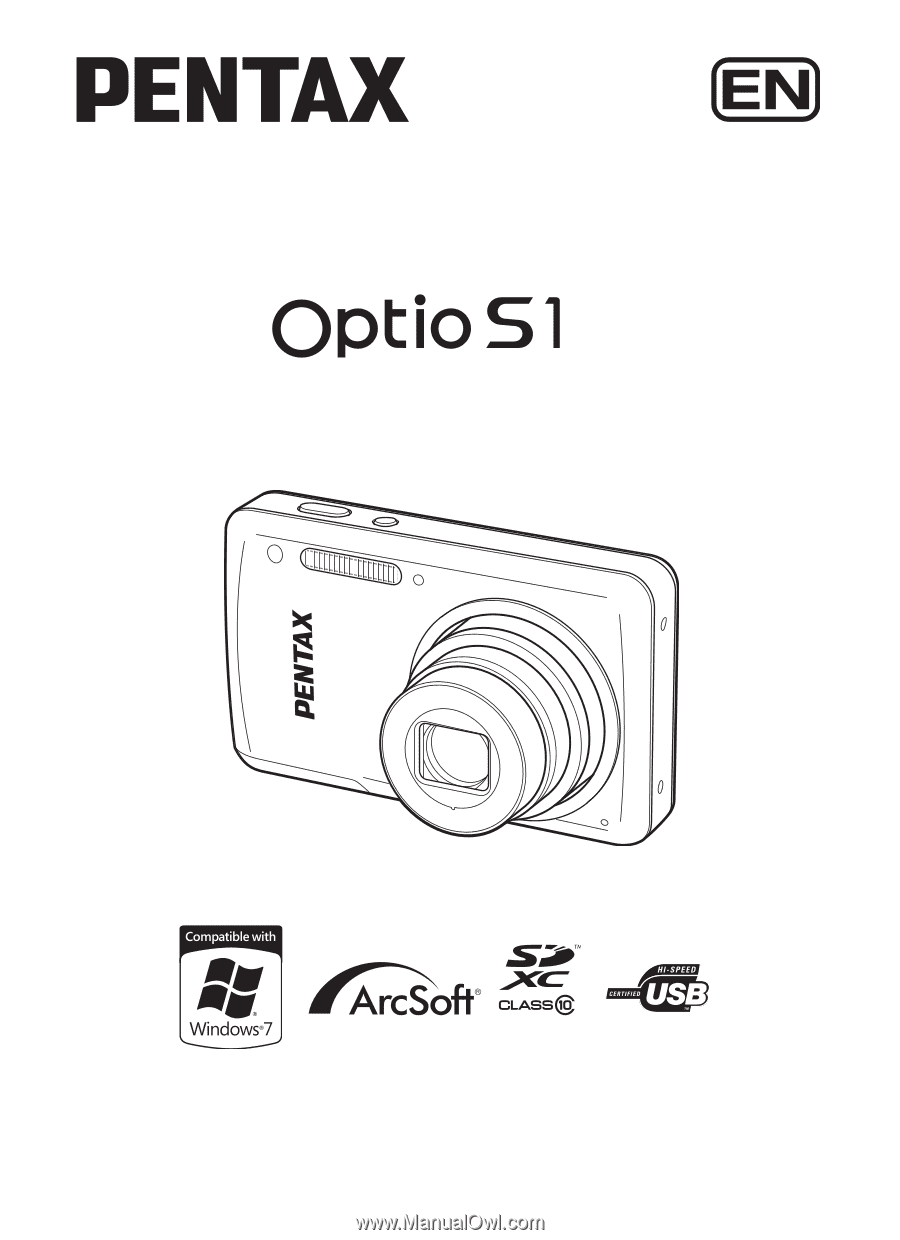
Digital Camera
Operating Manual
To ensure the best performance from your camera, please
read the Operating Manual before using the camera.