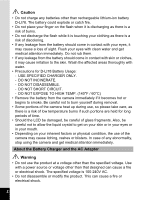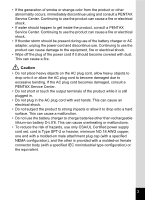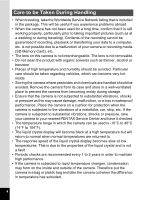Pentax 17231 Operation Manual
Pentax 17231 - Optio W60 - Digital Camera Manual
 |
UPC - 606069369654
View all Pentax 17231 manuals
Add to My Manuals
Save this manual to your list of manuals |
Pentax 17231 manual content summary:
- Pentax 17231 | Operation Manual - Page 1
Digital Camera Operating Manual To ensure the best performance from your camera, please read the Operating Manual before using the camera. - Pentax 17231 | Operation Manual - Page 2
purpose of obtaining copyrights also cannot be used outside the scope of use of the copyright as laid out in the Copyright PENTAX and Optio are trademarks of HOYA CORPORATION. • SDHC logo ( ) is trademark. • This product supports PRINT Image Matching III. PRINT Image Matching enabled digital still cameras - Pentax 17231 | Operation Manual - Page 3
may cause fire or electric shocks. • If the camera emits smoke or a strange smell, or in the event of any other irregularity, stop using the camera immediately, remove the battery and contact your nearest PENTAX Service Center. Continued use of the camera may result in fire or electric shock. 1 - Pentax 17231 | Operation Manual - Page 4
EXPOSE TO HIGH TEMP. (140°F / 60°C) • Remove the battery from the camera immediately if it becomes hot or begins to smoke. Be careful not to burn yourself during removal. • Some portions of the camera heat up during use, so please take care, as there is a - Pentax 17231 | Operation Manual - Page 5
• If water should happen to get inside the product, consult a PENTAX Service Center. Continuing to use the product can cause a fire or electrical to excessive bending. If the AC plug cord becomes damaged, consult a PENTAX Service Center. • Do not short or touch the output terminals of the product - Pentax 17231 | Operation Manual - Page 6
to the vibrations of a motorbike, car, ship, etc. If the camera is subjected to substantial vibrations, shocks or pressure, take your camera to your nearest PENTAX Service Center and have it checked. • The temperature range in which the camera can be used is -10°C to 40°C (14°F to 104°F). • The - Pentax 17231 | Operation Manual - Page 7
performance. Avoid storing it especially in high temperatures. If the battery is left inserted and the camera is not used for a long time, the battery will over-discharge and shorten the battery's service life. • Charging the battery a day before use or on the day of use is recommended. Waterproof - Pentax 17231 | Operation Manual - Page 8
this may cause a loss in waterproof performance. If the camera is subjected to substantial vibrations, shocks or pressure, take your camera to your nearest PENTAX Service Center and have it checked. • Avoid getting sunscreen or sun oil on the camera as it may cause discoloration of the surface. If - Pentax 17231 | Operation Manual - Page 9
4 Contents 7 Composition of the Operating Manual 13 Camera Features 14 Checking the Contents of the Package 18 Names of Parts 19 Names of Operating Parts 20 Monitor Indications 21 Getting Started 24 Attaching the Strap 24 Powering the Camera 25 Charging the Battery 25 Installing the - Pentax 17231 | Operation Manual - Page 10
Setting The Functions (Program Mode 65 Taking Pictures in the Basic Mode (Green Mode 66 Taking Pictures of Dark Scenes (Night Scene/Digital SR (Blur Reduction)/Fireworks Mode 68 Taking Underwater Pictures (Underwater Mode/Underwater Movie Mode 69 Framing Your Pictures (Frame Composite 71 Taking - Pentax 17231 | Operation Manual - Page 11
(Face close-up playback 146 Displaying Shooting Information in Playback Mode 148 Correcting Camera Shake with Digital SR 149 Slideshow 151 Playing Back Movies 153 Playing Back a Movie 153 Connecting the Camera to AV Equipment 154 Deleting Images 156 Deleting a Single Image/Sound File 156 - Pentax 17231 | Operation Manual - Page 12
the Printing Service (DPOF 177 Printing Single Images 177 Printing All Images 179 Printing Using PictBridge 180 Connecting the Camera to the Auto Power Off 205 Setting the Quick Zoom Function 206 Setting the Guide Display 207 Resetting to Default Settings (Reset 208 Changing the Start-up - Pentax 17231 | Operation Manual - Page 13
Optional Accessories 222 Messages 223 Troubleshooting 226 Main Specifications 228 WARRANTY POLICY 232 Index 237 11 - Pentax 17231 | Operation Manual - Page 14
or4 5or 3or The meanings of the symbols used in this Operating Manual are explained below. 1 indicates the reference page number for an taken when operating the camera. This is the mode for capturing still pictures and recording movies and sound files. In this manual, the mode for taking - Pentax 17231 | Operation Manual - Page 15
Composition of the Operating Manual This Operating Manual contains the following chapters. 1 Getting Started 1 This chapter explains what you need to do after purchasing the camera before you start taking pictures. Be sure to read it and follow the instructions. 2 2 Quick Start This - Pentax 17231 | Operation Manual - Page 16
how to make the most of the key features of your camera. Together with the explanations of camera operations, it will enable you to enjoy your camera to the full. Forget Your Worries About Water Getting in the Camera! The Optio W60 is waterproof/ dustproof, and the water resistant coating on the - Pentax 17231 | Operation Manual - Page 17
Movie Shake Reduction) Function (p.136)] [Taking Still Pictures during Movie Recording (p.132)] Add Assorted Frames to Your Pictures! When you take pictures with the Optio W60, you can add a frame to your pictures by selecting one from the wide assortment available. (p.71) You can also add frames to - Pentax 17231 | Operation Manual - Page 18
Mode Palette and a playback mode guide in the Playback Mode Palette for a few seconds after each mode is selected. (p.56, p.62) Use the Green Mode to take pictures easily using standard settings. (p.66) Display Images and Sound Files in Calendar Format! With the Optio W60, you can display recorded - Pentax 17231 | Operation Manual - Page 19
your cell phone. It has a useful clock function, "Clock Mode" for telling the time too. (p.210) A multitude of functions inside the camera for enjoying images without a computer! The Optio W60 has a variety of functions to let you enjoy playing back and editing images without having to connect the - Pentax 17231 | Operation Manual - Page 20
Contents of the Package Camera Optio W60 Strap O-ST20 (*) Software (CD-ROM) S-SW81 USB cable I-USB7 (*) AV cable I-AVC7 (*) Rechargeable lithium-ion battery D-LI78(*) Battery charger D-BC78 (*) AC plug cord PC Connection Manual Operating Manual (this manual) Quick Guide Items marked with - Pentax 17231 | Operation Manual - Page 21
Names of Parts Front Power switch/Power lamp (green) Shutter release button Speaker Microphone Flash Self timer lamp Lens Back Battery/Card/Terminal cover lock lever Display Battery/Card/Terminal cover Tripod socket PC/AV terminal Battery lock lever 19 - Pentax 17231 | Operation Manual - Page 22
Names of Operating Parts Power switch 3 button Shutter release button Zoom/w/x/f/y button Q button I button Four-way controller 4/W button Green/i button Refer to "Understanding the Button Functions" (p.47 - p.50) for an explanation of the function of each button. 20 - Pentax 17231 | Operation Manual - Page 23
and time (p.41) 4 Focus mode (p.100) 11 World time setting (p.197) 5 Digital zoom icon (p.94) 12 Date Imprint setting (p.127) Intelligent zoom icon (p.94) Aperture 15 Shutter speed (without card) a : SD Memory Card 16 Camera shake warning (p.98) (shown when blurring caused by r : SD Memory - Pentax 17231 | Operation Manual - Page 24
. 0 38 10 M 6 7 8 9 200 10 11 1 Bright portion (blinks red) 6 Recorded pixels (p.104) 2 Dark portion (blinks yellow) 7 Quality level (p.107) 3 Camera shake warning (p.98) 8 White balance (p.108) (shown when blurring caused by 9 AE Metering (p.110) vibration is likely to occur) 10 Sensitivity - Pentax 17231 | Operation Manual - Page 25
2008 Edit 14:25 A10 A11 A1 Playback mode A10 Captured date and time (p.41) w : Still Picture Playback A11 Four-way controller guide Mode (p.62) P : Digital SR (p.149) B1 Bright portion (blinks red) (p.22) B2 Recorded pixels (p.104) A2 Face Priority icon (p.59) B3 Quality level (p.107) A3 - Pentax 17231 | Operation Manual - Page 26
Getting Started Getting Started Attaching the Strap Attach the strap (O-ST20) supplied with the camera. 1 1 Pass the narrow end of the strap through the strap lug. 2 Pass the other end of the strap through the loop and pull tight. 24 - Pentax 17231 | Operation Manual - Page 27
charger to charge the battery before using it in the camera for the first time or after a long period of Place the battery in the charger so that the PENTAX logo is facing up. The charging indicator lights • The battery has reached the end of its service life when it starts to run down soon after - Pentax 17231 | Operation Manual - Page 28
camera for the first time. 1 Open the battery/card/terminal cover. Press the battery/card/terminal cover lock lever towards 1, slide the cover towards 2 and open it towards 3. 2 Using the side of the battery to press the battery lock lever in the direction of 4, insert the battery with the PENTAX - Pentax 17231 | Operation Manual - Page 29
the packing is not in the correct position, the waterproof performance of the camera will be compromised. • If the battery/card/terminal cover is not locked oriented, malfunction may result. • Do not remove the battery while the camera is turned on. • When storing the battery for more than 6 months - Pentax 17231 | Operation Manual - Page 30
Display (green) (green) (yellow) (red) [Battery depleted] Battery Status Adequate power remains. Battery is running low. Battery is running very low. Battery is exhausted. The camera will turn off after this message appears. 28 - Pentax 17231 | Operation Manual - Page 31
the AC Adapter Use of the AC adapter kit K-AC78 (optional) is recommended if you intend to use the camera for a long time or connect it to a computer. 1 Make sure that the camera is turned off and open the battery/card/terminal cover. 2 Remove the Battery. Refer to p.26 - p.27 on how - Pentax 17231 | Operation Manual - Page 32
the AC Adapter" (p.2) before using the AC adapter. • Be sure to read the operation manual accompanying the AC adapter kit K-AC78 before using the adapter. • When connecting the AC adapter, you cannot set the camera upright on the table because the cord from the DC coupler is extracted from the - Pentax 17231 | Operation Manual - Page 33
unused or has been used on other cameras or digital devices. Refer to "Formatting an SD Memory Card" (p.190) for instructions on formatting. • Make sure that the camera is turned off before inserting or removing the SD Memory Card. • Allow the camera to dry completely before changing the SD Memory - Pentax 17231 | Operation Manual - Page 34
Getting Started Backing Up Data The camera may not be able to access data in the built-in memory in the SD Memory Card into the SD Memory Card socket so that the label is facing toward the front of the camera (the side with the lens). Push the card in all the way. Images and sound may not be - Pentax 17231 | Operation Manual - Page 35
and playback may take a long time. • For information on compatible SD Memory Cards, visit the PENTAX website. • Be sure to format an SD Memory Card that is unused or has been used on another camera. Refer to "Formatting an SD Memory Card". (p.190) • Please note that formatting the SD Memory - Pentax 17231 | Operation Manual - Page 36
volume reduces the total number of pictures that can be taken (stored in the camera's built-in memory or on the SD Memory Card). The quality of the do not need to select more than the required number of pixels. As a rough guide, h (2048×1536) is adequate for making postcard-size prints. Refer to the - Pentax 17231 | Operation Manual - Page 37
Getting Started Choose the appropriate number of recorded pixels and quality level for still pictures on the [A Rec.Mode] menu. Selecting the Recorded Pixels 1p.104 Selecting the Quality Level 1p.107 1 Recorded Pixels, Quality Level and Image Storage Capacity (Approximate numbers of pictures) J - Pentax 17231 | Operation Manual - Page 38
Getting Started Combinations of Recorded Pixels and Frame Rate, and Suggested Uses 128015 (1280×720) : 15fps 1 64030 (640×480) : 30fps HD movies with a horizontal aspect ratio of 16:9 (*). For watching on a TV and other AV equipment. 64015 (640×480) : 15fps 32030 (320×240) : 30fps 32015 (320 - Pentax 17231 | Operation Manual - Page 39
off. Taking Pictures 1p.64 Checking the Memory Card The memory card is checked automatically when the camera turns on. + appears on the display when there is no SD Memory Card inserted in the camera. In this case, images and sound files will be saved in the built-in memory. r appears instead - Pentax 17231 | Operation Manual - Page 40
or sound file straightaway without taking any more pictures. 1 Press the power switch while holding down the Q button. The display turns on and the camera starts up in playback mode. To switch from Playback Mode to A mode, press the Q button or press the shutter release button halfway. Playing Back - Pentax 17231 | Operation Manual - Page 41
controller 4 button The [Language/ ] screen appears when the camera is turned on for the first time. Perform the operations in . Language, Date, and Time can be changed later. Refer to the pages below for instructions. • To change the language, follow the steps in "Changing the Display Language" (1p - Pentax 17231 | Operation Manual - Page 42
selected language. The language is now switched to your desired language. To reset Hometown and the Date and Time, refer to the pages below for instructions. • To change Hometown, follow the steps in "Setting the World Time" (p.197). • To change the Date and Time, follow the steps in "Changing the - Pentax 17231 | Operation Manual - Page 43
Getting Started Setting Hometown and DST 3 Press the four-way controller (3). Initial Setting The frame moves to [Hometown]. English 1 4 Press the four-way controller (5). Hometown The Hometown screen appears. New York DOSFTF 5 Use the four-way controller (45) MENU Cancel OK OK to - Pentax 17231 | Operation Manual - Page 44
pm corresponding to the time. Press the 4 button. The setting is set and the camera returns to capture status. Language, Date, Time, Hometown, and DST can be changed. Refer to the pages below for instructions. • To change the language, follow the steps in "Changing the Display Language" (1p.199 - Pentax 17231 | Operation Manual - Page 45
described below. The flash fires automatically depending on the light conditions. 1 Press the power switch. 38 The camera turns on and is ready to take still pictures. In this manual, this is called Still Picture Capture mode. 2 Confirm the subject and shooting information on the display. 07 - Pentax 17231 | Operation Manual - Page 46
, lock the focus on an object the same distance away as the subject (by pressing and holding the shutter release button halfway), then aim the camera at your subject and press the shutter release button fully. • Objects that lack contrast such as a blue sky or white wall • Dark places, objects, or - Pentax 17231 | Operation Manual - Page 47
button Q button 2 Four-way controller Playing Back Images 1 Press the Q button after taking a picture. The image appears on the display. In this manual, this is called Q mode (Playback mode). Displaying one image in full in Q mode (Q mode default setting) is called single-image display. Press - Pentax 17231 | Operation Manual - Page 48
Q button Four-way controller 2 4 button i button Quick Start Rotating the Displayed Image 1 Press the Q button after taking a picture. The image appears on the display. 2 Press the four-way controller (3). The Playback Mode Palette appears. (p.62) 3 Use the four-way controller (234 5) to - Pentax 17231 | Operation Manual - Page 49
Common Operations Understanding the Button Functions 1 2 3 4 3 6 7 8 9 5 Common Operations A Mode 1 Power switch Turns the camera on and off. (p.37) 2 Shutter release button Focuses the camera on the subject when pressed halfway in Still Picture Capture mode. (Except in 3, s and \ modes) (p. - Pentax 17231 | Operation Manual - Page 50
Common Operations 6 I button Switches the Face Recognition function (p.59). The Face Recognition function is switched as follows each time the I button is pressed: Smile Capture ´ Face Priority Off ´ Face Priority On 7 Four-way controller (2) : Changes the drive mode. (p.87 - p.93) (3) : Displays - Pentax 17231 | Operation Manual - Page 51
1 2 3 4 6 7 3 8 9 5 Common Operations Q Mode 1 Power switch Turns the camera on and off. (p.37) 2 Shutter release button Switches to A mode. (p.142) 3 Zoom/f/y button In single-image display, pressing towards f switches to nine-image display. Press y - Pentax 17231 | Operation Manual - Page 52
Common Operations 5 3 button Displays the [W Setting] menu during single-image display. (p.51) Returns to single-image display during Playback Mode Palette display. (p.62) Returns zoom display or nine-image display to single-image display. (p.143) Changes to normal nine-image display during - Pentax 17231 | Operation Manual - Page 53
Functions To change the camera settings, press the 3 button to display the [A Rec.Mode] menu or [W Setting] menu. Alarm World Time Language/ 07/07/2008 English MENU Exit The setting is complete and the camera returns to A mode 38 07/07/2008 14:25 100-0038 The setting is complete and the - Pentax 17231 | Operation Manual - Page 54
Common Operations A guide to available button operations appears on the display during menu operation. Ex.) To Level White Balance AF Setting items that can be selected with the current AE Metering Sensitivity camera settings. MENU Cancel 5 Use the four-way controller (23) AUTO 800 OK OK to - Pentax 17231 | Operation Manual - Page 55
.Mode] menu is displayed from A mode, the setting is saved and the camera returns to playback status. To Save the Setting and Continue with Menu Operations 6 The 3 button function differs depending on the screen. Refer to the guide indications. MENU Exit :Exits the menu and returns to the original - Pentax 17231 | Operation Manual - Page 56
Zoom For setting whether to use the digital zoom p.96 Instant Review For setting the Instant Review time p.120 Memory For choosing whether to save the set values of the shooting function or return to the defaults when the camera is turned off p.128 Green Button For assigning a function - Pentax 17231 | Operation Manual - Page 57
Auto Power Off For setting the time until the camera turns off automatically p.205 Quick Zoom For setting whether to use the Quick Zoom function (p.145) when playing back images p.206 Guide Display For setting whether to display a guide for selectable functions in the Capture Mode Palette and - Pentax 17231 | Operation Manual - Page 58
controller 4 button Setting the Shooting Mode 3 The Optio W60 has a variety of shooting modes that let a shooting mode. Landscape 1/2 A guide of the selected shooting mode is displayed in the lower part of the display. For capturing landscape views. The camera focuses on a wide range. MENU - Pentax 17231 | Operation Manual - Page 59
). • You can turn off the shooting mode guide on the Capture Mode Palette. (p.207) Common Operations q Landscape For capturing landscape views. The camera focuses on a wide range. - Flower For skin tone brighter and look healthy. p.73 Digital Wide Composites two images to capture a wider - Pentax 17231 | Operation Manual - Page 60
normal or reversed. p.81 D Food For capturing food. Saturation is higher to make it look appetizing. - F Digital Panorama Stitches images taken with the camera to create a panoramic photograph. p.82 3 Y Frame Composite For capturing image with frame composite. Recorded pixels is fixed - Pentax 17231 | Operation Manual - Page 61
Common Operations I button Setting the Face Recognition function 3 With the Optio W60, the Face Recognition function is available with all shooting modes except O mode. In the Face Recognition function, you can choose the Face Priority function - Pentax 17231 | Operation Manual - Page 62
Common Operations Switching the Face Recognition Function By default, the Face Recognition function is set to Face Priority On. The Face Recognition function is switched as follows each time the I button is pressed: Smile Capture ´ Face Priority Off ´ Face Priority On Face Priority On Smile - Pentax 17231 | Operation Manual - Page 63
Mode 2/3 to select O (On) or P (Off). EV Compensation 0.0 The selected setting is saved. Movie Interval Shoot 4 Press the 3 button. Blink Detection Digital Zoom Instant Review 1sec MENU Exit • When Face Priority is off, Blink Detection is also turned off, regardless of the setting. • When - Pentax 17231 | Operation Manual - Page 64
button. 100-0038 3 07/07/2008 Edit 14:25 MENU Common Operations Digital SR 1/2 For saving images after Shake Reduction process. MENU Cancel OK OK the Playback Mode Palette, a guide for each function appears. • You can turn off the guide for each function on the Playback Mode Palette. (p.207 - Pentax 17231 | Operation Manual - Page 65
Rotates captured images. Useful when viewing vertical images on a TV. p.46 D Digital Filter For modifying images with a Color filter or Soft filter. p.169 [ DPOF For the print settings. Useful when printing at a printing service. p.177 ] Image Recovery For recovering image and sound files - Pentax 17231 | Operation Manual - Page 66
4 button 4 Taking Pictures Automatically (Auto Picture Mode) In b (Auto Picture) mode, when the subject simply turns towards the camera, the camera selects the most appropriate shooting mode from (Night Scene), (Landscape), (Portrait), (Night Scene Portrait), (Sport), (Flower), (Standard) for - Pentax 17231 | Operation Manual - Page 67
-way controller 4 button Setting The Functions (Program Mode) In R (Program) mode, the shutter speed and the aperture are set automatically by the camera during shooting. However, you can select 4 other functions such as the flash mode and recorded pixels. 1 Press the four-way controller (3) in - Pentax 17231 | Operation Manual - Page 68
Shooting menu. (p.121) * 9 mode is set as the default. • In 9 mode, you cannot change the information on the display by pressing the 4/W button. • When the camera is turned off in 9 mode, it turns on in 9 mode next time the power switch is pressed. • The Shooting menu cannot be displayed in 9 mode - Pentax 17231 | Operation Manual - Page 69
F (Auto) Focusing Area J (Multiple) AE Metering L Multi-segment metering Sensitivity AUTO 800 EV Compensation ±0.0 Blink Detection O (On) 4 Digital Zoom O (On) Instant Review 1sec Memory Default Sharpness G (Normal) Saturation G (Normal) Contrast G (Normal) Date Imprint Off - Pentax 17231 | Operation Manual - Page 70
Capture Mode Palette appears. 2 Use the four-way controller (2345) to select A (Night Scene), 4 (Digital SR (Blur Reduction)) or y (Fireworks). 3 Press the 4 button. The shooting mode is selected and the camera returns to capture status. 4 Press the shutter release button halfway. The focus frame on - Pentax 17231 | Operation Manual - Page 71
appears. 2 Use the four-way controller (2345) to select (Underwater) or (Underwater Movie). 3 Press the 4 button. The shooting mode is selected and the camera returns to capture status. 4 Press the shutter release button halfway. The focus frame on the display turns green if the subject is in focus - Pentax 17231 | Operation Manual - Page 72
digital zoom is available during recording.) However, optical zoom can also be made available by selecting it from the menu settings (p.141). • You cannot change what is shown on the display by pressing the 4/W button while recording a movie. Setting the Optical Zoom 1p.141 Although the camera - Pentax 17231 | Operation Manual - Page 73
4 button Framing Your Pictures (Frame Composite) Taking Pictures In Y (Frame Composite) mode, you can take pictures using the frames stored in the camera. 4 1 Press the four-way controller (3) in A mode. The Capture Mode Palette appears. 2 Use the four-way controller (2345) to select Y (Frame - Pentax 17231 | Operation Manual - Page 74
default frames.) Optional Frame Images 4 Optional frames are stored in the Optio W60 built-in memory using the image, movie, and sound recording file operations, refer to the user guide for your computer.) 8. Disconnect the camera referring to the PC Connection Manual. * The 3 default frames are - Pentax 17231 | Operation Manual - Page 75
Use the four-way controller (2345) to select either (Portrait) or (Night Scene Portrait). 3 Press the 4 button. The shooting mode is selected and the camera returns to capture status. When the subject's face is recognized, a yellow focus frame appears on the display at the location of the face (when - Pentax 17231 | Operation Manual - Page 76
focuses using the Focusing Area currently selected. • When Smile Capture is activated, the shutter will be released automatically when the camera recognizes the subject's smile. However, depending on the condition of the recognized faces, an image may not be captured automatically because the Smile - Pentax 17231 | Operation Manual - Page 77
in A mode. The Capture Mode Palette appears. 2 Use the four-way controller (2345) to select (Half- length Portrait). 3 Press the 4 button. When the camera recognizes the subject's face, a yellow focus frame appears on the face and an orange frame indicating the area that will be enlarged appears - Pentax 17231 | Operation Manual - Page 78
The picture is taken. • When a subject's face cannot be recognized, an orange frame indicating the area to be enlarged is not displayed and the camera focuses using the selected Focusing Area. • "Face Recognition AF" and "Face Recognition AE" may not work if the subject's face is partly covered, for - Pentax 17231 | Operation Manual - Page 79
icon (white, gray, or black) whose tone best matches your pet's coat or fur. 5 Press the 4 button. 38 The Pet mode is selected and the camera returns to capture status. 6 Press the shutter release button halfway. The focus frame on the display turns green if the subject is in focus. 07 - Pentax 17231 | Operation Manual - Page 80
Taking Pictures 7 Press the shutter release button fully. The picture is taken. 4 78 - Pentax 17231 | Operation Manual - Page 81
Taking Pictures Shutter release button Four-way controller 4 button Taking Pictures of Children (Kids Mode) (Kids) mode is suitable for taking pictures of moving children. It also reproduces healthy and bright skin tone. Face Recognition (p.59) 4 operates automatically for this mode, making - Pentax 17231 | Operation Manual - Page 82
is wearing sunglasses or has part of the face covered or if the subject is not looking toward the camera. • If the camera cannot recognize the subject's face, the camera focuses using the Focusing Area currently selected. • When Smile Capture is activated, the shutter will be released automatically - Pentax 17231 | Operation Manual - Page 83
The text mode selection screen appears. 4 Use the four-way controller (23) to select . 5 Press the 4 button. The text mode setting is saved and the camera returns to capture status. 6 Press the shutter release button halfway. The focus frame on the display turns green if the subject is in focus - Pentax 17231 | Operation Manual - Page 84
Shutter release button Taking Pictures Four-way controller 4 button Taking Panoramic Pictures (Digital Panorama Mode) 4 In F (Digital Panorama) mode, take two or three frames in sequence overlapping their edges by moving the camera horizontally. When the third frame is taken, the images taken in - Pentax 17231 | Operation Manual - Page 85
of the first frame appears in semi-transparent form on the right edge of the display. 7 Move the camera horizontally to the selected direction and take the second frame. Move the camera so that the semi-transparent image and the actual 4 view overlap and press the shutter release button. Repeat - Pentax 17231 | Operation Manual - Page 86
four-way controller (3) in A mode. The Capture Mode Palette appears. 2 Use the four-way controller 1 (2345) to select (Digital Wide). 3 Press the 4 button. Turn the camera 90º counterclockwise and compose your first picture. 4 Press the shutter release button halfway. The focus frame on the - Pentax 17231 | Operation Manual - Page 87
stitched image does not appear when the Instant Review is off. • For less distortion when taking the second picture, turn the camera to overlap the background and the preview guide on the left of the screen. • Some distortion may result from moving objects, repeating patterns, or no objects in the - Pentax 17231 | Operation Manual - Page 88
Save only the first image/Discard the first image and reshoot Without taking a second image, you can save only the first image or discard it and take pictures starting with a new first image. 7 8 4 9 Press the 4 button or the fourway controller (3). A confirmation dialog appears. Save the image - Pentax 17231 | Operation Manual - Page 89
the Self-timer In Self-timer mode, the picture is taken ten seconds or two seconds after the shutter release button is pressed. Stabilize the camera with a tripod when taking a picture with the self-timer. 4 Use this mode when you want to be included in a group picture. g The picture is taken - Pentax 17231 | Operation Manual - Page 90
Use the four-way controller (453) to select 1 (Continuous Shooting) or c (HS Cont. Shooting) and press the 4 button. HS Drive Mode Continuous Shooting The camera is ready to take a series of MENU Cancel OK OK pictures. 3 Press the shutter release button halfway. The focus frame on the display - Pentax 17231 | Operation Manual - Page 91
c (HS Cont. Shooting) are unavailable in b (Auto Picture), A (Night Scene), C (Movie), (Underwater Movie), y (Fireworks), O (Voice Recording), F (Digital Panorama), and (Digital Wide) modes. • The interval of Continuous Shooting varies according to the Recorded Pixels and Quality Level settings - Pentax 17231 | Operation Manual - Page 92
at a 4 set interval from a set time. Interval Set the camera to take pictures in one second increments from ten seconds to four minutes increments from four minutes to 99 minutes intervals. You cannot set the camera to take interval shots at intervals of less than ten seconds. Number - Pentax 17231 | Operation Manual - Page 93
the minute, then press the four-way controller (5). The frame returns to [Start Delay]. 9 Press the 4 button. The Interval Shoot setting is saved and the camera returns to capture status. 10 Press the shutter release button halfway. The focus frame on the display turns green if the subject is in - Pentax 17231 | Operation Manual - Page 94
Taking Pictures • Interval shooting is not available in b, 9, O, y, F, or mode. • Refer to p.137 to p.139 for instructions on interval shooting for C, . • Even if an alarm is set, the alarm will not ring while interval shooting is being performed. The Interval Shoot settings - Pentax 17231 | Operation Manual - Page 95
controller (45) to select a (Auto Bracket) and press the 4 button. The camera can now take pictures with Auto Bracket. Drive Mode Auto Bracket 3 Press the shutter Recording), b (Auto Picture), 9 (Green), y (Fireworks), F (Digital Panorama), (Digital Wide), and Y (Frame Composite) modes. 93 - Pentax 17231 | Operation Manual - Page 96
automatically switches from optical zoom to intelligent zoom. Once the button is released and pressed Zoom ratio Zoom bar again, the camera switches to Digital Zoom. If the Digital Zoom is set to off on the menu, the Optical Zoom and the Intelligent Zoom ranges are available for use. The zoom - Pentax 17231 | Operation Manual - Page 97
7.0× Approx. 8.9× Not Available (5× optical zoom available) Approx. 17.8× Approx. 28.5× (Same as 28.5× Digital Zoom) Digital Zoom Equivalent to approx. 28.5× • You are recommended to use a tripod to prevent camera shake when taking pictures at a high magnification rate. 4 • Pictures taken in the - Pentax 17231 | Operation Manual - Page 98
3 button. The setting is complete and the camera returns to capture status. Rec.Mode EV Compensation Movie Interval Shoot Blink Detection Digital Zoom Instant Review MENU Exit 2/3 0.0 1sec Saving the Digital Zoom Function Setting 1p.128 Even if the digital zoom is set to off, intelligent zoom is - Pentax 17231 | Operation Manual - Page 99
(23) Movie Interval Shoot to select [EV Compensation]. Blink Detection Digital Zoom 3 Use the four-way controller (45) to Instant Review 1sec EV steps. 4 Press the 3 button. The setting is complete and the camera returns to capture status. • When the histogram is displayed, bright portions and - Pentax 17231 | Operation Manual - Page 100
4/W button: Normal Display, Histogram + Info, No Info, Backlight Off. For details of each display mode, refer to "Monitor Indications" (p.21). • All the camera buttons function as normal even when the backlight is off. Press the shutter release button to take pictures as normal. • Y appears if you - Pentax 17231 | Operation Manual - Page 101
Using the Histogram Number of pixels→ A histogram shows the brightness distribution of an image. The horizontal axis represents brightness (dark at the left and bright at the right) and the vertical axis represents the number of pixels. The shape of the histogram (Dark) ←Brightness→ ( - Pentax 17231 | Operation Manual - Page 102
controller 4 button Taking Pictures 4 Selecting the Focus Mode Focus Mode = Standard q Macro 1cm Macro 3 Pan Focus s Infinity \ Manual Focus Normally, use this mode for shooting. The camera is focused on the subject in the autofocus area when the shutter release button is pressed halfway. Used - Pentax 17231 | Operation Manual - Page 103
unavailable in (Digital Wide) mode camera automatically focuses to infinity. Saving the Focus Mode 1p.128 Manual Focus The procedure for setting the focus manually guide. 2 : for distant focus 3 : for closer focus 4 Press the 4 button. 0.5 MENU OK OK \ indicator The focus is fixed and the camera - Pentax 17231 | Operation Manual - Page 104
Four-way controller 4 button Taking Pictures Selecting the Flash Mode Flash Modes 4 , Auto The flash discharges automatically depending on the light conditions. a Flash Off The flash does not discharge, regardless of the brightness. Use this mode to take pictures where flash photography is - Pentax 17231 | Operation Manual - Page 105
mode changes each time the button is pressed. You can also change the setting using the four-way controller (23). 2 Press the 4 button. The camera returns to capture status with the selected flash mode. Flash Mode Auto MENU Cancel OK OK [About the red-eye phenomenon] Taking pictures using the - Pentax 17231 | Operation Manual - Page 106
Taking Pictures MENU 3 button Four-way controller 4 button Rec.Mode Recorded Pixels Quality Level White Balance AF Setting AE Metering Sensitivity MENU Exit 1/3 10 M AWB AUTO 800 Selecting the Recorded Pixels You can choose from eight recorded pixels settings for still pictures. 4 The larger - Pentax 17231 | Operation Manual - Page 107
The Recorded Pixels setting is saved. 6 Press the 3 button. 4 The camera returns to capture status with the current setting. • Images taken in Y ( captured in (Digital Wide) or 4 (Digital SR) mode is fixed at f. (However, the number of recorded pixels will be h if you exit the Digital Wide mode - Pentax 17231 | Operation Manual - Page 108
Pressing the 4/W button on this screen switches the display of shooting information in the same manner as when another number of recorded pixels is selected. (p.98, p.148) 100-0038 07/07/2008 Edit 14:25 Playback screen 4 Taking Pictures 106 - Pentax 17231 | Operation Manual - Page 109
level. AF Setting 5 Press the 4 button. AE Metering Sensitivity AUTO 800 The Quality Level setting is saved. 6 Press the 3 button. MENU Cancel OK OK The camera returns to capture status with the current setting. Recorded Pixels and Quality Level of Still Pictures 1p.34 107 - Pentax 17231 | Operation Manual - Page 110
White Balance F G H I J K Auto Adjusted automatically by the camera. Daylight Use this mode when taking pictures outside in sunlight. Shade Use when taking pictures under fluorescent light. Manual Use this mode when adjusting the white balance manually. • Set another white balance if - Pentax 17231 | Operation Manual - Page 111
saved. 6 Press the 3 button. MENU Cancel OK OK The camera returns to capture status with the current setting. Refer to "Manual Setting" below for instructions on adjusting the white balance manually. Saving the White Balance 1p.128 4 Manual Setting Have a blank sheet of white paper or similar - Pentax 17231 | Operation Manual - Page 112
a reading of the overall brightness of the picture with the center of the image having more influence on the exposure. N Spot AE metering The camera determines the exposure by metering the brightness only at the center of the image. 1 Press the 3 button in A mode. The [A Rec.Mode] menu appears - Pentax 17231 | Operation Manual - Page 113
is metered and the exposure is determined. • When the subject is outside the focusing area and you want to use spot AE metering, aim the camera at the subject and press the shutter release button halfway to lock the exposure, then compose your picture again and press the shutter release button - Pentax 17231 | Operation Manual - Page 114
default. You can also set ISO Correction in AUTO to 50 - 100, 50 - 200, 50 - 400, 50 - 800 or 50 - 1600. (The camera automatically sets itself 50 - 6400 in Digital SR mode.) • The lower the sensitivity, the less noise that affects the image. The shutter speed will be slower in low light - Pentax 17231 | Operation Manual - Page 115
the Sensitivity 5 Press the 4 button. The sensitivity setting is saved. 6 Press the 3 button. 4 The camera returns to capture status with the current setting. • When the shooting mode is set to , the camera automatically adjusts from 50 to 6400. The values can be changed. • When the shooting - Pentax 17231 | Operation Manual - Page 116
in Memory, the selected range for ISO Correction in AUTO is saved when the camera is turned off. The selected sensitivity will be saved only when you set Sensitivity When the shooting mode is set to 4 (Digital SR), only AUTO 6400 (sensitivity 50 - 6400) is available. Saving the sensitivity 1p - Pentax 17231 | Operation Manual - Page 117
(23) Focus Limiter to change the Focusing Area. 6 Press the 4 button. The AF Setting is saved. MENU Cancel OK OK 7 Press the 3 button twice. The camera returns to capture status with the current setting. 115 - Pentax 17231 | Operation Manual - Page 118
Setting to select [Focus Limiter]. Focusing Area 5 Use the four-way controller (45) Focus Limiter to select [O (On)/P (Off)]. 6 Press the 3 button twice. MENU 4 The camera returns to capture status with the current setting. Taking Pictures 116 - Pentax 17231 | Operation Manual - Page 119
one minute increments from four minutes to 99 minutes intervals. You cannot set the camera to take interval shots at intervals of less than ten seconds. Number of Shot The Interval Shoot setting screen appears. Blink Detection Digital Zoom [Interval] is marked with the frame. Instant Review 1sec - Pentax 17231 | Operation Manual - Page 120
Press the 3 button twice. The Interval Shoot setting is saved and the camera returns to the shooting screen. The operations up to this point have not available in b, O, y, F, or mode. • Refer to p.137 to p.139 for instructions on interval shooting for C and . • Even if an alarm is set, the alarm - Pentax 17231 | Operation Manual - Page 121
Taking Pictures The Interval Shoot settings can also be configured from the Drive Mode. (p.90) 4 119 - Pentax 17231 | Operation Manual - Page 122
4sec 3sec 2sec to change the display time. 5 Press the 4 button. Blink Detection Digital Zoom Instant Review 1sec 0.5sec Off MENU Cancel OK OK The Instant Review setting is saved. 6 Press the 3 button. The camera returns to capture status with the current setting. Instant Review 1p.44 If - Pentax 17231 | Operation Manual - Page 123
to register. Green Button Green Mode Fn Setting 5 Press the 4 button. The Green Button setting is saved. 6 Press the 3 button. MENU Cancel OK OK The camera returns to capture status with the current setting. Green Mode is registered as the default setting. 121 - Pentax 17231 | Operation Manual - Page 124
8 Use the four-way controller (23) to select a function you want to assign. 9 Press the 4 button. 10 Press the 3 button twice. The camera returns to capture status with the current setting. Green Button Recorded Pixels + + + + Quality Level WB White Balance WAFB Focusing Area FL Focus Limiter AE - Pentax 17231 | Operation Manual - Page 125
The initial settings for Fn Setting Initial settings still picture mode (2) EV Compensation (3) Recorded Pixels (4) Quality Level (5) White Balance Movie mode (2) Movie SR (3) EV Compensation (4) Recorded Pixels (5) White Balance Functions that can be registered on Fn Setting still picture mode - Pentax 17231 | Operation Manual - Page 126
is saved. F (Soft) Green Button Sharpness Saturation G (Normal) H (Sharp) Contrast Date Imprint Off MENU Exit 4 Press the 3 button. The Sharpness setting is saved and the camera returns to capture status. Taking Pictures 124 - Pentax 17231 | Operation Manual - Page 127
is saved. F (Low) Green Button Sharpness Saturation G (Normal) H (High) Contrast Date Imprint Off MENU Exit 4 Press the 3 button. The Saturation setting is saved and the camera returns to capture status. Taking Pictures 125 - Pentax 17231 | Operation Manual - Page 128
is saved. F (Low) Green Button Sharpness Saturation G (Normal) H (High) Contrast Date Imprint Off MENU Exit 4 Press the 3 button. The Contrast setting is saved and the camera returns to capture status. Taking Pictures 126 - Pentax 17231 | Operation Manual - Page 129
Time controller (23). Date Imprint Off 5 Press the 4 button. MENU Cancel OK OK The Date Imprint setting is saved. 6 Press the 3 button. The camera returns to capture status with the current setting. • The b screen appears if other than [Off] was selected in Step 4. • The date imprinted with - Pentax 17231 | Operation Manual - Page 130
camera is turned off. The table below also shows whether the Memory default setting for each item is on or off. Item Face Priority Flash Mode Drive Mode Focus Mode Zoom Position MF Position White Balance Sensitivity EV Compensation AE Metering Digital button (p.94) The manual focus position set with - Pentax 17231 | Operation Manual - Page 131
O (On) or P (Off). Focus Mode Zoom Position 6 Press the 4 button. MF Position MENU Cancel OK OK The Memory setting is saved. 7 Press the 3 button. The camera returns to capture status with the current setting. Taking Pictures 129 - Pentax 17231 | Operation Manual - Page 132
. Sound is also recorded. MENU Cancel OK OK Press the 4 button. 1 23 C (Movie) mode is selected and the 07:34 camera returns to capture status. The following information appears on the display. 1 Movie mode icon 2 Recording indicator (blinks during recording) 3 Remaining recordable - Pentax 17231 | Operation Manual - Page 133
the Focus Mode is set to \(Manual Focus), you can adjust the focus before recording starts. • Optical and digital zoom can be used before recording starts Smile Capture is activated, movie recording starts automatically when the camera recognizes the subject's smile. However, depending on the - Pentax 17231 | Operation Manual - Page 134
Taking Pictures Taking Still Pictures during Movie Recording (Still picture capture) Press the Green button during movie recording to take still pictures while continuing to record the movie. After the Green button is pressed, a still picture is taken and stored. When the battery level indicator is - Pentax 17231 | Operation Manual - Page 135
MENU 3 button Four-way controller 4 button Rec.Mode Recorded Pixels Quality Level White Balance AF Setting AE Metering Sensitivity MENU Exit 1/3 10 M AWB AUTO 800 Taking Pictures Selecting the Recorded Pixels and Frame Rate for Movies Set the recorded pixels and frame rate for movies. 4 The - Pentax 17231 | Operation Manual - Page 136
SR 64015 Interval Shoot 32030 AF w/ recording 32015 Optical Zoom MENU Cancel OK OK The Recorded Pixels setting is saved. Press the 3 button twice. The camera returns to capture status with the current setting. Recorded Pixels for Movies/Frame Rate 1p.35 Taking Pictures 134 - Pentax 17231 | Operation Manual - Page 137
. Interval Shoot Sepia AF w/ recording 7 Press the 4 button. Optical Zoom MENU Cancel OK OK The Color Mode setting is saved. 8 Press the 3 button twice. The camera returns to capture status with the current setting. The color mode setting for a recorded movie cannot be changed. 135 - Pentax 17231 | Operation Manual - Page 138
is saved. 6 Press the 3 button twice. Movie Recorded Pixels 128015 Color Mode Full Color Movie SR Interval Shoot AF w/ recording Optical Zoom The camera returns to capture status with MENU the current setting. Setting Movie SR to O (On) makes the captured area smaller than with P (Off). 136 - Pentax 17231 | Operation Manual - Page 139
Shutter release button MENU Four-way controller 4 button Rec.Mode Recorded Pixels Quality Level White Balance AF Setting AE Metering Sensitivity MENU Exit 1/3 10 M AWB AUTO 800 Taking Pictures Recording a Movie from Pictures Taken at a Set Interval (Interval Movie) In this mode, you can record - Pentax 17231 | Operation Manual - Page 140
minute, then press the four-way controller (5). The frame returns to [Start Delay]. 9 Press the 3 button. The Interval movie setting is saved and the camera returns to capture status. 10 Press the shutter release button halfway. The focus frame on the display turns green if the subject is in focus - Pentax 17231 | Operation Manual - Page 141
The [Stop interval shooting?] message is displayed when the power switch and then the 3 button are pressed during standby. Pressing the 4 button cancels interval shooting. • Confirm that the battery is sufficiently charged before starting interval movie recording. If the battery is not sufficiently - Pentax 17231 | Operation Manual - Page 142
Zoom selected by pressing the shutter MENU release button halfway with the subject in focus before recording. 6 Press the 3 button twice. The camera returns to capture status with the current setting. Depending on the shooting environment, the noise from focusing is recorded when a focus mode - Pentax 17231 | Operation Manual - Page 143
Pixels 128015 The Optical Zoom setting is saved. Color Mode Movie SR Full Color 6 Press the 3 button twice. Interval Shoot AF w/ recording The camera returns to capture status with Optical Zoom the current setting. MENU The noise from lens operation is recorded when [Optical Zoom] is set to - Pentax 17231 | Operation Manual - Page 144
Between A Mode and Q Mode To Switch from A Mode to Q Mode 1 Press the Q button. The camera switches to Q mode. To Switch from Q Mode to A Mode 1 Press the Q button or shutter release button halfway. SD Memory Card. Playing Back Still Pictures Refer to "Playing Back Images" (p.45) for instructions. 142 - Pentax 17231 | Operation Manual - Page 145
appears. The icons that appear on the images indicate the following: No icon : Still picture without sound V : Still picture that can have camera shake corrected O (with image) : Still picture with sound C : Movie (the first frame appears) O (without image) : Sound file only To switch to - Pentax 17231 | Operation Manual - Page 146
Switching to Calendar Display or Folder Display Press the Zoom/f/y button towards f in nine-image display to switch to calendar or folder display (the default is calendar display). Press the Green button to switch between calendar display and folder display. 1 Press the Zoom/f/y button towards f - Pentax 17231 | Operation Manual - Page 147
the Zoom/f/y button towards y continuously magnifies the image. With Quick Zoom (p.206) set to O (On), pressing y once magnifies the image to Guide 10×. You can use the guide at the bottom left of the screen to check which portion of the image is magnified. The following operations can be performed - Pentax 17231 | Operation Manual - Page 148
Q button Shutter release button Zoom/f/y button I button Four-way controller 4 button Zoom Up on the Subject's Face Automatically (Face close-up playback) You can enjoy playing back images with the subject's faces zoomed up simply by pressing the I button (Face close-up playback) if Face - Pentax 17231 | Operation Manual - Page 149
the image at an equal or slightly smaller magnification. • Face close-up playback is unavailable for movies, images saved from movies, and images taken in Digital SR with shake reduction. 5 147 - Pentax 17231 | Operation Manual - Page 150
Displaying Shooting Information in Playback Mode Shooting information can be displayed on the display in Q mode. Pressing the 4/W button changes the display mode. Refer to p.23 for details of each display mode. Normal Display 100-0026 07/07/2008 Edit 14:25 OK 5 Histogram + Info 100-0026 10 M - Pentax 17231 | Operation Manual - Page 151
mode and use the four-way controller (45) to choose the image to correct camera shake for. 2 Press the four-way controller (3). The Playback Mode Palette appears. 3 Use the four-way controller (2345) to select P 5 (Digital SR). 4 Press the 4 button. The image to correct is displayed. 100-0001 - Pentax 17231 | Operation Manual - Page 152
of the display only when playing back images for which camera shake can be corrected. However, camera shake may not be corrected when the camera shake is too extreme. In such cases, the error message will appear in step 5. • Digital SR processing is unavailable for images taken with Movie, Frame - Pentax 17231 | Operation Manual - Page 153
Q button Four-way controller 4 button Slideshow 1/2 For continuously playing back images. Screen or sound effects can be set. MENU Cancel OK OK Playing Back and Deleting Images Slideshow You can play back recorded images one after another. 1 Enter the Q mode and use the four-way - Pentax 17231 | Operation Manual - Page 154
display from left to right in 4 seconds before the next picture is played back, regardless of the settings of [Interval] or [Screen Effect]. Connecting the Camera to AV Equipment 1p.154 152 - Pentax 17231 | Operation Manual - Page 155
Playing Back Movies Zoom/f/y button Q button Four-way controller Playing Back and Deleting Images Playing Back a Movie You can play back the movies you have taken. Sound is played back at the same time. 1 Enter the Q mode and use the four-way controller (45) to 5 100-0017 00:30 choose the - Pentax 17231 | Operation Manual - Page 156
When viewing images on AV equipment with multiple video input terminals (such as a TV), refer to the operation manual of the device and select the video input terminal to which the camera is connected. 128015 high-definition movies cannot be directly played back on AV equipment such as TVs. They can - Pentax 17231 | Operation Manual - Page 157
the AC adapter kit K-AC78 (optional) if you intend to use the camera for a long time. • Depending on the country or region, images and the video output format setting. (p.202) • The camera display turns off while the camera is connected to AV equipment. • Volume cannot be adjusted with the zoom button - Pentax 17231 | Operation Manual - Page 158
are unnecessary. When images or sounds are inadvertently deleted Deleted images and sounds can be recovered with the Optio W60. (p.161) Deleted images and sounds can be recovered even if the camera has been turned off after deletion as long as the SD Memory Card has not been removed. 5 However - Pentax 17231 | Operation Manual - Page 159
Deleting a Sound File If sound has been recorded with an image (p.188), you can delete the sound without deleting the image. 1 Enter the Q mode and use the four-way controller (45) to choose an image with sound. 2 Press the i button. A confirmation screen appears. 3 Use the four-way controller ( - Pentax 17231 | Operation Manual - Page 160
Playing Back and Deleting Images Zoom/f/y button Q button Four-way controller 4 button i button Deleting Selected Images and Sound Files (from Nine-Image Display) You can delete several images/sound files selected from the nine-image display at once. 5 1 2 3 Protected images and sound files - Pentax 17231 | Operation Manual - Page 161
4 Press the i button. A confirmation dialog appears. 5 Use the four-way controller (23) Delete all selected images/sounds to select [Select & Delete]. 6 Press the 4 button. The selected images and sound files are deleted. Select & Delete Cancel MENU OK OK 5 Playing Back and Deleting Images - Pentax 17231 | Operation Manual - Page 162
Q button Four-way controller 4 button i button Deleting All Images and Sound Files You can delete all the images and sound files at once. Protected images and sound files cannot be deleted. (p.162) 51 2 3 4 Press the i button in Q mode. A confirmation dialog appears. Press the i button. A - Pentax 17231 | Operation Manual - Page 163
MENU Cancel OK OK Playing Back and Deleting Images Recovering Deleted Images You can recover images or sound files that were taken with this camera and then deleted. After deleting an image, if formatting or operations to write data such as taking pictures, recording movies, protecting images - Pentax 17231 | Operation Manual - Page 164
Q button Four-way controller 4 button Protect 2/2 Protects images and sounds from accidental deletion. Formatting will delete. MENU Cancel OK OK Protecting Images and Sound Files from Deletion (Protect) Playing Back and Deleting Images You can protect stored images and sound files from - Pentax 17231 | Operation Manual - Page 165
Q button Four-way controller 4 button Protect 2/2 Protects images and sounds from accidental deletion. Formatting will delete. MENU Cancel OK OK Playing Back and Deleting Images Protecting All Images and Sound Files 1 Press the four-way controller (3) in Q mode. The Playback Mode Palette - Pentax 17231 | Operation Manual - Page 166
Editing and Printing Images Editing Images Q button Four-way controller 4 button Resize 1/2 Changes Recorded Pixels and Quality Level to make the file size smaller. MENU Cancel OK OK Changing the Image Size and Quality (Resize) Editing and Printing Images By changing the size and quality - Pentax 17231 | Operation Manual - Page 167
6 Press the 4 button. A confirmation dialog for overwriting the image appears. When an image is protected, the image is automatically saved as a new image without displaying the confirmation dialog on the screen. 7 Use the four-way controller (23) to select [Overwrite] or [Save as]. 8 Press the 4 - Pentax 17231 | Operation Manual - Page 168
Zoom/f/y button Q button Four-way controller 4 button Green button Cropping 1/2 For cropping images to the size you like. Saved as a new image. MENU Cancel OK OK Cropping Images You can delete the unwanted part of a picture and save the cropped image as a separate image. 1 Enter the Q - Pentax 17231 | Operation Manual - Page 169
the SD Memory Card and vice versa. This function can only be selected when an SD Memory Card has been inserted in the camera. Make sure that the camera is turned off before inserting or removing the SD Memory Card. 1 Press the four-way controller (3) in Q mode. The Playback Mode Palette appears - Pentax 17231 | Operation Manual - Page 170
To Copy Files from the SD Memory Card to the Built-in Memory Selected images and sound files from the SD Memory Card are copied to the built-in memory one at a time. 4 Use the four-way controller (23) to select [{}2]. 5 Press the 4 button. 100-0017 Copy this image/sound 6 Use the four-way - Pentax 17231 | Operation Manual - Page 171
four-way controller (3). The Playback Mode Palette appears. 3 Use the four-way controller (2345) to select D (Digital Filter). 4 Press the 4 button. 5 4 3 21 The digital filter selection screen appears. 1 B&W filter 2 Sepia filter 3 Color filter 4 Color extraction filter 5 Soft filter MENU - Pentax 17231 | Operation Manual - Page 172
and quality level as the original image. To Select a Color filter or the Color Extraction Filter 6 5 Use the four-way controller (23) to choose a digital filter. 6 Use the four-way controller (45) to adjust the effect. The color filter changes in the following sequence each time you press the - Pentax 17231 | Operation Manual - Page 173
filter are saved with the same number of recorded pixels and quality level as the original. Movies or images taken with another camera cannot be edited using [Digital Filter]. An error message appears if you choose this function from the Playback Mode Palette and press the 4 button. Editing and - Pentax 17231 | Operation Manual - Page 174
level as the original. • The red-eye compensation function cannot be used on movies or on images where red eyes cannot be detected on the camera. An error message appears in Step 4. • The red-eye compensation function can only be used with still pictures taken with this - Pentax 17231 | Operation Manual - Page 175
Zoom/f/y button Q button Four-way controller 4 button Frame Composite 1/2 For composing an image with a frame. Select Over- write or Save as to save. MENU Cancel OK OK Editing and Printing Images Adding a Frame (Frame Composite) This function lets you add a decorative frame to still - Pentax 17231 | Operation Manual - Page 176
.) Editing and Printing Images Using a New Frame Frames downloaded from the PENTAX website can be used as frames for pictures. To display the frames the SD Memory Card is formatted with this camera. Optional Frame Images Optional frames are stored in the Optio W60 built-in memory using the image, - Pentax 17231 | Operation Manual - Page 177
How to display the Movie Edit menu Q button Four-way controller 4 button Movie Edit 1/2 For cutting out a still image from a movie or dividing a movie MENU Cancel OK OK Editing Movies You can select a frame from a recorded movie to save as a still picture or divide a movie into two. 1 - Pentax 17231 | Operation Manual - Page 178
6 Press the 4 button. 100-0042 The screen appears for selecting a frame to 00:06 be saved as a still picture. Select image to save 7 Use the four-way controller 1 (2345) to choose the frame you want to save. MENU Cancel OK OK 2 : Plays or pauses the movie 3 : Stops the movie and returns - Pentax 17231 | Operation Manual - Page 179
Setting the Printing Service (DPOF) DPOF (Digital Print Order Format) is the format for storing print order data on still pictures captured with a digital camera. Once the print order data has been stored, the pictures can be printed according to the DPOF settings using a DPOF-compatible printer or - Pentax 17231 | Operation Manual - Page 180
5 6 7 68 Press the 4 button. 100-0017 The message [DPOF setting for this image] appears. DPOF setting for this image To make DPOF settings for another image, use the four-way controller (45) to select Copies 0 0 Date another image. If DPOF settings have already been made Date MENU Cancel OK - Pentax 17231 | Operation Manual - Page 181
For the print settings. Useful when printing at a printing service. MENU Cancel OK OK Printing All Images When you choose or not to insert the date, the settings are applied to all the images stored in the camera. 1 Display the screen for DPOF settings in Q mode. Refer to Steps 1 to 3 on - Pentax 17231 | Operation Manual - Page 182
(printing multiple images on a single sheet) cannot be performed directly from the camera. Make the settings on a printer supporting index printing function or use a computer. 6 Editing and Printing Images Connecting the Camera to the Printer 1 Select [PictBridge] for the [USB Connection] mode on - Pentax 17231 | Operation Manual - Page 183
Printing Single Images 1 In the printing mode selection screen, use the four-way controller (23) to select [Single Image]. 2 Press the 4 button. The setting screen appears. Select printing mode All Images Single Image DPOF AUTOPRINT OK OK 3 Use the four-way controller (45) to choose an image to - Pentax 17231 | Operation Manual - Page 184
the settings made on the printer. Paper Type with more E supports higher quality paper. Quality with more E indicates higher print Type], [Quality] and [Border Status] settings are reset to the defaults when the camera is turned off. • If the picture already has the date imprinted on it (p.127 - Pentax 17231 | Operation Manual - Page 185
Printing All Images 1 In the printing mode selection screen, use the four-way controller (23) to select [All Select printing mode Images]. All Images Single Image DPOF AUTOPRINT OK OK 2 Press the 4 button. The setting screen appears. 3 Choose the number of copies and 100-0017 Print all - Pentax 17231 | Operation Manual - Page 186
date or not, and the total number of copies. Refer to p.177 for instructions on how to make the DPOF settings. 100-0017 Print with DPOF setting Copies 0 from the camera and printer when you have finished printing. 1 Turn off the camera. 2 Disconnect the USB cable from the camera and printer - Pentax 17231 | Operation Manual - Page 187
and Playing Back Sound Recording Sound (Voice Recording Mode) You can record sound with the camera. The microphone is located on the top of the camera. When recording sound, aim the camera to get the best results. Microphone Speaker Recording and Playing Back Sound Shutter release button - Pentax 17231 | Operation Manual - Page 188
3 4 5 7 Press the 4 button. The remaining recordable time and the recording time of the current file appear on the display. 1 Recording time 2 Remaining recordable time 1 2 01:31:44 00:00:00 SHUTTER REC Start 07/07/2008 14:25 Press the shutter release button fully. 01:30:22 Recording - Pentax 17231 | Operation Manual - Page 189
Playing Back Sound You can play back the sound files you made in O mode. Zoom/f/y button Q button Four-way controller Recording and Playing Back Sound 1 Press the Q button. 2 Use the four-way controller (45) to choose a sound file to play back. 1 2 100-0025 3 Press the four-way controller - Pentax 17231 | Operation Manual - Page 190
Adding a Voice Memo to Images You can add a voice memo to your still pictures. Voice Memo 2/2 Four-way controller 4 button Attaches sound to images. Recording is possible till the memory card is full. MENU Cancel OK OK Recording a Voice Memo 1 Enter Q mode and use the four-way controller ( - Pentax 17231 | Operation Manual - Page 191
Zoom/w/x button Q button Four-way controller Playing Back a Voice Memo 1 Enter Q mode and use the four- way controller (45) to choose the still picture with the voice memo that you want to play back. U appears on images with voice memos in single-image display. 2 Press the four-way controller (2). - Pentax 17231 | Operation Manual - Page 192
will delete protected images and any data recorded on the card with a camera other than this camera. • SD Memory Cards formatted on a computer or device other than the camera cannot be used. Be sure to format the card with the camera. • Built-in memory can only be formatted when there is an error - Pentax 17231 | Operation Manual - Page 193
How to display the [W Setting] menu 3 button MENU Four-way controller 4 button Setting 1/3 Format Sound Date Adjust Alarm World Time 07/07/2008 English MENU Exit Changing the Sound Settings You can adjust the volume of operation sounds and change the type of sound. 1 Use the four-way - Pentax 17231 | Operation Manual - Page 194
setting is changed and the screen returns to the [W Setting] menu. Changing the Sound (Using a Recorded Sound File) You can use a sound recorded by the camera for sound settings. The first two seconds of the selected sound file will be played as the [USER] sound. 1 Select [USER] in Step 8 in - Pentax 17231 | Operation Manual - Page 195
Date and Time You can change the initial date and time settings. You can also set the style in which the date appears on the camera. 1 Use the four-way controller (23) to select [Date Adjust] on the [W Setting] menu. 2 Press the four-way controller (5). Date Adjust The Date Adjust screen - Pentax 17231 | Operation Manual - Page 196
corresponding to the time. 13 Press the 4 button. The date and time settings are saved. When you finish the settings and press the 4 button, the camera clock is reset to 00 seconds. To set the exact time, press the 4 button when the time signal (on the TV, radio, etc.) reaches 00 - Pentax 17231 | Operation Manual - Page 197
How to display the [W Setting] menu 3 button MENU Four-way controller 4 button Setting 1/3 Format Sound Date Adjust Alarm World Time 07/07/2008 English MENU Exit Setting the Alarm You can set the alarm to ring at a specified time. You can choose whether the alarm will ring at the same time - Pentax 17231 | Operation Manual - Page 198
way controller (5). Alarm The Alarm screen appears. Check the alarm frequency and time. Alarm 3 Press the 3 button twice. Time 14:14 Once 14:25 The camera returns to capture status. MENU Cancel OK OK Turning the Alarm Off The Clock mode screen appears and the alarm rings for one minute when - Pentax 17231 | Operation Manual - Page 199
How to display the [W Setting] menu 3 button MENU Four-way controller 4 button Setting 1/3 Format Sound Date Adjust Alarm World Time 07/07/2008 English MENU Exit Setting the World Time The date and time selected in "Setting the Date and Time" (p.41) and "Changing the Date and Time" (p.193) - Pentax 17231 | Operation Manual - Page 200
the city selected as the Hometown city Press the 4 button. The Select time setting is saved. 7 Press the 3 button twice. The camera returns to A mode or Q mode. X (Destination) appears on the display when the camera returns to A mode and World Time is selected. 38 07/07/2008 19:25 Settings 198 - Pentax 17231 | Operation Manual - Page 201
Exit Changing the Display Language You can change the language in which the menus, error messages, etc. are displayed. The camera supports the following 20 languages: English, French, German, Spanish, Portuguese, Italian, Dutch, Danish, Swedish, Finnish, Polish, Czech, Hungarian, Turkish, Greek - Pentax 17231 | Operation Manual - Page 202
saved in separate folders by the date they were taken. Folder Name Standard xxxPENTX (where xxx is the 3-digit folder number) Date xxx_mmdd (3-digit folder number_month day) * xxx_ddmm (3-digit folder number_day month) when the date style is set to [dd/mm/yy] Picture taken with standard folder - Pentax 17231 | Operation Manual - Page 203
on whether you are going to connect the USB cable to a computer or a PictBridgecompatible printer. Refer to the PC Connection Manual for instructions on connecting the camera to a computer. 1 Use the four-way controller (23) to select [USB Connection] on the [W Setting] menu. 2 Press the four-way - Pentax 17231 | Operation Manual - Page 204
4 button Setting 1/3 Format Sound Date Adjust Alarm World Time 07/07/2008 English MENU Exit Changing the Video Output Format When you connect the camera to AV equipment, choose the appropriate video output format (NTSC or PAL) for taking and playing back images. 1 Use the four-way controller - Pentax 17231 | Operation Manual - Page 205
USB Connection PC Video Out NTSC Brightness Level G (Normal) H (Bright) Power Saving Auto Power Off MENU Exit 5sec 3min 3 Press the 3 button. The camera returns to Capture mode or Playback mode. The display is displayed with the set brightness. To change the brightness setting, perform the - Pentax 17231 | Operation Manual - Page 206
is saved. • Power Saving does not function in the following situations: • while taking pictures in Continuous Shooting mode • in Playback mode • while the camera is connected to a computer or printer • when using the AC adapter • while recording a movie • while the menu is being displayed • When no - Pentax 17231 | Operation Manual - Page 207
way controller 4 button Setting 1/3 Format Sound Date Adjust Alarm World Time 07/07/2008 English MENU Exit Setting Auto Power Off You can set the camera to turn off automatically when no operation is performed for a fixed time. 1 Use the four-way controller (23) to select [Auto Power Off] on - Pentax 17231 | Operation Manual - Page 208
(45) Setting 3/3 to select O (On) or P (Off). Quick Zoom O(On): The Quick Zoom is available. P (Off): The Quick Zoom is not available. Guide Display Reset Press the 3 button. The camera returns to A mode or Q mode. Repeat the above steps to change the setting. MENU Exit Settings 206 - Pentax 17231 | Operation Manual - Page 209
Display Reset 2 Use the four-way controller (45) to select O (On) or P (Off). O (ON): The mode guide is displayed. MENU Exit P (OFF): The mode guide is not displayed. 3 Press the 3 button. The camera returns to A mode or Q mode. Repeat the above steps to change the setting. 8 Settings 207 - Pentax 17231 | Operation Manual - Page 210
) to select [Reset] on the [W Setting] Setting Quick Zoom 3/3 menu. Guide Display 2 Press the four-way controller (5). Reset The Reset screen appears. MENU Adjust, Language/ , World Time, Video Out. Resetting the camera deletes the Frame Composite frames, but not the default frames. Frame - Pentax 17231 | Operation Manual - Page 211
OK OK Changing the Start-up Screen You can choose an image to be displayed as the start-up screen when the camera is turned on. 1 Press the Q button. The camera enters Q mode. 2 Press the four-way controller (3). The Playback Mode Palette appears. 3 Use the four-way controller (2345) to select - Pentax 17231 | Operation Manual - Page 212
Mode 4 button You can use the camera as a clock. With the camera turned off, press and hold down the 4 button to display the clock on the display. 1 Press and hold down the 4 button. The camera turns on and the clock appears on the screen. The camera turns off automatically after approximately 10 - Pentax 17231 | Operation Manual - Page 213
Memo 8 211 Settings - Pentax 17231 | Operation Manual - Page 214
Appendix List of World Time Cities The column "City" indicates cities that can be set as either the Initial Setting (p.39) or the World Time (p.197). The column "Video Output Format" indicates the video output format of the city set as the Initial Setting. Region City Video Output Format Region - Pentax 17231 | Operation Manual - Page 215
setting is explained below. Last Memory Setting Yes : The current setting (last memory) is saved when the camera is turned off. No : The setting returns to the default setting when the camera is turned off. * : The setting depends on the [Memory] setting (p.128). - : NA Reset Setting Yes : The - Pentax 17231 | Operation Manual - Page 216
Review Face Priority Flash Mode Drive Mode Focus Mode Zoom Position MF Position Memory White Balance Sensitivity EV Compensation AE Metering Digital Zoom DISPLAY File No. Green Button Sharpness Saturation Contrast Date Imprint Default Setting 10 sec 2 pictures In 0 hr 0 min O (On) O (On - Pentax 17231 | Operation Manual - Page 217
p.202 Brightness Level G (4) Yes Yes p.203 Power Saving 5 sec Yes Yes p.204 Auto Power Off 3 min Yes Yes p.205 Quick Zoom P (Off) Yes Yes p.206 Guide Display O (On) Yes Yes p.207 Reset Off - - p.208 9 Appendix 215 - Pentax 17231 | Operation Manual - Page 218
SR Slideshow Interval Screen Effect Sound Effect Resize Recorded Pixels Quality Level Cropping Image/Sound Copy Image Rotation Digital Filter Save as Still image Movie Edit Divide Movies Frame Composite Red-eye Compensation Voice Memo Protect Single Image/Sound All Images/Sounds DPOF - Pentax 17231 | Operation Manual - Page 219
Key Operation Item Q button Zoom/w/x button Function Operation Mode Zoom Position Default Setting Q mode Full wide-angle Last Memory Setting - * 2 Drive Mode 9 (Standard) * Four-way 3 Shooting Mode b (Auto Picture) Yes controller 4 Flash Mode , (Auto) * 5 Focus Mode = (Standard) * - Pentax 17231 | Operation Manual - Page 220
Yes No Yes Yes Yes No Yes Yes s (Infinity) 3 (Pan Focus) \ (Manual Focus) Yes No Yes Yes Yes Yes Yes Yes Yes Yes Yes No Yes Yes Yes *15 Yes Yes No*15 # Yes Yes EV Compensation No No Yes Yes Yes*6 # Yes Yes Digital Zoom Yes No*27 Yes Yes Yes # Yes Yes Instant Review Yes No Yes Yes # # Yes - Pentax 17231 | Operation Manual - Page 221
Yes No*22 3 (Pan Focus) Yes Yes Yes Yes Yes No*22 \ (Manual Focus) Yes*18 No*17 No*16 No*13 No*20 Yes Recorded Pixels Yes Yes Yes Yes Yes Yes Yes EV Compensation Yes No Yes # Yes Yes Digital Zoom Yes Yes Yes Yes Yes Yes Instant Review Yes Yes Yes Yes Yes Yes - Pentax 17231 | Operation Manual - Page 222
Bracket = (Standard) q (Macro) (1cm Macro) s (Infinity) 3 (Pan Focus) \ (Manual Focus) Recorded Pixels Quality Level White Balance Focusing Area Focus Limiter AE Metering Sensitivity EV Compensation Digital Zoom 9 Instant Review Memory Sharpness Saturation Contrast Date Imprint - Pentax 17231 | Operation Manual - Page 223
subject's face is recognized *4 Fixed at a (Flash Off) *5 Follows setting for [Movie] *6 Not available during recording *7 Some related settings are applied *8 K (Manual) is not available *9 Fixed at AUTO 6400 (Sensitivity 50 - 6400) *10 Fixed at F (Auto White Balance) *11 Fixed at J (Multiple) *12 - Pentax 17231 | Operation Manual - Page 224
. Cable USB cable I-USB7 (*) AV cable I-AVC7 (*) Strap O-ST20 (*) O-ST24 O-ST8 O-ST30/O-ST81 Genuine leather strap Silver chain strap Waterproof strap Camera case O-CC48 9 O-CC79 O-CC81 Optio W60 Skin O-CC812 This cover protects the camera from scratches and light impacts. Appendix 222 - Pentax 17231 | Operation Manual - Page 225
again. (p.164) Memory card error Shooting and playback are impossible due to a problem with the SD Memory Card. You may be able to display or copy the image or sound in a format not supported by this camera. You may be able to play it back on another brand of camera or on your computer. 9 Image - Pentax 17231 | Operation Manual - Page 226
DPOF setting is being changed. It disappears after the image is recorded or the setting is changed. Data being processed This message appears when the camera takes more than five seconds to display an image due to image processing, or when the SD Memory Card is being formatted. Built-in memory - Pentax 17231 | Operation Manual - Page 227
Message Printing is completed. Continue printing? Print Canceled No image to be processed Wrong DPOF setting Description Displayed when printing completes. Displayed when printing is canceled. Displayed when there are no images to print. Displayed when DPOF printing cannot be performed. Appendix - Pentax 17231 | Operation Manual - Page 228
Troubleshooting Problem Cause Remedy The battery is not installed Check if a battery is installed. If not, install a battery. The camera will not turn on The battery is installed incorrectly Check orientation of the battery. Reinsert the battery according to the +- symbols in the battery - Pentax 17231 | Operation Manual - Page 229
Problem a window or a net. Try shooting using the focus lock (p.44) or Manual Focus (p.101). The subject is not in the focusing area Locate the desired first lock the focus on the desired subject (focus lock) and then move the camera to recompose. The flash mode is set to a (flash off) Set to - Pentax 17231 | Operation Manual - Page 230
Main Specifications Type Fully automatic compact digital still camera with built-in zoom lens Number when the sensitivity is set to 3200 or 6400. * Fixed at f (2592×1944) in Digital SR mode. * Fixed at f (2592×1944) in Digital Wide mode. * Fixed at V (1280×960) in Report mode. * Fixed at h (2048 - Pentax 17231 | Operation Manual - Page 231
time may vary depending on the SD Memory Card and the subject. White Balance Auto, Daylight, Shade, Tungsten Light, Fluorescent Light, Manual 9 Lens Focal Length 5.0 mm - 25.0 mm (approx. 28 mm - 140 mm in 35mm equivalent focal length) Aperture F3.5 (W) - F5.5 (T) Lens Composition - Pentax 17231 | Operation Manual - Page 232
Motion Blur Reduction Still Movie Hi-sensitivity shake reduction mode (Digital SR) Movie shake reduction (Movie SR) Display 2.5"LCD, Wide to switch to Pan Focus, Infinity and Manual Focus. * Face Recognition AF is available only while the camera recognizes the subject's face. Focus Lock - Pentax 17231 | Operation Manual - Page 233
Clock Mode 75 cities (28 time zones) Clock display by holding down 4/W button while camera is turned off (approx. 10 sec.) Alarm Alarm with simultaneous display of the Clock mode , USB cable, AV cable, software (CD-ROM), strap, Operating Manual, PC Connection Manual, Quick Guide Appendix 231 - Pentax 17231 | Operation Manual - Page 234
PENTAX cameras purchased through authorized bona fide photographic distribution channels are guaranteed against defects of material or workmanship for a period of twelve months from date of purchase. Service service charge, and only after you accept the quoted service charge, instruct the service station - Pentax 17231 | Operation Manual - Page 235
this warranty policy. Therefore, we recommend that you review the warranty card supplied with your product at the time of purchase, or contact the PENTAX distributor in your country for more information and to receive a copy of the warranty policy. 9 The CE Mark is a Directive conformity mark of the - Pentax 17231 | Operation Manual - Page 236
the instructions, digital apparatus complies with Canadian ICES-003. 9 Pour les utilisateurs au Canada Cet appareil numérique de la classe B est conforme à la norme NMB003 du Canada. FOR CALIFORNIA, U.S.A. ONLY Perchlorate Material-special handling may apply. The lithium battery used in this camera - Pentax 17231 | Operation Manual - Page 237
. The above named party is responsible for ensuring that the equipment complies with the standards of 47CFR §15.101 to §15.109. Product Name: PENTAX Digital Still Camera Model Number: Optio W60 Contact person: Customer Service Manager 9 Date and Place: June, 2008, Colorado Appendix 235 - Pentax 17231 | Operation Manual - Page 238
Information on disposal for users 1. In the European Union If your product is marked with this symbol, it means that used electrical/electronic products should not be mixed with general household waste. There exists a separate collection system for these products. Used electric/electronic - Pentax 17231 | Operation Manual - Page 239
57 Portrait 57 Surf & Snow 57 \ Sport 57 Pet ...... 57, 77 4 Digital SR (Blur Reduction 57, 68 P Digital SR (Camera Shake Reduction 149 Kids 57 D Food 58 Text 81 F Digital Panorama ........ 82 Digital Wide 84 Underwater 69 Report 58 Underwater Movie .........69 y Fireworks 68 Half - Pentax 17231 | Operation Manual - Page 240
Digital Filter 169 Digital Panorama F ........ 82 Digital SR (Camera Shake Reduction 149 Digital SR (Blur Reduction 57, 68 Digital Wide 84 Digital ..48, 50, 121 Green Mode 9 66 Guide display 207 H Histogram 99 Hometown 41 HS Manual Focus 100 Manual K 108 Memory 128 3 button 47, 50 - Pentax 17231 | Operation Manual - Page 241
Movie SR (Movie Shake Reduction) Function ........ 136 Multi-segment metering L 110 N Nine-image display f ..... 143 NTSC 202 Number of pixels 104 Number of Recordable Images 35 Number of Shot 117 O 4/W button .. 48, 50 Optional accessory .......... 222 P PAL 202 Pan Focus 3 100 Panoramic - Pentax 17231 | Operation Manual - Page 242
Strap 24 T Taking pictures underwater 69 Total Time 137 Tungsten Light I 108 TV 154 U Underwater 69 USB connection mode ..... 201 V Video output format ......... 202 Voice Memo 188 W Waterproof and Dustproof 5, 69 White Balance 108 World Time 197 Z Zoom button 47, 49 Zoom xw 94 9 240 - Pentax 17231 | Operation Manual - Page 243
Memo - Pentax 17231 | Operation Manual - Page 244
Golden, Colorado 80401, U.S.A. (PENTAX Service Department) 12000 Zuni Street, Suite 100B Westminster, Colorado 80234, U.S.A. (http://www.pentaximaging.com) PENTAX Canada Inc. 1770 Argentia Road Mississauga, Ontario L5N 3S7, CANADA (http://www.pentax.ca) PENTAX Trading (SHANGHAI) Limited 23D

Digital Camera
Operating Manual
To ensure the best performance from
your camera, please read the Operating
Manual before using the camera.