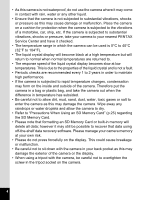Pentax MG2E60-BLK Operation Manual
Pentax MG2E60-BLK - Optio E60 10.1MP Digital Camera Manual
 |
UPC - 961613076670
View all Pentax MG2E60-BLK manuals
Add to My Manuals
Save this manual to your list of manuals |
Pentax MG2E60-BLK manual content summary:
- Pentax MG2E60-BLK | Operation Manual - Page 1
Digital Camera Operating Manual To ensure the best performance from your camera, please read the Operating Manual before using the camera. - Pentax MG2E60-BLK | Operation Manual - Page 2
trademarks • PENTAX and Optio are trademarks of HOYA CORPORATION. • SDHC logo ( ) is trademark. • This product supports PRINT Image that the illustrations and the display screen in this manual are different from the actual product. • In this manual, both an SD Memory Card and an SDHC Memory - Pentax MG2E60-BLK | Operation Manual - Page 3
or in the event of any other irregularity, stop using the camera immediately, remove the batteries or unplug the AC adapter, and contact your nearest PENTAX Service Center. Continued use of the camera may result in fire or electric shock. • During thunderstorms, unplug and discontinue use of the AC - Pentax MG2E60-BLK | Operation Manual - Page 4
the clothing. • If any leakage from the batteries should come in contact with your eyes, do not rub them. Flush your eyes with clean water and get medical attention immediately. • If any leakage from the batteries should come in contact with skin or clothes, wash the affected areas thoroughly with - Pentax MG2E60-BLK | Operation Manual - Page 5
to excessive bending. If the AC plug cord becomes damaged, consult a PENTAX Service Center. • Do not short or touch the output terminals of the the Worldwide Service Network listing that is included in the package with you when traveling. This will be useful if you experience problems abroad. - Pentax MG2E60-BLK | Operation Manual - Page 6
contact with rain, water or any other pressure, take your camera to your nearest PENTAX Service Center and have it checked. • The temperature range in which the camera can be used is 0°C to 40°C (32°F to 104°F). • The liquid crystal display will become black - Pentax MG2E60-BLK | Operation Manual - Page 7
Contents USING YOUR CAMERA SAFELY 1 Care to be Taken During Handling 3 Contents 5 Composition of the Operating Manual 9 Camera Features 10 Names of Parts 12 Names of Operating Parts 13 Monitor Indications 14 Getting Started 17 Checking the Contents of the Package 17 - Pentax MG2E60-BLK | Operation Manual - Page 8
Using the Mode Palettes 49 How to Select the Modes 49 Mode Palette List 49 Setting the Face Recognition function 51 Taking Pictures 54 Taking Pictures in a Selected Mode 54 Taking Pictures in the Basic Mode (Green Mode 54 Letting the Camera Choose the Optimal Shooting Mode (Auto Picture - Pentax MG2E60-BLK | Operation Manual - Page 9
the Digital Filter 121 Using the Brightness Filter 122 Adding a Frame (Frame Composite 124 Red-eye Compensation 128 Setting the Printing Service (DPOF 129 Printing Single Images 129 Printing All Images 131 Printing Using PictBridge 132 Connecting the Camera to the Printer 132 Printing - Pentax MG2E60-BLK | Operation Manual - Page 10
(Reset 155 Appendix 156 List of World Time Cities 156 Default Settings 157 Functions Available for Each Shooting Mode 161 Optional Accessories 162 Messages 163 Troubleshooting 165 Main Specifications 167 WARRANTY POLICY 171 Index 176 8 - Pentax MG2E60-BLK | Operation Manual - Page 11
explains how to set the camera-related functions. 9 Appendix This chapter deals with troubleshooting and lists the optional accessories. The meanings of the symbols used in this Operating Manual are explained below. 1 indicates the reference page number for an explanation of the related - Pentax MG2E60-BLK | Operation Manual - Page 12
Camera Features The Optio E60 features a variety of shooting modes to suit different situations. Here we briefly describe how to make the most of the key features of your camera. Together with the explanations of camera operations, it will enable you to enjoy your camera to the full. Easy-to- - Pentax MG2E60-BLK | Operation Manual - Page 13
For decorating your pictures with a frame. For capturing a panoramic scene. Easy Printing without Using a Computer! By connecting the camera to a printer that supports PictBridge using the USB/AV cable, you can enjoy printing out images directly from the camera with a touch of a button. Gone are the - Pentax MG2E60-BLK | Operation Manual - Page 14
Names of Parts Front Power switch Shutter release button Strap lug DC coupler cable cover Back Display Speaker USB/AV terminal Tripod socket 12 Flash Self-timer lamp Lens Microphone Power lamp Battery/card cover - Pentax MG2E60-BLK | Operation Manual - Page 15
Names of Operating Parts Power switch Shutter release button Zoom/w/x/f/y button Q button I button Four-way controller 4/W button Green/i button 3 button Refer to "Understanding the Button Functions" (p.39 - p.42) for an explanation of the function of each button. 13 - Pentax MG2E60-BLK | Operation Manual - Page 16
Monitor Indications Normal Display in Still Picture Capture Mode The display shows information such as the shooting conditions. 67 1 8 38 9 10 2 11 3 12 4 13 +1.0 05/05/2008 14:25 14 5 15 1 Shooting mode (p.49) 2 Face Priority icon (p.51) 3 Flash mode (p.79) 4 Camera shake icon (p. - Pentax MG2E60-BLK | Operation Manual - Page 17
Full Display in Still Picture Capture Mode (All of the indications are displayed here for explanatory purposes.) 38 10M 3 4 ISO x1x0x0 5 1 1/250 2 F2.9 05/05/2008 +1.0 14:25 1 Shutter speed (appears only when the shutter release button is pressed halfway) 2 Aperture (appears only when the - Pentax MG2E60-BLK | Operation Manual - Page 18
Shutter speed B5 Aperture In Normal Display, A6 and A9 disappear if no operation is performed for two seconds. Button operation guide The button operation guide appears on the display during operation. The buttons are indicated as shown below. Four-way controller (2) Four-way controller (3) Four - Pentax MG2E60-BLK | Operation Manual - Page 19
E60 Strap O-ST62 (*) Software (CD-ROM) S-SW81 USB/AV cable I-UAV77 (*) Two AA alkaline batteries Operating Manual (this manual) / PC Connection Manual (CD-ROM) Quick Guide Items marked with an asterisk (*) are also available as optional accessories. For other optional accessories, refer to - Pentax MG2E60-BLK | Operation Manual - Page 20
Getting Started Attaching the Strap Attach the strap (O-ST62) supplied with the camera. 1 2 1 1 Pass the narrow end of the strap through the strap lug. 2 Pass the other end of the strap through the loop and pull tight. 18 - Pentax MG2E60-BLK | Operation Manual - Page 21
Getting Started Powering the Camera 1 Installing the Batteries Install the batteries into the camera. Use two AA alkaline, AA lithium, AA Ni-MH, or AA nickel manganese batteries. 1 Open the battery/card cover. Slide the battery/card cover in the direction 1. The cover will automatically open in the - Pentax MG2E60-BLK | Operation Manual - Page 22
Getting Started • Use the AC adapter kit K-AC62 (optional) if you intend to use the camera for a long time. (p.21) • Image Storage Capacity and Playback Time 1 (at 23°C with the display on and fresh AA alkaline batteries inserted) Image Storage Capacity*1 Playback Time*2 Approx. 200 pictures - Pentax MG2E60-BLK | Operation Manual - Page 23
AC plug cord DC coupler cable cover 1 Getting Started DC coupler DC terminal DC coupler cable DC input terminal Using the AC Adapter with a Household Power Supply Use of the AC adapter kit K-AC62 (optional) with a household power supply is recommended if you intend to use the camera for a long - Pentax MG2E60-BLK | Operation Manual - Page 24
shock. Be sure to read "USING YOUR CAMERA SAFELY" (p.1) and "About the AC Adapter" (p.3) before using the AC adapter. • Be sure to read the operation manual accompanying the AC adapter kit K-AC62 before using the adapter. Getting Started 22 - Pentax MG2E60-BLK | Operation Manual - Page 25
format an SD Memory Card that is unused or has been used on another camera. Refer to "Formatting an SD Memory Card" (p.140) for instructions on formatting. • Make sure that the camera is turned off before inserting or removing the SD Memory Card. The still picture storage capacity varies depending - Pentax MG2E60-BLK | Operation Manual - Page 26
Getting Started 1 12 3 Open the battery/card cover. Slide the battery/card cover in the direction 1. The cover will automatically open in the direction 2 when you release your fingers from it. Insert the SD Memory Card into the SD Memory Card socket so that the label is facing toward the display. - Pentax MG2E60-BLK | Operation Manual - Page 27
SD Memory Card or subject it to violent impact. Keep it away from water and store away from high temperature. • Do not remove the SD Memory Card take a long time. • For information on compatible SD Memory Cards, visit the PENTAX website. • Be sure to format an SD Memory Card that is unused or has - Pentax MG2E60-BLK | Operation Manual - Page 28
Getting Started Picture Storage Capacity Select [Recorded Pixels] and [Quality Level] for still images according to how the images will be used. 1 For [Recorded Pixels], [10M], [7M], [5M], [3M], [16:9] (2.1M, 1920x1080), [1024] and [640] are selectable. For [Quality Level], you can select from [C ( - Pentax MG2E60-BLK | Operation Manual - Page 29
Turning the Camera On and Off Power switch 1 Q button Getting Started Turning the Camera On in Capture Mode 1 Press the power switch. The display turns on and the lens extends. The camera turns on in the capture mode. If [Language/ ] screen or [Date Adjust] screen appears when you turn on the - Pentax MG2E60-BLK | Operation Manual - Page 30
Getting Started Turning the Camera On in Playback Mode You can start the Optio E60 in the playback mode with the lens retracted. This is useful when you want to play back saved images and sound 1 straightaway without taking pictures. 1 Press the power switch while holding down the Q button. The - Pentax MG2E60-BLK | Operation Manual - Page 31
Date and Time" (p.31) to set the current date and time. Language, Date, and Time can be changed later. Refer to the pages below for instructions. • To change the language, follow the steps in "Changing the Display Language" (p.147). • To change the date and time, follow the steps in "Changing the - Pentax MG2E60-BLK | Operation Manual - Page 32
selected language. The language is now switched to your desired language. To reset [Hometown], [Date] or [Time], refer to the pages below for instructions. • To change [Hometown], follow the steps in "Setting the World Time" (p.145). • To change [Date] and/or [Time], follow the steps in "Changing - Pentax MG2E60-BLK | Operation Manual - Page 33
Getting Started Setting Hometown and DST 3 Press the four-way controller (3). Initial Setting The frame moves to [Hometown]. English 1 4 Press the four-way controller (5). Hometown The [Hometown] screen appears. New York DOSFTF 5 Use the four-way controller (45) MENU Cancel OK OK to - Pentax MG2E60-BLK | Operation Manual - Page 34
is set and the camera returns to capture status. [Language/ ], [Date], [Time], [Hometown] and [DST] can be changed. Refer to the pages below for instructions. • To change [Language/ ], follow the steps in "Changing the Display Language" (p.147). • To change [Date] and/or [Time], follow the steps in - Pentax MG2E60-BLK | Operation Manual - Page 35
discharges automatically depending on the light conditions. 1 Press the power switch. The camera turns on and is ready to take still pictures. In this manual, this is called the capture mode. 2 Compose the picture on the display. The camera will automatically focus on the area within the focus - Pentax MG2E60-BLK | Operation Manual - Page 36
Quick Start 4 2 Press the shutter release button fully. The picture is taken. The image appears on the display for 2 seconds (Instant Review) and is saved to the SD Memory Card or the built-in memory. (p.23) • When you turn on the camera, you can take pictures in b (Auto Picture), the default - Pentax MG2E60-BLK | Operation Manual - Page 37
[Poor focusing conditions] The camera may not be able to focus under the following conditions. In these cases, lock the focus on an object the same distance away as the subject (by pressing and holding the shutter release button halfway), then aim the camera at your subject and press the shutter - Pentax MG2E60-BLK | Operation Manual - Page 38
release button 2 Q button Four-way controller Playing Back Images 1 Press the Q button after taking a picture. The image appears on the display. In this manual, this is called the playback mode. Press the Q button again or press the shutter release button halfway to switch to the capture mode - Pentax MG2E60-BLK | Operation Manual - Page 39
Quick Start Shutter release button Q button Four-way controller 2 4 button i button Rotating the Displayed Image You can rotate the displayed image. This is useful when you view images taken vertically. 1 Press the Q button after taking a picture. The image appears on the display. 2 Press - Pentax MG2E60-BLK | Operation Manual - Page 40
Quick Start Deleting the Displayed Image 1 Press the i button when playing 22 back an image. The screen for deleting the image appears. Press the four-way controller (2) 100-0017 to select [Delete] and press the 4 button. Delete Cancel The image shown on the display is deleted. All Images/ - Pentax MG2E60-BLK | Operation Manual - Page 41
Common Operations Understanding the Button Functions 1 2 3 4 3 5 6 7 8 9 Common Operations In Capture Mode 1 Power switch Turns the camera off. (p.27) 2 Shutter release button Focuses on the subject when pressed halfway in the capture mode. (Except the focus mode s or 3) (p.76) Takes the - Pentax MG2E60-BLK | Operation Manual - Page 42
Common Operations 6 Four-way controller (2) : Changes the drive mode. (p.85, p.86) (3) : Displays the Capture Mode Palette. (p.49) (4) : Changes the flash mode. (p.79) (5) : Changes the focus mode. (p.76) 7 4/W button Changes the information on the display. (p.84) 8 Green button Switches to (Green - Pentax MG2E60-BLK | Operation Manual - Page 43
Common Operations 1 2 3 4 5 6 3 7 8 9 In Playback Mode 1 Power switch Turns the camera off. (p.27) 2 Shutter release button Switches to the capture mode when pressed halfway. (p.36) 3 Zoom/f/y button Press f during single-image display to change to nine-image display. Returns to the previous - Pentax MG2E60-BLK | Operation Manual - Page 44
Common Operations 5 I button Zooms in on the subject's faces in the face-recognized image in the order the faces were recognized when the picture was taken. (Face close-up playback) (p.51) 6 Four-way controller (2) : Plays back and pauses a movie or sound file. (p.105, p.139) (3) : - Pentax MG2E60-BLK | Operation Manual - Page 45
Common Operations Returns zoom display or nine-image display to single-image display. (p.98, p.100) Changes to nine-image display of the selected folder during folder display. (p.99) Changes to nine-image display of the selected date during calendar display. (p.99) 3 43 - Pentax MG2E60-BLK | Operation Manual - Page 46
] menu. How to Set the Menus You can set the menus as shown below. While you are making settings for the menus, the button operation guide appears at the bottom of the display 3 to help you navigate through the different settings of the camera. During recording During playback 38 100-0038 - Pentax MG2E60-BLK | Operation Manual - Page 47
Common Operations A guide for each available button operation appears on the display during menu operation. Ex.) To set the [Quality Level] on changes each time the four-way controller (23) is pressed. Refer to the following page for instructions on saving settings and canceling changes. 45 - Pentax MG2E60-BLK | Operation Manual - Page 48
3 button. The changes are canceled and the screen returns to Step 3. The 3 button function differs depending on the screen. Refer to the button operation guide displayed at the bottom of the screen. MENU Exit : Exits the menu and returns to the original screen. MENU : Returns to Step 3 with the - Pentax MG2E60-BLK | Operation Manual - Page 49
Common Operations Menu List This displays the items that can be set with the menus and provides descriptions of each item. See the list of default settings in the Appendix "Default Settings" (p.157) to decide whether you want the settings saved when the camera is turned off and whether you want - Pentax MG2E60-BLK | Operation Manual - Page 50
[W Setting] Menu Item Format Sound Date Adjust World Time Language/ 3 Folder Name USB Connection Video Out Brightness Level Power Saving Auto Power Off Reset Description For formatting the SD Memory Card For adjusting the playback volume and setting the shutter sound, key operation sound and self- - Pentax MG2E60-BLK | Operation Manual - Page 51
for the selected mode appears 3 on the lower half of the screen. Also, while you are using the Mode Palettes, refer to the bottom operation guide displayed at the bottom of the screen. 1 Press the four-way controller (3). In the capture mode, the "Capture Mode Palette" appears. In the playback mode - Pentax MG2E60-BLK | Operation Manual - Page 52
Common Operations Item Description Page Half-length Portrait d Movie For portraits with proper framing by automatic zoom. Fixed to 3M pixels. p.58 For capturing movies. Sound is also recorded. p.92 q Landscape For capturing landscape views. The camera focuses on a wide range. - < Flower - Pentax MG2E60-BLK | Operation Manual - Page 53
I button Common Operations Setting the Face Recognition function 3 With the Optio E60, the Face Recognition function is available with all shooting modes except O (Voice Recording). In the Face Recognition function, the camera automatically recognizes the subject's face, focuses (Face - Pentax MG2E60-BLK | Operation Manual - Page 54
Common Operations • Face Priority Off cannot be selected in b (Auto Picture), (Portrait), (Night Scene Portrait), (Kids) or (Half-length Portrait). • Face Priority On is automatically selected in b, , , d (Movie) or (Green). When switching to another mode from one of these modes, the Face - Pentax MG2E60-BLK | Operation Manual - Page 55
the image. p.128 Z Protect Protects images and sounds from accidental deletion. Formatting will delete. p.114 r DPOF For the print settings. Useful when printing at a printing service. p.129 ] Image Recovery For recovering images and sound files which were accidentally deleted. p.113 53 - Pentax MG2E60-BLK | Operation Manual - Page 56
Taking Pictures Taking Pictures in a Selected Mode Shutter release button Green button Available in Taking Pictures 4 Taking Pictures in the Basic Mode (Green Mode) You can enter (Green) just by pressing the Green button and enjoy easy picture taking. 1 Press the Green button in the capture - Pentax MG2E60-BLK | Operation Manual - Page 57
* The settings in (Green) are as shown below. Flash Mode Drive Mode Focus Mode , (Auto)*1 9 (Standard)*2 = (Standard)*3 Information Display Recorded Pixels Quality Level Standard J D (Better) Focusing Area J (Multiple) Sensitivity Auto EV Compensation Digital Zoom ±0.0 O (On) Date Imprint - Pentax MG2E60-BLK | Operation Manual - Page 58
Taking Pictures Shutter release button Four-way controller 4 button Available in b Letting the Camera Choose the Optimal Shooting Mode (Auto Picture Mode) 4 In b (Auto Picture), when you press the shutter release button, the camera selects the most appropriate mode from the following shooting - Pentax MG2E60-BLK | Operation Manual - Page 59
Taking Pictures Shutter release button Four-way controller 4 button Available in R Letting the Camera Choose the Optimal Settings (Program Mode) In R (Program), the camera automatically sets the shutter speed and 4 aperture for taking still pictures. You can select other functions such as the - Pentax MG2E60-BLK | Operation Manual - Page 60
Shutter release button Four-way controller 4 button Taking Pictures Available in Taking Pictures of People (Half-length Portrait/Portrait/Kids Mode) 4 (Half-length Portrait), (Portrait) and (Kids) are suitable for taking pictures of people. Face Recognition (p.51) is automatically activated - Pentax MG2E60-BLK | Operation Manual - Page 61
4 Press the shutter release button halfway. The focus frame on the display turns green if the subject is in focus. When there are multiple faces, the focus frame with the brackets displayed in Step 3 turns green if the main subject's face is in focus. 5 Press the shutter release button fully. The - Pentax MG2E60-BLK | Operation Manual - Page 62
Four-way controller 4 button Available in Taking Pictures of Your Pet (Pet Mode) In (Pet), you can select the appropriate pet color from white, black and in between according to your pet's coat or fur color. 4 1 Press the four-way controller (3) in the capture mode. The Capture Mode Palette - Pentax MG2E60-BLK | Operation Manual - Page 63
Taking Pictures Shutter release button Four-way controller 4 button Available in A Taking Pictures of Dark Scenes (Night Scene/Night Scene Portrait Mode) In A (Night Scene) and (Night Scene Portrait), you can choose settings appropriate for taking pictures of dark scenes, such as 4 - Pentax MG2E60-BLK | Operation Manual - Page 64
Taking Pictures Shutter release button Four-way controller 4 button Available in 4 Reducing Camera Shake and Blurring When Taking Pictures (Digital SR Mode) 4 4 (Digital SR) allows you to set the sensitivity higher than other shooting modes to reduce camera shake and blurring. Use this mode - Pentax MG2E60-BLK | Operation Manual - Page 65
Taking Pictures • The shutter speed tends to be slower when taking pictures of dark scenes. • To prevent camera shake, use a tripod and/or the self-timer function. (p.85) • In 4, the sensitivity is automatically adjusted between ISO 1006400. (p.81) Shutter speed and aperture are set automatically - Pentax MG2E60-BLK | Operation Manual - Page 66
Shutter release button Four-way controller 4 button Available in A Taking Panoramic Pictures (Digital Panorama Mode) Taking Pictures In A (Digital Panorama), you can stitch 2 or 3 frames taken in sequence into a panoramic scene. 4 1 Press the four-way controller (3) in the capture mode. The - Pentax MG2E60-BLK | Operation Manual - Page 67
Taking Pictures 5 Pan the camera to the right and 12 take the second frame. Be sure to make the "overlay" cover the same position in the second frame when you compose. Pan the camera to the right and press the shutter release button fully to take the SHUTTER 2 n d f r a m e OK Exit second - Pentax MG2E60-BLK | Operation Manual - Page 68
Taking Pictures • When Face Priority On is selected (p.51), the Face Recognition function works only when taking the first frame. • Focus, exposure, drive mode and zoom position used for all images in the panorama sequence are those set for the first frame. 4 66 - Pentax MG2E60-BLK | Operation Manual - Page 69
Shutter release button Four-way controller 4 button Taking Pictures Available in Y Framing Your Pictures (Frame Composite Mode) In Y (Frame Composite), you can display frames stored in your camera, and take a picture with a selected frame. 4 1 Press the four-way controller (3) in the capture - Pentax MG2E60-BLK | Operation Manual - Page 70
Taking Pictures 7 Press the shutter release button halfway. The focus frame on the display turns green if the subject is in focus. 8 Press the shutter release button fully. The picture is taken. The Continuous Shooting and 16-frame shooting are not available in Y. • In Y, the recorded pixels is - Pentax MG2E60-BLK | Operation Manual - Page 71
Taking Pictures with Customized Settings Taking Pictures Rec. Mode 1/2 Four-way controller 4 button MENU 3 button Recorded Pixels Quality Level Focusing Area Sensitivity EV Compensation Movie 10M Auto ±0 MENU Exit Available in b R A q < \ 4 D Selecting the Recorded Pixels 4 You can - Pentax MG2E60-BLK | Operation Manual - Page 72
2 3 4 5 4 6 Use the four-way controller (23) to select [Recorded Pixels]. Press the four-way controller (5). A pull-down menu appears. Use the four-way controller (23) to change the number of recorded pixels. Storage capacity for the selected recorded pixels is also displayed on the upper right - Pentax MG2E60-BLK | Operation Manual - Page 73
Taking Pictures MENU Four-way controller 4 button 3 button Available in b R A q < Selecting the Quality Level Rec. Mode 1/2 Recorded Pixels Quality Level Focusing Area Sensitivity EV Compensation Movie 10M Auto ±0 MENU Exit \ 4 D A Select the quality (data compression ratio) for still - Pentax MG2E60-BLK | Operation Manual - Page 74
Taking Pictures 6 Press the 3 button. The camera returns to capture status with the current setting. In Y (Frame Composite), quality level is fixed at D. Approximate Image Storage Capacity and Recording Time (Still Picture) (p.167) 4 72 - Pentax MG2E60-BLK | Operation Manual - Page 75
Zoom button Taking Pictures Available in b R A d q < \ 4 D A Y Using the Zoom You can zoom in and out to change the captured area. 1 Press the Zoom button in the capture mode. x Tele : enlarges the subject w Wide : widens the area captured by the camera As you continue to press the x on the - Pentax MG2E60-BLK | Operation Manual - Page 76
Taking Pictures The Intelligent Zoom range and the Digital Zoom range is displayed as an icon above the zoom bar. : Intelligent Zoom range y: Digital Zoom range Recorded pixels and the maximum zoom ratio Recorded pixels Intelligent Zoom Digital Zoom J Not Available (3× optical zoom available) - Pentax MG2E60-BLK | Operation Manual - Page 77
Setting the Digital Zoom The digital zoom is set to O (On) in the default settings. To take pictures using only the optical zoom, set the digital zoom to P (Off). 1 Press the 3 button in the capture mode. The [A Rec.Mode] menu appears. 2 Use the four-way controller (23) to select [Digital Zoom - Pentax MG2E60-BLK | Operation Manual - Page 78
Taking Pictures Four-way controller 4 button Available in b R A d q < \ 4 D A Y Selecting the Focus Mode Select a focus mode according to the distance between the camera and the subject. 4 Focus Mode = Standard q Macro s Infinity 3 Pan Focus Select this mode when your subject is more than - Pentax MG2E60-BLK | Operation Manual - Page 79
in auto focusing on such subjects as: • Subject contrast is very weak. (blue sky, solid white (Macro) wall, etc.) 4 • Dark places, black object, or subject that does not reflect light. • Subject with strong reflected light, or strong backlight. • Object with a fine pattern • Rapidly moving objects - Pentax MG2E60-BLK | Operation Manual - Page 80
Taking Pictures Four-way MENU controller 4 button 3 button Available in R A d q < Rec. Mode 1/2 Recorded Pixels Quality Level Focusing Area Sensitivity EV Compensation Movie 10M Auto ±0 MENU Exit \ 4 D A Y Selecting the Auto Focus Mode (Focusing Area) You can change the auto focus area - Pentax MG2E60-BLK | Operation Manual - Page 81
Taking Pictures Four-way controller 4 button Available in b R A q < \ 4 D A Y Selecting the Flash Mode Flash Modes , Auto a Flash Off The flash discharges automatically depending on the light conditions. 4 The flash does not discharge, regardless of the brightness. Use this mode to take - Pentax MG2E60-BLK | Operation Manual - Page 82
1 2 4 Press the four-way controller (4) in the capture mode. The flash mode changes each time the button is pressed. You can also change the setting using the four-way controller (23). Press the 4 button. The camera returns to capture status with the selected flash mode. Flash Mode Auto MENU - Pentax MG2E60-BLK | Operation Manual - Page 83
Taking Pictures Four-way MENU controller 4 button 3 button Available in b R A q < Rec. Mode 1/2 Recorded Pixels Quality Level Focusing Area Sensitivity EV Compensation Movie 10M Auto ±0 MENU Exit \ 4 D A Y Setting the Sensitivity You can select the sensitivity to suit the brightness of - Pentax MG2E60-BLK | Operation Manual - Page 84
Taking Pictures • When Sensitivity is set to 3200 or 6400, the number of recorded pixels is fixed at f. • When the shooting mode is set to C (Movie), only Auto is available. • In 4, the sensitivity is fixed at Auto (ISO 100-6400). • In the 16-frame shooting, the sensitivity is fixed at ISO 200. - Pentax MG2E60-BLK | Operation Manual - Page 85
Taking Pictures Four-way MENU controller 3 button Available in R A d q < Rec. Mode 1/2 Recorded Pixels Quality Level Focusing Area Sensitivity EV Compensation Movie 10M Auto ±0 MENU Exit \ 4 D A Y Setting the Exposure (EV Compensation) You can adjust the overall brightness of the - Pentax MG2E60-BLK | Operation Manual - Page 86
Doing More with Useful Functions Displaying Shooting Information In the capture mode, you can change the display of shooting information by pressing the 4/W button. For the meanings of the indications, see p.14. Normal Display Detailed Display 38 38 10M ISO 100 4 OK 05/05/2008 1/250 05/ - Pentax MG2E60-BLK | Operation Manual - Page 87
Shutter release button Four-way controller 4 button Taking Pictures Available in b R A d q < \ 4 D A Y Using the Self-timer In Self-timer mode, the picture is taken ten seconds or two seconds after the shutter release button is pressed. Stabilize the camera with a tripod when taking a - Pentax MG2E60-BLK | Operation Manual - Page 88
Shutter release button Four-way controller 4 button Taking Pictures Available in b R A q < \ 4 D A Y Taking a Series of Pictures You can take several pictures continuously. 4 1 Continuous Shooting Each time a picture is taken, the image is saved in the memory before the next image is - Pentax MG2E60-BLK | Operation Manual - Page 89
Taking Pictures • In Continuous Shooting and 16-frame shooting, the focus and EV Compensation are fixed with the first image. • In Continuous Shooting, you can continue shooting until the memory capacity of the SD Memory Card or built-in memory reaches full. • The interval of Continuous Shooting - Pentax MG2E60-BLK | Operation Manual - Page 90
Taking Pictures Four-way MENU controller 3 button Available in b R A q < Rec. Mode 1/2 Recorded Pixels Quality Level Focusing Area Sensitivity EV Compensation Movie 10M Auto ±0 MENU Exit \ 4 D A Y Setting the Date Imprint You can imprint the shooting date and/or time on pictures. 41 2 - Pentax MG2E60-BLK | Operation Manual - Page 91
Taking Pictures • The date and/or time is imprinted on the picture with the date style selected in the [Date Adjust] menu. • When [Date Imprint] is set to the setting other than [Off], the icon is displayed on the screen. • When taking panoramic pictures in A, the date and/or time is imprinted on - Pentax MG2E60-BLK | Operation Manual - Page 92
Taking Pictures Saving Your Settings (Memory) The Memory function is for saving the current camera settings even when the camera is turned off. For some camera settings, the Memory function is always set to O (On) (the settings are saved when the camera is turned off), while for others you can - Pentax MG2E60-BLK | Operation Manual - Page 93
Four-way MENU controller 4 button 3 button Rec. Mode 1/2 Recorded Pixels Quality Level Focusing Area Sensitivity EV Compensation Movie 10M Auto ±0 MENU Exit 1 Press the 3 button in the capture mode. The [A Rec. Mode] menu appears. 2 Press the four-way controller (23) to select [Memory]. 3 - Pentax MG2E60-BLK | Operation Manual - Page 94
Recording Movies Shutter release button Four-way controller 4 button Available in d 4 Recording a Movie When you record movies, sound is recorded at the same time. 1 Press the four-way controller (3) in the capture mode. The Capture Mode Palette appears. 2 Use the four-way controller (2345) to - Pentax MG2E60-BLK | Operation Manual - Page 95
3 Press the 4 button. 1 2 d is selected and the camera is ready for recording movies. The following information appears on the display. 34 07:34 1 Movie mode icon 2 Focus mode icon 3 Recording indicator (appears when recording begins in Step 4 and blinks during recording) 05/05/2008 14:25 - Pentax MG2E60-BLK | Operation Manual - Page 96
Taking Pictures Four-way MENU controller 4 button 3 button Rec. Mode 1/2 Recorded Pixels Quality Level Focusing Area Sensitivity EV Compensation Movie 10M Auto ±0 MENU Exit Available in d Selecting the Settings for Taking Movies You can select [Recorded Pixels] and [Frame Rate] for your - Pentax MG2E60-BLK | Operation Manual - Page 97
Taking Pictures 5 Press the four-way controller (5). aRec. time 04:31 The pull-down menu appears. 6 Use the four-way controller (23) Recorded Pixels 640 Frame Rate 320 Movie SR to change the recorded pixels. Recordable time for the selected recorded pixels is also displayed on the upper - Pentax MG2E60-BLK | Operation Manual - Page 98
Setting the Movie SR (Movie Shake Reduction) Function You can compensate for camera shake while you are recording movies with the Movie SR (Movie Shake Reduction) function. 1 Press the 3 button in the capture mode. The [A Rec.Mode] menu appears. 2 Use the four-way controller (23) to select [Movie - Pentax MG2E60-BLK | Operation Manual - Page 99
Playing Back and Deleting Images Playing Back Images on the Camera Playing Back Still Pictures To play back still pictures, press Q button in the capture mode to switch to the playback mode. For details, see "Playing Back Images" (p.36). For playing back movies, see "Playing Back a Movie" (p.105). - Pentax MG2E60-BLK | Operation Manual - Page 100
Playing Back and Deleting Images Zoom button Q button Four-way controller 4 button 3 button Nine-Image Display, Folder Display and Calendar Display Nine-Image Display You can display nine captured images on the display at a time. 1 In the playback mode, press f on 5 the Zoom button. - Pentax MG2E60-BLK | Operation Manual - Page 101
Playing Back and Deleting Images Switching to Folder Display or Calendar Display In nine-image display, press f on the Zoom button to switch to folder display or calendar display. Press the Green button to switch between folder display and calendar display. 1 In the playback mode, press f on the - Pentax MG2E60-BLK | Operation Manual - Page 102
Images Zoom Playback You can magnify an image up to ×10. A guide showing the center of the magnified portion of the image appears on the y on the Zoom button changes the magnification continuously. You can use the guide at the bottom left of the screen to check which portion of the image - Pentax MG2E60-BLK | Operation Manual - Page 103
Shutter release button Zoom/f/y button Q button I button Four-way controller 4 button Zoom In On the Subject's Face Automatically (Face close-up playback) You can enjoy playing back images with the subject's faces zoomed in simply by pressing the I button (Face close-up playback) if Face - Pentax MG2E60-BLK | Operation Manual - Page 104
Playing Back and Deleting Images • The magnification ratio for Face close-up playback may differ depending the conditions such as the size of the face recognized when shooting. • Press y on the Zoom/f/y button during Face close-up playback to center on the subject and switch between displaying the - Pentax MG2E60-BLK | Operation Manual - Page 105
Q button Four-way controller 4 button Slideshow 1/2 For continuously playing back images. Screen or sound effects can be set. MENU Cancel OK OK Playing Back and Deleting Images Slideshow You can play back recorded images one after another. 1 Enter the playback mode and use the four-way - Pentax MG2E60-BLK | Operation Manual - Page 106
3 Press the 4 button. The screen for setting the slideshow conditions appears. Interval 4 Use the four-way controller (23) Screen Effect Sound Effect to select [Interval]. 5 Press the four-way controller (5). MENU A pull-down menu appears. 3sec Wipe OK Start 6 Use the four-way controller ( - Pentax MG2E60-BLK | Operation Manual - Page 107
Playing Back Movies Zoom button Q button Four-way controller Playing Back and Deleting Images Playing Back a Movie You can play back the movies you have taken. Sound is played back at the same time. 1 Enter the playback mode and use the four-way controller (45) to choose the movie you want to - Pentax MG2E60-BLK | Operation Manual - Page 108
Playing Back and Deleting Images 3 Press the four-way controller (3). Playback stops. • You can play back images taken with the 16-frame shooting function in the same way as you play back movies. • When you save the paused frame of a series of images taken with 16-frame shooting function as a - Pentax MG2E60-BLK | Operation Manual - Page 109
are different, turn both equipment on. When viewing images on AV equipment with multiple video input terminals (such as a TV), refer to the operation manual of the equipment and select the video input terminal to which the camera is connected. 4 Turn the camera on. • Depending on the country or - Pentax MG2E60-BLK | Operation Manual - Page 110
Playing Back and Deleting Images Deleting Images and Sound Files Q button Four-way controller 4 button i button You can delete images and sounds with mistakes or that are unnecessary. When images or sounds are inadvertently deleted Deleted images and sounds recorded with this camera can be - Pentax MG2E60-BLK | Operation Manual - Page 111
3 Use the four-way controller (23) to select [Delete]. 4 Press the 4 button. The image or sound file is deleted. "Recovering Deleted Images" (p.113) 100-0017 Delete Cancel All Images/Sounds OK OK 5 Playing Back and Deleting Images 109 - Pentax MG2E60-BLK | Operation Manual - Page 112
Playing Back and Deleting Images Zoom button Q button Four-way controller 4 button i button Deleting Selected Images and Sound Files (from Nine-Image Display) You can delete several images/sound files selected from the nine-image display at once. 5 1 2 3 Protected images and sound files cannot - Pentax MG2E60-BLK | Operation Manual - Page 113
4 Press the i button. A confirmation dialog appears. 5 Use the four-way controller (23) Delete all selected images/sounds to select [Select & Delete]. 6 Press the 4 button. The selected images and sound files are deleted. Select & Delete Cancel MENU OK OK 5 Playing Back and Deleting Images - Pentax MG2E60-BLK | Operation Manual - Page 114
Q button Four-way controller 4 button i button Deleting All Images and Sound Files You can delete all the images and sound files at once. Protected images and sound files cannot be deleted. (p.114) 1 5 2 3 Press the i button twice in the playback mode. A confirmation dialog appears. Use the four - Pentax MG2E60-BLK | Operation Manual - Page 115
Playing Back and Deleting Images Q button Four-way controller 4 button Image Recovery 2/2 For recovering image and sound files which were accidentally deleted. MENU Cancel OK OK Recovering Deleted Images You can recover images or sound files that were taken with this camera and then deleted. - Pentax MG2E60-BLK | Operation Manual - Page 116
Q button Four-way controller 4 button Protect 2/2 Protects images and sounds from accidental deletion. Formatting will delete. MENU Cancel OK OK Playing Back and Deleting Images Protecting Images and Sound Files from Deletion (Protect) You can protect stored images and sound files from - Pentax MG2E60-BLK | Operation Manual - Page 117
Q button Four-way controller 4 button Protect 2/2 Protects images and sounds from accidental deletion. Formatting will delete. MENU Cancel OK OK Playing Back and Deleting Images Protecting All Images and Sound Files 1 Press the four-way controller (3) in the playback mode. The Playback - Pentax MG2E60-BLK | Operation Manual - Page 118
Editing and Printing Images Editing Images Q button Four-way controller 4 button Resize 1/2 Changes Recorded Pixels and Quality Level to make the file size smaller. MENU Cancel OK OK Changing the Image Size and Quality (Resize) By changing the size and quality of a selected image, you can - Pentax MG2E60-BLK | Operation Manual - Page 119
4 Press the 4 button. The screen for choosing the size and quality appears. Recorded Pixels Quality Level MENU Cancel 10M OK OK 5 Select [Recorded Pixels] and [Quality Level]. Use the four-way controller (45) to choose the size and quality. Use the four-way controller (23) to switch between [ - Pentax MG2E60-BLK | Operation Manual - Page 120
Zoom button Q button Four-way controller 4 button Green button Cropping 1/2 For cropping images to the size you like. Saved as a new image. MENU Cancel OK OK Editing and Printing Images Cropping Images You can delete the unwanted part of a picture and save the cropped image as a new image. - Pentax MG2E60-BLK | Operation Manual - Page 121
Q button Four-way controller 4 button Image/Sound Copy 1/2 For copying images and sounds between the builtin memory and SD memory card. MENU Cancel OK OK Copying Images and Sound Files You can copy images and sound files from the built-in memory to the SD Memory Card and vice versa. This - Pentax MG2E60-BLK | Operation Manual - Page 122
Copying Files from the SD Memory Card to the Built-in Memory Selected images and sound files from the SD Memory Card are copied to the built-in memory one at a time. 4 Use the four-way controller (23) to select [{}f]. 100-0017 5 Press the 4 button. Copy this image/sound 6 Use the four-way - Pentax MG2E60-BLK | Operation Manual - Page 123
Q button Four-way controller 4 button Digital Filter 1/2 For modifying images with a Color filter. MENU Cancel OK OK Editing and Printing Images Using the Digital Filter You can change the color tone of taken images or give them digital effect without a computer. Select a digital filter from - Pentax MG2E60-BLK | Operation Manual - Page 124
Q button Four-way controller 4 button Brightness Filter 1/2 For modifying the brightness of the images. MENU Cancel OK OK Using the Brightness Filter You can change the brightness of taken images without a computer. 1 Enter the playback mode and use the four-way controller (45) to choose the - Pentax MG2E60-BLK | Operation Manual - Page 125
8 Press the 4 button. The edited image is saved with the same number of recorded pixels and quality level as the original. With the brightness filter, you can edit still pictures taken with this camera only. You cannot edit images taken in A (Digital Panorama), movies, or images taken with other - Pentax MG2E60-BLK | Operation Manual - Page 126
Zoom button Q button Four-way controller 4 button Frame Composite 1/2 For composing an image with a frame. Select Over- write or Save as to save. MENU Cancel OK OK Adding a Frame (Frame Composite) You can add a frame to taken pictures. You can use the frames stored in your camera, and new - Pentax MG2E60-BLK | Operation Manual - Page 127
6 Press the 4 button or y on the Zoom button. The selected frame appears in single-image display. You can choose another frame using either of the following operations. MENU OK OK Four-way controller (45) : displays another frame 3 button or Zoom button (f) : returns to the nine-frame - Pentax MG2E60-BLK | Operation Manual - Page 128
in the camera, the frames will be copied to the SD Memory Card and not to the built-in memory) 2. Refer to the PC Connection Manual and connect the camera to a computer with the USB/AV cable (I-UAV77). 3. Select [Cancel] if the device detection screen is automatically displayed after the camera - Pentax MG2E60-BLK | Operation Manual - Page 129
Using a New Frame Frames downloaded from PENTAX website or other source can be used when taking pictures. To display available frames stored in the built-in memory or the SD Memory Card, - Pentax MG2E60-BLK | Operation Manual - Page 130
Q button Four-way controller 4 button Red-eye Compensation 2/2 For compensating red-eye. May not work due to the condition of the image. MENU Cancel OK OK Red-eye Compensation You can compensate the "red-eye" in flash pictures. 1 Enter the playback mode and use the four-way controller (45) - Pentax MG2E60-BLK | Operation Manual - Page 131
for movies or sound-only files. Q button Four-way controller 4 button Green button DPOF 2/2 For the print settings. Useful when printing at a printing service. MENU Cancel OK OK Printing Single Images Set the following items for each image. 6 Copies Choose the number of copies up to 99 - Pentax MG2E60-BLK | Operation Manual - Page 132
5 6 7 8 6 Press the 4 button. The message [DPOF setting for this image] appears. To make DPOF settings for another image, use the four-way controller (45) to select another image. If DPOF settings have already been made for an image, the previous number of copies and date setting (O or P) will be - Pentax MG2E60-BLK | Operation Manual - Page 133
Q button Four-way controller 4 button Green button DPOF 2/2 For the print settings. Useful when printing at a printing service. MENU Cancel OK OK Printing All Images When you choose the number of copies and whether or not to insert the date, the settings are - Pentax MG2E60-BLK | Operation Manual - Page 134
of the images (printing multiple images on a single sheet) cannot be performed directly from the camera. Make the settings on a printer supporting index printing function or use a 6 computer. Editing and Printing Images Connecting the Camera to the Printer 1 Select [PictBridge] for the [USB - Pentax MG2E60-BLK | Operation Manual - Page 135
Printing Single Images 1 In the printing mode selection screen, use the four-way controller (23) to select [Single Image]. 2 Press the 4 button. The setting screen appears. Select printing mode Single Image All Images DPOF AUTOPRINT OK OK 3 Use the four-way controller (45) to choose an image to - Pentax MG2E60-BLK | Operation Manual - Page 136
you select [_ Setting] for each print setting, images are printed according to the settings made on the printer. 6 Paper Type with more E supports higher quality paper. Quality with more E indicates higher print quality. The print settings screen appears after each item has been set. 13 Press - Pentax MG2E60-BLK | Operation Manual - Page 137
Printing All Images 1 In the printing mode selection screen, use the four-way controller (23) to select [All Select printing mode Images]. Single Image All Images DPOF AUTOPRINT OK OK 2 Press the 4 button. The setting screen appears. 3 Choose the number of copies and 100-0017 Print all - Pentax MG2E60-BLK | Operation Manual - Page 138
for each picture, whether to insert the date or not, and the total number Copies 01 Date Total 10 of copies. Refer to p.129 for instructions on how to make the DPOF settings. MENU Cancel OK Print 3 Press the 4 button. A confirmation dialog appears. Refer to Steps 7 to 11 of "Printing Single - Pentax MG2E60-BLK | Operation Manual - Page 139
Recording and Playing Back Sound Recording Sound (Voice Recording Mode) You can record sound with the camera. The microphone is located below and to the left of the lens on the camera. When recording sound, aim the camera to obtain the best conditions. Shutter release button Voice Recording 2/2 - Pentax MG2E60-BLK | Operation Manual - Page 140
4 Press the shutter release button fully. Recording starts. The power lamp blinks 01:30:22 during recording. You can record sound continuously until the 00:01:22 built-in memory or SD Memory Card reaches full, or for max. 24 hours. When the Green button is pressed during SHUTTER REC S t o p - Pentax MG2E60-BLK | Operation Manual - Page 141
Playing Back Sound You can play back the sound files you made in O (Voice Recording). Zoom button Q button Four-way controller 1 Press the Q button. 2 Use the four-way controller (45) to choose a sound file to play back. 3 Press the four-way controller (2). 1 2 100-0025 00:00:00 The sound - Pentax MG2E60-BLK | Operation Manual - Page 142
Settings Camera Settings How to display the [R Setting] menu MENU Four-way controller 4 button 3 button Setting 1/2 Format Sound Date Adjust World Time Language/ Folder Name 05/05/2008 English Date MENU Exit Formatting an SD Memory Card Formatting will delete all the data on the SD Memory - Pentax MG2E60-BLK | Operation Manual - Page 143
How to display the [R Setting] menu MENU Four-way controller 4 button 3 button Setting 1/2 Format Sound Date Adjust World Time Language/ Folder Name 05/05/2008 English Date MENU Exit Changing the Sound Settings You can adjust the volume of operation sounds and change the type of sound. 1 Use - Pentax MG2E60-BLK | Operation Manual - Page 144
7 Use the four-way controller (23) to select [1], [2], [3] or [Off] and press 4 button. The selected sound type is saved. 8 Set [Operation Sound] in the same way as in Steps 5 to 7. Use the four-way controller (45) to select O (On) or P (Off) for the self-timer sound. 9 Press the 3 button. The - Pentax MG2E60-BLK | Operation Manual - Page 145
How to display the [R Setting] menu MENU Four-way controller 4 button 3 button Setting 1/2 Format Sound Date Adjust World Time Language/ Folder Name 05/05/2008 English Date MENU Exit Changing the Date and Time You can change the initial date and time settings. You can also set the style in - Pentax MG2E60-BLK | Operation Manual - Page 146
7 Press the four-way controller (5). The frame returns to [Date Style]. 8 Press the four-way controller (3). Date Adjust The frame moves to [Date]. Date Style mm/dd/yy 24h Date 01/01/2008 Time 0:00 MENU Cancel OK OK 9 Press the four-way controller (5). Date Adjust The frame moves to one - Pentax MG2E60-BLK | Operation Manual - Page 147
How to display the [R Setting] menu MENU Four-way controller 4 button 3 button Setting 1/2 Format Sound Date Adjust World Time Language/ Folder Name 05/05/2008 English Date MENU Exit Setting the World Time The date and time selected in "Setting the Date and Time" (p.31) and "Changing the Date - Pentax MG2E60-BLK | Operation Manual - Page 148
8 Press the 4 button. The World Time setting is saved. 9 Press the 3 button twice. The camera returns to capture status with the current setting. Select W (Hometown) in Step 3 of p.143 to set the city and DST setting for the Hometown city. Displaying the Time of the Destination on the display ( - Pentax MG2E60-BLK | Operation Manual - Page 149
How to display the [R Setting] menu MENU Four-way controller 4 button 3 button Setting 1/2 Format Sound Date Adjust World Time Language/ Folder Name 05/05/2008 English Date MENU Exit Changing the Display Language You can change the language in which the menus, error messages, etc. are - Pentax MG2E60-BLK | Operation Manual - Page 150
How to display the [R Setting] menu MENU Four-way controller 4 button 3 button Setting 1/2 Format Sound Date Adjust World Time Language/ Folder Name 05/05/2008 English Date MENU Exit Changing the Image Folder Name You can change the image folder name to [Standard] or [Date]. When [Date] is - Pentax MG2E60-BLK | Operation Manual - Page 151
4 Press the 4 button. The Folder Name setting is saved. • The maximum number of files is 900 folders. • The capacity of an image folder is 9999 files maximum. When the number of files reaches 9999, a new folder will be automatically created. 8 149 Settings - Pentax MG2E60-BLK | Operation Manual - Page 152
the USB/AV cable to a computer or a PictBridgecompatible printer. 1 2 3 8 4 For instructions on connecting the camera to a computer, refer to the PC Connection Manual contained in the CD-ROM that contains this Operating Manual. Use the four-way controller (23) to select [USB Connection] on the - Pentax MG2E60-BLK | Operation Manual - Page 153
How to display the [R Setting] menu MENU Four-way controller 4 button 3 button Setting 1/2 Format Sound Date Adjust World Time Language/ Folder Name 05/05/2008 English Date MENU Exit Changing the Video Output Format When you connect the camera to AV equipment, choose the appropriate video - Pentax MG2E60-BLK | Operation Manual - Page 154
How to display the [R Setting] menu MENU Four-way controller 3 button Setting 1/2 Format Sound Date Adjust World Time Language/ Folder Name 05/05/2008 English Date MENU Exit Adjusting the Brightness of the Display You can adjust the brightness of the display for easy viewing. It is useful - Pentax MG2E60-BLK | Operation Manual - Page 155
How to display the [R Setting] menu MENU Four-way controller 4 button 3 button Setting 1/2 Format Sound Date Adjust World Time Language/ Folder Name 05/05/2008 English Date MENU Exit Using the Power Saving Function You can save battery power by setting the display to turn off automatically - Pentax MG2E60-BLK | Operation Manual - Page 156
How to display the [R Setting] menu MENU Four-way controller 4 button 3 button Setting 1/2 Format Sound Date Adjust World Time Language/ Folder Name 05/05/2008 English Date MENU Exit Setting Auto Power Off You can set the camera to turn off automatically when no operation is performed for a - Pentax MG2E60-BLK | Operation Manual - Page 157
How to display the [R Setting] menu MENU Four-way controller 4 button 3 button Setting 1/2 Format Sound Date Adjust World Time Language/ Folder Name 05/05/2008 English Date MENU Exit Resetting to Default Settings (Reset) You can reset the camera settings to their defaults. Refer to "Default - Pentax MG2E60-BLK | Operation Manual - Page 158
Appendix List of World Time Cities The column "City" indicates cities that can be set as either the Initial Setting (p.29) or the World Time (p.145). The column "Video Output Format" indicates the video output format of the city set as the Initial Setting. Region City Video Output Format Region - Pentax MG2E60-BLK | Operation Manual - Page 159
Default Settings The table below lists the factory default settings. The meaning of the indications for menu items with a default setting is explained below. Last Memory Setting Yes : The current setting (last memory) is saved when the camera is turned off. No : The setting returns to the default - Pentax MG2E60-BLK | Operation Manual - Page 160
Item Face Priority Flash Mode Drive Mode Focus Mode Zoom Position Memory Sensitivity EV Compensation Digital Zoom DISPLAY File No. Green Button Date Imprint Default Setting O (On) O (On) P (Off) P (Off) P (Off) P (Off) P (Off) O (On) P (Off) O (On) (Green) Off Last Memory Setting Yes Yes Reset - Pentax MG2E60-BLK | Operation Manual - Page 161
Item Video Out Brightness Level Power Saving Auto Power Off Reset Default Setting According to initial setting G (Standard) 5 sec 3 min Cancel Last Memory Setting Yes Yes Yes Yes - Reset Setting No Yes Yes Yes - Page p.151 p.152 p.153 p.154 p.155 Playback Mode Palette Items Item Slideshow - Pentax MG2E60-BLK | Operation Manual - Page 162
Key Operation Item Function Q button Zoom/w/x button 2 Four-way 3 controller 4 5 Operation Mode Zoom Position Drive Mode Shooting Mode Flash Mode Focus Mode 3 button Menu Display 4/W button I button Information Display Operation Mode Default Setting Playback mode Last Memory Setting - - Pentax MG2E60-BLK | Operation Manual - Page 163
Functions Available for Each Shooting Mode Yes : Can be set and function is available. - : Fixed setting. Cannot be changed. # : Can be set but function is not available. No : Cannot be set. b R A d q O 4Y< A \ D , (Auto) Yes Yes*8 Yes*8 No No No Yes Yes Yes Yes*8 Yes a (Flash Off) Yes - Pentax MG2E60-BLK | Operation Manual - Page 164
Optional Accessories A number of dedicated accessories are available for this camera. AC adapter kit K-AC62 This kit includes the DC coupler D-DC51, the AC adapter D-AC62 and the AC plug cord. USB/AV cable I-UAV77 (*) Strap O-ST62 (*) O-ST24 O-ST8 O-ST30, O-ST81 Genuine leather strap Silver - Pentax MG2E60-BLK | Operation Manual - Page 165
try again. (p.116) Memory card error Shooting and playback are impossible due to a problem with the SD Memory Card. You may be able to display or copy the images You are trying to play back an image or sound in a format not supported by this camera. You may be able to play it back on another brand - Pentax MG2E60-BLK | Operation Manual - Page 166
Data being processed This message appears when the camera takes more than five seconds to display an image due to image processing, or when the SD Memory Card or built-in memory is being formatted. No image to be processed This message appears when no image/sound file is present. This image/ - Pentax MG2E60-BLK | Operation Manual - Page 167
Troubleshooting Problem Cause Remedy The batteries are not Check if the batteries are installed. If not, installed install batteries. The camera will The batteries are not turn - Pentax MG2E60-BLK | Operation Manual - Page 168
Problem Cause Remedy The subject is difficult to focus on with auto focus The camera may have difficulty in focusing on such subjects as: lowcontrast subjects (a - Pentax MG2E60-BLK | Operation Manual - Page 169
Main Specifications Type Fully automatic compact digital still camera with built-in zoom lens Number of Approx. 10.1 megapixels Effective Pixels Image Sensor Type CCD Size 1/2.33 inch Number of Still Recorded Pixels 10M (3648×2736 pixels), 7M (3072×2304 pixels) 5M (2592×1944 pixels), 3M - Pentax MG2E60-BLK | Operation Manual - Page 170
The image storage capacity is for reference only. The actual image storage capacity may vary depending on the SD Memory Card and the subject. Movie/Sound m 640×480 D 320×240 Movie (30fps) Built-in Memory 512MB 7 sec. 9 min. 56 sec. 15 sec. 19 min. 53 sec. Movie (15fps) Built-in Memory - Pentax MG2E60-BLK | Operation Manual - Page 171
Focus Modes Exposure Mechanism Scene Modes Movie Digital Effect Shutter Built-in Flash Drive Modes Self-timer Time Function Power Source Autofocus, Macro, Infinity, Pan Focus AF type TTL contrast detection system by sensor (user selectable: multiple/spot/Automatic Tracking AF) Focus Range (From - Pentax MG2E60-BLK | Operation Manual - Page 172
and SD Memory Card) Approx. 175 g (including the batteries and SD Memory Card) Two AA alkaline batteries, USB/AV cable, Software (CD-ROM), Strap, Operating Manual/PC Connection Manual (CD-ROM), Quick Guide 9 Appendix 170 - Pentax MG2E60-BLK | Operation Manual - Page 173
be made on repairs by non-authorized PENTAX service facilities. Procedure During 12-month Warranty Period Any PENTAX which proves defective during the 12-month a quotation for the service charge, and only after you accept the quoted service charge, instruct the service station to proceed with the - Pentax MG2E60-BLK | Operation Manual - Page 174
this warranty policy. Therefore, we recommend that you review the warranty card supplied with your product at the time of purchase, or contact the PENTAX distributor in your country for more information and to receive a copy of the warranty policy. 9 The CE Mark is a Directive conformity mark of the - Pentax MG2E60-BLK | Operation Manual - Page 175
installation. This equipment generates, uses and can radiate frequency energy and, if not installed and used in accordance with the instructions, may cause harmful interference to radio communications. However, there is no guarantee that interference will not occur in a particular installation - Pentax MG2E60-BLK | Operation Manual - Page 176
. The above named party is responsible for ensuring that the equipment complies with the standards of 47CFR §15.101 to §15.109. Product Name: PENTAX Digital Still Camera Model Number: Optio E60 9 Contact person: Customer Service Manager Date and Place: August, 2008, Colorado Appendix 174 - Pentax MG2E60-BLK | Operation Manual - Page 177
Information for Users on Collection and Disposal of Old Equipment and Used Batteries 1. In the European Union These symbols on the products, packaging and/or accompanying documents mean that used electrical and electronic equipments and batteries should not be mixed with general household waste. - Pentax MG2E60-BLK | Operation Manual - Page 178
Index Symbols [A Rec. Mode] menu ..........47 Q button 39, 41 [W Setting] menu 48 I button 39, 42 Green Mode 54 | Green Button 40, 42 i Delete 38, 108 x Tele 73 w Wide 73 y Magnify 100 f Nine-image display .........98 g Self-timer 85 f 16-frame shooting ..........86 b Auto - Pentax MG2E60-BLK | Operation Manual - Page 179
DPOF printing 136 DPOF settings 129 F Face close-up playback ....101 Face Recognition AF&AE ...51 File No 90 Flash 79 Flash Off a 79 Flash On b 79 Focus lock 77 Focus Mode 76 Focusing Area 78 Folder display 99 Folder Name 148 Format 140 Four-way controller ........40, 42 Frame Composite - Pentax MG2E60-BLK | Operation Manual - Page 180
Recording sounds 137 Recovering images 113 Red-eye Compensation ....128 Red-eye reduction cd .......79 Reset 155 Resize 116 Rotating 37 S Saving settings 90 SD Memory Card 23 Select time 146 Self-timer g 85 Sensitivity 81 Setting the exposure ...........83 Shooting information .....84, 97 - Pentax MG2E60-BLK | Operation Manual - Page 181
Wallisellen, Postfach 367, 8305 Dietlikon, SWITZERLAND (http://www.pentax.ch) PENTAX Imaging Company A Division of PENTAX of America, Inc. (Headquarters) 600 12th Street, Suite 300 Golden, Colorado 80401, U.S.A. (PENTAX Service Department) 12061 Tejon St. STE 600 Westminster, Colorado 80234

To ensure the best performance
from your camera, please read
the Operating Manual before
using the camera.
Digital Camera
Operating Manual