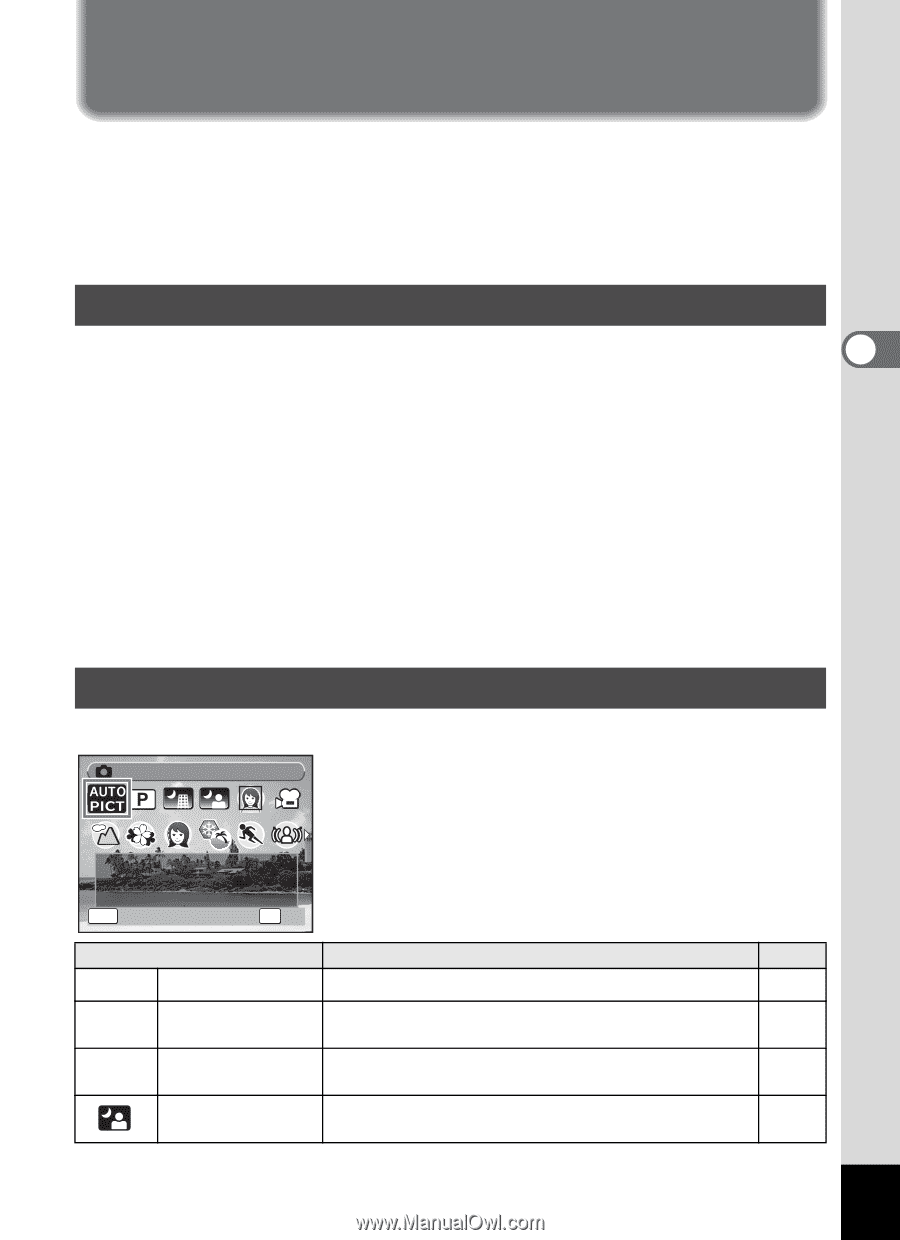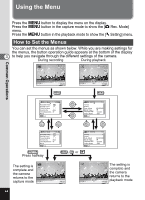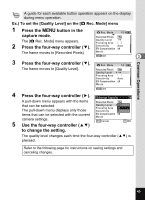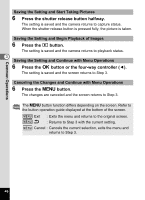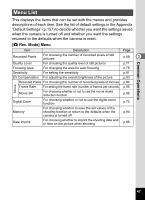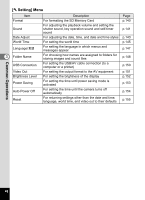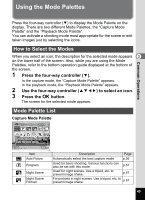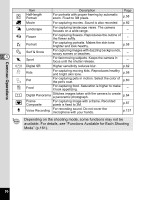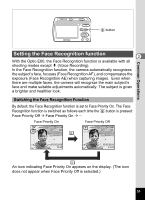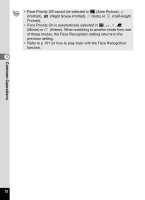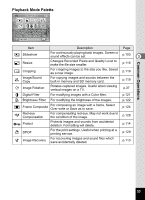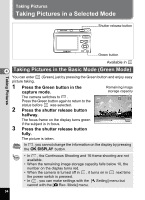Pentax MG2E60-BLK Operation Manual - Page 51
Using the Mode Palettes
 |
UPC - 961613076670
View all Pentax MG2E60-BLK manuals
Add to My Manuals
Save this manual to your list of manuals |
Page 51 highlights
Using the Mode Palettes Common Operations Press the four-way controller (3) to display the Mode Palette on the display. There are two different Mode Palettes, the "Capture Mode Palette" and the "Playback Mode Palette". You can activate a shooting mode most appropriate for the scene or edit taken images just by selecting the icons. How to Select the Modes When you select an icon, the description for the selected mode appears 3 on the lower half of the screen. Also, while you are using the Mode Palettes, refer to the bottom operation guide displayed at the bottom of the screen. 1 Press the four-way controller (3). In the capture mode, the "Capture Mode Palette" appears. In the playback mode, the "Playback Mode Palette" appears. 2 Use the four-way controller (2345) to select an icon. 3 Press the 4 button. The screen for the selected mode appears. Mode Palette List Capture Mode Palette Auto Picture 1/2 Automatically selects the best capture mode. MENU Cancel OK OK Item b Auto Picture R Program A Night Scene Night Scene Portrait Description Page Automatically select the best capture mode. p.56 Used for basic shooting. Various functions can also be set with this mode. p.57 Used for night scenes. Use a tripod, etc. to prevent image shake. p.61 For portraits in night scenes. Use a tripod, etc. to prevent image shake. p.61 49