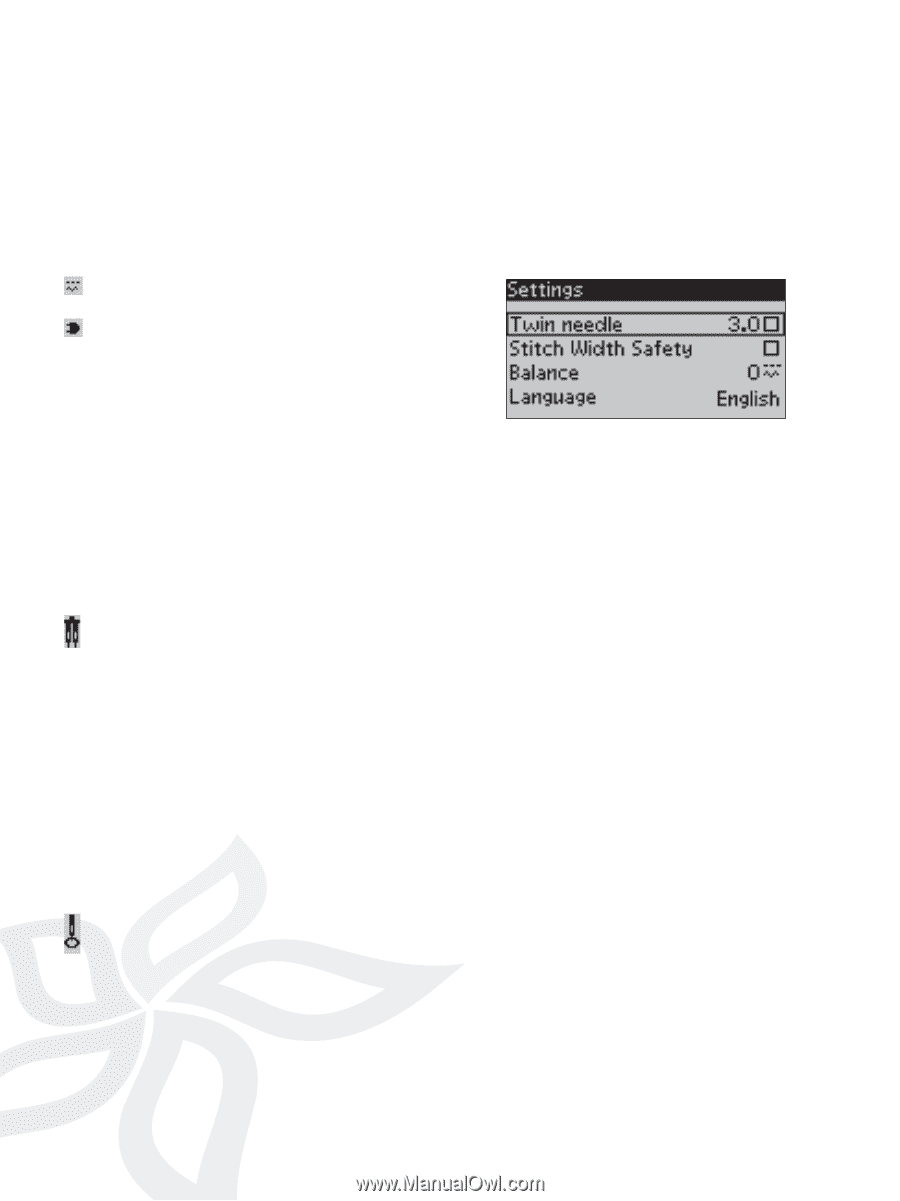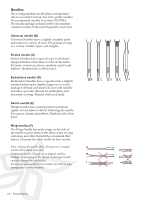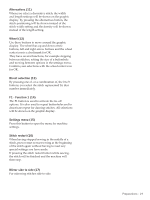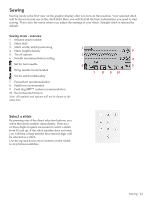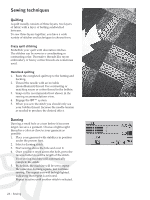Pfaff expression 150 Owner's Manual - Page 20
Settings menu
 |
View all Pfaff expression 150 manuals
Add to My Manuals
Save this manual to your list of manuals |
Page 20 highlights
Settings menu In the settings menu, you can override default settings and make manual adjustments to the machine settings, sound settings and screen settings. Open the menu by pressing the settings menu button and select the setting you wish to adjust by pressing the up and down arrow buttons on the wheel. Use the left and right arrow buttons to adjust the values and activate settings or open a list of choices by pressing OK. A Àlled box means it is activated, an empty box means it is not activated. Note: If a setting cannot be combined with a previously selected setting, the outlines of that box will be dashed. There are two icons which are shown next to some of the setting alternatives. This icon shows you that the setting will be kept until you select another stitch. This icon shows you that the setting will be kept until you switch your machine off. No icon means that this setting is kept until you deactivate it. Press the settings menu button again to leave the settings menu. Twin needle Activate the twin needle program and use the left and right arrow buttons on the wheel to set the twin needle width. When a twin needle size is selected, the width of all stitches is limited for that needle size to prevent needle breakage. In sewing mode the twin needle recommendation icon will be shown. The setting is kept until you deselect the twin needle setting. Note: Twin needle and stitch width safety cannot be used at the same time. A warning pop-up will be shown if you select a stitch that is too wide for the set twin needle size. Balance When sewing on special fabrics or doing a special technique, the balance may need to be adjusted. Start by sewing a stitch on a piece of scrap fabric. Use the left and right arrow buttons to balance the stitch between -7 and 7. When you sew again, the balance will be adjusted. The changes only affect the selected stitch. The setting will go back to default when you select another stitch. Language Use the left and right arrow buttons to change the language of all text in your machine. Stitch width safety Select this function when using a straight stitch needle plate or a straight stitch presser foot to lock the center needle position for all stitches to prevent damage to the needle, presser foot or needle plate. In sewing mode the stitch width safety icon will be shown. When turning on the machine with this setting activated and for every stitch selection that is not a straight stitch, a pop-up informs you that it is set to straight stitch. Deselect stitch width safety to go back to normal sewing. Note: Twin needle and stitch width safety cannot be used at the same time. Audible alarm Turn all alarm sounds of the machine on or off. Default setting is on. Contrast Adjust the contrast of the graphic display by using the left and right arrow buttons. The value can be set between -20 to 20 in steps of 1. Software version Check the software version for your sewing machine. 20 - Preparations