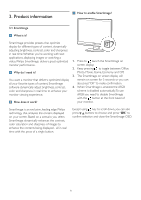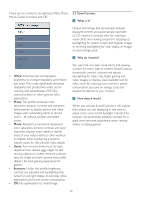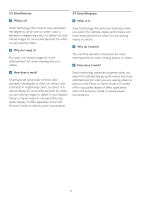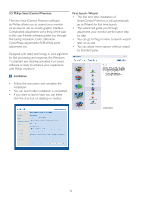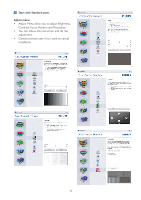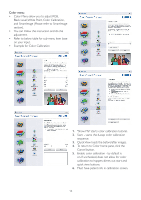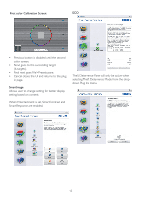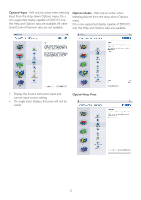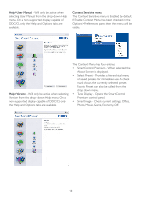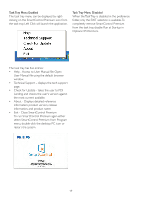Philips 220S2CB User manual (English) - Page 16
Black Level,White Point, Color Calibration
 |
View all Philips 220S2CB manuals
Add to My Manuals
Save this manual to your list of manuals |
Page 16 highlights
Color menu: • Color Menu allow you to adjust RGB, Black Level, White Point, Color Calibration, and SmartImage (Please refer to SmartImage section). • You can follow the instruction and do the adjustment. • Refer to below table for sub-menu item base on your input. • Example for Color Calibration 1. "Show Me" starts color calibration tutorial. 2. Start - starts the 6-step color calibration sequence. 3. Quick View loads the before/after images. 4. To return to Color home pane, click the Cancel button. 5. Enable color calibration - by default is on. If unchecked, does not allow for color calibration to happen, dimes out start and quick view buttons. 6. Must have patent info in calibration screen. 14
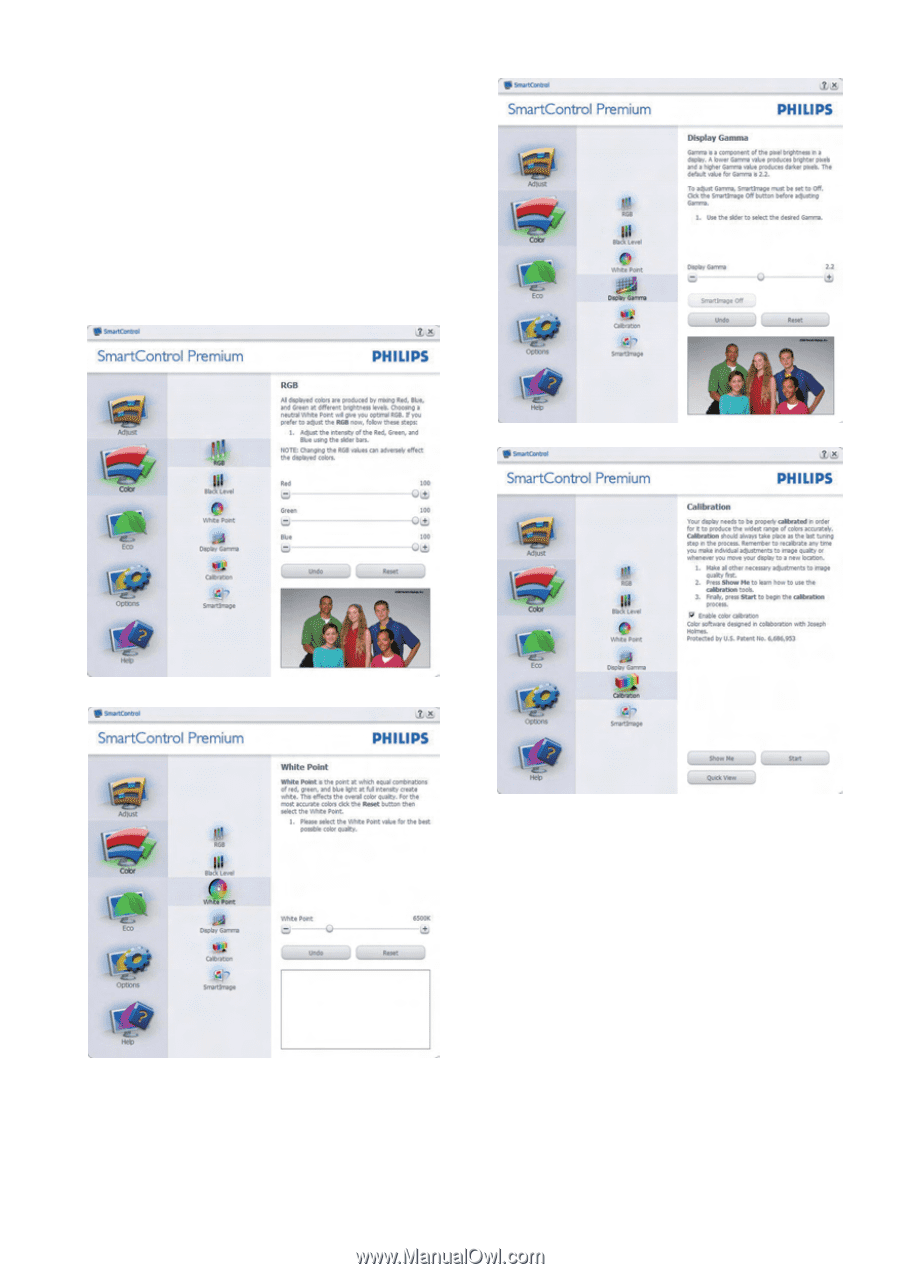
14
Color menu:
•
Color Menu allow you to adjust RGB,
Black Level,White Point, Color Calibration,
and SmartImage (Please refer to SmartImage
section).
•
You can follow the instruction and do the
adjustment.
•
Refer to below table for sub-menu item base
on your input.
•
Example for Color Calibration
1.
"Show Me" starts color calibration tutorial.
2.
Start - starts the 6-step color calibration
sequence.
3.
Quick View loads the before/after images.
4.
To return to Color home pane, click the
Cancel button.
5.
Enable color calibration - by default is
on. If unchecked, does not allow for color
calibration to happen, dimes out start and
quick view buttons.
6.
Must have patent info in calibration screen.