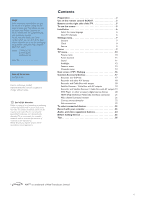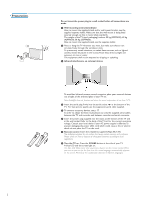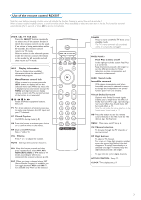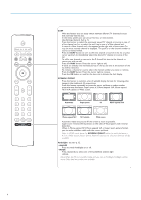Philips 32PF9630 User Guide - Page 5
Use of the remote control RC4307
 |
View all Philips 32PF9630 manuals
Add to My Manuals
Save this manual to your list of manuals |
Page 5 highlights
Use of the remote control RC4307 Note: For most buttons pressing a button once will activate the function. Pressing a second time will de-activate it. When a button enables multiple options, a small list will be shown. Press repeatedly to select the next item in the list. The list will be removed automatically after 6 seconds or press OK to remove immediately. DVD/R CBL TV VCR AUX Press the SELECT button repeatedly to select one of the system modes in which the remote control can be used. If no action is being undertaken within 60 seconds, the remote control returns to TV mode. After an action in the selected system mode the remote control will remain in this mode for 60 seconds and will then return to TV mode. INFO Display information Press to display (when available) information about the selected TV channel and program. Menu/Remote control info When a menu is on screen, press the INFO button to display info on the selected menu item.While the menu info is displayed, press any button (except the MENU and digit buttons) to display remote control info.The normal function of the button is not executed. Audio and Video equipment buttons. See p. 24. TV For direct selection of antenna input e.g. to easily swap between the HD input and your TV channels. CC Closed Caption On/Off/On during mute (p. 8) OK Press this button to activate your choice or to confirm when in the menus. PIP Dual screen/PIP/Multipip See p. 7 and p. 16. VOL Volume Press + or - to adjust the volume. MUTE Interrupt the sound or restore it. AV+ Keep this button pressed and then press repeatedly to select AV1, AV2, HDMI (AV3), SIDE or TV when in TV mode, according to where you connected the accessory devices (p. 23). SAP When you tune a channel where SAP (Second Audio Program) is available, you can toggle between Main and SAP. If not available only Main can be selected. POWER DVD/R CBL TV VCR AUX ® INFO Ò TV º SELECT PIXEL PLUS ‡ π † CC SURR HD SURF SCREEN FORMAT ® ® OK ® ® PIP MENU + + VOL MUTE CH - - 1 2 3 4 5 6 7 8 9 AV+ 0 - ACTIVE SAP CONTROL CLOCK ON/OFF Ambilight MODE POWER Press to turn on/off the TV from or to standby mode. The TV is never powered off completely unless it is physically unplugged. PIXEL PLUS 2 Pixel Plus 2 demo on/off In the right part of the screen Pixel Plus 2 is turned on. Keep the button pressed a bit longer to set the different modes for flicker reduction, motion compensation and resolution enhancement. SURR Sound mode Incredible surround With stereo transmission, and when Incredible surround is selected, it seems as though the loudspeakers are spread further apart from one another. Virtual Dolby Surround Optimal with Dolby Surround signals. Enables you to experience the effect of Dolby Surround Pro Logic, reproducing a rear sound effect. See Sound menu, 3D Surround effect, p. 11. Note:You can make the same selection in the Sound menu, Sound mode, p. 11. HD Press this button to use the remote control directly in the HD mode for HD devices (eg. Set Top box). MENU Main menu on/off. See p. 6. CH Channel selection To browse through the TV channels or sources stored. 0/9 Digit buttons To select a TV channel. For a two or three digit program number, enter the second digit before the dash disappears.To switch immediately to a selected one digit TV channel, keep the digit button pressed a bit longer. - To type the dot (.) for digital channels. ACTIVE CONTROL See p. 11. CLOCK Time display, see p. 9. 3