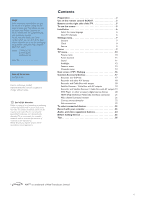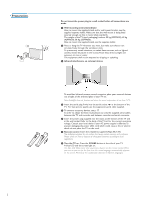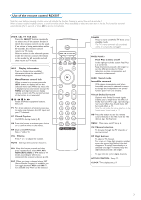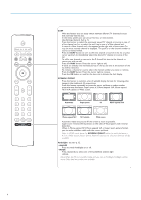Philips 32PF9630 User Guide - Page 7
To use the menus, Buttons on the right side of the TV
 |
View all Philips 32PF9630 manuals
Add to My Manuals
Save this manual to your list of manuals |
Page 7 highlights
Buttons on the right side of the TV Should your remote be lost or broken you can still change some of the basic settings with the buttons on the right side of your TV. Press: • the - V + button to adjust the volume; • the - P/CH + button to select the TV channels or sources. Press the MENU button to summon the main menu without the remote control. V MENU P/CH B TV Settings Demo Install Exit Picture Sound Ambilight Features Channels Use: • the - V + button and the - P/CH + button to select menu items; • the MENU button to confirm your selection. Note: When activated via the MENU button on the right side of the TV, only Exit lets you remove the menu. Navigate to Exit and press the MENU button. To use the menus POWER DVD/R CBL TV VCR AUX ® INFO Ò TV º SELECT PIXEL PLUS ‡ π † CC SURR HD SURF SCREEN FORMAT ® ® OK ® ® PIP MENU + + cursor to select adjustments OK button to activate return or switch main menu on/off & Press the MENU button on the remote control to summon the main menu. At any moment you can exit the menu by pressing the MENU button again. TV Settings Demo Install Picture Sound Ambilight Features Channels é Use the cursor in the up/down direction to select the TV, Settings, Demo or Install menu. Use the cursor left/right to select Picture, Sound, Ambilight, Features or Channels. Note: Sometimes not all the menu items are visible on the screen (indicated by a cluster of blue balls). Use the cursor down or right to reveal all items. " Use the cursor in the left/right direction to select the menu item. ' Use the cursor up/down again to select the control you want to select or to adjust. ( Press OK to activate. Note: Items temporary not available or not relevant are displayed in a light grey colour and cannot be selected. Press the INFO button to get information about the selected menu item. 5