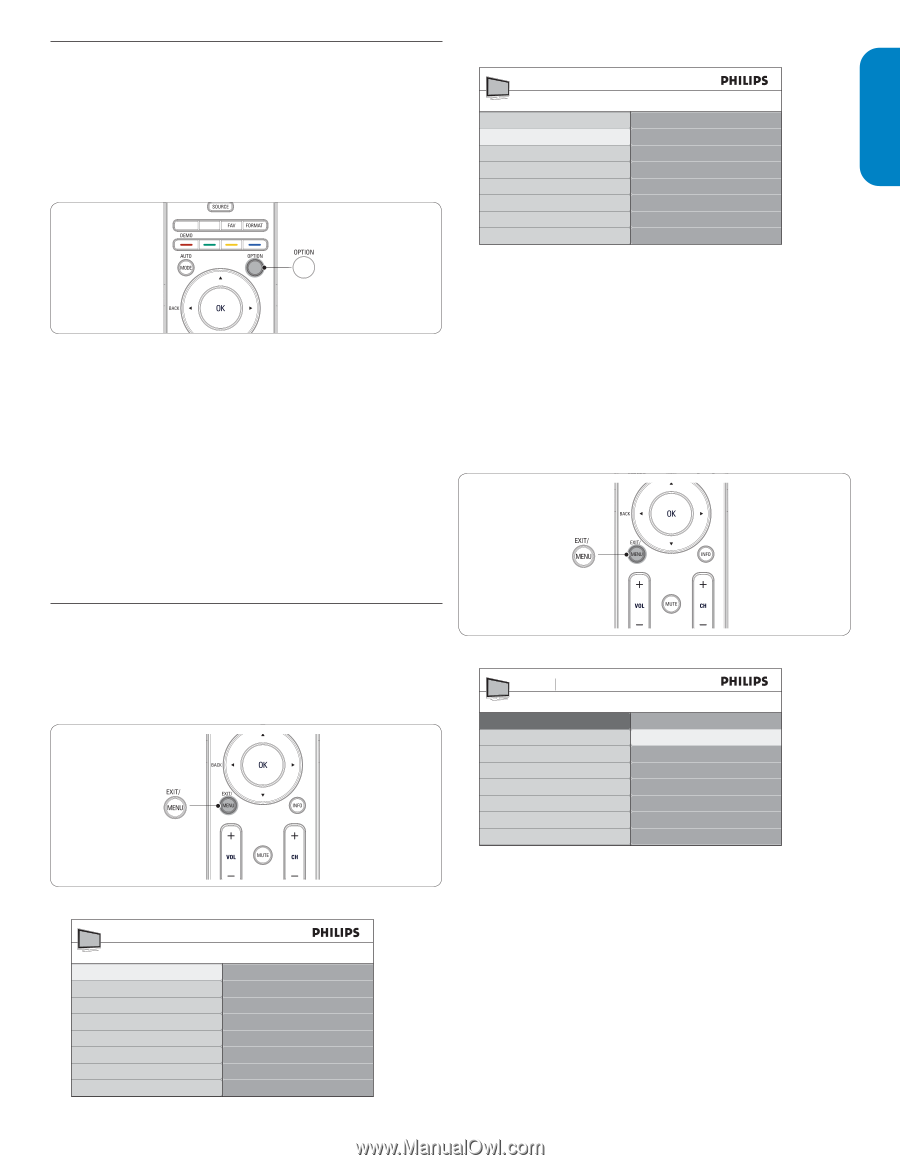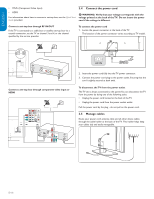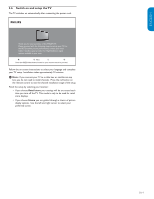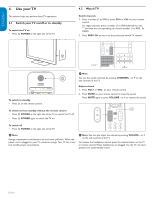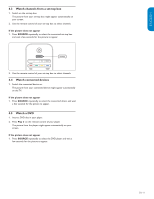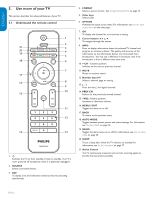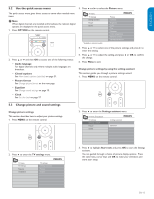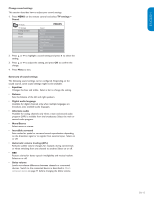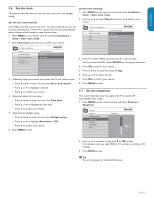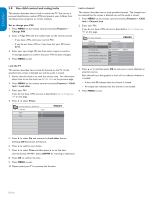Philips 32PFL5403D User manual - Page 14
Use the quick access menu, Change picture and sound settings
 |
UPC - 609585154780
View all Philips 32PFL5403D manuals
Add to My Manuals
Save this manual to your list of manuals |
Page 14 highlights
ESPAÑOL FRANÇAISE ENGLISH 5.2 Use the quick access menu 3. Press ï and Æ to select the Picture menu. The quick access menu gives direct access to some often needed menu items. D Note When digital channels are installed and broadcast, the relevant digital options are displayed in the quick access menu. 1. Press OPTION on the remote control. TV menu TV Settings Settings assistant Picture Sound *Available in selected models Picture Contrast Brightness Color Tint Sharpness Color temperature Dynamic contrast HD Natural Motion* 2. Press Î or ï and then OK to access one of the following menus: • Audio language For digital channels only, where multiple audio languages are broadcast. • Closed captions See View closed captions (subtitles) on page 21. • Picture format See Change picture format on the next page. • Equalizer See Change sound settings on page 15. • Clock See Set the clock on page 17. 4. Press Î or ï to select one of the picture settings, and press Æ to enter the setting. 5. Press Î or ï to adjust the setting, and press Í or OK to confirm the change. 6. Press Menu to exit. Change picture settings by using the setting assistant This section guides you through a picture settings wizard. 1. Press MENU on the remote control. 5.3 Change picture and sound settings Change picture settings This section describes how to adjust your picture settings. 1. Press MENU on the remote control. 2. Press Æ to enter the Settings assistant menu. TV menu Installation TV settings Settings assistant Picture Sound Settings assistant Start now 2. Press Æ to enter the TV settings menu. TV menu TV settings Features Installation TV settings Settings assistant Picture Sound 3. Press Æ to highlight Start now, and press OK to start the Settings assistant. You are guided through a choice of picture display options. Press the color keys, cursor keys and OK to make your selections and store your setup. EN-13