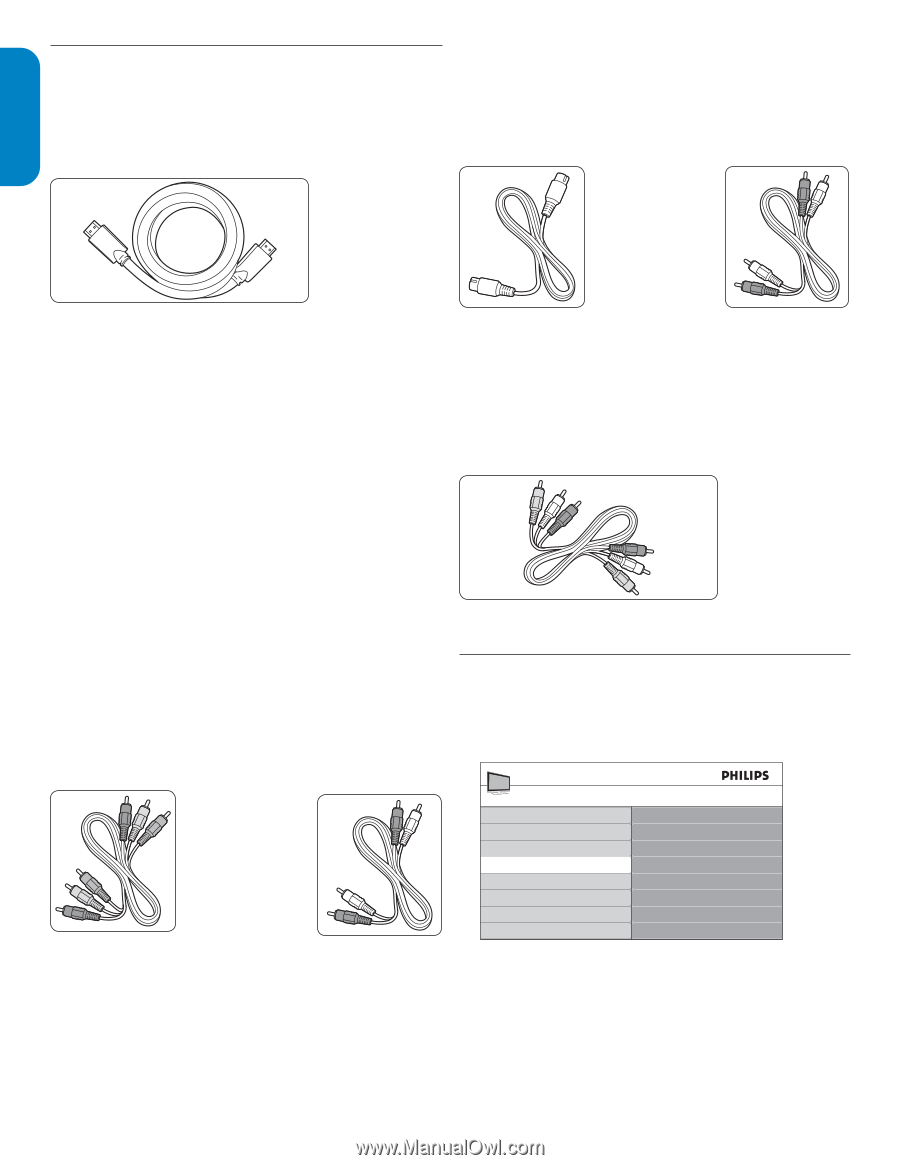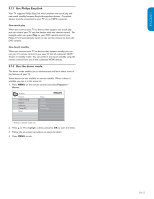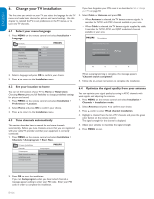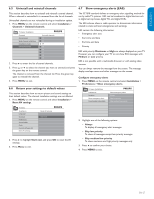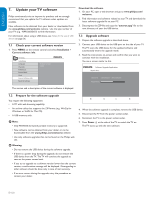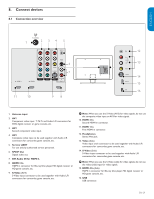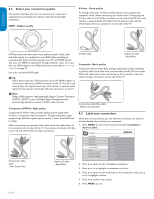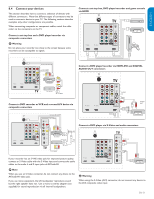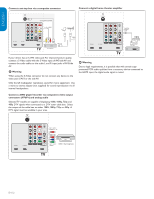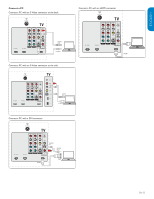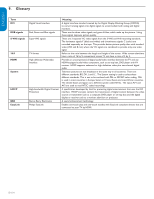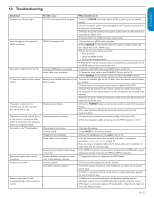Philips 32PFL5403D User manual - Page 31
Label your connections, Select your connection quality
 |
UPC - 609585154780
View all Philips 32PFL5403D manuals
Add to My Manuals
Save this manual to your list of manuals |
Page 31 highlights
ESPAÑOL FRANÇAISE ENGLISH 8.2 Select your connection quality This section describes how you can enhance your audio visual experience by connecting your devices with the best possible connectors. HDMI - Highest quality S-Video - Good quality An analog connection, S-Video provides better picture quality than composite video. When connecting your device with S-Video, plug the S-Video cable to the S-Video connector on the side of the TV. You must connect a separate Audio L/R cable from the device to the red and white Audio L/R in/out connectors on the side of the TV. HDMI produces the best audio visual quality possible. Both audio and video signals are combined in one HDMI cable, providing an uncompressed, digital interface between your TV and HDMI devices. You must use HDMI to experience full high definition video. You must also use HDMI cables to use Philips EasyLink as described in Use Philips EasyLink on page 25. Use only a certified HDMI cable. E Tip If your device only has a DVI connector, use a DVI-HDMI adaptor to connect your device to a HDMI connector on the TV. As such a connection does not support sound, you must connect a separate audio cable from the device to the Audio L/R input connectors on the TV. S-Video cable Audio L/R cable - Red, White Composite - Basic quality Composite video provides basic analog connectivity, usually combining a (yellow) video cinch cable with (red and white) Audio L/R cinch cable. Match the cable colors when connecting to the composite video and audio L/R input connectors on the side of the TV. D Note Philips HDMI supports High-bandwidth Digital Contents Protection (HDCP). HDCP is a form of Digital Rights Management that protects high definition content in DVD or Blu-ray discs. Component (YPbPr) - High quality Composite audio/video cable - Yellow, red and white Component (Y Pb Pr) video provides better picture quality than S-Video or composite video connections. Though component video supports high definition signals, picture quality is lower than HDMI and is analog. When connecting a component video cable, match the cable colors to the connectors on the back of the TV. Also, connect an Audio L/R cable to the red and white Audio L/R input connectors. Component video cable - Red, Green, Blue Audio L/R cable - Red, White 8.3 Label your connections When you connect devices, you can label the connections to help you to later identify where devices are connected. 1. Press MENU on the remote control and select Installation > Source Labels. TV menu Installation Language Channels Preferences Source labels Clock Reset AV settings Software upgrade Source labels AV1 AV2 AV3 HDMI1 HDMI2 HDMI3 Side HDMI Side AV 2. Press Æ to enter the list of available connections. 3. Press Î or ï to highlight a connection in the list. 4. Press Æ to enter the list of devices for the connection, and press Î or ï to highlight a device. 5. Press Í to confirm your choice. 6. Press MENU to exit. EN-30