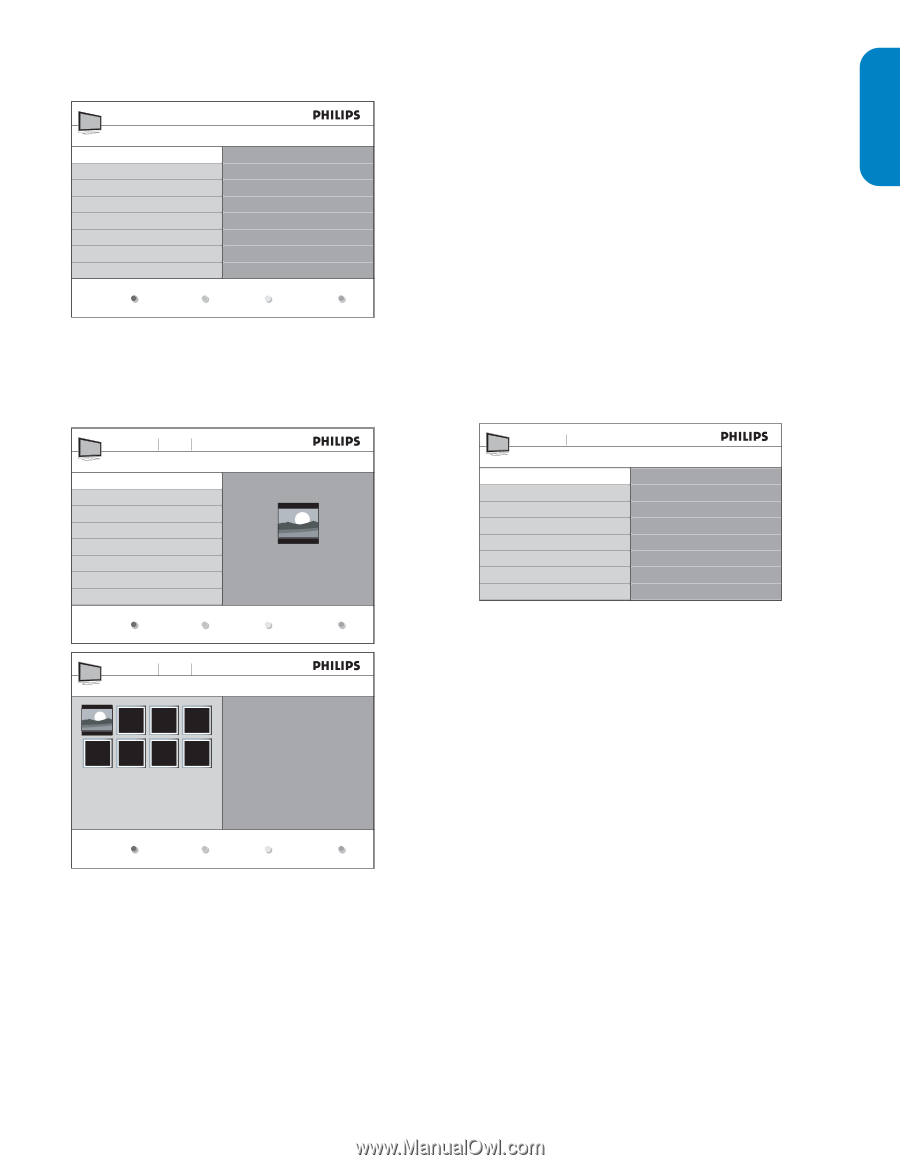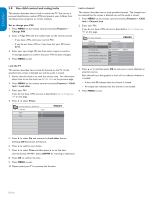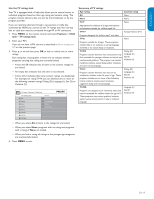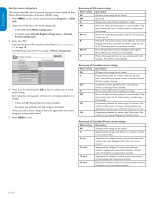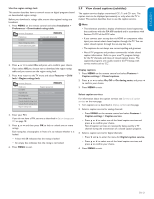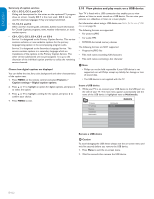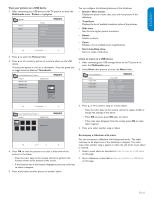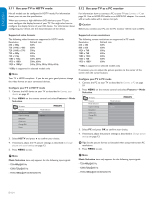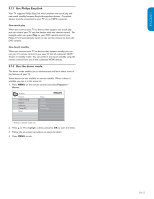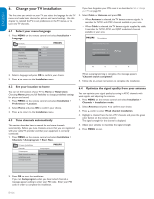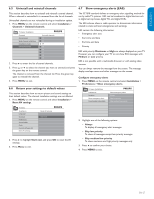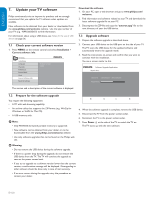Philips 32PFL5403D User manual - Page 24
Details / More details
 |
UPC - 609585154780
View all Philips 32PFL5403D manuals
Add to My Manuals
Save this manual to your list of manuals |
Page 24 highlights
ESPAÑOL FRANÇAISE ENGLISH View your pictures on a USB device 1. After connecting your USB device to the TV, press Æ to enter the Multimedia menu. Picture is highlighted. MyUSB Picture Music Picture Image1.JPG Image2.JPG Folder 1 Folder 2 Thumbnails 2. Press Æ to enter the Picture folder. 3. Press Î or ï to select a picture or a picture album on the USB device. The pictures appear in a list or as thumbnails. Press the green key to toggle between List and Thumbnails. Devicelabel1 Picture Folder 1 Folder 1 IMAGE1.JPG IMAGE1.JPG IMAGE2.JPG IMAGE2.JPG IMAGE1.JPG 640:480 Date Time You can configure the following features of the slideshow: • Details / More details Displays the picture name, date, size, and next picture in the slideshow. • Transitions Displays the list of available transition styles of the pictures. • Slide time Sets the time lag for picture transitions. • Rotate Rotates a picture. • Zoom Displays a list of available zoom magnifications. • Start show/Stop show Starts or stops a slide show. Listen to music on a USB device 1. After connecting your USB storage device to the TV, press Æ to enter the Multimedia menu. 2. Select Music then press Æ to enter the Music folder. Devicelabel1 Music Music Track1.MP3 Track2.MP3 Track3.MP3 Track1.MP3 Title: Track 1 Artist: Album: Sentiment... Duration: 00:02:53 Year: Thumbnails Devicelabel1 Picture Folder 1 Folder 1 IMAGE1.JPG IMAGE1.JPG 3. Press Î or ï to select a song or a music album. • Press the color keys on the remote control to repeat, shuffle or change the settings of the album. • Press OK to pause, press OK again to restart. • If the color keys disappear from the screen, press OK to make them reappear. 4. Press Í to select another song or album. List 4. Press OK to view the picture or to start a slide show of the pictures in the album. • Press the color keys on the remote control to perform the function shown at the bottom of the screen. • If the function bar at the bottom disappears, press any color key to make it reappear. 5. Press Í and select another picture or another album. Accompany a slideshow with music You can accompany a slideshow with background music. The audio continues to be played even if the slideshow is stopped. The audio stops when another song is played, or when the end of the music album is reached. 1. Select a music album as described in Listen to music on a USB device on this page. 2. Start a slideshow as described in View your pictures on a USB device on this page. EN-23