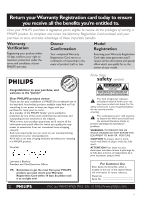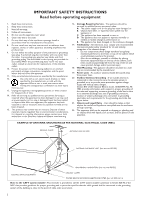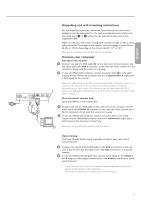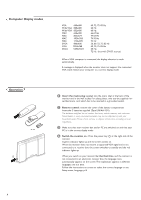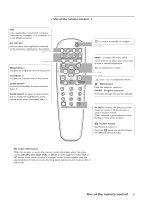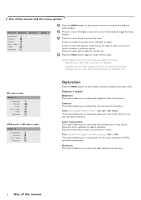Philips 42FD9954 User manual - Page 4
Computer Display modes, Operation - power supply
 |
UPC - 037849924549
View all Philips 42FD9954 manuals
Add to My Manuals
Save this manual to your list of manuals |
Page 4 highlights
Computer Display modes VGA 640x480 Wide VGA 848x480 Wide VGA 852x480 MAC 640x480 MAC 832x624 MAC 1024x768 MAC 1152x870 SVGA 800x600 XGA 1024x768 SXGA 1280x1024 60, 72, 75, 85 Hz 60 Hz 60 Hz 66.67 Hz 74.55 Hz 74.93 Hz 75 Hz 56, 60, 72, 75, 85 Hz 60, 70, 75, 85 Hz 60 Hz, 72 Hz (not with DVI-D source) When a VGA computer is connected, the display selection is made automatically. A message is displayed when the monitor does not support the connected VGA mode. Switch your computer to a correct display mode. Operation R6 / AA B & Insert the mains plug supplied into the mains inlet at the back of the monitor and in the wall socket. For safety, please, only use the supplied rimearthed mains cord which has to be inserted in a grounded socket. é Remote control: remove the cover of the battery compartment. Insert the 2 batteries supplied (Type LR6/AA-1.5V). The batteries supplied do not contain the heavy metals mercury and cadmium. Nevertheless in many countries batteries may not be disposed of with your household waste. Please check on how to dispose of batteries according to local regulations. " Make sure that your receiver box and/or PC are switched on and that your PC is in the correct display mode. ' Switch the monitor on : Press the power key B at the right side of the monitor. A green indicator lights up and the screen comes on. When the monitor does not receive a supported VGA signal and is not connected to a receiver box, the screen switches to standby and the red indicator lights up. When you switch on your monitor for the first time, and the monitor is not connected to an electronic receiver box, the language menu automatically appears on the screen.The explanation appears in different languages one at a time. Follow the instructions on screen to select the correct language or see Setup menu, Language, p. 8. 4