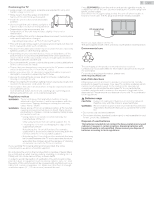Philips 55PFL5766 User manual - Page 11
Remote, Microphone, POWER, FORMAT, TV GUIDE, Google Assistant, OPTIONS, NAVIGATION buttons, PREV.CH
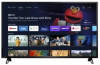 |
View all Philips 55PFL5766 manuals
Add to My Manuals
Save this manual to your list of manuals |
Page 11 highlights
Remote a b c d e f g h i 11 .English a Microphone b (POWER) Turn the TV on/off into Quick Start Standby. Holding the button for 1 second or more will put the TV into Low Power Standby. c SAP Selects audio mode (MONO / STEREO / SAP) / audio language. d v (FORMAT) Adjusts the picture size on the TV screen. e (TV GUIDE) Access to the Electronic Program Guide (EPG). j f 3 (BACK) k Returns to the previous menu screen. g VOL + / - l Adjusts the volume. h 2 (MUTE) Turns the sound on and off. m i CC Selects closed caption settings. n j 1 (INFO) Displays input and resolution information. k Google Assistant o Press the Google Assistant button on your remote to ask Google. p l y (OPTIONS) Displays a list of menu options applicable to the active screen. q m OK r Press to decide the command of setting when the Home menu is displayed. s n H I J K (NAVIGATION buttons) Moves the cursor, selects the on-screen menu items. o a (HOME) t Access to your apps, Live TV, input devices, settings, and the Google Play Store. p PREV.CH Direct access to the Live TV channels. Displays the last selected terminal or channel. q COLOR buttons Works as direct access to user specified net apps. r w (INPUT) u Change input source. Select and change access to the attached devices such as Blu- ray player, gaming consoles, or cable box. s CH + / - Selects a channel. t 0 - 9 (NUMBER buttons) Used to enter a channel / program number. • (DOT) : Use with 0-9 to select digital channels. For example, to enter 2.1, press u EasyLink buttons / : Skips backward or forward chapters, titles or tracks on a disc. C : Stops the disc playback. JJ / KK : Searches backward or forward through the disc. K t : Starts, pauses or resumes playback. Continued on next page.