Philips 55PFL5766 User manual - Page 16
Connecting the TV to the internet using a wireless LAN, PC connection
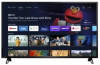 |
View all Philips 55PFL5766 manuals
Add to My Manuals
Save this manual to your list of manuals |
Page 16 highlights
Connecting the TV to the internet using a wireless LAN Network provisioning equipment Internet LAN Ethernet cable Broadband router WLAN Note(s) ● After you make the wireless connection, set up the necessary network settings. Network & Internet L p. 23 ● Use a wireless LAN Access Point (AP) (e.g. broadband wireless router) which supports IEEE 802.1 1 a/b/g/n/ac. (n is recommended for stable operation of the wireless network.) ● This unit does not support Ad-hoc mode. ● Other radio devices or obstacles may cause interference to the wireless network connection. 16 .English PC connection PC content can also be sent to the TV via any Google Chromecast compatible application. See https://store.google.com/product/ chromecast_apps for details. HDMI connection This unit can be connected to your PC that has an HDMI terminal. Use an HDMI cable for this digital connection. IN OUT HDMI cable PC HDMI-DVI connection This unit can be connected to your PC that has a DVI terminal. Use an HDMI-DVI conversion cable for this video digital connection and it requires stereo mini 3.5 mm plug audio cable for analog audio signal as well. IN OUT HDMI-DVI conversion cable IN PC OUT Stereo mini 3.5 mm plug audio cable The following PC-input video signals can be displayed: Format Resolution Refresh rate VGA 640 x 480 SVGA 800 x 600 XGA 1,024 x 768 60 Hz WXGA 1,280 x 768 1,360 x 768 FHD 1,920 x 1,080 UHD 3,840 x 2,160 4,096 x 2,160 24/30/60 Hz Other formats or non-standard signals will not be displayed correctly. * When connecting with HDMI-DVI, the operation is maximum 2160p@30 Hz. Note(s) ● Please purchase a HDMI-DVI conversion cable that has a ferrite core. ● The following operations may reduce noise. - Attach a ferrite core to the AC power cord of your PC. - Unplug the AC power cord and use the built-in battery of your portable / laptop PC. ● Some HDMI cables and devices may not be compatible with the TV due to different HDMI specifications. ● Use an HDMI cable with the HDMI logo (a certified HDMI cable). High speed HDMI cable is recommended for the better compatibility. ● The unit accepts 480p, 720p, 1080p and 2160p video signals only when using the HDMI connection and HDMI-DVI connection. When connecting with HDMI-DVI, the operation is maximum 2160p@30 Hz. ● HDMI-DVI connection requires separate audio connections as well and the audio signals are output as analog (L/R) audio. ● DVI does not display 480i image which is not in compliance with CTA-861-G.















