Philips 55PFL5766 User manual - Page 12
Control panel, Terminals, HDMI-DVI / Analog audio L/R jacks signal
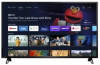 |
View all Philips 55PFL5766 manuals
Add to My Manuals
Save this manual to your list of manuals |
Page 12 highlights
Control panel Terminals 12 .English a b c d a (POWER) Turns the TV on or switches the TV into standby mode. Turns the TV on and off of standby. b SOURCE Selects connected devices. c VOL + / - Adjusts the volume. VOL + : Volume up VOL - : Volume down d Remote sensor Receives IR signal from remote. e f j k g * l h i e 75 ohm Cable / Antenna connection Signal input from an antenna or Cable / Satellite set-top boxes. f USB terminal Data input from USB memory stick only. g HDMI input jack(s) Digital audio and video input from high definition digital devices such as DVD / Blu-ray Disc™ players, Soundbar / cable / satellite set-top boxes, PC's, etc. - HDMI-DVI / Analog audio (L/R) jacks signal - Composite video / Analog audio (L/R) jacks signal - PC connection / Analog audio (L/R) jacks signal with stereo mini 3.5 mm plug audio cable on PC * For HDMI 2 only : In addition to normal HDMI functionality, it outputs TV audio to an HDMI-ARC compliant device, such as a soundbar and home theater system. h Digital audio output (Optical) jack Digital audio (SPDIF) output to home theaters and other digital audio systems. i Ethernet port For internet connection using an Ethernet cable with an RJ-45 connector. j Composite video (VIDEO) input jack Connect composite analog video signal. k Headphone audio output jack Headphone 3.5 mm stereo jack for personal listening. l Analog audio (L/R) input jacks Connect analog audio signals from; - HDMI-DVI / Analog audio (L/R) jacks signal - Composite video / Analog audio (L/R) jacks signal - PC connection / Analog audio (L/R) jacks signal with stereo mini 3.5 mm plug audio cable on PC Note(s) ● This TV has a USB port which is designed for connecting peripheral devices, such as a keyboard or mouse. While you may find that a particular keyboard or mouse works to some extent, we cannot guarantee full functionality. You will not damage the TV in any way by trying various keyboards or mice, but the performance of that device may be limited. Continued on next page.















