Philips 55PFL5766 User manual - Page 29
Picture, Sound, Point White Balance Correction
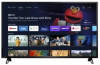 |
View all Philips 55PFL5766 manuals
Add to My Manuals
Save this manual to your list of manuals |
Page 29 highlights
Picture ¡ Picture style User Standard Vivid Sports Movie Game Energy saving Picture style setting is changed to User when you adjust the picture settings. For normal TV viewing. Enhanced picture contrast and sharpness for viewing in a well-lit room. Brilliant picture settings for high action. Deep picture settings for a cinematic experience. Optimized for PCs and game consoles. Eco TV settings for low power consumption. ¡ Backlight ¡ Brightness ¡ Contrast ¡ Color ¡ Tint ¡ Sharpness ¡ Gamma - Dark - Middle - Bright ¡ Color Temperature - Color Temperature - Red Gain - Green Gain - Blue Gain ¡ Picture Format - Automatic - Full - Unscaled - 4:3 - Movie expand ¡ Advanced Video - Noise reduction - MPEG artifact reduction - Dynamic contrast - Local Contrast Control - Film mode - Blue Stretch - Game Mode - PC Mode - HDMI RGB Range ¡ Custom color management - Enable - Tint - Color - Brightness - Offset - Gain ¡ 11 Point White Balance Correction - Enable - Gain - Red - Green - Blue ¡ Reset to Default 29 .English Sound 1 Press a (HOME) and use H I J K to select Settings then press OK. 2 Use H I to select Sound, then press OK. 3 Use H I J K to select the item you want to adjust, then press OK. The following sound settings can be configured. Depending on the format of the broadcasting, some sound settings are not available. User The customized settings you preferred. Standard For normal TV viewing. Vivid Enhanced sound. Sound style Sports Movie Clear sound for high action. Powerful sound settings for a cinematic experience. Music Optimized for music playback. News Set the anchor's voice at a comfortable volume. Adjust the speakers to suit your listening preference. Balance Cursor J Cursor K To adjust the balance of the right and left speakers Continued on next page.















