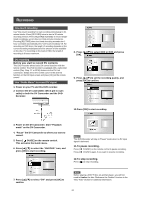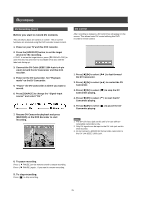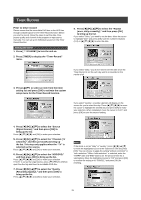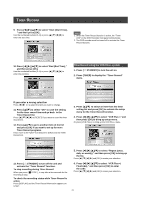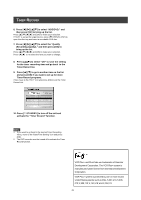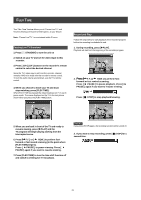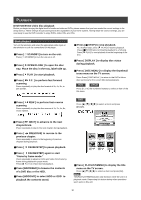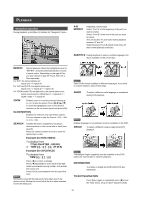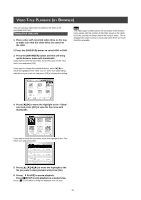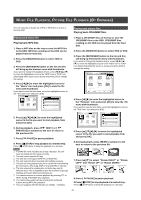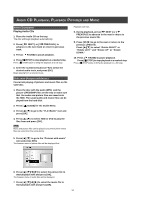Philips DVDR520H User manual - Page 30
Flex Time
 |
View all Philips DVDR520H manuals
Add to My Manuals
Save this manual to your list of manuals |
Page 30 highlights
FLEX TIME The "Flex Time"feature allows you to "Pause Live TV"and resume viewing at the point of interruption, at your leisure. Note: "Pause Live TV" is constrained within 3 hours. Pausing Live TV Broadcast 1. Press [ STANDBY] to turn the unit on 2. Switch on your TV and set the video input to this recorder. 3. Press [ CH+] [CH-] buttons on the recorder's remote control to select the desired channel. Since the TV's video input is set to be the recorder, channel selection HAS to be made with the recorder's remote control. To turn the audio volume up and down, use the TV's remote control. 4. When you choose to leave your TV and must stop watching, press [FLEX TIME]. When [FLEX TIME] is pressed the video broadcast on TV is set in pause mode. The scene displayed on the TV is the last picture shown when you press the [FLEX TIME] button. Record and Play Follow the steps below to start playback of the recorded program before the recording is scheduled to end. 1. During recording, press [uPLAY]. Playback will start from the beginning of the recorded program. 2. Press[ F.F.] [ REW ] to perform fast- forward or fast rewind scanning. Press [ PAUSE ] to pause playback. Press [ PAUSE ] again if you want to resume viewing. Press [ STOP] to stop playback/viewing. 5. When you are back in front of the TV and ready to resume viewing, press [uPLAY] and the TV program will begin playing starting from the interrupted scene. 6. Press [ F.F.] or [ REW ] to perform fastforward or fast rewind scanning (to the point where [FLEX TIME] begins). Press [ PAUSE ] to pause viewing. Press [ PAUSE ] again if you want to resume viewing. 7. Press [FLEX TIME] to turn the time shift function off and switch to viewing live TV broadcast. Caution: If you press [STOP] again, the recording function will be turned off. 3. If you want to stop recording, press [ STOP] for a second time. Note: 29