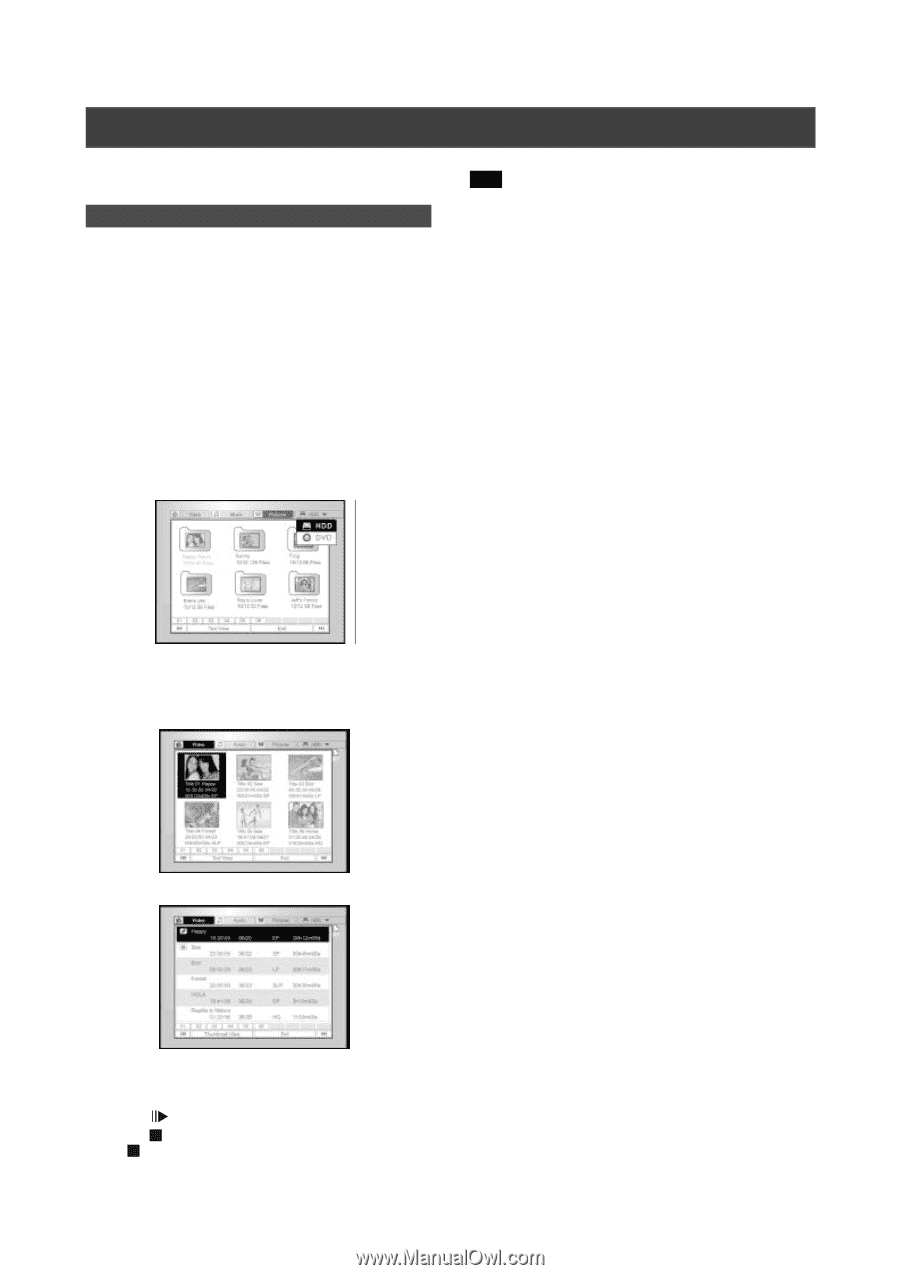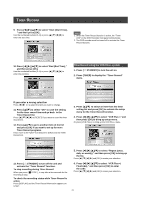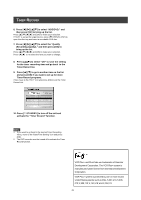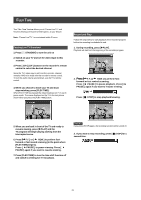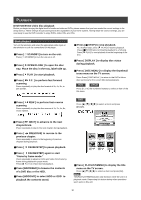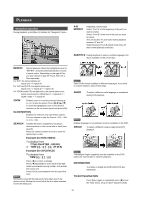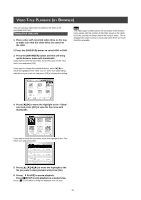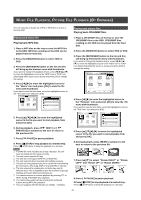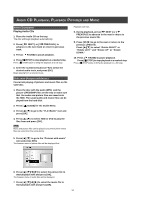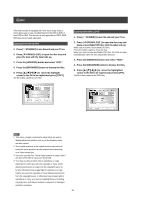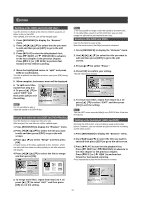Philips DVDR520H User manual - Page 33
Layback, Rowser
 |
View all Philips DVDR520H manuals
Add to My Manuals
Save this manual to your list of manuals |
Page 33 highlights
VIDEO TITLE PLAYBACK (BY BROWSER) This unit can play video titles recorded on the HDD or the recordable DVD disc. Playing back video title 1. Place a disc with recorded video titles on the tray or make sure that the video titles are saved on the HDD. 2. Press the [HDD/DVD] button to select HDD or DVD. 3. Press the [BROWSER] button and this will bring up the browser menu with thumbnails. If you want to view the text menu, move the cursor to the "Text View" icon and press [OK]. If you want to change the playback device, press [t] [u] to move the highlight to the "HDD"icon or "DVD"icon (depending what the source is set as) and press [OK] to change the setting. Note: The index page numbers shown on the bottom of the browse menu varies with the number of titles/files saved on the HDD/ DVD disc and do not always follow the numeric order. This is designed for easier access to each page when there are more titles/files available. 4. Press [t] [u] to move the highlight to the "Video" icon and press [OK] to view the file menu with thumbnails. If you want to view the text menu, move the highlight to the "Text View" icon and press [OK]. 5. Press [p] [q][t] [u] to move the highlight to the file you want to start playback and press [OK]. 6. Press [ PAUSE] to pause playback. Press [ STOP] to stop playback at a marked stop. Press [ STOP] twice to bring the playback to a full stop. 32