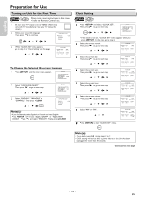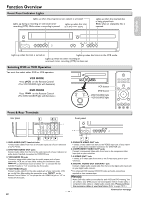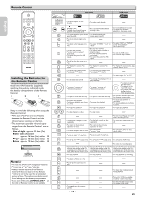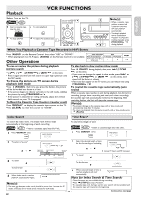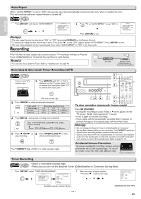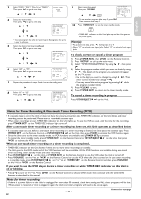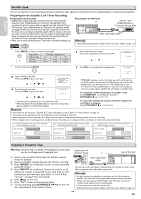Philips DVP3355V User manual - Page 13
Function Overview
 |
View all Philips DVP3355V manuals
Add to My Manuals
Save this manual to your list of manuals |
Page 13 highlights
Function Overview Front Panel Indicator Lights Lights up when the progressive scan system is activated. Lights up during a recording or one-touch timer recording (OTR). Blinks when a recording is paused. Lights up when this Unit is in the DVD mode. Lights up when the inserted disc is being played back. Blinks when an unplayable disc is inserted. English Français Español Lights up when the Unit is turned on. Lights up when this Unit is in the VCR mode. Lights up when the timer recording or one-touch timer recording (OTR) has been set. Selecting DVD or VCR Operation You must first select either DVD or VCR operation. VCR MODE Press [VCR] on the Remote Control. (The VCR SOURCE light will illuminate.) DVD MODE Press [DVD] on the Remote Control. (The DVD SOURCE light will illuminate.) VCR button DVD button DVD SOURCE light VCR SOURCE light Front & Rear Terminals rear panel 1 23 DIGITAL AUDIO OUT DVD AUDIO OUT S-VIDEO OUT COMPONENT VIDEO OUT Y DVD/VCR VCR AUDIO OUT AUDIO IN L L L COAXIAL R CB/ PB R R VIDEO OUT VIDEO IN CR/ PR L1 front panel L2 8 7 65 4 43 1: DVD AUDIO OUT* (analog) jacks Connect audio cables from here to the audio input jack of your television or audio device. 2: DVD/VCR AUDIO OUT jacks Connect audio cables from here to the audio input jack of your television or audio device. Standard connection for DVD/VCR use. 3: VCR AUDIO IN jacks Connect a stereo audio cable from the audio output jacks of your camcorder, VCR, etc. to here. After making the connection, press [INPUT] on the Remote Control. Select "L1" to activate the rear AUDIO IN jacks or "L2" to activate the front jacks. 4: VCR VIDEO IN jack Connect a video cable from the video output jack of your camcorder, VCR, etc. to this Unit. After making the connection, press [INPUT] on the Remote Control. Select "L1" to activate the rear VIDEO IN jack or "L2" to activate the front jack. 5: DVD/VCR VIDEO OUT jack Connect a video cable from here to the VIDEO input jack of your television or audio device. Standard connection for DVD/VCR use. 6: COMPONENT VIDEO OUT* jacks Connect a component video cable from here to the component video input jack on your television. 7: S-VIDEO OUT* jack Connect an S-video cable from here to the S-video input jack on your television. 8: DIGITAL AUDIO OUT COAXIAL* jack Connect a digital audio coaxial cable from here to the digital audio input jack on your digital audio receiver. * For enhanced DVD viewing. DVD/VCR video and audio connections required to view cassette tapes. Note(s): • Audio and video cables are included for both VCR and DVD viewing. You can enhance your DVD picture and sound quality with an S-video cable, a component video cable or a digital audio coaxial cable. Please purchase the necessary cables at your local store. (Refer to pages 10-11.) Continued on next page. - 13 - EN