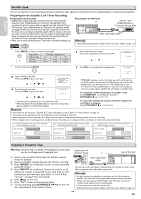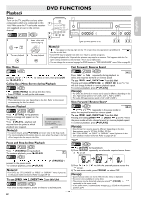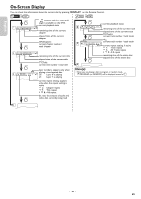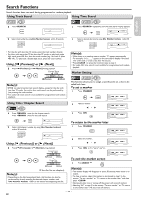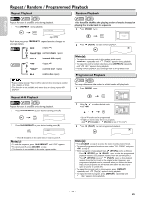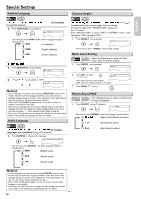Philips DVP3355V User manual - Page 23
Special Settings
 |
View all Philips DVP3355V manuals
Add to My Manuals
Save this manual to your list of manuals |
Page 23 highlights
Special Settings Subtitle Language Camera Angles English Français Español during DVD playback. 1 Press [SUBTITLE] during playback. (if available) 1.ENG/6 Each time you press [SUBTITLE], subtitle Language changes as example below. OFF (no subtitles) ENG (English subtitles) FRE (French subtitles) ... 1 Press [SUBTITLE] during playback. 1.ENG/6 2 Press [s / B] to set subtitle to "OFF". OFF or Note(s): • If your Language is not shown after pressing [SUBTITLE] several times, the disc may not have that Language. However, some discs have the subtitle Language setting on the disc menu. (Operation varies depending on the discs, so refer to the manual along with the disc.) • When "NOT AVAILABLE" appears on the TV screen, it means no subtitle is recorded on the scene. • If you choose a Language that has a 3-letter language code, the code will be displayed every time you change the subtitle language setting. If you choose any other Languages, '---' will be displayed instead. Refer to page 28. • Some discs will only allow you to change the subtitle from the disc menu. Refer to the manual accompanying the discs for details. Audio Language (if multiple Languages are available) during DVD playback. 1 Press [AUDIO] to change audio Language. 1.ENG Dolby D 3/2.1ch 48k/3 simultaneously from various angles. You can change the camera angle if the "ANGLE ICON" appears on the TV screen. If the "ANGLE ICON" is set to "OFF" in "OTHERS" menu, it will not appear. Refer to pages 24-26. 1 Press [ANGLE] during playback. 1 / 8 Each time you press [ANGLE] camera angle changes. Black Level Setting Adjust the black level to make the dark areas of the TV picture brighter. 1 Press [MODE] during playback. ON 2 Press [OK] to adjust the black level. OFF ON: makes the dark areas brighter. OFF: shows the original picture as recorded. 3 Press [BACK U] to exit. Stereo Sound Mode This Unit allows you to select a sound mode during CD playback. 1 Press [AUDIO] during CD playback. STEREO Each time you press [AUDIO], sound mode changes as example below. (right and left channels are active) L-ch (left channel is active) R-ch (right channel is active) Each time you press [AUDIO], the audio Language changes as example below. ENG (English audio) SPA (Spanish audio) FRE (French audio) ... Note(s): • If your Language is not shown after pressing [AUDIO] several times, the disc may not have that Language. However, some discs allow audio Language setting on the disc menu. (Operation varies depending on the disc, so refer to the manual along with the disc.) • When "NOT AVAILABLE" appears on the TV screen, it means audio Language is not available. • Some discs will only allow you to change the audio setting from the disc menu. Refer to the manual accompanying the discs for details. - 23 - EN