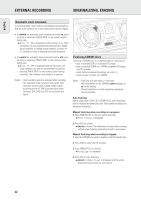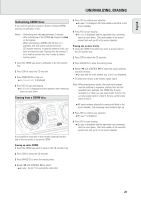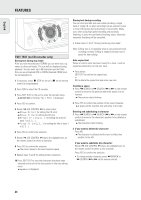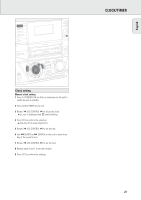Philips FWR88 User manual - Page 22
External Recording, Unfinalizing, Erasing
 |
View all Philips FWR88 manuals
Add to My Manuals
Save this manual to your list of manuals |
Page 22 highlights
English EXTERNAL RECORDING (UN)FINALIZING, ERASING Automatic track increment In recording mode, tracks will be incremented automatically so that the track numbers are in the same position as the original. • To switch the automatic track increment function on, press as often as necessary TRACK INCR. on the remote control during stop. yAuto Tr ON is displayed and the function is on. Track increments are now automatically detected from digital source material. In analog source material, a silence of 2.7 seconds or more is detected as a track increment. • To switch the automatic track increment function off, press as often as necessary TRACK INCR. on the remote control during stop. yAuto Tr OFF is displayed and the function is off. Track numbers can now be incremented manually by pressing TRACK INCR. on the remote control during recording. The minimum track length is 4 seconds. Notes: - Track numbers cannot be changed after recording. - The automatic track increment only works with consumer sources with a digital output signal according to the IEC 958 (consumer part) audio standard. DAT, DVD and DCC do not deliver this signal. EDIT RECORD COPY CD COMPILE CD REC TYPE FINALIZE CD ERASE CD Finalizing CDR(W) discs Finalizing a CDR(W) disc is a simple procedure, necessary to: - play a recorded CDR on a standard CD player, - play a recorded CDRW on a CDRW compatible CD player and CD recorder, - avoid further unwanted recordings on a disc, or - avoid erasure of tracks on a CDRW. Notes: - Finalizing will take about 2-4 minutes. - After finalization of the CDR(W), CDR(W) changes to CD on the display. - During finalization no other operating commands can be executed. Auto finalizing When using either COPY CD or COMPILE CD, your recordings will be finalized automatically (see "High speed recording and automatic finalizing"). Manual finalizing when recording is in progress 1 Press FINALIZE CD on the unit during recording. yAuto Final? is displayed. 2 Press YES to confirm. yFINALIZE is shown. The finalization will start after recording and the actual finalizing time left will start to count down. Manual finalizing when recording is stopped 1 Insert the CDR(W) you want to finalize in the CD recorder tray. 2 Press CDR to select the CD recorder. 3 Press FINALIZE CD on the unit. yFinalize? is displayed. 4 Press YES to start finalizing. yFINALIZE is shown, Final is displayed and the actual finalizing time left starts to count down. 22