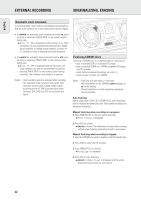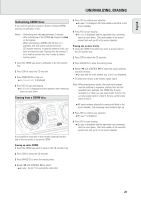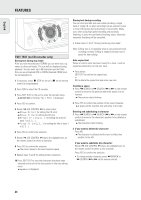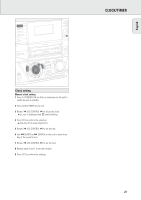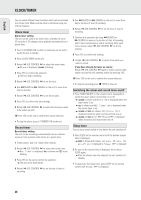Philips FWR88 User manual - Page 23
Unfinalizing, Erasing
 |
View all Philips FWR88 manuals
Add to My Manuals
Save this manual to your list of manuals |
Page 23 highlights
English (UN)FINALIZING, ERASING Unfinalizing CDRW discs If you want to record (or erase) on (from) a finalized CDRW, you have to unfinalize it first. Notes: - Unfinalizing will take approximately 2 minutes. - After unfinalizing of the CDRW, CD changes to CDRW on the display. - When unfinalizing a CDRW with CD text on it available, this text will be transferred to the CD recorder memory. In case the memory is full, you have to erase text (see "Erasing from the memory") or to finalize another disc first in order to obtain memory space. 5 Press YES to confirm your selection. yErase? is displayed. All track numbers will blink in the music calendar. 6 Press YES to start erasing. yErase is displayed and the operation time remaining starts to count down. The track number of the actual erased track will go off in the music calendar. Erasing one or more tracks 1 Insert the CDRW from which you want to erase tracks in the CD recorder tray. 2 Press CDR to select the CD recorder. 1 Insert the CDRW you want to unfinalize in the CD recorder tray. 2 Press CDR to select the CD recorder. 3 Press FINALIZE CD on the unit. yUnfinalize? is displayed. 4 Press YES to start unfinalizing. yUnfinal is displayed and the operation time remaining starts to count down. Erasing from a CDRW disc 3 Press ERASE CD to enter the erasing menu. 4 Rotate í JOG CONTROL ë to select the track number(s) you wish to erase. yErase and the track number (e.g. 10+)? are displayed. • To select more tracks to be erased, repeat step 4. Note: When erasing more tracks, the tracks to be erased must be selected in sequence, starting from the last recorded track. Example: The CDRW has 5 tracks recorded on it. Now, you can erase tracks 5 and 4. You can also erase tracks 5, 4 and 3, but you cannot erase tracks 5 and 3! RECORD COPY CD COMPILE CD yAll track numbers selected for erasing will blink in the music calendar. The remaining track numbers light up. 5 Press YES to confirm your selection. yErase? is displayed. REC TYPE FINALIZE CD ERASE CD 6 Press YES to start erasing. yErase is displayed and the operation time remaining EDIT starts to count down. The track number of the currently erased track will go off in the music calendar. It is possible to erase one or more tracks (starting from the end of the last track) or the entire CDRW. Erasing an entire CDRW 1 Insert the CDRW you want to erase in the CD recorder tray. 2 Press CDR to select the CD recorder. 3 Press ERASE CD to enter the erasing menu. 4 Rotate í JOG CONTROL ë to select: yErase Disc?: for erasing the entire disc 23