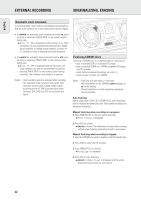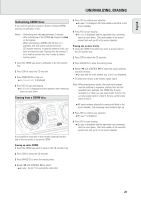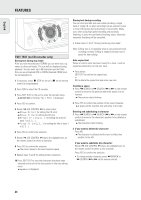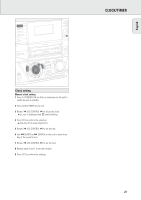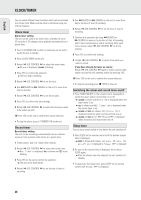Philips FWR88 User manual - Page 24
Features
 |
View all Philips FWR88 manuals
Add to My Manuals
Save this manual to your list of manuals |
Page 24 highlights
English FEATURES MIC LEVEL MIC EDIT RECORD CD CD COMPILE CD REC TYPE FINALIZE CD EDIT TEXT (on CD recorder only) Storing text during stop mode After you have recorded your CDR(W) you can enter text, e.g. names to discs and tracks. The text will be displayed during playback. You can enter up to 60 characters per text field. Only use an unfinalized CDR or CDRW (finalized CDRW must be unfinalized first). 1 If necessary, press Ç STOP on the unit (Ç on the remote control) to stop playback. 2 Press CDR to select the CD recorder. 3 Press EDIT TEXT on the unit to enter the text edit menu. yCD TEXT EDIT is blinking, Text Edit is displayed. 4 Press YES to confirm. 5 Rotate í JOG CONTROL ë to select either: yAlbum Artist: for editing the CD artist. yAlbum Title: for editing the CD title. yArtist Tr 1 or (2, 3,...): for editing the artist of track 1 or (2, 3,...). yTitle Tr 1 or (2, 3,...): for editing the title of track 1 or (2, 3,...). 6 Press YES to confirm the selection. 7 Rotate í JOG CONTROL ë (press the alphabet keys on the remote control) to select a character. 8 Press YES to confirm the selection. yThe cursor moves to the next character space. 9 Repeat steps 7 and 8 for adding further characters. 10 Press EDIT TEXT to save the characters that have been selected and to exit to the last position in the text editing menu. yUpdate is displayed. Storing text during recording You can store and edit text even while recording a single track or single CD, or when recording from an external source or tuner. Editing text during finalizing is not possible. Make sure, when using high speed recording and automatic finalizing, to enter the text before finalizing starts, otherwise automatic finalizing will be cancelled. • Follow steps 3-10 of "Storing text during stop mode". Note: Editing text is not possible when a copy protected track is analog recorded. Editing is stopped and your text is saved for later editing. Auto copied text When an artist's name has been stored for a track, it will be copied automatically into the next track. • Press either: EDIT TEXT to confirm the copied text, or NO to delete the copied text and enter new text. Inserting a space 1 Press à SEARCH or á SEARCH (à or á on the remote control) to move to the position where the space is to be inserted. yThe position starts blinking. 2 Press YES to confirm the position of the insert character. yA space will be inserted, text will move to the right. Deleting and substituting a character 1 Press à SEARCH or á SEARCH (à or á on the remote control) to move to the character's position to be deleted or substituted. yThe character starts blinking. 2 If you want to delete the character: Press NO. yThe character is deleted and the text is shifted one position to the left. If you want to substitute the character: Rotate í JOG CONTROL ë (press the alphabet keys on the remote control) to select a new character. Press YES to confirm the selection. • To change another character, press à SEARCH or á SEARCH (à or á on the remote control). 24