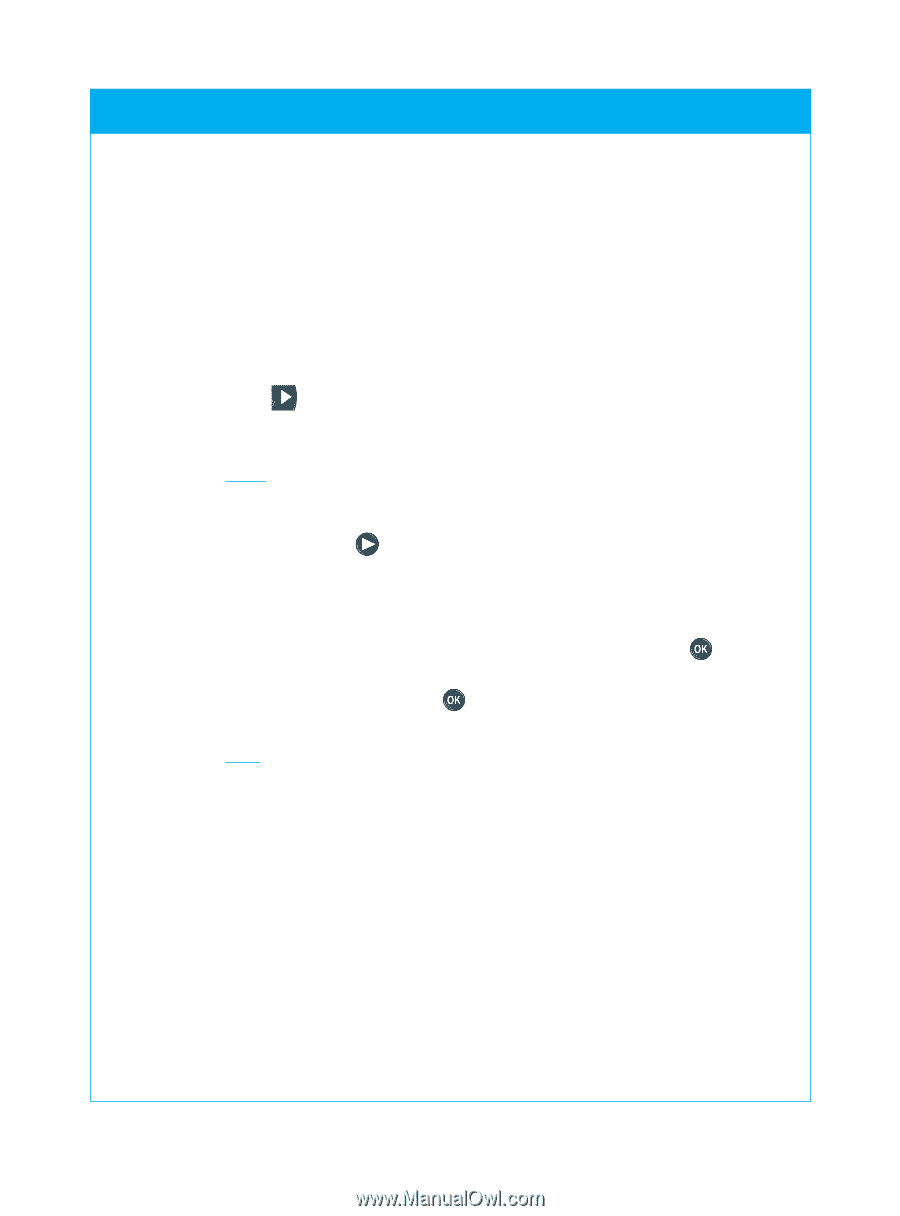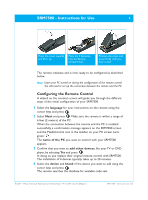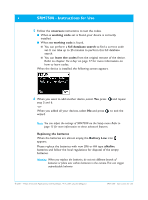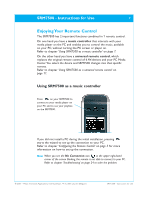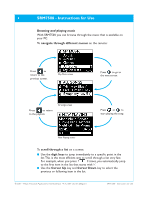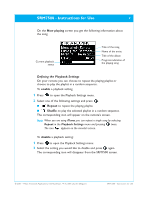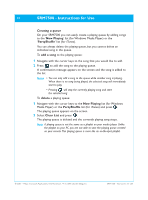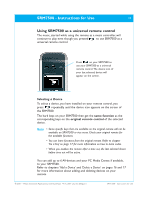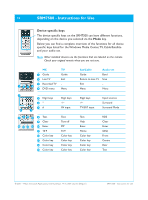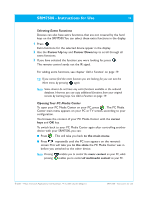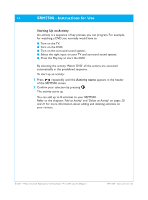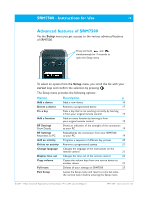Philips SRM7500 User manual - Page 10
Now Playing, PartyShuffle, add a song, delete, Clear List - windows 7
 |
UPC - 609585113541
View all Philips SRM7500 manuals
Add to My Manuals
Save this manual to your list of manuals |
Page 10 highlights
10 SRM7500 - Instructions for Use Creating a queue On your SRM7500 you can easily create a playing queue by adding songs to the 'Now Playing' list (for Windows Media Player) or the 'PartyShuffle' list (for iTunes). You can always delete the playing queue, but you cannot delete an individual song in the queue. To add a song to the playing queue: 1 Navigate with the cursor keys to the song that you would like to add. 2 Press to add the song to the playing queue. A confirmation message appears on the screen and the song is added to the list. Notes • You can only add a song to the queue while another song is playing. When there is no song being played, the selected song will immediately start to play. • Pressing will stop the currently playing song and start the selected song. To delete a playing queue: 1 Navigate with the cursor keys to the Now Playing list (for Windows Media Player) or the PartyShuffle list (for iTunes) and press . The playing queue appears on the screen. 2 Select Clear List and press . The playing queue is deleted and the currently playing song stops. Note A playing queue is not the same as a playlist on your media player. Unlike the playlist on your PC, you are not able to save the playing queue created on your remote.This playing queue is more like an on-the-spot playlist. © 2007 - Philips Innovative Applications, Interleuvenlaan 74-76, 3001 Leuven (Belgium) SRM7500 - Instructions for Use