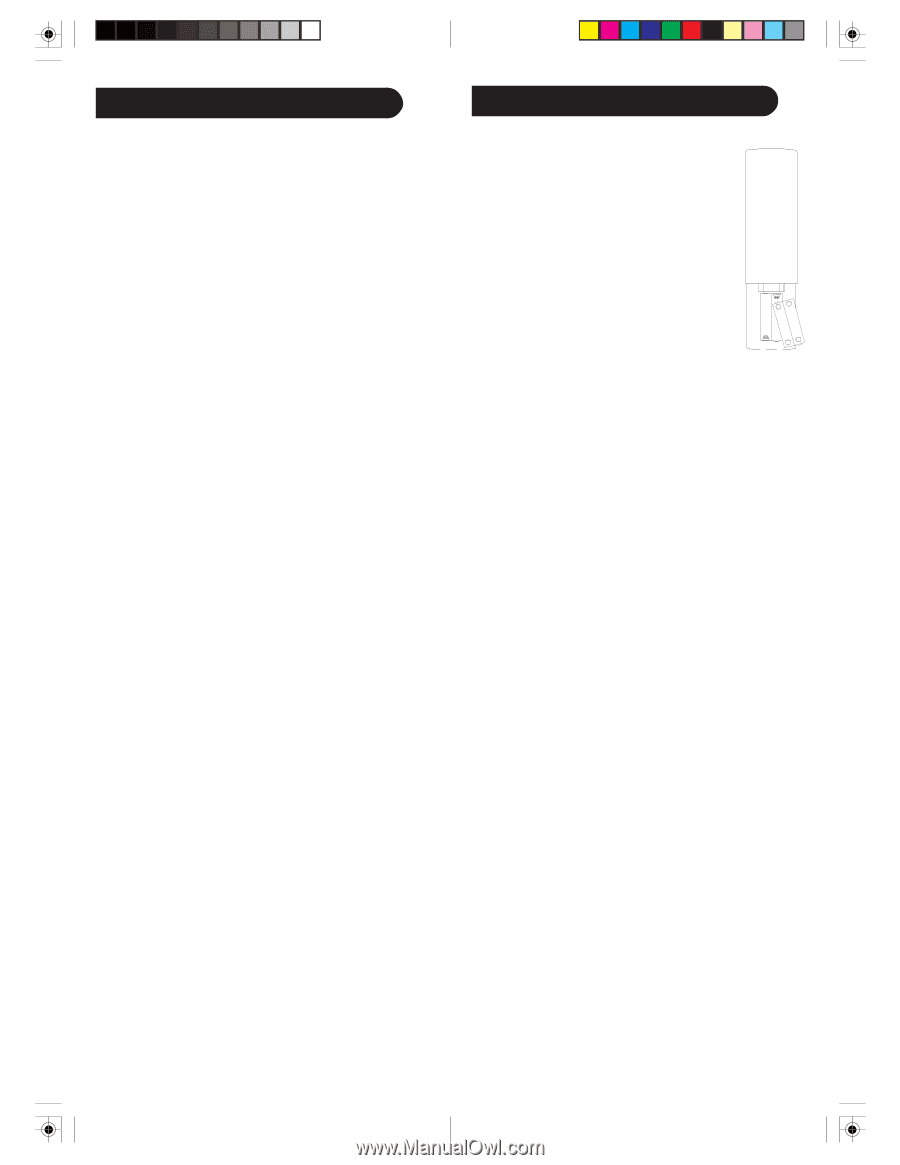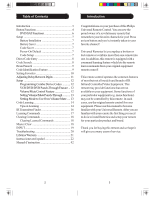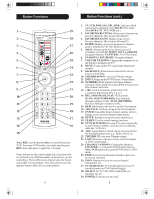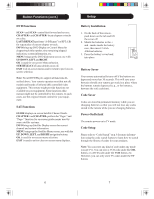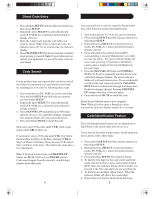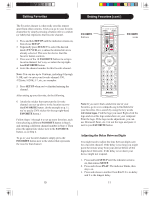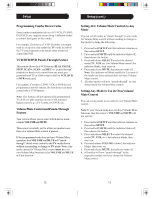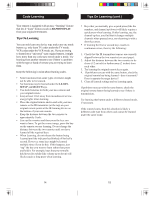Philips SRU4106 User manual - Page 4
DVD Functions, SAT Functions, Battery Installation, Battery Saver, Code Saver, Power-On Default, - remote codes
 |
UPC - 609585158603
View all Philips SRU4106 manuals
Add to My Manuals
Save this manual to your list of manuals |
Page 4 highlights
Button Functions (cont.) DVD Functions SCAN+ and SCAN- control fast forward and reverse. CHAPTER+ and CHAPTER- locate chapters or tracks on a disc. LAST (REPEAT) performs "A-B Repeat" (or RPT A.B) for repeat play of current chapter or track. INFO brings up DVD Display or Control Menu for chapter/track/title number, time remaining/elapsed indication, system information, etc. MENU brings up the DVD disk menu screen; use with UP, DOWN, LEFT, and RIGHT. OK is used for on-screen Menu selection. SUBTITLE (CC) Turns subtitles on or off. EXIT Exit on-screen menus and/or return to previous onscreen selection. Note: Not all DVD Players support all functions described above. Your remote operates most (but not all) models and brands of infrared (IR) controlled video equipment. This remote might provide functions not available on your equipment. Some functions (like menus) might not be controlled by this remote. In such cases, use the original remote control for your equipment. SAT Functions GUIDE displays on-screen Satellite Channel Guide. CHAPTER+ and CHAPTER- perform the "Page+" and "Page-" function for on-screen guide menus used by some satellite systems. INFO brings up Satellite Display screen for current channel and system information. MENU brings up the Satellite Menu screen; use with the UP, DOWN, LEFT, and RIGHT navigation buttons. OK is used for on-screen menu selection. EXIT is used to exit or clear on-screen menu displays. Setup Battery Installation 1. On the back of the remote, push down on the tab and lift the cover off. 2. Match the batteries to the + and - marks inside the battery case, then insert 2 AAA Alkaline batteries. +- 3. Press the battery cover back AAA AAA into place. -+ Battery Saver Your remote automatically turns off if the buttons are depressed more than 30 seconds. This will save your batteries should your remote get stuck in a place where the buttons remain depressed (e.g., or for instance, between the sofa cushions). Code Saver Codes are stored in permanent memory while you are changing batteries so that you will not lose any codes stored in the remote while you are changing batteries. Power-On Default The remote powers on in TV mode. Code Setup Please refer to "Code Search" on p. 8 for more information using the code search feature to learn how to search through the library of codes for your products. Note: You can store any kind of code under any mode (except TV). You can store a VCR code under the CBL button, or a DVD code under the VCR button, etc. However, you can only store TV codes under the TV button. 6 7