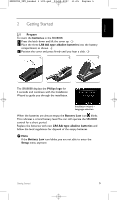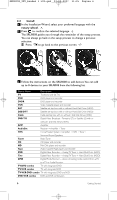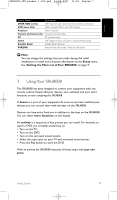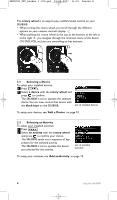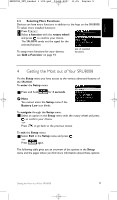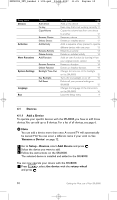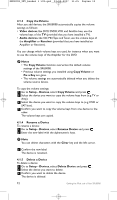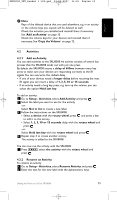Philips SRU8008 User manual - Page 10
Devices, Add a Device, Rename a Device, Setup - Devices, Add Device, the device, rotary wheel
 |
UPC - 609585152489
View all Philips SRU8008 manuals
Add to My Manuals
Save this manual to your list of manuals |
Page 10 highlights
SRU8008_IFU_bundel 1 v09.qxd 03-12-2007 11:35 Pagina 10 Setup menu Devices Activities More Functions System Settings Language Exit Submenu Add device Fix key Copy Volume Rename Device Delete Device Add Activity Rename Activity Delete Activity Add Function Rename Function Delete Function Backlight Time-Out Key Backlight Full Reset Description Page Adds a new device 10 Fixes a key that is not working correctly 11 Copies the volume keys from one device to another 12 Renames a device 12 Deletes an installed device 12 Adds a sequence of key presses to operate different devices with one press 13 Renames an activity 13 Deletes an installed activity 14 Adds an extra function by learning it from your original remote control 14 Renames a function 14 Deletes an installed function 14 Changes the time-out of the backlight on the SRU8008 15 Turns the key backlight on or off 15 Deletes all your personal settings on SRU8008 15 Changes the language of the instructions on the SRU8008 16 Leave the Setup menu 9 4.1 Devices 4.1.1 Add a Device To operate your specific devices with the SRU8008, you have to add those devices.You can add up to 8 devices. For a list of all devices, see page 6. D Note You can add a device more than once. A second TV will automatically be named TV2.You can enter a different name if your wish to. See 'Rename a Device' on page 12. 1 Go to Setup - Devices, select Add Device and press . 2 Select the device you want to add. 3 Follow the instructions on the SRU8008. The selected device is installed and added to the SRU8008. You can now operate your device with the SRU8008: Press , select the device with the rotary wheel and press . 10 Getting the Most out of Your SRU8008