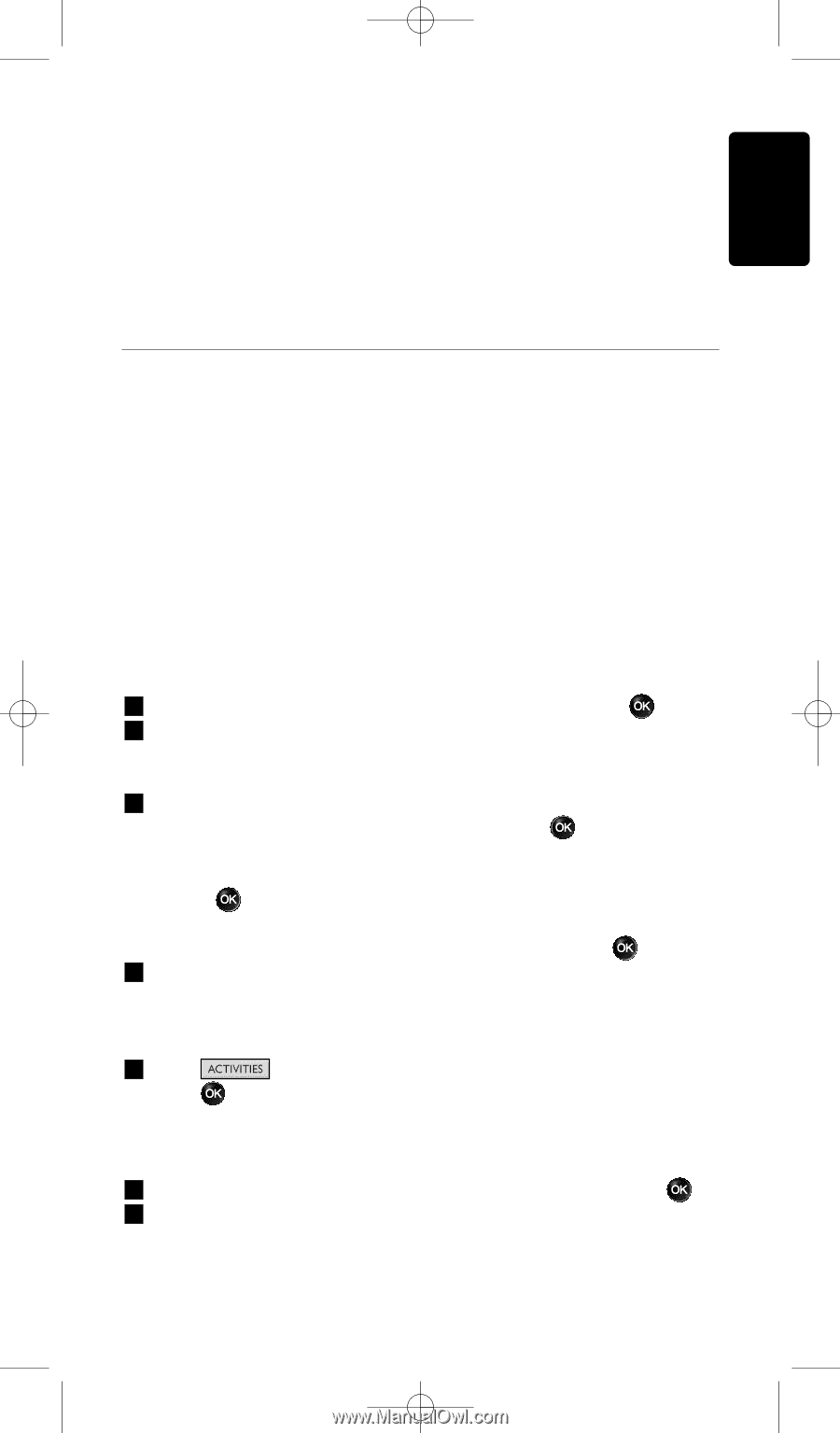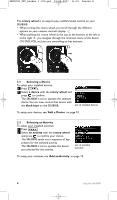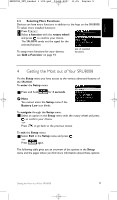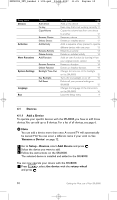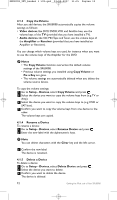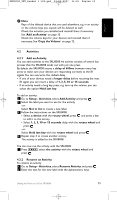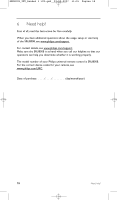Philips SRU8008 User manual - Page 13
Setup - Activities
 |
UPC - 609585152489
View all Philips SRU8008 manuals
Add to My Manuals
Save this manual to your list of manuals |
Page 13 highlights
SRU8008_IFU_bundel 1 v09.qxd 03-12-2007 11:35 Pagina 13 ENGLISH D Note Keys of the deleted device that are used elsewhere, e.g. in an activity or the volume keys you copied, will be deleted as well. Check the activities you installed and reinstall them if necessary. See 'Add an Activity' on page 13. Check the volume keys for your devices and reinstall them if necessary. See 'Copy the Volume' on page 12. 4.2 Activities 4.2.1 Add an Activity You can add activities to the SRU8008. An activity consists of several key presses that the SRU8008 sends out with just one press. By default the SRU8008 inserts a delay of 600ms between every key press to make sure your devices are responding correctly to the IR signals.You can overwrite this default delay. • If one of your devices needs a longer delay before receiving the next IR signal, you can insert a delay of 1, 3, 5, 10 or 15 seconds. • If an activity needs a long key press, e.g. turn up the volume, you can select the option Hold last key. To add an activity: 1 Go to Setup - Activities, select Add Activity and press . 2 Select the label you want to use for the activity. -orSelect Not in list to create a new label. 3 Follow the instructions on the SRU8008. • Select a device with the rotary wheel, press and press a key to add it to the activity. • Select 1, 3, 5, 10 or 15 seconds delay with the rotary wheel and press . -orSelect Hold last key with the rotary wheel and press . 4 Repeat step 3 to create another activity. The activity is added to the SRU8008. You can now run the activity with the SRU8008: Press , select the activity with the rotary wheel and press . 4.2.2 Rename an Activity To rename an activity: 1 Go to Setup - Activities, select Rename Activity and press . 2 Enter the text for the new label with the alphanumeric keys. Getting the Most out of Your SRU8008 13