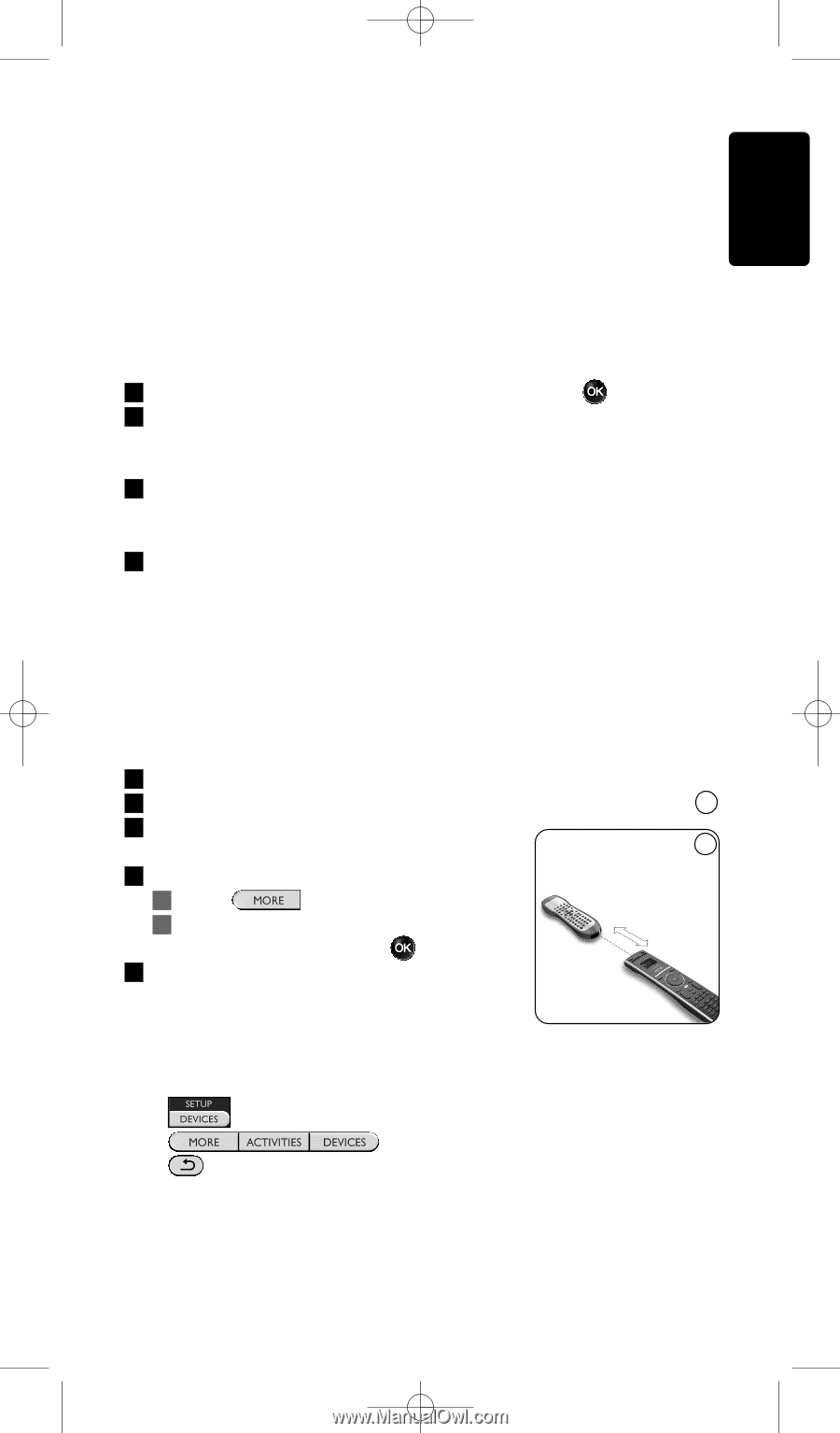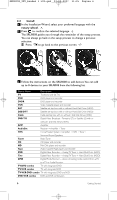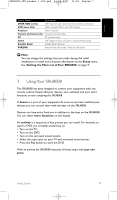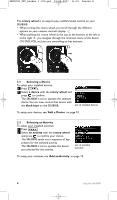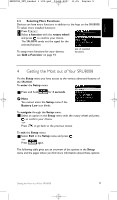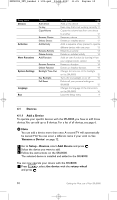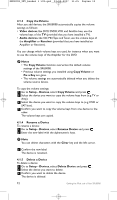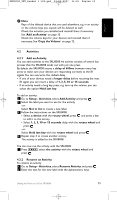Philips SRU8008 User manual - Page 11
Setup - Devices
 |
UPC - 609585152489
View all Philips SRU8008 manuals
Add to My Manuals
Save this manual to your list of manuals |
Page 11 highlights
SRU8008_IFU_bundel 1 v09.qxd 03-12-2007 11:35 Pagina 11 ENGLISH 4.1.2 Fix a Key If a key or extra function is not working properly with your device, you can first of all try to assign that key's signal to the SRU8008. In case that does not work, you can copy that key's signal from your original remote to the SRU8008. D Note When you use the 'Fix a Key' option, new data overwrites the data that is currently stored for that key. 1 Go to Setup - Devices, select Fix a key and press . 2 Select the device for which you want to fix a key. The SRU8008 automatically checks if the brand of this device is known in its database. 3 If the brand of your device is known, press and hold the key for which you want to assign the signal. The SRU8008 sends out different signals to your device. 4 When the device reacts, immediately release the key and follow the instructions on the SRU8008. The key is assigned and fixed. -or- If the brand of your device is unknown or the device does not react to any of the signals, copy the key's signal from the original remote: 3 Confirm you have the original working remote ready. 4 Position the SRU8008 and your original remote control as shown. 9 5 Select the key or extra function you want to fix. 9 6 To select extra functions: 0.80 - 2 inches 1 Press . 2-5 cm 2 Select the function with the rotary wheel and press . 7 Follow the instructions on the SRU8008. The key is copied and fixed. D Note All keys can be fixed except: • • • Getting the Most out of Your SRU8008 11